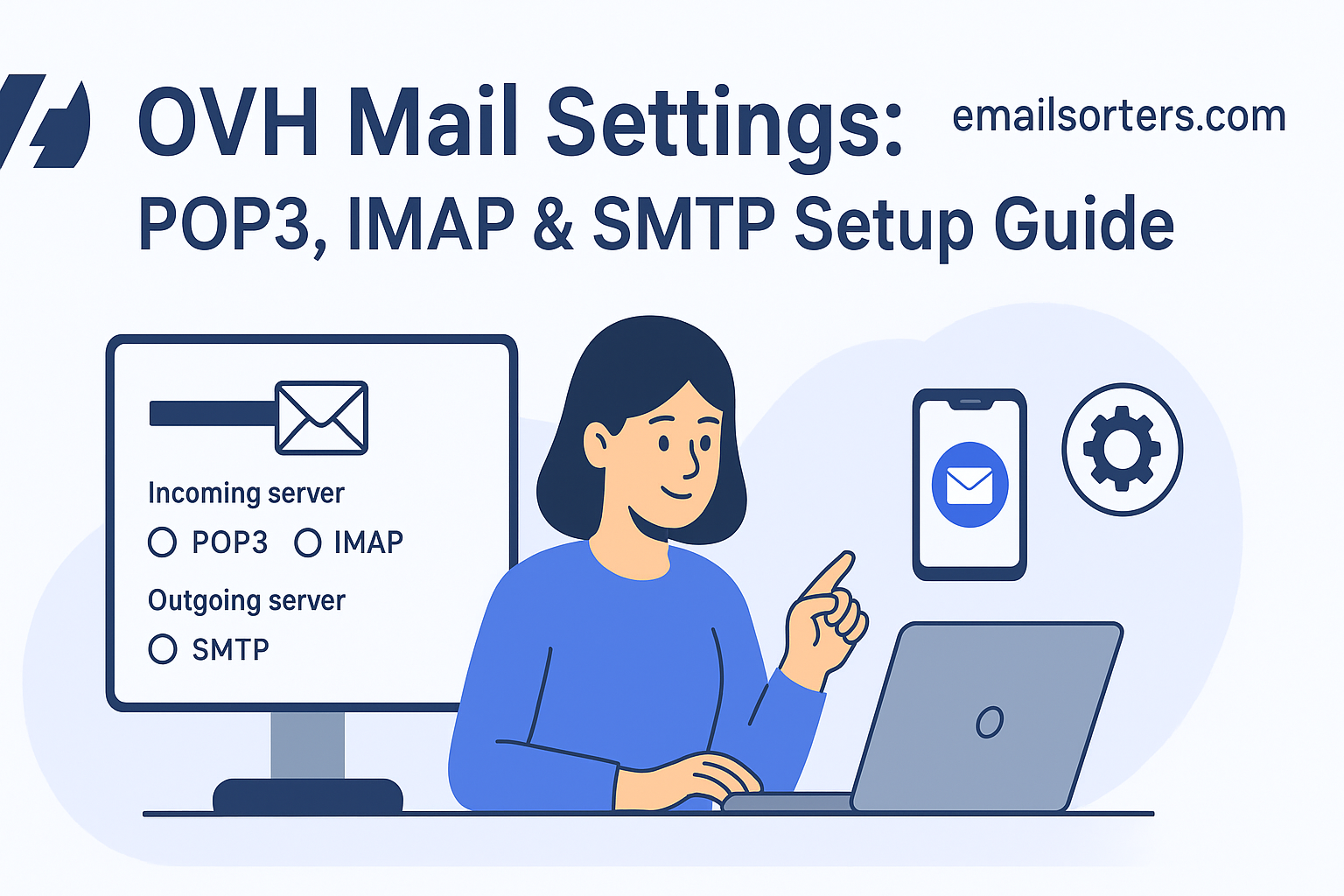Finding the correct OVH mail settings is the first step to connecting your professional email to any application. As a major cloud infrastructure and web hosting provider, OVHcloud offers email services as a core part of its domain and hosting packages. To use your custom domain email address with a desktop client like Outlook or a mobile app on your smartphone, you must manually input the right server information. This guide provides a complete walkthrough of the IMAP, POP3, and SMTP settings needed for a fast, secure, and reliable setup.
What Are the Correct OVH Mail Server Settings?
To connect any third-party email client to your OVH mail account, you need a specific set of server details. These settings tell your application where to find the incoming server to download messages and the outgoing server to send them. OVH uses a universal, secure server name for all its customers, which simplifies the configuration process and enhances security.
Choosing the Right Protocol: IMAP vs. POP3
OVH provides access to your incoming mail using two different protocols: IMAP and POP3. It’s important to choose the one that best fits your needs.
IMAP (Internet Message Access Protocol) is the recommended choice for most users. It synchronizes your email client with the OVH mail server. This means your inbox, folders, and read/unread status are kept consistent across all your devices. If you read an email on your phone, it will appear as read on your computer.
POP3 (Post Office Protocol 3) is an older method. It typically downloads your emails to the first client that connects and then deletes them from the server. This can be useful for creating a single, local archive, but it makes accessing your mail from multiple devices very difficult. For a modern workflow, IMAP is the superior option.
OVH IMAP Settings for Incoming Mail (Recommended)
Use these settings to ensure your email is synchronized across all your devices. This is the standard for both desktop and mobile clients.
- Server:
ssl0.ovh.net - Port:
993 - Encryption:
SSL/TLS - Username: Your full email address (e.g.,
info@yourdomain.com)
OVH POP3 Settings for Incoming Mail (Alternative)
If you have a specific need to download emails to a single computer and remove them from the server, you can use these POP3 settings.
- Server:
ssl0.ovh.net - Port:
995 - Encryption:
SSL/TLS - Username: Your full email address
OVH SMTP Settings for Outgoing Mail
The SMTP (Simple Mail Transfer Protocol) settings are essential for sending emails. Without correct SMTP configuration, you will be able to receive messages but not send replies or compose new ones.
- Server:
ssl0.ovh.net - Port:
465or587 - Encryption: Use
SSL/TLSwith port 465. UseSTARTTLSwith port 587. - Authentication: Required. You must use your full email address and password.
How to Set Up OVH Email on Desktop Clients
Desktop email applications like Microsoft Outlook, Mozilla Thunderbird, and Apple Mail require you to enter the server settings manually. While some apps may try to find the settings automatically, a manual setup ensures accuracy and avoids common connection errors.
Configuring Your OVH Account in Microsoft Outlook
Outlook’s setup wizard allows you to bypass auto-discovery and input the server settings directly for a reliable connection.
Begin by opening Outlook and going to File > Add Account. Enter your full OVH email address. Click on “Advanced options” and check the box that says “Let me set up my account manually.” Click “Connect.” On the next screen, choose IMAP from the list.
Now, you will see the IMAP Account Settings page. For both Incoming mail and Outgoing mail, enter the server name ssl0.ovh.net. For incoming, set the port to 993 and the encryption method to SSL/TLS. For outgoing, set the port to 465 and select SSL/TLS as the encryption method. Click “Next.” Enter your email password and click “Connect” to finish. Outlook will then test the settings and add your account to the client.
Setting Up OVH Mail in Mozilla Thunderbird
Thunderbird is a flexible client that makes manual configuration easy.
Open Thunderbird and go to File > New > Existing Mail Account. A setup window will appear. Enter your name, your full OVH email address, and your password. Click “Continue.” Thunderbird will likely fail to find the correct settings on its own. When it does, click the “Manual config” button.
On the manual configuration screen, you can edit all the server details. For the Incoming protocol (IMAP), set the server hostname to ssl0.ovh.net, the port to 993, and SSL to SSL/TLS. For the Outgoing protocol (SMTP), set the server to ssl0.ovh.net, the port to 465, and SSL to SSL/TLS. Ensure the Authentication method is set to “Normal password” for both. Click “Done” to save the settings and create the account.
Integrating OVH Email with Apple Mail on macOS
On a Mac, email accounts are managed through the centralized Internet Accounts panel in System Settings.
Open System Settings and click on Internet Accounts. Scroll down and choose “Add Other Account…” then select “Mail Account.” In the window that appears, enter your name, your full OVH email address, and your password. Click “Sign In.”
The system will likely report that it is “Unable to verify account name or password.” This is expected. You will be presented with a screen to enter the server details manually. Ensure your full email address is in the User Name field. For both the Incoming Mail Server and Outgoing Mail Server, enter ssl0.ovh.net. Click “Sign In.” The system will then verify the credentials and add your OVH account to Apple Mail.
How to Configure OVH Mail on Mobile Devices
Getting your OVH email on your smartphone or tablet is crucial for staying productive. The setup process involves the same manual entry of server settings in your device’s mail account section.
Adding Your OVH Account to an iPhone or iPad
iOS allows for a straightforward manual setup of any IMAP-based email account.
Open the Settings app and go to Mail > Accounts. Tap “Add Account,” then choose “Other” from the provider list. Tap “Add Mail Account.” Enter your name, full email address, password, and a description for the account. Tap “Next.”
On the configuration screen, make sure IMAP is selected. Under the Incoming Mail Server section, enter ssl0.ovh.net as the Host Name. The User Name is your full email address. Under the Outgoing Mail Server section, enter ssl0.ovh.net as the Host Name. It is critical that you also re-enter your full email address and password in the outgoing section, as SMTP authentication is mandatory. Tap “Next” to have iOS verify the settings.
Setting Up OVH Mail on an Android Device
The process on Android is similar across various mail apps. The following steps use the Gmail app as an example.
Open the Gmail app, tap your profile icon, and choose “Add another account.” Select “Other” from the list. Enter your full OVH email address and tap “Manual setup.” Choose IMAP as the account type and enter your password.
On the “Incoming server settings” screen, confirm the server is ssl0.ovh.net. Tap “Next.” On the “Outgoing server settings” screen, verify the SMTP server is ssl0.ovh.net. Ensure the “Require sign-in” toggle is enabled. Tap “Next.” You can then customize your account preferences, like sync frequency, before completing the setup.
Troubleshooting Common OVH Email Setup Problems
Even with the correct settings, you may encounter an occasional error. Most issues stem from simple typos or network problems. Here is how to solve the most common setup failures.
Resolving Connection and Login Errors
If you receive an error that your client cannot connect to the server, the first step is to check for typos. The server name must be exactly ssl0.ovh.net. Any small mistake will cause the connection to fail. If you get a password error, ensure you are using the password you created for the email address in your OVH Control Panel, which may be different from your main OVH account password.
Fixing Outgoing Mail (SMTP) Failures
The most common reason for not being able to send email is a problem with the SMTP configuration. The number one cause is failing to enable SMTP authentication. Your client must be configured to log in to the outgoing server. Go back into your account’s advanced settings and ensure this option is enabled. If sending still fails, try the alternative SMTP port. If you are using port 465 with SSL/TLS, switch to port 587 with STARTTLS, as some network firewalls can block one of them.
What If My Old OVH Settings Stopped Working?
Over the years, OVH has upgraded its mail infrastructure to improve security. Some longtime users may have older, non-secure settings in their clients (such as mail.yourdomain.com). These configurations are now deprecated and will cause security warnings or connection failures. You must update your client’s settings to use the modern, secure server name ssl0.ovh.net for both incoming and outgoing mail to ensure a stable and protected connection.
Comparing OVH Mail with Other Email Solutions
OVH’s email service is typically bundled with its hosting and domain products, positioning it as an integrated solution for businesses and professionals.
OVH as a Hosting-Based Email Solution
OVH provides a convenient, professional email solution for anyone who already uses its hosting services. This differs from specialized, email-first providers that focus solely on secure communication. For instance, services like those in guides for Mailfence email settings or Runbox email settings are built around privacy as their primary product. Similarly, end-to-end encrypted services that require a ProtonMail Bridge setup offer a different level of security that requires special software. OVH focuses on providing a solid, standard email service as part of a larger infrastructure package.
The Professional Advantage Over Free Email Services
Using a custom domain email from OVH (e.g., contact@mybusiness.com) offers a significant branding and professionalism advantage over free alternatives. While the web-based email providers are great for personal use, a business communicating through an address from an AOL Mail overview or a Yahoo Mail guide may appear less established. A custom domain email reinforces your brand identity in every communication.
A Major Player in Cloud Infrastructure
OVH is one of the largest hosting providers in the world, with a massive global infrastructure. Its core business extends far beyond simple email and web hosting. You can learn more about its scale on the OVHcloud. Their full range of services demonstrates their technical expertise.
- Dedicated Bare Metal Servers
- Public and Private Cloud Solutions
- Web Hosting and Domain Names
- Enterprise-level IT Solutions
This extensive infrastructure provides the backbone for a reliable email service.
Frequently Asked Questions
1. Why should I use ssl0.ovh.net instead of mail.mydomain.com for my server settings?
You should use ssl0.ovh.net because it is the universal, secure server hostname that has a valid SSL certificate assigned to it. While using mail.yourdomain.com might work, it will often cause security warnings in your email client. This is because the security certificate is issued to the OVH server (*.ovh.net), not your personal domain name. Using ssl0.ovh.net directly matches the certificate, ensuring a secure, error-free connection.
2. I can receive OVH emails but cannot send them. How do I fix this?
This is a classic SMTP problem. The issue is almost always with the outgoing server settings. First, double-check that the SMTP server is ssl0.ovh.net. Second, and most importantly, ensure that SMTP authentication is enabled. Your email client must be set to log in to the outgoing server with your full email address and password. Finally, try the alternate port. If port 465 with SSL/TLS does not work, try using port 587 with STARTTLS.
3. Does OVH support push email on mobile devices?
OVH’s mail service supports IMAP Idle, which provides a “push-like” experience. While it is not a proprietary push technology like Exchange ActiveSync, IMAP Idle keeps an active connection open with the server. This allows new emails to be delivered to your device almost instantly. For the end-user, the experience is nearly identical to true push, with immediate notifications on almost all modern mobile clients.
4. How do I change my OVH email password?
You cannot change your email password from within your email client (like Outlook or Apple Mail). For security reasons, the password must be managed directly from your OVH Control Panel (also known as the OVHcloud Manager). You need to log in to your OVH account, navigate to the Web Cloud universe, select your domain name, and go to the “Emails” tab. From there, you can select the specific email account and choose the option to change its password.
5. Is it possible to use an OVH email account with the Gmail web interface?
Yes, you can integrate your OVH account to be managed within Gmail’s web interface. Log in to your Gmail account, go to Settings > See all settings > Accounts and Import. You can use the “Check mail from other accounts” feature to pull in your OVH emails using the POP3 settings. To send mail, use the “Send mail as” feature and configure it with OVH’s SMTP settings. This allows you to both send and receive from your OVH address inside Gmail.