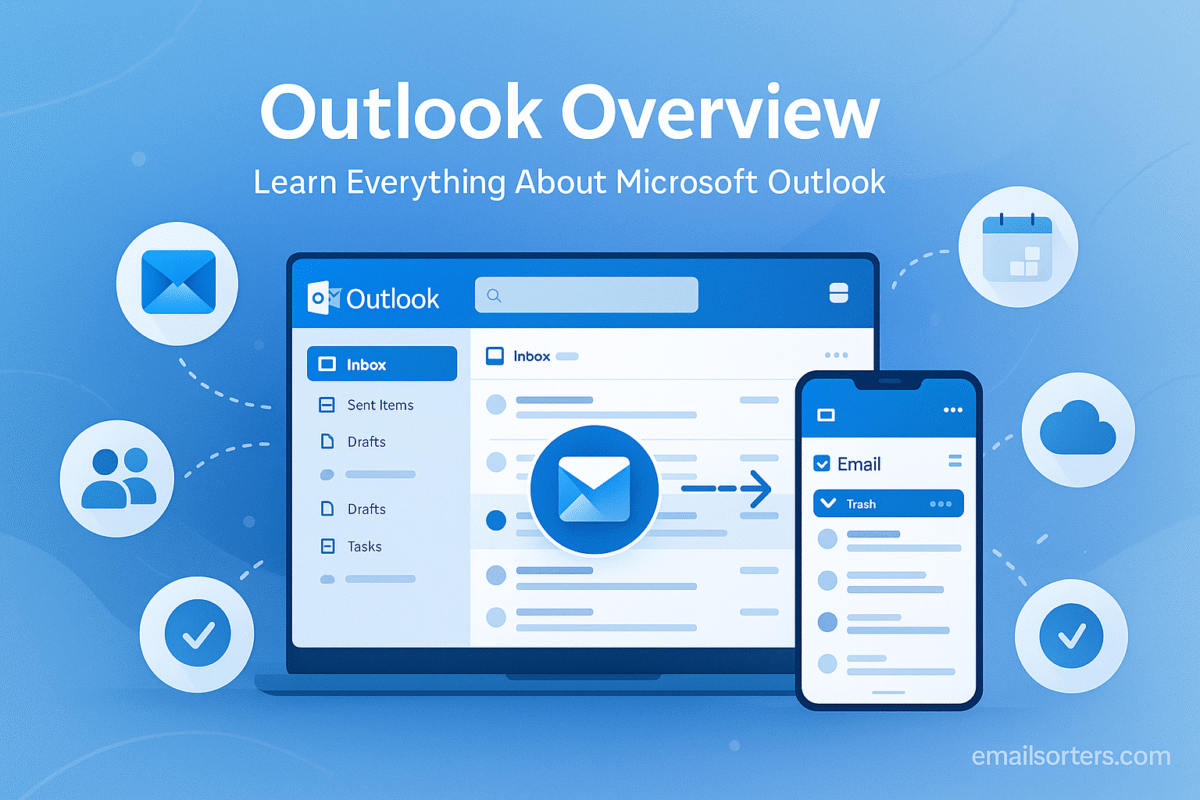Microsoft Outlook is a comprehensive personal information manager from Microsoft. It combines email, a calendar, a contact manager, and task management into a single, integrated application. Evolving far beyond a simple email client, Outlook now serves as the central communication hub for the powerful Microsoft 365 ecosystem, catering to hundreds of millions of both individual and enterprise users worldwide.
This guide provides an exhaustive overview of its history, a clear explanation of the different versions available in 2025, a deep dive into its core features, and an analysis of its crucial role in modern digital productivity.
The Evolution of Outlook: From Hotmail to a Productivity Hub
To understand what Outlook is today, it is essential to appreciate its journey. The platform has a rich history, evolving from a pioneering webmail service into the enterprise-grade productivity powerhouse it is today.
The Origins: Hotmail and the Dawn of Webmail
The story of Microsoft’s consumer email service begins with Hotmail. Launched in the mid-1990s, Hotmail was one of the world’s first webmail services, allowing users to access their email from any computer with an internet connection—a revolutionary concept at the time. Microsoft acquired Hotmail in 1997 and grew it into one of the largest email services globally.
The Rise of the Desktop Client
Separate from Hotmail, the classic Outlook desktop application has been a core component of the Microsoft Office suite for decades. This powerful software became the gold standard for corporate email, offering advanced features, deep integration with business systems, and robust offline capabilities that were essential for professional users.
The Modern Era: Unification and the Cloud
In the modern era, Microsoft began a process of unifying its products under a single brand and cloud-based infrastructure. Hotmail was officially rebranded as Outlook.com, adopting a cleaner, more modern interface. The desktop client was integrated more deeply into the cloud with the launch of the Microsoft 365 subscription service. Today, the Outlook brand encompasses a full range of products that are all interconnected through the Microsoft Account.
The Many Faces of Outlook: Understanding the Different Versions
One of the most common points of confusion for new users is that “Outlook” can refer to several different applications. Understanding the purpose of each version is key to choosing the right one for your needs.
Version 1: Outlook on the Web (Outlook.com)
This is the free, browser-based version of Outlook, accessible to anyone at Outlook.com. Anyone can sign up for a free @outlook.com or @hotmail.com email address and use this service. It offers a clean, modern interface and includes the core components of email, calendar, and people. It is the direct competitor to other webmail services like Gmail and is ideal for personal and consumer use.
Version 2: The Classic Outlook Desktop App
This is the powerful, feature-rich desktop software that is part of a paid Microsoft 365 subscription. It is the version most familiar to users in a corporate environment. It can be used to manage an Outlook.com account, but its real power lies in its ability to connect to any email service (including Gmail, Yahoo, and corporate Exchange servers) and its advanced features, such as complex rules, offline data file support (.pst), and deep integration with the other Office desktop apps.
Version 3: The “New Outlook for Windows”
In 2025, Microsoft is in a transitional phase with the “New Outlook for Windows.” This new desktop application is designed to eventually unify and replace both the classic Outlook desktop app and the built-in Mail and Calendar apps in Windows. It is built on a web-based platform, offering a more modern and consistent look. However, it currently lacks many of the advanced features of the classic desktop app, so many power users continue to use the traditional version.
Version 4: The Outlook Mobile Apps (iOS and Android)
The Outlook mobile apps for iPhone and Android are highly-rated, full-featured applications that are free to download. They are celebrated for their excellent user experience, combining email and calendar in a single, intuitive interface. They can connect to Outlook.com accounts, Microsoft 365 business accounts, and even other email services like Gmail.
A Deep Dive into the Core Features of Outlook
Outlook’s power comes from its four core components, which are deeply integrated to provide a unified information management experience.
The Email Client: More Than Just Messages
At its heart, Outlook is a world-class email client. Key features that set it apart include:
- Focused Inbox: An intelligent feature that automatically separates your important, priority emails into a “Focused” tab and less important mail like newsletters into an “Other” tab.
- Powerful Rules: The desktop client allows users to create highly detailed rules to automatically process incoming mail, such as moving messages from a specific sender into a folder or deleting emails with certain words in the subject.
- Categories and Flags: Users can assign color-coded categories to emails for easy visual organization and use follow-up flags to turn messages into to-do items.
The Calendar: Your Time Management Hub
Outlook’s calendar is a robust scheduling tool. Users can create detailed appointments and meetings, invite attendees, and view their availability using the Scheduling Assistant. It allows for the creation of multiple calendars, which can be shared with family or colleagues, providing a complete view of personal and professional commitments.
The People Hub: Advanced Contact Management
What was once a simple address book is now the “People” hub. It provides a rich view of your contacts, linking all their information, showing your recent email conversations with them, and even connecting to social media profiles. This creates a centralized location for all information related to a specific person.
The Tasks and To-Do Integration
Outlook includes a powerful task management system that is fully integrated with the Microsoft To Do application. Users can create detailed task lists with deadlines and reminders. A particularly useful feature is the ability to drag an email onto the Tasks icon to instantly create a new to-do item based on that message, ensuring that actionable emails are never forgotten.
Outlook as the Center of the Microsoft 365 Ecosystem
Outlook’s true power in a professional setting is its role as the communication command center for the entire Microsoft 365 suite.
Seamless Integration with OneDrive
Outlook seamlessly integrates with OneDrive, Microsoft’s cloud storage service. When you attach a large file, Outlook automatically offers to upload it to OneDrive and send a secure link instead, bypassing restrictive attachment size limits. You can also save incoming attachments directly to a OneDrive folder with a single click.
Collaboration with Word, Excel, and PowerPoint
The integration with the core Office apps is incredibly deep. You can view and even make quick edits to Word documents, Excel spreadsheets, and PowerPoint presentations directly within the Outlook reading pane, without ever needing to open the full application.
Connection to Microsoft Teams
As Microsoft’s primary collaboration platform, Teams is also deeply embedded in Outlook. You can create and schedule a Teams meeting directly from your Outlook calendar. The meeting invitation will automatically include a link for all attendees to join the virtual meeting.
Customization and Productivity in Outlook
One of the reasons for Outlook’s enduring popularity, especially among power users, is its immense customizability.
Creating Your Perfect Workspace
The Outlook desktop client allows for an incredible level of personalization. Users can customize the ribbon, change the entire layout of the main window, and create custom views to display information exactly how they want it. A popular set of preferences is often referred to as the Outlook classic view, which many long-time users adopt to match the familiar and efficient layout of older versions.
Organizing Your Inbox for Peak Efficiency
Effective organization is key to managing the high volume of email in a modern inbox. The most fundamental organizational tool in Outlook is the folder system. Learning how to create folders in Outlook and combining them with rules is the first step to taming your inbox.
The Role of Third-Party Inbox Organizers
For users with extremely large or cluttered inboxes, third-party management tools can provide powerful automation. Services from companies like Clean Email, for example, can connect to an Outlook account and offer advanced features to bulk-delete, archive, and unsubscribe from unwanted mail, helping to quickly restore order.
Outlook in the Competitive Email Landscape
Outlook is one of the “big three” email providers, constantly competing for market share and user loyalty.
The Professional’s Choice
Due to its deep feature set and its history as part of the Office suite, Outlook is firmly established as the leading choice in the corporate and enterprise world. Its strengths in security, administration, and collaboration make it a top-tier professional tool.
A Head-to-Head Comparison
In the broader market, Outlook’s main rival is Google’s Gmail. The choice between them often comes down to a user’s preference for either the Microsoft or Google ecosystem. Our detailed comparison of Outlook vs Gmail explores the strengths and weaknesses of each platform.
How Outlook Compares to Other Services
The email market is filled with many excellent providers. When compared to services like Yahoo Mail or the service in this AOL Mail overview, Outlook’s key differentiators are its desktop client and its deep integration with a full suite of productivity applications.
A Checklist for Getting Started with Outlook
Use this checklist to ensure you have explored the core features and set up your Outlook account for an effective start.
Your Outlook Quick Start Plan
This simple list provides a framework for new users to quickly get up to speed with the most important features of the platform.
- Have you decided which version of Outlook (Web, Desktop, Mobile) is the best fit for your primary needs?
- Have you gone into the settings and configured your personalized email signature?
- Have you opened the Calendar and tried creating an appointment or scheduling a test meeting?
- Have you experienced the Focused Inbox and decided whether to keep it enabled or turn it off?
- Have you tried creating a simple rule to automatically file recurring emails, like a newsletter, into a specific folder?
- Have you downloaded and connected your account to the Outlook mobile app on your phone for on-the-go access?
Frequently Asked Questions (FAQ)
Here are detailed answers to some of the most common questions new users have about the Outlook platform.
1. What is the difference between Outlook.com and the Outlook desktop app?
Outlook.com is the name of Microsoft’s free webmail service, similar to Gmail or Yahoo Mail. Anyone can sign up for an @outlook.com address. The Outlook desktop app is a powerful software program that is part of the paid Microsoft 365 subscription. This desktop app is an email client, meaning it can be used to access and manage email from almost any provider, including your Outlook.com account, a Gmail account, or your company’s private email server. The desktop app offers more advanced features, especially for offline access and complex rule creation.
2. Do I need a Microsoft 365 subscription to use Outlook?
No, you do not. Anyone can go to Outlook.com and sign up for a free personal email account. This allows you to use the powerful Outlook on the Web and the free Outlook mobile apps. A paid Microsoft 365 subscription is only required if you want to use the advanced Outlook desktop application and the other Office programs like Word, Excel, and PowerPoint.
3. What is the “Focused Inbox” and how does it work?
The Focused Inbox is an intelligent, AI-powered feature designed to reduce inbox clutter. It automatically analyzes your incoming mail and splits it into two tabs. The “Focused” tab is for your most important, person-to-person conversations and time-sensitive messages. The “Other” tab is for less urgent mail, such as newsletters, marketing promotions, and automated notifications. The system learns from your behavior over time; if you move an email from “Other” to “Focused,” it will learn to prioritize similar messages in the future.
4. Can I use a Gmail or Yahoo email address in the Outlook desktop app?
Yes, absolutely. The Outlook desktop application is a universal email client. You can add and manage multiple accounts from various providers all in one place. It has built-in support for easily adding accounts from major providers like Gmail, Yahoo, and iCloud, as well as any other service that uses the standard IMAP or POP email protocols.
5. What is the “New Outlook for Windows” and should I be using it?
The “New Outlook for Windows” is the future of Microsoft’s email applications on its desktop operating system. It is a modern, web-based application designed to eventually replace both the classic Outlook desktop app and the built-in Windows Mail and Calendar apps. In 2025, it is still in a transitional phase. While its design is clean and modern, it still lacks some of the advanced, power-user features of the classic desktop app (like offline data file support). For most business and advanced users, it is recommended to continue using the classic desktop app for now.