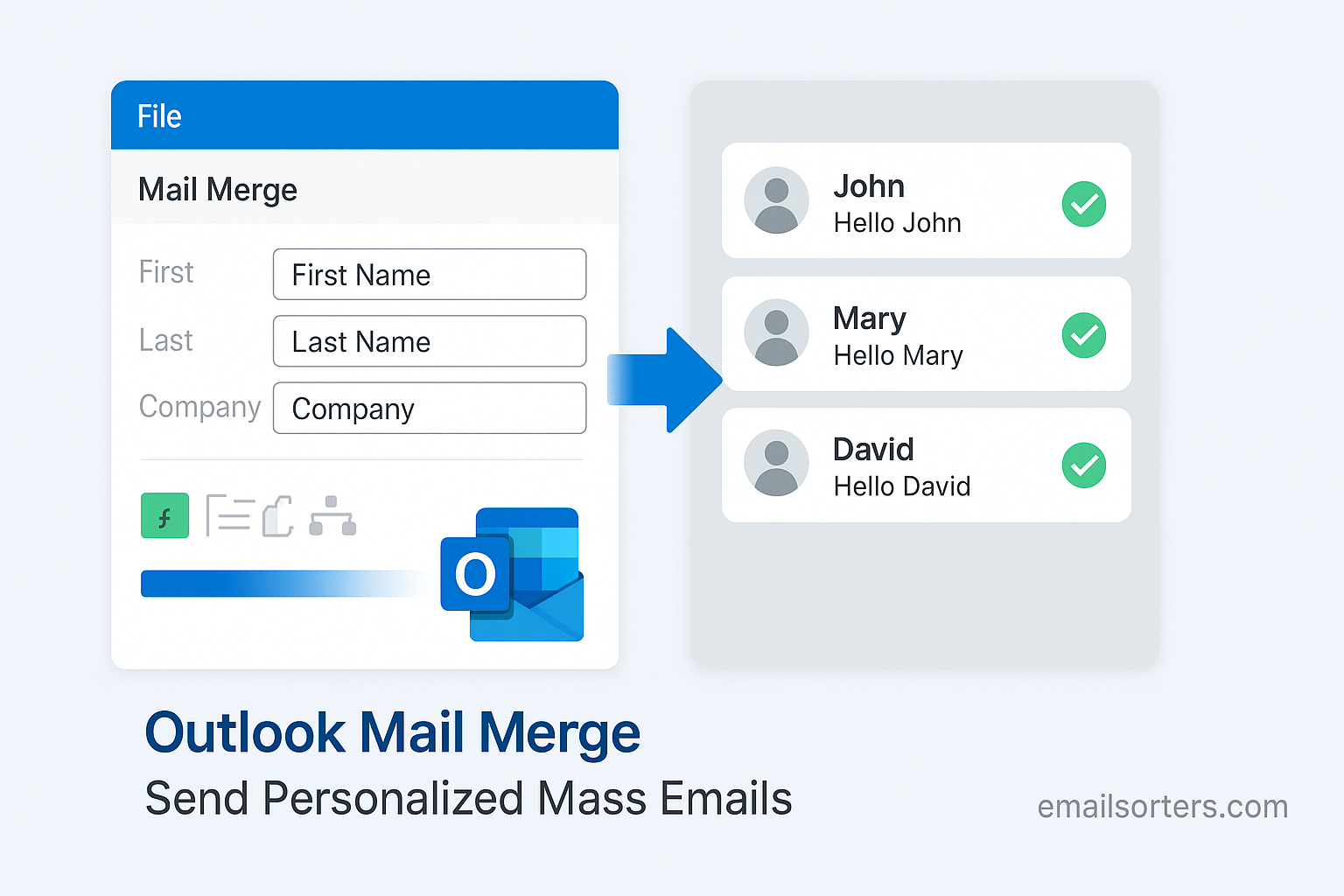Outlook Mail Merge is the secret to sending bulk emails that don’t feel like bulk emails. Instead of blasting the same generic message to everyone, you can personalize each one, names, companies, even custom details without typing them out one by one.
It’s perfect for things like newsletters, client updates, event invites, or any time you need to reach a lot of people at once but still want that personal touch.
Sending the same email to a long list of recipients can seem efficient, but it often feels robotic and cold to the reader. That’s where Outlook Mail Merge comes in. It allows you to personalize mass emails in a way that feels individual to every recipient.
You write one message, link it to a contact list, and Outlook automatically inserts each person’s name, email, or other specific details. This method increases open rates, improves engagement, and ensures your emails land where they’re meant to; in the inbox, not the spam folder.
In this guide, you’ll learn exactly how Outlook Mail Merge works, how to set it up using Microsoft Word and Excel, and what steps to take before hitting send. It’s a process that’s easy once you understand it; and powerful when used right.
Why Mail Merge Matters for Mass Emails
Mass emailing without personalization feels generic. Readers can tell when they’re part of a bulk message, and that reduces the likelihood they’ll engage with the content. Personalization changes that. It builds a connection and shows the sender took time to address the recipient directly.
Mail merge gives you the ability to personalize without extra effort. The software does the heavy lifting. You upload a list of contacts, write your message once, and insert placeholders for the parts that need to change; like names or job titles. When you send the emails, those placeholders become real data from your list.
This improves open rates and response rates. People are more likely to open emails that include their name. They’re more likely to click a link or reply when they feel the message was written with them in mind. In marketing and customer service, this makes a measurable difference.
Mail merge also protects sender reputation. Because each message is sent individually, it avoids spam filters triggered by mass sendings from the same address. That means your message reaches more people and maintains your email domain’s credibility.
Benefits of Personalization in Email Communication
Personalized emails get attention. They stand out in crowded inboxes and encourage readers to take action. Whether it’s clicking a link, replying, or attending an event, the extra touch of personalization gives your message a higher chance of success.
When you use Outlook Mail Merge, personalization goes beyond just inserting someone’s first name. You can include job titles, locations, account details, or any other field from your Excel data source. This is especially useful for businesses sending invoices, meeting requests, or follow-ups.
For example, instead of sending “Hello,” you can write “Hello John, I wanted to follow up on our meeting scheduled for July 15th.” This kind of message feels direct and relevant, and it earns more respect than a mass message.
Personalization also helps build trust. Recipients are more likely to read and respond when they feel recognized. It’s a simple psychological edge that improves communication across the board.
With mail merge, you achieve this level of personalization without writing hundreds of individual emails. That’s why it’s an essential tool for anyone managing professional email communications.
What Is Outlook Mail Merge and How It Works
Outlook Mail Merge is a feature that combines three Microsoft Office programs; Word, Excel, and Outlook; to send personalized emails to multiple recipients. Each message looks like it was crafted just for the reader, even though you only wrote it once.
The process begins with an Excel spreadsheet that contains the names, email addresses, and any other data you want to personalize. Microsoft Word acts as the editor where you design the email template. You insert placeholders, called merge fields, wherever you want the personalized data to appear.
Once the message is ready, Word pulls the information from Excel and creates a version of the email for each person. Then it hands over the job of sending the emails to Outlook, which delivers them just like it would any regular email.
All of this happens without third-party software. It’s already built into Microsoft Office, and once you’ve done it once or twice, it becomes a fast and reliable workflow.
Understanding the Mail Merge Concept
At its core, mail merge is a data-driven messaging system. You start with a database; in this case, an Excel sheet full of contacts. You use this to fill in the blanks of a prewritten message. Every recipient gets the same core message, but with their unique information filled in.
This system makes it easy to send the same email to hundreds of people without making it look like spam. Instead of one email with everyone in BCC, each person receives their own email addressed specifically to them. It’s a simple concept with powerful results.
Because mail merge uses your existing Microsoft Office tools, it doesn’t require coding or advanced technical skills. Anyone familiar with Word, Excel, and Outlook can perform a merge with a bit of guidance.
Tools Required to Perform Mail Merge in Outlook
To perform a mail merge using Outlook, you need three tools; all part of Microsoft Office. First is Microsoft Excel, where you store the contact information. This includes fields like first name, last name, email address, and any other details you plan to use.
Second is Microsoft Word, which you use to draft the email. This is where you insert the merge fields. You’ll be using Word’s Mailings tab to control the merge process.
Third is Microsoft Outlook. This is where the messages are actually sent from. Word hands off the personalized emails to Outlook, which sends each one individually through your account.
You’ll also need a functioning Outlook email profile set as your default mail program. The whole system runs on the integration between Office programs, so make sure they are installed on the same device and that Outlook is properly set up.
Preparing Your Contact List for Mail Merge
Before starting your Outlook mail merge, it’s essential to prepare your contact list. This step is the foundation of a successful campaign because the data you include determines how personalized and effective your messages will be. Microsoft Excel is the most commonly used tool for this part of the process, offering a structured way to store and organize your recipient information.
Start by opening a new Excel spreadsheet. Your first row should include column headers. These headers will be used as merge fields in your Word document later. Common headers include First Name, Last Name, Email Address, Company, Position, or any specific data you want to include in your message.
Make sure every column is clearly labeled and relevant. Each row after the header represents one recipient. Fill in all the rows with complete and accurate data. If an email address is missing, the mail merge will skip that entry. Incomplete or incorrect data can also result in merge errors or broken personalization.
Once your list is complete, save the file in Excel Workbook format (.xlsx). Avoid using special characters in file or sheet names, as these can interfere with Word recognizing the data during the merge process.
Clean formatting is critical. Remove any unnecessary columns or empty rows. Avoid merging cells or using formulas in the columns you plan to merge. Each cell should contain plain text. For example, don’t write “Mr. John Smith” in one cell; instead, split that into two cells: “John” in First Name and “Smith” in Last Name.
If you plan to personalize messages heavily, add extra columns for specific details like product purchased, event attended, or appointment date. These fields help you craft highly targeted emails without writing multiple versions manually.
Once your contact list is accurate and organized, you’re ready to begin the merge process in Word. Proper preparation here will save time and prevent issues later.
Creating a Data Source in Excel
The Excel file you prepare becomes your data source. Think of it as a directory of all the people you want to contact. Each column in the spreadsheet represents a variable piece of data you want to use in your email. Each row represents a recipient. At a minimum, you need an Email Address column, because this is how Outlook knows where to send the message.
You can expand your spreadsheet with more columns depending on the level of personalization you want. For example, you could have columns for First Name, Last Name, Company, Purchase Date, or Custom Message. Each of these will correspond to a merge field in the Word document.
Name your columns clearly. Avoid using special symbols or long phrases. Short, descriptive names like “FirstName” or “OrderDate” are easier to work with during the merge.
Once you’ve entered all the data, review it for accuracy. Double-check that email addresses are properly formatted and names are capitalized. Then save the Excel file in an easily accessible location.
Make sure the spreadsheet is closed before opening Word for the merge. Word can’t connect to the data source if the file is open in another program.
Cleaning and Formatting Your Contact Data
A clean dataset ensures your mail merge runs smoothly. Errors in formatting, such as extra spaces, inconsistent capitalization, or incorrect email syntax, can result in broken emails or messages that look unprofessional.
Start by checking for blank rows. These can confuse Word during the merge. Delete any unnecessary rows at the bottom of your spreadsheet. Also, scan your list for blank cells in required columns, particularly the Email Address field.
Capitalize names and cities properly. An email that says “dear john” instead of “Dear John” gives a careless impression. You can use Excel functions to correct capitalization if your list is large.
Ensure dates are formatted consistently. If you’re including dates in your emails, use a standard format across all entries. For example, “August 5, 2025” is more readable than “08/05/2025,” especially when recipients are from different regions.
Avoid using formulas in your data. Although Excel supports dynamic calculations, Word Mail Merge may not process them correctly. Convert any formulas to values before using them in a mail merge. You can do this by copying and pasting as values.
Once your list is reviewed and cleaned, save and close the file. It’s now ready to serve as a source for your personalized emails.
Setting Up Mail Merge in Microsoft Word with Outlook Integration
Now that your contact list is ready, it’s time to create the message. Microsoft Word is where you build the template that Outlook will use to send personalized emails. This is where merge fields come into play, allowing you to insert personalized data from your Excel sheet into each email.
Open a new document in Word and go to the “Mailings” tab in the top menu. This tab contains all the tools you need for a mail merge. Start by clicking “Start Mail Merge” and selecting “E-Mail Messages.” This tells Word you’re creating an email, not a printed letter or envelope.
Then, click “Select Recipients” and choose “Use an Existing List.” Navigate to the Excel file you prepared earlier, and select the sheet that contains your data. Word will import your contact list and recognize your column headers as merge fields.
At this point, your Word document is connected to your contact list. You’re ready to start writing the email and inserting merge fields.
Choosing Your Document Type
When starting a mail merge, the first choice is what type of document you want to create. Word offers several options, including letters, envelopes, labels, and email messages. For an Outlook Mail Merge, select “E-Mail Messages.” This ensures the format and delivery path are set up for email rather than printing.
Choosing the correct document type affects the layout. An email message behaves like a regular email body. It doesn’t include letter formatting like return addresses or signatures aligned for printing. It’s optimized for short, direct communication.
Once selected, your Word document becomes a blank email template. You’ll write the content here just like you would in an email, and then add merge fields for personalization.
Keep your email message clear and concise. Remember that people skim digital content. Include a greeting, short paragraphs, and a call to action if needed. Leave placeholders for the personalized elements.
Connecting Your Data Source to the Document
After selecting your document type, the next step is linking your Excel spreadsheet to Word. In the “Mailings” tab, click “Select Recipients,” then “Use an Existing List.” Browse to your Excel file and open it. Word will ask you to select the worksheet within the file; usually it’s Sheet1 unless you renamed it.
Once connected, Word reads your Excel file and loads the headers as available merge fields. You can now insert these fields into your message using the “Insert Merge Field” button.
At this stage, your Word document and Excel file are linked. Any data you input in Excel will now populate automatically into your email draft once you begin inserting merge fields.
This step is critical. If the connection isn’t made correctly, none of the personalization will work. Always double-check that Word is pulling from the right worksheet and that your column headers match the merge fields you intend to use.
Inserting Merge Fields and Customizing Your Message
With your document and data source linked, the next phase is adding merge fields into the body of your email. Merge fields are placeholders that Word replaces with the actual data from your Excel spreadsheet. These could be first names, last names, job titles, or any other detail you included in your Excel file.
To insert a merge field, place your cursor where you want the data to appear in the email. Then, click “Insert Merge Field” from the “Mailings” tab and choose the appropriate field from the list. For example, if you want to begin your email with a personalized greeting, you could write, “Dear,” then insert the “FirstName” field. It will appear as «FirstName» in the Word document.
Continue writing the body of your email around these merge fields. For instance, if you want to mention a company, a location, or a purchase date, just insert those fields at the correct points in your text. Your email could look like this: “Dear «FirstName», thank you for your order on «OrderDate». We hope you’re enjoying your product in «City».”
Each email that Outlook sends will replace these merge fields with the specific data for that recipient. That means one generic message becomes hundreds of personalized ones.
Using Dynamic Fields for Names, Emails, and More
You are not limited to using just first names in a mail merge. You can include any data you have in your Excel spreadsheet. For example, you might want to include a job title: “Hi «FirstName», I wanted to check in with you about your role as «JobTitle» at «Company».” These small touches make your email feel like a personal message rather than a mass blast.
If you’re using merge fields for numbers or dates, make sure they are formatted correctly in Excel first. If the date column is misformatted, Word may display it incorrectly. You can control some formatting inside Word using field codes, but it’s easier to get it right in Excel before importing the data.
Some users also create custom columns in Excel specifically for personalized phrases. For example, a “CustomMessage” field might include a line like “Hope your project launch went well” for one person and “Thanks again for your support at the webinar” for another. This way, you keep one template but fine-tune individual messages.
This kind of personalization significantly increases the likelihood that your email gets read and that the recipient takes action.
Formatting Merge Fields for Better Readability
When using merge fields, consistency in formatting is essential for maintaining a professional look. If you include a first name in your greeting, make sure it’s capitalized correctly. The same goes for city names, job titles, and any other proper nouns. You don’t want to send an email that says “hello john” when it should be “Hello John.”
If your data looks inconsistent, go back to Excel and fix the entries. Excel formatting carries over into the merged email, so what you see in the spreadsheet is what will appear in your final messages.
In Word, you can format merge fields just like any other text. Highlight the field and apply bold, italics, or font changes. This helps you control the tone and design of the message. For example, if you want to emphasize a personalized discount, you can format the “DiscountCode” merge field in bold so it stands out.
Clean, well-formatted emails increase trust and make your message easier to read. Taking an extra minute to format your fields properly can pay off in better engagement and more replies.
Previewing and Finalizing Your Mail Merge
Before sending anything, you should preview your email with actual data. This lets you catch any mistakes and see how the merge fields will appear to recipients. To preview, click “Preview Results” in the “Mailings” tab. Word will replace the merge fields with the first row of data from your Excel sheet.
Use the arrow buttons next to “Preview Results” to flip through other entries. This allows you to check how the email looks for multiple people. Look for spacing issues, name formatting errors, or strange alignments. If you notice anything off, fix it before sending.
If you need to edit merge fields, click into the text and make changes. You can insert more fields or remove them as needed. Keep reviewing until every sample message looks right. This step is your safety net against embarrassing mistakes.
Once you’re satisfied with the layout and content, save the document. It’s a good idea to save a copy before starting the send process, just in case you need to reuse or update it later.
Checking the Message for Accuracy
Proofreading is just as important with mail merge as it is with any other form of communication. In fact, it may be even more important because one small mistake could be repeated across dozens or hundreds of messages.
Check the grammar, punctuation, and sentence flow. Make sure the merge fields make sense in the context of your message. “Dear «FirstName»,” works, but “Your order from «OrderDate»” might sound strange if the dates are formatted inconsistently.
Check for double spaces, broken lines, or fields that didn’t populate. If you see blank spots where a name or detail should appear, it could be because your Excel file has a missing value. Decide how you want to handle those situations. You can go back to Excel and fill in the data, or you can remove those entries from the list before sending.
Don’t rush this step. Once the emails are sent, you can’t recall them. Taking a few extra minutes to verify everything pays off in better response rates and a more polished message.
Personalizing the Email Body with Style and Structure
To improve engagement, structure your email for readability. Use short paragraphs, clear headings, and a direct call to action. Begin with a friendly greeting that uses the recipient’s name, followed by a short introduction to the purpose of the message.
Keep your tone conversational but professional. Avoid jargon or overly technical language unless it’s appropriate for your audience. People respond better to messages that feel human and approachable.
Use bold or italic formatting to highlight key information, such as dates, offers, or action items. If you include a link, make sure it’s working and clearly labeled. Don’t just paste the URL; use descriptive anchor text like “View your invoice” or “Join the webinar.”
Close your message with a thank-you line and a clear sign-off. Add your name, title, and any relevant contact information. Even if the message is short, this structure ensures it looks intentional and complete.
The result is a personalized, polished email that gets attention without overwhelming the reader.
Sending Emails Through Outlook Using Mail Merge
Once your message is complete and previewed, the final step is to send it through Outlook. Microsoft Word will hand off the customized messages to Outlook, which then sends them one at a time. This gives each recipient a personal email, not a mass message with visible recipient lists.
To begin the send process, go to the “Mailings” tab in Word and click “Finish & Merge.” From the dropdown, select “Send Email Messages.” A pop-up window will appear with several options. In the “To” field, select the column from your Excel sheet that contains the email addresses, usually labeled “Email” or “EmailAddress.”
In the “Subject line” field, enter the subject of your email. This will appear the same for every recipient, unless you’ve created a custom subject column in Excel, in which case you can use a merge field here as well.
For “Mail format,” choose “HTML” if your email includes formatting such as bold, italics, or hyperlinks. If your message is plain text, you can choose “Plain text,” but HTML is generally more flexible and visually appealing.
After reviewing all the fields, click “OK.” Word will begin generating each email and sending them through your Outlook account. Depending on the number of recipients, this may take a few moments. Outlook needs to remain open during this process. You’ll see the emails appear briefly in your Sent folder as they go out one by one.
Once the process is complete, all messages are delivered individually. Your recipients will not know the message was sent via mail merge. To them, it appears as a personalized email just for them, increasing the likelihood they’ll open and engage with it.
Completing the Merge in Word
Completing the merge from Word is a straightforward process, but you must be precise. After choosing “Send Email Messages” under the “Finish & Merge” option, confirm the merge field selections in the dialog box. This is your final chance to catch any errors before messages go live.
Ensure the correct merge field is selected under “To,” especially if you have multiple columns with similar names in your Excel file. The wrong selection can result in emails being sent to the wrong address; or nowhere at all.
Review the subject line carefully. This is the first impression your recipients will get. Make sure it aligns with the content of your message and encourages the reader to open the email.
Once you hit “OK,” the merge cannot be undone. Emails will send in real time through Outlook, using the default account linked to your Microsoft Office profile. You can monitor progress in Outlook’s Sent folder. If you’re sending hundreds of messages, the process may take a few minutes.
If you need to pause or stop sending, close Outlook immediately. Any remaining emails will not send until you reopen Outlook and allow Word to continue. Always save your Word and Excel files before starting the merge, just in case you need to repeat or adjust the campaign later.
Outlook’s Role in Sending Each Message
Outlook is the engine that sends your personalized emails. It does not handle the merging or customization; that’s Word’s job. But Outlook is responsible for the actual delivery of each message. It ensures each email is sent from your configured account and follows all standard sending protocols.
When Word finishes preparing the messages, it sends them to Outlook one by one. Outlook then processes each message just like a regular email. Because they’re sent individually, your recipients cannot see each other’s names or addresses.
This approach also benefits your sender reputation. Unlike BCC emails or mailing lists, mail merge messages are treated as personal communication. This reduces the risk of landing in the spam folder.
Outlook also tracks the messages in your Sent folder. You can see each email that was sent, check timestamps, and verify delivery. If any emails bounce, you’ll get a standard bounce-back message just as you would with a regular email.
For best results, avoid sending too many messages in a short period, especially if you’re using a corporate or shared email server. Some servers may flag high-volume sending as suspicious. If your list is very large, consider breaking it into smaller segments and sending them in batches.
Best Practices for Outlook Mail Merge Campaigns
To make the most of your mail merge campaigns, follow a few proven best practices. First, test your campaign before sending it to everyone. Create a small list of test emails; including one of your own; and run a test merge. This allows you to check formatting, verify personalization, and ensure everything appears as expected.
Next, keep your emails short and focused. A personalized email doesn’t need to be long. In fact, short messages often perform better, especially when they contain a clear call to action.
Use a sender name and address that your recipients will recognize. This increases the chances your email is opened. Avoid using generic email addresses like “noreply@domain.com,” which can feel impersonal and discourage replies.
Always proofread your content. Typos and grammatical mistakes reduce credibility. Make sure the merge fields flow naturally with the rest of the sentence. “Hi «FirstName»,” works, but “Hi «FirstName» are you free on…” does not.
Monitor your results. After sending, keep an eye on your inbox for replies. If you’re sending to a large list, consider creating Outlook rules that sort responses into folders based on subject lines or keywords.
Finally, maintain list hygiene. Don’t use old or unverified email lists. Remove invalid addresses, and respect unsubscribe requests promptly. This keeps your domain’s reputation strong and ensures future campaigns succeed.
Avoiding Spam Filters
Avoiding spam filters is critical for successful email delivery. Even personalized emails can be flagged if they contain red flags. Start by avoiding overly promotional language in your subject line or message body. Words like “Free,” “Guarantee,” and “Act Now” are common triggers.
Use proper formatting. Avoid using all caps or excessive punctuation like “!!!” which can look suspicious. Stick with standard fonts and avoid bright-colored text.
Make sure your domain is properly authenticated. Use SPF, DKIM, and DMARC records to verify your identity with email servers. This reduces the chances your messages are blocked or marked as junk.
Limit the number of links in your email. Too many links can look like phishing. If you include a link, make sure the URL matches the display text and leads to a reputable site.
Don’t attach large files to mail merge emails. If you need to share a file, include a link to a secure download page instead.
By staying within these guidelines, your Outlook Mail Merge emails are more likely to reach the inbox and earn attention from your audience.
Managing Responses and Tracking Engagement
After sending a mail merge campaign, your next task is to handle responses. Unlike traditional email marketing tools, Outlook Mail Merge doesn’t come with built-in analytics. That means no open rates, click tracking, or delivery reports. However, you can still track performance by monitoring replies and using Outlook’s organizational tools.
Start by creating folders in Outlook to organize responses. You can set up rules to automatically move incoming emails to specific folders based on subject lines, keywords, or sender addresses. This helps separate responses from regular email traffic.
If you included a call to action like “Reply with confirmation,” monitor how many people respond. Keep a manual count in Excel or another tracking tool. While not automated, this gives you insight into engagement.
You can also use tools like read receipts, although they’re not always reliable and can be blocked by the recipient’s email client.
For more advanced tracking, consider adding UTM codes to links within your email. This allows you to track click behavior using Google Analytics or another website tracking tool.
Even without built-in tracking, Outlook Mail Merge can be highly effective if you know what to watch for and how to manage responses efficiently.
How to Monitor Replies from a Mail Merge Campaign
Once your emails are sent, keeping track of replies becomes your new priority. In Outlook, every email you send via mail merge is treated like a standard outgoing email, and any responses are delivered to your inbox like usual. To stay organized, especially with large campaigns, you’ll want to set up some systems in Outlook for tracking.
Start by creating a new folder specifically for campaign replies. Go to your folder panel, create a new folder, and name it something like “Merge Replies – July.” Once that’s ready, set up a rule in Outlook that moves any incoming message with a specific subject line; or that matches a certain phrase in the body; into that folder.
For example, if your merge email subject was “Quarterly Planning Update,” you can instruct Outlook to send all replies with that subject into the folder automatically. This way, your inbox remains clean, and all campaign replies are grouped together for easy follow-up.
If your message asked recipients to respond with specific terms like “Yes,” “No,” or “Interested,” you can use these keywords to create further filtering rules. This lets you prioritize your response handling or assign messages to team members for follow-up.
If your campaign is customer-facing and spans several days, check your rules regularly to ensure they’re working correctly. Sorting replies quickly and clearly is one of the main challenges after a mail merge, but with Outlook rules and folders, it becomes manageable.
Using Rules and Folders to Organize Responses
Organizing responses using Outlook rules is a straightforward but often underused tactic. To create a rule, click “Rules” in the “Home” tab of Outlook, then choose “Manage Rules & Alerts.” From here, click “New Rule” and follow the wizard. You can apply rules based on specific words in the subject line, from a certain sender, or containing specific phrases in the email body.
For example, if you asked recipients to confirm attendance to an event by replying with “I’ll be there,” you can set a rule to filter any reply that contains that phrase into a folder called “Confirmed Attendees.”
For recurring campaigns or frequent use of mail merge, it’s a good idea to keep a master folder structure. You could set up general categories like “Client Campaigns,” “HR Notifications,” or “Newsletter Feedback,” with dated subfolders under each.
If your replies contain attachments; such as signed forms or documents; make another rule to flag emails with attachments. This keeps your attention on responses that need extra steps.
Rules are powerful but can be too strict if not set up correctly. Always test your rules with a few incoming emails to ensure they’re catching the right messages. You can tweak them as needed.
Troubleshooting Common Mail Merge Errors
While mail merge is a dependable tool, issues can arise; especially for new users. Fortunately, most problems are easy to diagnose and fix. One common error is the failure of Outlook to send emails. If nothing happens after clicking “Finish & Merge,” check that Outlook is your default email program. Mail merge requires Word and Outlook to be linked correctly.
Another issue is incorrect or missing data in the merge fields. If your email says “Dear ,” or “Hello «FirstName»,” it means the data source isn’t connected properly or the field in Excel is empty. Go back to your spreadsheet and ensure every field has the correct information.
Sometimes, merge fields fail to update, or they show the field name instead of the data. In this case, toggle the field view in Word by pressing Alt + F9. This lets you see the underlying code and verify that the field names match your Excel column headers exactly.
If you’re merging dates or currency values, formatting can be an issue. Dates may appear in numerical format instead of “August 5, 2025.” To fix this, use switch codes in Word to format merge fields. For example, add @ “MMMM d, yyyy” after a date field to format it properly.
Lastly, keep your Excel file closed when performing a mail merge. Word has difficulty reading from an open spreadsheet. Always save and close the Excel file before connecting it to your Word document.
By knowing where things commonly go wrong, you can troubleshoot quickly and complete your merge without frustration.
Email Not Sending From Outlook
If Word appears to process the merge, but no emails are sent from Outlook, it’s likely due to Outlook not being set as the default mail handler. Go to your system settings and set Outlook as the default app for email. Restart both Outlook and Word, then try again.
Another reason could be that Outlook is not running during the merge. Mail merge relies on Outlook being open to send messages. Always have Outlook open before clicking “Finish & Merge.”
Also, check your Outlook account configuration. If your profile is corrupted or disconnected, Word won’t be able to send. Try sending a regular email first to verify that Outlook is functioning.
Merge Fields Not Populating Correctly
If merge fields don’t populate with the correct data, check your Excel file for header inconsistencies. Word is case-sensitive and space-sensitive when matching field names. “FirstName” is not the same as “First Name” or “firstname.”
You can also preview the merge results in Word before sending. This helps catch issues with mismatched fields or blank entries. If everything looks correct in the preview, but the live send doesn’t work, the issue might be with Outlook permissions or a temporary connectivity problem.
Always save a backup of your Excel file and Word document before performing the merge so you can quickly restore and try again if something goes wrong.
Advantages of Mail Merge Over Bulk Email Tools
Mail merge has several advantages, especially for smaller teams or individual users who don’t need the full features of a marketing platform. One key advantage is that every message is sent as a personal email. This means higher deliverability, less risk of hitting spam folders, and more trust from recipients.
Unlike bulk email services that add unsubscribe links or branding, Outlook Mail Merge uses your own email address and signature, giving you full control over the message’s appearance. This can be beneficial for sales professionals, consultants, or internal communications where a personal touch matters.
Mail merge also integrates directly with tools you already use; Word, Excel, and Outlook. There’s no need to learn a new platform or pay for an additional subscription. It’s cost-effective, simple, and scalable for most everyday needs.
Another benefit is data privacy. Since you control your email list in Excel and don’t upload it to an external tool, you reduce the risk of data leaks or third-party exposure.
For one-off campaigns, follow-ups, appointment reminders, or any scenario where personalization is key, Outlook Mail Merge provides an elegant, built-in solution.
Legal and Ethical Considerations
Just because mail merge is easy doesn’t mean you can ignore privacy laws. Sending unsolicited email can lead to penalties under laws like CAN-SPAM in the U.S. or GDPR in Europe. Always ensure you have the recipient’s permission before sending them messages.
Your email should clearly identify who you are, how you got the recipient’s information, and how they can opt out of future communication. While Outlook doesn’t add unsubscribe links automatically, you should include a sentence at the end like “If you prefer not to receive messages from me, just reply and I’ll remove you from the list.”
Never use purchased email lists for mail merges. Not only is this ineffective, it can damage your sender reputation and get your account blocked. Always use opt-in contacts and update your lists regularly.
Store your Excel data securely, especially if it includes personal identifiers. Treat your contact list as confidential data and restrict access to it.
Ensuring Consent and Unsubscribe Options
Even if you’re not a marketer, you still have to respect people’s inboxes. Every message should include a clear option to opt out. This can be as simple as, “Reply with ‘unsubscribe’ to be removed from future emails.”
Log unsubscribes manually in a spreadsheet and ensure those addresses are removed from future campaigns. It’s your responsibility to manage consent and maintain trust with your audience.
Alternatives to Mail Merge in Outlook
Outlook Mail Merge is ideal for many users, but it’s not the only option. If you need analytics, template storage, or A/B testing, dedicated platforms like Mailchimp, Constant Contact, or Sendinblue offer advanced features.
Third-party Outlook plugins like Mail Merge Toolkit add extra functionality, such as attachments, custom subject lines, and batch control. These are useful for power users who need more flexibility.
If you run frequent campaigns or need automated workflows, consider switching to a marketing automation platform. But for quick, personalized, professional emails to dozens or even hundreds of recipients, Outlook Mail Merge remains a top choice.
Final Thoughts on Using Outlook for Mail Merge
Outlook Mail Merge combines the power of personalization with the simplicity of familiar tools. It’s perfect for sending targeted, one-on-one feeling messages to multiple people without relying on mass mailing services. From setting up your contact list in Excel to sending custom emails through Outlook, every step is manageable; even for non-technical users.
The key is preparation. Clean data, thoughtful formatting, and message previews are what make a mail merge successful. With a little practice, you can turn a generic email into a personal communication tool that builds relationships and gets results.
Whether you’re a teacher emailing parents, a business owner following up with leads, or a nonprofit reaching out to donors, mail merge gives your message a human voice; without the time it takes to write each one individually.
FAQs About Outlook Mail Merge
Can I send attachments with Outlook Mail Merge?
Not by default. You’ll need third-party tools like Mail Merge Toolkit to send attachments.
How many emails can I send in one mail merge?
Outlook has daily sending limits based on your account type. For Office 365, it’s usually around 10,000 per day, but going beyond 500–1000 in one session can cause throttling.
Can I personalize the subject line in mail merge?
Yes, if you include a subject line column in your Excel file. Use the merge field in the “Subject line” box during the merge process.
Does mail merge track open rates or clicks?
No. Outlook Mail Merge does not include analytics. For tracking, use a marketing platform or include UTM codes in links.
Is Outlook Mail Merge secure for sensitive information?
Yes, as long as your data source is secure and emails are sent individually. Avoid sending sensitive data unless encryption or secure delivery is used.