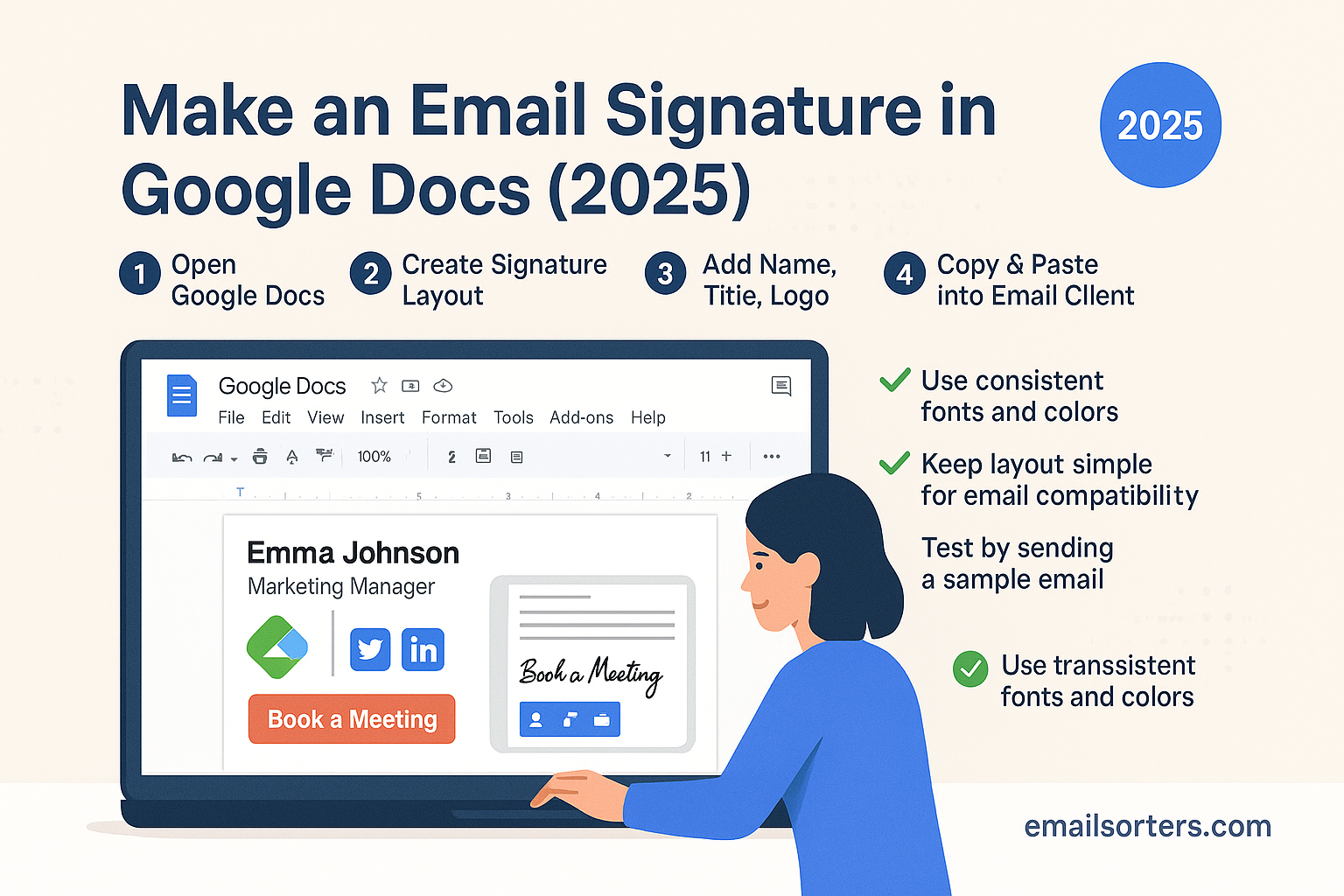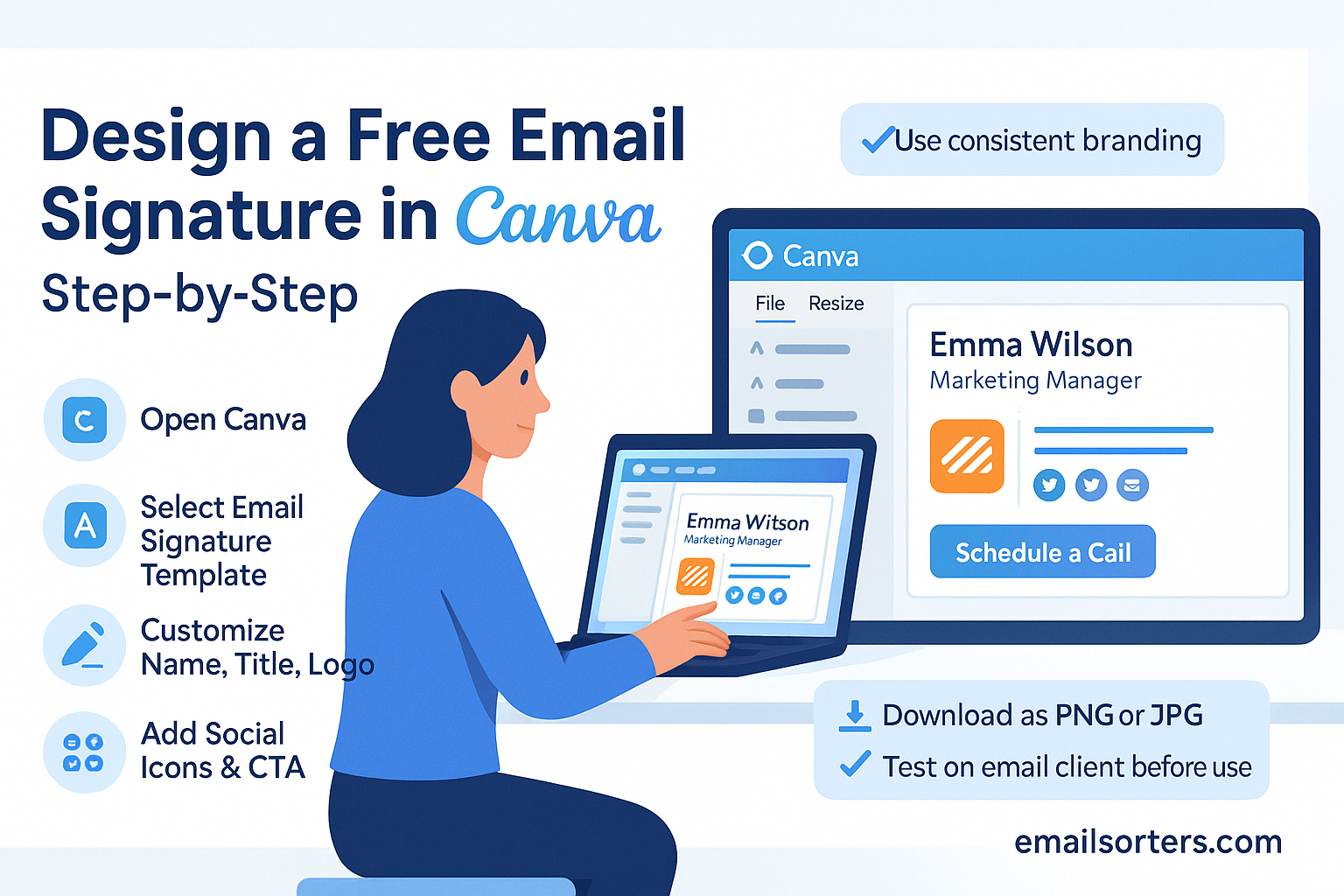Outlook HTML signature setup is one of the best ways to make your emails stand out with a polished, branded finish. Instead of relying on plain text, an HTML signature lets you include styled fonts, logos, clickable links, and social media icons, ensuring every message you send looks professional and consistent.
Outlook supports HTML signatures across its desktop app, Outlook Web, and mobile, but the setup process isn’t always obvious. To get it right, you’ll need to use clean HTML code, inline styles, and properly hosted images so your signature displays correctly across devices and email clients.
In this 2025 guide, I’ll show you step by step how to create, install, and customize an HTML signature in Outlook. You’ll also get example code, styling tips, and troubleshooting advice to make sure your signature always looks sharp.
What is an Outlook HTML signature?
An Outlook HTML signature is a formatted block of content that appears at the end of your emails, designed to go beyond plain text. Unlike a simple sign-off with just a name and phone number, an HTML signature can include logos, brand colors, styled fonts, clickable links, and social media icons, making it look and feel like a digital business card.
In Outlook, this flexibility allows you to reinforce your company’s branding, ensure consistent professional identity across your team, and even add promotional banners, calls-to-action, or compliance disclaimers. More than just contact details, an HTML signature turns every email into a subtle marketing opportunity that builds credibility, strengthens brand recognition, and leaves a lasting impression on anyone who reads your message.
Difference Between HTML and Plain Text Signatures
A plain text signature is simple and works in every email client. It might look like this:
nginxCopyEditJohn Smith
Marketing Manager
john.smith@email.com
555-123-4567
Clear, yes—but boring.
An HTML signature, on the other hand, might display John’s name in bold, use his company’s official color scheme, and add a clickable phone number, website, and icons for LinkedIn and Twitter. HTML allows alignment, fonts, and even images to appear in the footer of your email.
Why Professionals Prefer HTML Signatures Today
HTML signatures are preferred because they:
- Enhance brand identity – every email reflects your business’s visual identity.
- Improve trust and credibility – a well-structured signature makes you appear more professional.
- Provide useful links – recipients can click straight through to your website, calendar, or social media.
- Allow for responsive design – your signature can adjust to look good on both desktop and mobile devices.
Plain text still has its place in certain secure environments, but for most professionals in 2025, HTML is the standard.
Outlook 2025 Compatibility with HTML Signatures
Outlook has long supported HTML signatures, but behavior varies slightly across platforms. In 2025, Microsoft has improved rendering, but some quirks remain.
Desktop Versions (Windows & Mac)
Outlook for Windows and Mac supports HTML signatures well, though there are some limitations. For instance, background images may not render consistently, and advanced CSS properties can break. The safe approach is using inline CSS (styles written directly into the HTML) rather than external stylesheets. Both Windows and Mac allow you to paste or import an HTML signature file into settings.
Outlook Web App (OWA)
The Outlook Web App is popular for remote and hybrid workers. HTML signatures work here too, though with a simpler interface. You can paste formatted HTML directly into the signature box. Some advanced CSS might not display, but basic layouts, colors, and images work well.
Mobile Versions (iOS & Android)
Outlook Mobile supports HTML signatures but with limitations. While text formatting, images, and links usually display correctly, some responsive layouts may not appear as intended. To ensure mobile compatibility, use single-column designs, avoid very wide images, and keep file sizes small to reduce load time.
How to Create an HTML Email Signature
If you’ve never coded HTML before, don’t worry—you don’t have to start from scratch. There are several easy ways to create an attractive signature for Outlook 2025.
Using Online Generators and Editors
Several websites let you create HTML signatures without writing code. You simply fill in fields like name, job title, phone number, and upload a logo. The editor then produces the HTML code, which you can copy into Outlook. Popular options include:
- Wisestamp – offers free and premium templates.
- HubSpot Free Email Signature Generator – quick and easy to use.
- MySignature – provides customization and social media buttons.
Coding Manually with Inline CSS
For those who know a bit of HTML, creating a custom signature gives you full control. You can use tables for layout (still the most reliable method for email signatures) and inline CSS for styling. Example:
htmlCopyEdit<table>
<tr>
<td><img src="https://example.com/logo.png" width="100"></td>
<td>
<strong>John Smith</strong><br>
Marketing Manager<br>
<a href="mailto:john.smith@email.com">john.smith@email.com</a><br>
<a href="tel:5551234567">555-123-4567</a>
</td>
</tr>
</table>
Working with Ready-Made Templates
Many businesses prefer pre-designed templates. These can be purchased or downloaded for free, then edited in a text editor. Templates ensure professional design while saving time, and many are already optimized for Outlook.
Adding an HTML Signature in Outlook Desktop (Windows & Mac)
Outlook Desktop remains the most widely used version, especially in corporate environments. Adding an HTML signature here takes a few steps.
Step-by-Step Instructions for Windows
- Open Outlook.
- Click File > Options.
- In the left menu, select Mail, then click Signatures.
- Choose New to create a new signature.
- Give your signature a name (e.g., “Work Signature”).
- Open your saved HTML file in a browser.
- Press Ctrl+A (select all), then Ctrl+C (copy).
- Paste the content into the signature editor in Outlook.
- Set it as the default for new messages and replies if desired.
- Click OK to save.
Step-by-Step Instructions for Mac
- Open Outlook.
- Click Outlook in the top menu, then select Preferences.
- Under Email, click Signatures.
- Create a new signature and name it.
- Open your HTML file in Safari or Chrome.
- Select all content, copy, and paste it into the Outlook editor.
- Assign it as default for new and reply emails.
- Close the window—your changes save automatically.
Adding an HTML Signature in Outlook Web App (OWA)
The Outlook Web App is widely used in 2025 by professionals who access their emails from browsers without installing the full desktop app. Thankfully, adding an HTML signature here is straightforward.
Step-by-Step Instructions
- Open your browser and go to Outlook on the web at outlook.office.com.
- Log in with your Microsoft account.
- Click the gear icon (Settings) in the upper-right corner.
- Scroll down and select View all Outlook settings.
- Under Mail, click Compose and reply.
- In the Email signature section, choose New Signature.
- Open your saved HTML file in a web browser.
- Select the entire signature content (Ctrl+A or Command+A) and copy it.
- Paste the signature into the Outlook Web editor.
- Choose whether it should appear automatically in new emails, replies, or both.
- Click Save at the bottom.
Tip: Some formatting may not carry over perfectly when pasting. If your logo or images don’t appear, upload them to a web server and use their direct image URLs in your HTML code.
Adding an HTML Signature in Outlook Mobile (iOS & Android)
More professionals now check email on their phones than on desktops. If your signature only looks good on a computer, you’re missing a huge opportunity.
iOS Setup
- Download and open the Outlook app from the App Store.
- Tap your profile icon in the upper left corner.
- Go to Settings (gear icon).
- Scroll down and tap Signature.
- Open your Gmail HTML signature file in Safari.
- Tap and hold to select the entire signature, then copy it.
- Paste it into the signature field in Outlook.
- Send yourself a test email to check formatting.
Android Setup
- Open the Outlook app from Google Play.
- Tap the profile icon in the upper left.
- Open Settings (gear icon).
- Find the Signature option and tap it.
- Open your HTML signature in Chrome.
- Copy the content and paste it into the signature field.
- Check with a test email to confirm the design displays correctly.
Note: Outlook Mobile may strip certain advanced HTML styles. Stick with simple table layouts, inline CSS, and small image sizes.
Troubleshooting Common HTML Signature Issues in Outlook
Even in 2025, Outlook’s HTML rendering isn’t flawless. Users sometimes notice broken layouts, missing images, or inconsistent fonts. Here’s how to fix common problems:
Why Some Images Don’t Display
- Cause: Images linked from your computer instead of the web.
- Fix: Upload images to a secure web server or cloud storage, then use the hosted image URL in your HTML code.
- Cause: The Recipient’s email client blocks images by default.
- Fix: Encourage recipients to whitelist your address or ensure images are embedded with CID (Content-ID), though this may increase file size.
Fixing Formatting Problems
- Always use inline CSS instead of external stylesheets.
- Stick to basic fonts like Arial, Verdana, or Times New Roman.
- Use tables for layout—they’re old-fashioned, but Outlook renders them best.
Ensuring Responsive Design
- Use a single-column layout for mobile-friendliness.
- Keep signature width under 600 pixels.
- Test across Outlook Desktop, OWA, and Mobile before rolling it out company-wide.
Best Practices for Designing Professional HTML Signatures
A polished signature should look good and work well everywhere. Think of it as your virtual handshake—clear, professional, and memorable.
Branding with Company Logos and Colors
Your signature should reflect your organization’s identity. Include your official logo, brand colors, and consistent font choices. Avoid using large background images, as these may not render consistently in Outlook.
Adding Social Media Links
Clickable social media icons make it easy for contacts to connect with you. Keep them small (20–30px) so they don’t overwhelm your design. Host the icons on a reliable server to ensure they display every time.
Keeping It Mobile-Friendly
Remember that more than half of your recipients will read emails on a phone. Stick to one column, avoid wide banners, and ensure links are finger-friendly. A simple layout is often more effective than a complex one.
Accessibility Considerations
- Add alt text to images so visually impaired users understand your content.
- Ensure there’s sufficient color contrast between text and background.
- Don’t rely solely on color to convey meaning—use labels when possible.
Conclusion
Adding an HTML email signature in Outlook 2025 is one of the easiest ways to boost professionalism and brand recognition. Whether you’re using the desktop app, web version, or mobile app, the process is straightforward once you have your signature designed. By following best practices, like keeping layouts simple, hosting images online, and ensuring accessibility, you’ll make sure your signature looks good on any device. Consistency across platforms reinforces trust and strengthens your professional image with every message you send.
FAQs
1. Can I use GIFs in my Outlook HTML signature?
Yes, Outlook 2025 supports GIFs, but keep them small (under 1MB) to avoid slowing down email loading times.
2. What’s the best size for an email signature image?
Logos should be around 100–200px wide. Avoid large files, as they may not load properly on mobile devices.
3. Will my signature look the same in Gmail and Outlook?
Not always. Gmail and Outlook render HTML differently. Stick with simple layouts and test in multiple email clients.
4. Do HTML signatures slow down email delivery?
Only if they contain very large images or complex code. Using compressed images ensures smooth delivery.
5. How often should I update my email signature?
At least once a year or whenever your branding, role, or contact details change. Keeping it updated ensures accuracy and professionalism.