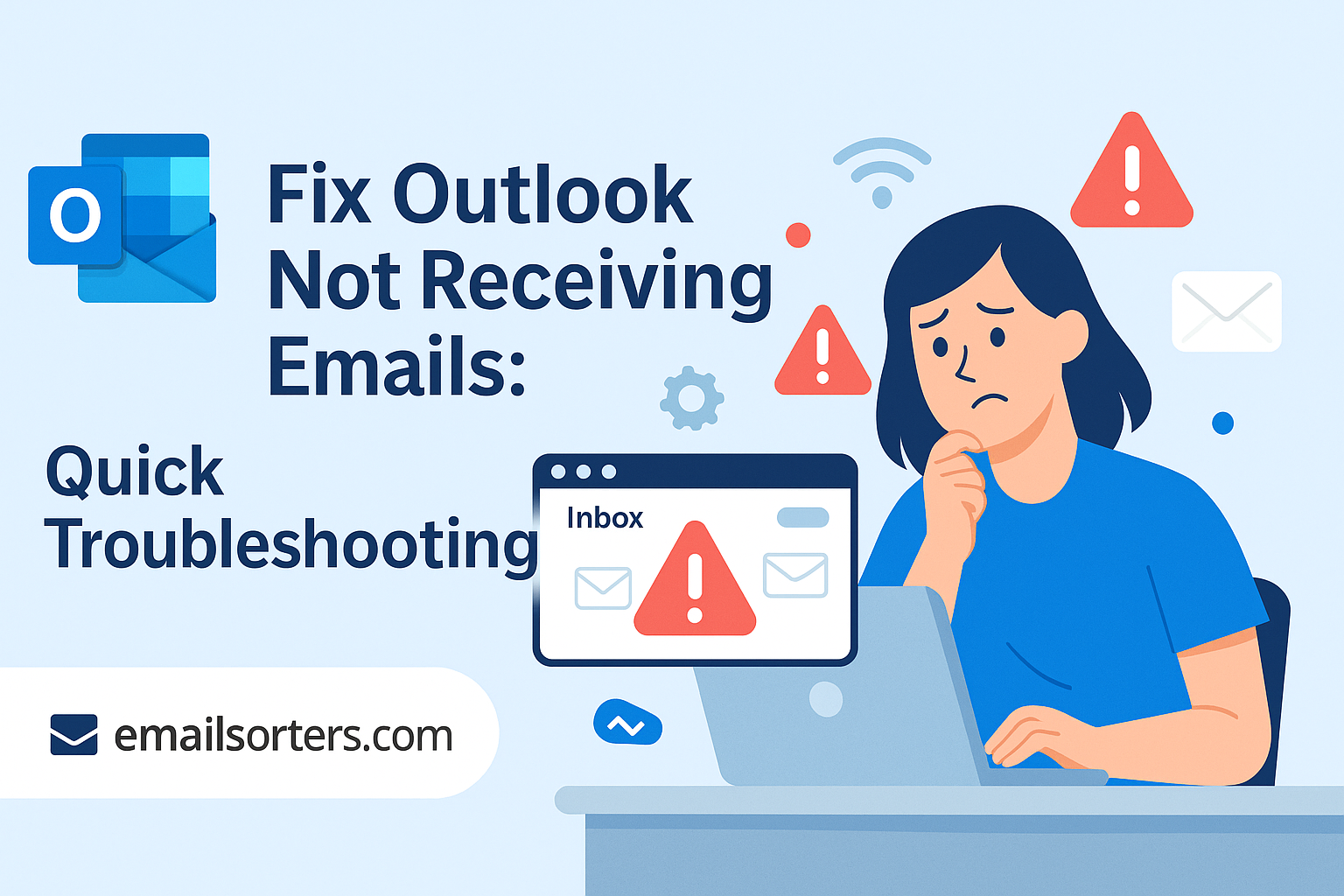Learning how to fix Outlook not receiving emails is a critical skill for any user of this powerful desktop client. When new messages stop arriving in your inbox, it can disrupt your workflow, halt important conversations, and cause significant frustration. The problem can stem from a wide range of issues, from a simple connection error to a corrupted file or a misconfigured rule. This guide provides a comprehensive, step-by-step troubleshooting process to help you diagnose the root cause and get your email flowing again.
Initial Checks: Ruling Out Simple Problems
Before diving into complex settings, it is always best to start with the basics. Many email receiving issues are caused by simple, often overlooked problems that can be resolved in a matter of seconds.
Is Your Internet Connection Active?
The most fundamental requirement for receiving email is an active internet connection. Outlook cannot contact your email server to download new messages if your computer is offline. A quick way to test this is to open a web browser and try to navigate to a new website. If the page loads, your connection is working. If it does not, you need to troubleshoot your network connection first.
Check Your Junk Email Folder
Sometimes, Outlook’s spam filter can be overly aggressive. It may mistakenly identify a legitimate message as junk and move it out of your inbox. Open your Junk Email folder in the left-hand navigation pane and look for any messages that do not belong there. If you find one, right-click it and choose Junk > Not Junk to move it back to your inbox and help train the filter.
Is the Email Server Down?
The issue may not be with your Outlook client at all. Your email provider’s server could be experiencing a temporary outage. If you use a major service, you can check its status on a website like Downdetector or by visiting the provider’s official status page. For instance, problems where Gmail not receiving emails can affect millions of users at once. If the server is down, the only solution is to wait for the provider to fix it.
Are You Working in Offline Mode?
Outlook has a “Work Offline” mode that disconnects the client from all email servers. This feature is useful for preventing new messages from arriving while you focus on other tasks, but it is easy to forget to turn it off. To check, go to the Send / Receive tab in the Outlook ribbon. If the Work Offline button is highlighted or shaded, you are in offline mode. Click it once to reconnect to the server.
Inspecting Your Outlook Account and Rules
If the basic checks do not solve the problem, the next step is to investigate settings within Outlook that could be interfering with email delivery. Misconfigured rules or a full mailbox are common culprits.
Reviewing Your Email Rules
Outlook rules are powerful automations that can move, delete, or categorize incoming emails based on criteria you set. A poorly configured rule could be incorrectly intercepting your messages before you see them.
To check your rules, go to File > Manage Rules & Alerts. Carefully review each rule in the list. Look for any rules that might be too broad or that could be moving emails from your inbox to another folder or deleting them entirely. To test if a rule is the problem, you can uncheck the box next to it to disable it temporarily. If email starts arriving, you have found the cause.
Is Your Mailbox Full?
Every email account has a storage limit or quota. If your mailbox is full, the server will reject any new incoming messages. The sender will typically receive a bounce-back error, but you will not be notified.
To check your mailbox size in Outlook, go to File > Info. You will see a Mailbox Cleanup or Mailbox Settings section that shows a visual bar of how much space you have used. If it is full or nearly full, you must delete old emails (especially those with large attachments) or archive them to free up space.
Clearing the Outlook Cache (.ost file)
Outlook uses an Offline Storage Table (.ost) file to store a synchronized copy of your mailbox on your computer. Over time, this file can become corrupted, leading to syncing problems, including not receiving new emails. Forcing Outlook to rebuild this cache file can often resolve these issues.
First, close Outlook completely. Then, you need to locate the .ost file on your computer. The easiest way is to open the Control Panel, find the “Mail” applet, click “Data Files,” and then “Open File Location.” Once you find the file, you can either delete it or, more safely, rename it (e.g., from yourname.ost to yourname.ost.old). The next time you start Outlook, it will automatically create a fresh, uncorrupted .ost file and re-download your mailbox from the server.
Verifying Account Settings and Profiles
If the problem persists, it may be due to incorrect account credentials or a corrupted Outlook profile. These issues require a more technical approach but are often the definitive solution.
How to Check Your Account Settings
Incorrect server information is a common reason for email failure. To review your configuration, you should check your Outlook email settings.
Go to File > Account Settings > Account Settings. Select your email account from the list and click “Change.” Carefully verify that the incoming mail server name, port numbers, and encryption methods are correct for your email provider. Also, re-enter your password to ensure it is correct.
Creating a New Outlook Profile
Your entire Outlook profile, which contains all your account settings and configurations, can become damaged over time. Creating a new profile is like starting with a fresh installation of Outlook without losing any of your old data.
To do this, close Outlook and open the Control Panel. Find and open the “Mail (Microsoft Outlook)” applet. Click “Show Profiles,” then “Add.” Give the new profile a name and follow the prompts to add your email account from scratch. Once it is set up, you can choose to make this the default profile. If email works correctly in the new profile, you can either transfer your old data or continue using the new one.
Updating Your Email Password
If you recently changed the password for your email account through your provider’s website, you must also update it inside Outlook. The client will not be able to log in to the server to check for new mail until you provide the new password. Outlook will typically prompt you for the new password, but if it does not, you can update it manually in the Account Settings section.
Advanced Troubleshooting for the Outlook Application
Sometimes, the problem lies with the Outlook software itself. Faulty add-ins, corrupted program files, or conflicts with other software can all prevent Outlook from receiving mail.
Starting Outlook in Safe Mode
Third-party add-ins can sometimes interfere with Outlook’s core functions. Starting Outlook in Safe Mode disables all add-ins, allowing you to see if one of them is the cause.
To do this, press the Windows Key + R to open the Run dialog. Type outlook.exe /safe and press Enter. If Outlook receives email correctly in Safe Mode, you know an add-in is the culprit. You can then go to File > Options > Add-ins and disable them one by one to identify the problematic one.
How to Repair Your Outlook Installation
The core program files for Outlook can become corrupted. You can fix this by running the Office Repair tool.
Open the Control Panel and go to “Programs and Features” or “Apps & features.” Find your Microsoft Office or Microsoft 365 installation in the list, select it, and click “Change” or “Modify.” You will be given two options: “Quick Repair” and “Online Repair.” Start with a Quick Repair. If that does not solve the issue, run the more thorough Online Repair.
Is Your Antivirus or Firewall Blocking Outlook?
Security software is designed to block suspicious network traffic, and it can sometimes mistakenly block Outlook’s connection to your email server. To test this, you can try temporarily disabling your antivirus or firewall software and then restarting Outlook. If email starts to arrive, you have found the cause. You should then go into your security software’s settings and add an exception or a rule to always allow outlook.exe to access the internet.
Outlook’s Place in the Email World
Microsoft Outlook is more than just an email program; it is a comprehensive personal information manager that has been a staple of business communication for decades.
A Powerful Desktop Email Client
As a key component of the Microsoft Office suite, Microsoft Outlook has evolved into a powerful tool for managing all aspects of digital communication. Its robust features and deep integration with other Office apps have cemented its position in the market, a fact supported by various Outlook statistics.
Managing Different Account Types in Outlook
One of Outlook’s greatest strengths is its ability to act as a central hub for multiple email accounts from different providers. It can seamlessly manage a professional Microsoft 365 account alongside personal accounts from services like those in an AOL Mail overview or a Yahoo Mail guide.
The Client vs. Webmail Debate
While free web-based email providers offer incredible convenience, a dedicated desktop client like Outlook provides a more powerful and integrated experience. It allows for advanced offline capabilities, complex rule creation, and a unified inbox for all your accounts.
Key Outlook Features
Outlook’s enduring popularity is due to its rich feature set that goes far beyond simple email.
- Calendar Integration: A fully integrated calendar for scheduling meetings, appointments, and events.
- Task Management: A built-in to-do list and task manager to track your work.
- Contact Organization: A detailed address book for managing personal and professional contacts.
- Advanced Rules: Powerful automation for processing incoming mail and reducing inbox clutter.
Frequently Asked Questions
1. I can send emails from Outlook, but I can’t receive any. What does this mean?
This specific problem indicates that your outgoing mail (SMTP) settings are correct, but there is an issue with your incoming mail server (IMAP/POP) configuration. The first thing you should check is your account settings. Go to File > Account Settings and verify that your incoming server name, port number (e.g., 993 for IMAP, 995 for POP), and encryption method (SSL/TLS) are all correct according to your email provider’s instructions.
2. My emails are showing up on my phone but not in my desktop Outlook. Why?
This is a strong indicator that the problem is isolated to your desktop Outlook application and not your email account or the server. The issue is likely a synchronization failure. The best steps to resolve this are to first check that Outlook is not in “Work Offline” mode. If it is online, try restarting the application. If the problem persists, the most effective solution is to create a new Outlook profile, which will establish a fresh, uncorrupted connection to the server.
3. How do I know if an email rule is causing the problem?
The most efficient way to test this is to disable all your rules at once. Go to File > Manage Rules & Alerts. In the window that appears, you can uncheck the box next to each rule to disable it without deleting it. Once all rules are disabled, send a test email to yourself. If the email arrives in your inbox correctly, you know that one of the rules was the cause. You can then re-enable them one by one and send a test email each time until you find the specific rule that is causing the issue.
4. What is the difference between repairing my PST/OST file and repairing the Office installation?
Repairing a PST or OST file addresses corruption within your local email data file. This is done using a specific tool called ScanPST.exe. This fixes issues with the stored messages, folders, and calendar items. Repairing the Office installation, on the other hand, fixes problems with the core Outlook program files themselves. If you are experiencing crashes, errors, or features that do not work correctly, and starting in Safe Mode does not help, an Office Repair is the appropriate next step.
5. Can a full mailbox really stop all new emails from arriving?
Yes, absolutely. Every email account has a specific storage quota set by the email provider. When your mailbox reaches this limit, the server can no longer accept new messages for you. Any new emails sent to you will be rejected, and the sender will receive a “mailbox full” or “quota exceeded” bounce-back error. You will not receive any of these new messages until you free up space in your mailbox by deleting or archiving old emails.