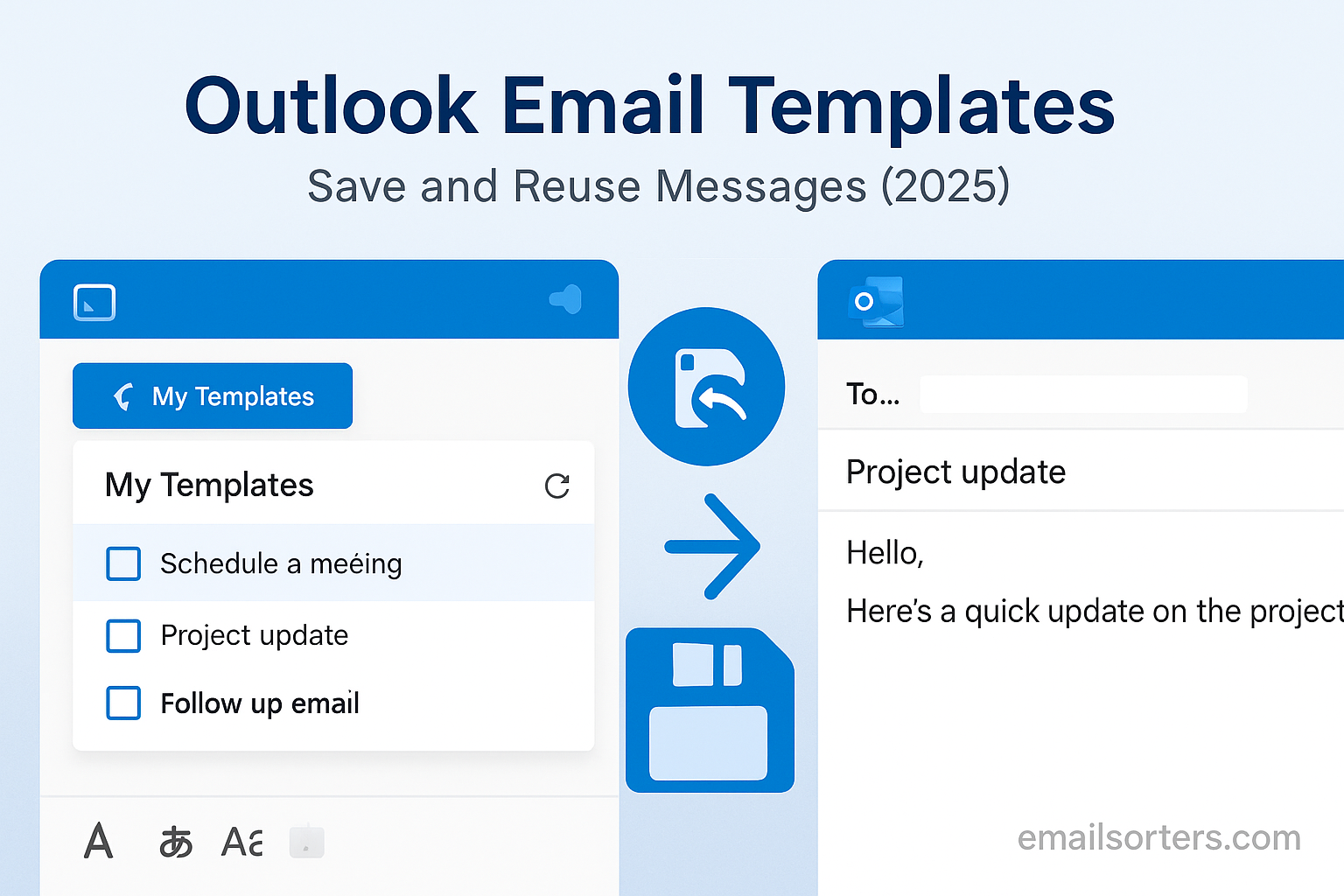Outlook email templates are the secret weapon you didn’t know you needed. Tired of typing the same reply over and over? Or digging through old sent emails just to copy and paste? It’s a total time-waster.
With templates, you can save your best messages once and reuse them whenever you need; no extra typing, no missed details. Quick, polished, and consistent every time.
Writing the same message over and over again is not only a productivity killer, but it also increases the chances of inconsistency and human error. That’s where Outlook email templates come in as a powerful time-saving tool.
This comprehensive guide explores how to create, save, manage, and use email templates in Outlook. Whether you’re using the desktop app, the web version, or Outlook Mobile, templates can help streamline your communication. We’ll cover the different kinds of templates Outlook supports; from traditional .
OFT files to the My Templates add-in; and we’ll show you how to apply them in real-world business scenarios. Beyond that, we’ll dive into advanced options like using dynamic fields, automating responses, integrating with CRMs like Dynamics 365, and ensuring your email templates remain compliant with privacy and legal regulations.
Why Outlook Email Templates Matter in 2025
The pace of communication has accelerated dramatically over the past few years. With hybrid work environments, global teams, and nonstop inbox activity, speed and consistency in communication have become non-negotiable. That’s exactly why Outlook email templates matter more than ever in 2025. They aren’t just a convenience; they’re a necessity for modern professionals who need to maintain productivity without sacrificing quality.
Templates help eliminate the friction of routine communication. When you’re sending onboarding instructions, appointment confirmations, meeting agendas, or routine status updates, having a pre-built message at your fingertips removes delays and indecision. Instead of reinventing the wheel every time, you simply plug in a few details and hit send.
The real impact of templates shows up at scale. Imagine a sales team sending follow-ups to hundreds of leads, or a customer support department managing hundreds of inquiries a day. If each person spends an extra two minutes typing out an email that could be templated, you’re looking at hours of wasted time every week; multiplied across teams.
But it’s not just about time savings. Templates reduce errors. Typos, inconsistent messaging, and outdated links are far less likely when your emails are based on a controlled, pre-approved version. They also ensure compliance. For industries like healthcare, finance, or law, using standardized templates ensures you’re always including the right disclaimers, policies, or legal notices.
Furthermore, in 2025, templates are no longer static. With dynamic fields and smart integrations, templates can now auto-populate names, times, and case numbers directly from your CRM or database. This keeps the message personal while keeping the effort minimal.
Ultimately, templates let you respond quickly, professionally, and with confidence. They free you up to focus on conversations that require your attention and creativity while automating the repetitive tasks that don’t. In short, they make your workday smoother, smarter, and more strategic.
Real-World Scenarios Where Templates Save Time
It’s one thing to talk about the benefits of templates in theory. But it’s in the real world; when deadlines are looming, inboxes are exploding, and multitasking is the norm; that Outlook email templates show their true value. They’re not just useful; they’re a game-changer for professionals across every department.
Take HR for instance. HR teams often send nearly identical emails daily: interview confirmations, onboarding documents, policy updates, or rejection letters. With templates, all these tasks become point-and-click simple. Instead of spending five minutes writing each message, an HR coordinator can handle dozens of communications in the time it used to take to do one.
In customer support, speed and clarity are everything. When you’re dealing with repeated questions; how to reset a password, check a delivery status, or cancel a subscription; templates ensure responses are instant and consistent. More importantly, they can be tailored with minor edits to add a personal touch, giving customers fast but still human replies.
Sales reps rely heavily on templates for outreach. Cold emails, product demos, follow-up messages, or renewal reminders often follow a format that can be templated, saving hours of manual writing. Templates allow the message to be professional, polished, and ready to go within seconds.
In project management, templates help with status updates, meeting summaries, or task assignments. Instead of summarizing progress from scratch every week, project leads can pull up a template and simply fill in the blanks.
Even in personal productivity, templates help. Do you frequently schedule meetings? Use a template. Send holiday greetings? Use a template. Follow up after networking events? Template it.
Outlook email templates aren’t just a feature; they’re a workflow tool. They reduce context switching, prevent mental fatigue, and keep communication flowing even during your busiest days. That’s why they’re not just helpful; they’re essential in the real world of business today.
Understanding the Basics of Outlook Email Templates
Before diving into how to use Outlook email templates to their full potential, it’s important to understand what they are and the different types that Outlook 2025 supports. At its core, a template is a pre-written message that you can reuse as needed, eliminating the need to compose similar emails from scratch. However, Outlook offers several different ways to create and use templates depending on your workflow and platform.
The most traditional type is the .OFT file, short for Outlook File Template. This is a standalone file you can save on your desktop or shared drive, which when opened, launches a new email with all the pre-written content intact. It’s perfect for formal templates used across departments or shared within an organization.
Then there’s the “My Templates” feature, accessible as an add-in in both Outlook Web and Outlook Desktop. These are lightweight, easy-to-insert snippets of email content. They live in a sidebar for quick access and are ideal for frequently used messages such as greetings, follow-ups, or answers to common questions.
Quick Parts is another built-in Outlook feature, available primarily in the Desktop version. It allows you to save reusable text blocks inside the email body. These aren’t full templates but are great for inserting specific paragraphs or content structures into different messages.
Each method has its own use case. .OFT files are more robust and can contain subject lines, recipients, and formatting. My Templates are best for personal use or fast replies in customer-facing roles. Quick Parts are efficient for adding standard legal disclaimers, signatures, or branded intros.
What’s important is to choose the right tool for your needs. If you send the same email repeatedly to clients, go for .OFT templates. If you’re answering dozens of similar inquiries each day, the My Templates add-in is perfect. And if you’re in marketing or legal and need to reuse certain phrases or paragraphs, Quick Parts is your friend.
Understanding these options ensures you’re not only using Outlook templates; but you’re using the right ones for the job.
What Are Outlook Email Templates?
Outlook email templates are reusable email formats that can be saved and inserted whenever needed to streamline communication. Instead of rewriting the same content repeatedly, templates allow you to insert pre-written text, formatting, subject lines, and even recipients in a few clicks. These templates can range from simple boilerplate responses to detailed, formatted documents complete with headers, tables, images, and links.
There are several types of templates available depending on your needs and the platform you use. Outlook Desktop users often rely on .OFT files, which are complete email drafts saved to your local drive. You open the file, make any small edits, and send. These templates can even include attachments, making them ideal for more complex emails like policy documents, proposals, or contracts.
Then there are inline templates like Quick Parts and the My Templates add-in. Quick Parts allows you to save and reuse blocks of text, which you can insert directly into the body of an email. My Templates, on the other hand, is an add-in that stores short email snippets on a sidebar for quick insertion. Both of these are useful for lighter communication needs like greetings, thank-you notes, or status confirmations.
What makes Outlook templates powerful in 2025 is their flexibility. They can be adapted for individual use, shared among teams, or integrated with CRMs and other platforms to automatically populate with personalized data. For instance, a support team can use templates that auto-fill customer names and issue IDs from a connected ticketing system.
Templates are also format-preserving. That means all your font styles, colors, bullets, headers, and links remain intact when inserted. This is crucial for branded communication or when consistency across a department is critical.
Whether you’re sending 10 emails a day or 100, templates bring order, speed, and consistency to your communication. They’re not just shortcuts; they’re systems for scaling your workflow without losing your voice or professionalism.
Differences Between Quick Parts, My Templates, and .OFT Files
While Outlook email templates come in multiple forms, each has its own strengths, limitations, and ideal use cases. Understanding the differences between Quick Parts, My Templates, and OFT files will help you choose the best tool for the type of email you need to send.
Let’s start with .OFT files, or Outlook File Templates. These are full-fledged email templates that include everything: subject line, recipients, body content, and formatting. When you double-click an .OFT file, Outlook opens a new email draft based on the saved template. It’s like launching a pre-written email form. These are perfect for standardized communications like customer welcome messages, invoice notifications, or project kickoff emails. The downside is they must be saved locally or on a shared network, and they’re not always accessible from the web or mobile apps.
Quick Parts, on the other hand, are more modular. Instead of a full email, you save chunks of content; like a paragraph, signature, or legal disclaimer; that you frequently insert into various emails. Quick Parts live inside the email editor and are accessed from the Insert tab. They’re great for people who write semi-custom emails but reuse certain blocks of text often. The key benefit is flexibility, but they don’t save subject lines or attachments.
Now consider My Templates, a cloud-based add-in accessible via the Outlook Web App or desktop sidebar. These allow you to store short, reusable text snippets in a side panel and insert them with a click. They’re best suited for support agents, salespeople, and admins who send lots of quick replies. The templates live in your Microsoft account and sync across devices, but they’re limited to 32 KB and don’t support complex formatting or attachments.
Each method is valuable depending on your workflow. Use OFT files for complete, formal emails. Use Quick Parts for versatile text snippets. Use My Templates for short, fast, cloud-based responses. You don’t have to choose just one; many power users incorporate all three depending on the task at hand.
How to Create Outlook Email Templates
Creating email templates in Outlook is a straightforward process, but the method varies slightly depending on the platform you’re using. Whether you’re working from Outlook Desktop or Outlook Web, the core concept remains the same: write the content once, save it, and reuse it as many times as you need. In Outlook 2025, this process has become more refined, intuitive, and accessible across devices.
To create a template using the .OFT method in Outlook Desktop, begin by composing a new email. Type your desired message, format it the way you want, and include any placeholders, links, or branding elements you need. Once your message is ready, instead of clicking “Send,” go to “File” > “Save As.” Choose “Outlook Template” from the file type dropdown menu. This saves your email in the .OFT format, which you can store on your desktop, in OneDrive, or on a shared server for team use.
Next time you need to use it, go to “Home” > “New Items” > “More Items” > “Choose Form.” In the pop-up window, set “Look In” to “User Templates in File System” and browse for your saved .OFT file. Open it, make any necessary edits, and click “Send.” That’s it.
For lighter, cloud-based templates, use the My Templates add-in. This is available in Outlook Web and the desktop sidebar. Click into a new message, then choose “View Templates” from the message window. A side panel will open, showing all previously saved templates. To add a new one, click “+ Template,” name it, and paste your message into the box. Templates are limited in size and formatting but perfect for short replies or recurring requests.
Outlook also supports creating templates via Quick Steps or even Power Automate if you want to combine template creation with triggers or workflows. This is ideal for teams looking to automate follow-up emails, thank-you notes, or status updates based on certain actions.
By mastering the various methods of creating templates, you position yourself to work faster, reduce redundancy, and bring a new level of professionalism to your communication.
Step-by-Step Process to Save an Email as a Template (.OFT)
Saving an email as a .OFT file is one of the most powerful and underutilized features in Outlook. If you often send the same message; whether it’s a client onboarding email, a team status update, or a service follow-up; saving it as a .OFT template can turn a repetitive task into a single-click operation.
Start by launching the Outlook Desktop application. Click “New Email” to open a blank message window. Here, type the full body of the email as you would send it: subject line, greeting, core message, call-to-action, closing, and signature. You can also add links, images, tables, formatting, and even recipient addresses if those will remain constant.
Once the message is ready, click “File” in the top-left corner of the message window. From the dropdown, choose “Save As.” A dialog box will appear; this is where you select the file type. Under the “Save as type” dropdown, scroll down and choose “Outlook Template (*.oft).” Name the file something easy to recognize, like “Monthly Check-In Template” or “Client Welcome Email.” Click “Save,” and the template is stored on your computer.
To use the template later, return to your Outlook home screen. Click “New Items,” hover over “More Items,” and then click “Choose Form.” In the pop-up, change the “Look In” dropdown to “User Templates in File System.” You’ll see your saved template listed; select it and click “Open.” This launches a new email with all your pre-written content already filled in.
From here, you can personalize the message, add new recipients, or adjust the text before sending. It’s like having a perfectly formatted draft ready to go at all times.
Pro tip: store your most-used templates in an easy-to-access folder or shortcut on your desktop. You can also share .OFT files with teammates, allowing everyone to use the same email style and tone for consistency across your organization.
Using the “My Templates” Add-in in Outlook Web
The “My Templates” add-in is a powerful yet user-friendly feature for anyone who uses Outlook Web. Designed for quick replies and simple email automation, it allows you to save short templates and access them instantly from a side panel while composing an email. For customer service reps, project coordinators, and admin professionals who send dozens of similar emails each day, “My Templates” is a lifesaver.
To access the feature, open a new email in Outlook Web. Look for the small icon labeled “View Templates” in the bottom right of the message window; usually near the formatting tools. Clicking this opens the “My Templates” panel on the right-hand side. Here you’ll find any previously saved templates. Microsoft includes a few default ones like “I’ll get back to you soon,” but you can customize or delete these.
To create a new template, click “+ Template.” A dialog will pop up asking for a title and message content. Give your template a clear, descriptive title like “Intro to New Client” or “Weekly Status Reply.” Then paste or type the text you want to reuse. You’re limited to plain text and 32 KB in size, so this feature is best for short and frequently repeated replies.
Once your templates are saved, inserting them into an email is as simple as clicking their title. The content is immediately added to the message body, allowing you to edit or send without needing to copy-paste from other documents.
The “My Templates” add-in is cloud-based, which means your templates follow you across devices; as long as you’re logged into the same Microsoft 365 account. They’re ideal for users who switch between workstations, or who need fast access to email replies without navigating folders or external files.
It’s not a substitute for .OFT files or Quick Parts when you need full formatting or attachments, but it’s perfect for agility and responsiveness. Think of it as your digital sticky note drawer; ready with fast answers whenever your inbox is full and your time is short.
Saving and Managing Email Templates in Outlook
Creating email templates in Outlook is just the beginning; managing them efficiently is what keeps your communication process smooth, especially when you’re working with dozens of saved templates. As your template library grows, so does the need to keep it organized, searchable, and up to date. Outlook 2025 offers improved tools and practices for storing, retrieving, and editing templates, whether you’re working solo or across a team.
For .OFT templates, organization begins with naming. Use consistent, descriptive filenames such as “Client_Onboarding_Welcome” or “Support_Followup_Tier1” instead of generic names like “Template1.” Group them into folders by function (HR, Sales, Customer Service) and store them on a shared OneDrive or network drive if you’re working in a team environment. This way, anyone who needs them can access the most current version.
If you use Quick Parts in Outlook Desktop, your saved snippets are stored in a special template file called NormalEmail.dotm, which lives in your AppData folder. While Quick Parts doesn’t support folders or tagging, you can organize your entries by using naming conventions; like prefixing them with “HR_” or “Legal_”; to make them easier to find in the drop-down menu.
The My Templates add-in also allows for quick organization, though it’s limited. You can’t create folders or categorize templates, but you can rename them in a way that makes them easier to scan visually. Keep the most-used ones at the top by naming them with numbers, like “01 – Meeting Response,” “02 – Weekly Update,” etc. This helps you locate them quickly without scrolling through the sidebar.
Outlook 2025 also allows for pinned templates, giving you instant access to your most important ones without having to dig. Some enterprise plans now support shared template libraries, allowing admins to distribute updates across departments so that everyone uses consistent messaging and branding.
Managing templates also means keeping them current. Set a reminder every quarter to audit your templates for outdated links, expired offers, or company policy changes. Outdated templates can damage your credibility and create confusion, especially in customer-facing roles.
Efficiently saving and managing Outlook email templates not only keeps you organized but ensures you’re always delivering accurate, branded, and professional messages with minimal effort.
Organizing Templates for Easy Access
With so many types of templates and daily messages to manage, proper organization of your Outlook email templates isn’t just nice to have; it’s essential. The key to using templates effectively is being able to access the right one at the right time without wasting precious minutes searching through files or sidebars.
If you rely heavily on .OFT templates, the first step is to store them in a centralized folder structure. Create a primary folder labeled “Outlook Templates” and add subfolders by function or department, such as “Sales Emails,” “HR Notices,” “Client Follow-Ups,” or “Internal Memos.” This mirrors how you might organize files in your document system and makes it intuitive to locate the right template.
You can also create shortcuts to these folders in your Outlook navigation pane using Quick Access or Pin to Start in Windows. This makes retrieving templates as fast as opening your inbox.
Another smart move is using consistent naming conventions. Instead of saving a file as “Meeting,” name it “Internal_Weekly_Team_Meeting_Invite.” This structure ensures that templates are listed alphabetically by category, and the context is clear at a glance. Prefixes like “HR_,” “Sales_,” or “Support_” further help when scanning through dozens of files.
For Quick Parts, while the system doesn’t support foldering, you can still simulate organization with naming strategies. For example, use all caps for categories and standard casing for content: “HR – New Hire Policy” or “SALES – Product Pitch Intro.” This clusters your entries visually and helps you identify the right snippet quickly.
If you’re using the My Templates add-in, consider listing templates by frequency or context in the title: “Daily Update Response,” “New Client Welcome,” or “Request for Feedback.” The sidebar does not support folders, so clarity in naming is your best ally.
Finally, take advantage of Outlook’s search functionality. While it won’t search inside Quick Parts, you can search for template titles in My Templates and search your Windows file system for .OFT files. Using keywords in your naming strategy will make this even more effective.
With clear structure and smart naming, your templates become an extension of your brain; immediately accessible, always useful, and never a waste of time.
Editing, Updating, and Replacing Templates
Outlook email templates aren’t static documents; they need to evolve as your business, branding, and communication style change. Whether you’re correcting outdated links, refreshing your messaging tone, or adding new features like CTAs and dynamic fields, knowing how to properly edit and update your templates ensures your emails stay sharp and relevant.
For .OFT templates, editing is a two-step process. First, open the existing .OFT file like you would open a regular email. Make your changes directly in the message window; update the body text, change the subject, adjust the formatting, or remove/replace any attachments. Once the editing is complete, don’t click “Send.” Instead, go to “File” > “Save As,” and overwrite the existing template with the same name. If you want to keep both the old and new versions for reference, save the updated one with a date or version tag; like “Client_Intro_V2_Jan2025.”
If you’re working with Quick Parts, the editing process is a bit more manual. Outlook doesn’t allow you to directly overwrite a Quick Part entry. To update one, insert the existing Quick Part into a blank email, make the changes, and then re-save it under a new name. After that, go to “Insert” > “Quick Parts” > “Organize and Delete,” and remove the outdated version.
For My Templates, the process is even simpler. Open the “My Templates” pane while composing a message, click the “Edit” icon (pencil symbol) next to the template you want to change, and make your updates directly in the editor. Click “Save,” and your new version is ready to go.
Regular updates are essential, especially in customer-facing roles where using outdated information can erode trust. Always check that your templates include the latest URLs, branding elements, disclaimers, and contact details. For teams, designate one person or department to manage and review shared templates quarterly.
Pro tip: maintain a changelog if your organization uses shared templates. Track who made what change and why; this builds accountability and ensures everyone is working from the most current version.
When your templates are always current, every email you send becomes an extension of your best, most professional self; without the need to rewrite or second-guess every line.
Using Templates for Daily Communication
Daily communication is the lifeblood of every business. From confirming meetings and responding to inquiries to sending follow-ups and quick updates, these emails often eat up a large portion of your workday. That’s where Outlook email templates step in as powerful tools that can simplify, standardize, and speed up routine communication without compromising professionalism.
Picture a typical day: you might send a morning team check-in, acknowledge receipt of client files, respond to internal requests for status updates, and schedule multiple meetings. While each email is different in its details, the structure remains largely the same. Templates allow you to remove the repetitive work from this equation. Instead of typing the same opening line or explaining your availability every time, you can insert a ready-made, polished message and customize only what’s necessary.
Take internal communication as an example. Team leads often send the same Monday morning kickoff or Friday wrap-up each week. With templates, you can standardize the subject line, format, and key content, reducing the entire process to just a few keystrokes. Not only does this save time, but it also ensures consistency in how updates are delivered across departments.
Customer service is another area where daily communication templates shine. Agents frequently answer recurring questions; how to reset passwords, how to track an order, or how to return a product. With templates stored in “My Templates” or Quick Parts, agents can respond faster, maintain quality standards, and still personalize the message as needed.
Even for executives or project managers, having templates for common outreach; such as “thanks for the meeting,” “follow-up on action items,” or “request for clarification”; can dramatically improve turnaround time and keep inboxes under control.
Using templates daily doesn’t make your emails robotic; it makes them consistent, efficient, and reliable. The key is to always leave room for minor personalization, even in templated content. This balance between structure and spontaneity is what transforms templates from cold automation into smart communication.
Automating Repetitive Tasks with Templates
One of the most powerful benefits of Outlook email templates is the ability to automate repetitive tasks that bog down your day. If you often find yourself copying and pasting the same message over and over; or worse, retyping it from scratch; you’re not just wasting time, you’re increasing the risk of inconsistency and errors. Templates, when paired with Outlook’s automation tools, allow you to transform routine messaging into a smooth, semi-automatic workflow.
Let’s take a real-world example. Suppose you’re a sales manager who needs to send a follow-up email after every initial consultation. Instead of writing this message every time, you create a template that includes the subject line, greeting, follow-up notes, and a link to schedule the next meeting. You save this as a .OFT file or a Quick Part and insert it with a single click. If your workflow is tightly integrated, you could even trigger this follow-up via Power Automate when a calendar event ends.
Now imagine you work in HR and need to send onboarding instructions to every new employee. Instead of drafting the same welcome message repeatedly, you set up a template and use Outlook rules or third-party integrations to send the email automatically as soon as a new hire’s account is created in your system.
The magic of automation doesn’t stop with sending emails. You can use templates with Quick Steps to create hybrid actions. For instance, one click could open a template, assign a category to the email, move it to a folder, and mark it as “Awaiting Response”; all in a second. These automations take routine tasks off your plate so you can focus on high-impact work.
Outlook 2025 also supports triggers based on keywords. You can build rules where specific incoming emails; like those containing “Request for Quote” or “Reschedule Meeting”; automatically pull up a draft template that’s ready to go. This allows for faster response times and ensures your messaging is always on brand.
When you pair templates with automation, you’re not just saving time; you’re designing a system that runs itself. It’s smart, strategic, and a massive win for productivity.
Examples of Templates for Business, Support, and HR
Creating effective Outlook email templates begins with understanding your common communication patterns. Every role and department has recurring messages that could be templated to reduce writing time, eliminate inconsistency, and ensure a professional tone. Let’s walk through a few examples of how different teams can use email templates daily to great effect.
For business development and sales, cold outreach and follow-up templates are critical. A well-crafted “Initial Contact” template might include a polite introduction, a quick value proposition, and a clear call-to-action for scheduling a meeting. A “Post-Demo Follow-Up” could summarize the discussion, answer frequently asked questions, and provide next steps; all written in advance and tweaked slightly for each prospect.
In customer support, templates are all about efficiency and accuracy. A “Password Reset Instructions” template provides a standard response with a step-by-step guide and a link to your help portal. A “Return Policy Explanation” template outlines timelines, return labels, and refund options. With these messages prewritten, support agents can focus more on resolving unique issues and less on writing the same instructions multiple times a day.
Human Resources teams also benefit greatly from templates. A “Job Interview Confirmation” template includes the time, date, Zoom link, and list of panel members. A “New Hire Welcome” template shares onboarding documents, an introduction to the company culture, and a checklist of what to expect on Day One. Even policy updates and compliance reminders can be templated to ensure all employees receive uniform messaging.
These are just a few scenarios where Outlook templates shine, but the opportunities are endless. Finance teams can use invoice templates. IT departments can template service confirmations. Project managers can template weekly updates.
Once you begin identifying repeatable patterns in your communication, you’ll see just how much time and effort can be saved with the right set of templates. And once they’re in place, all it takes is a click to deliver polished, professional messages on demand.
Outlook Templates for Teams and Shared Use
Outlook email templates aren’t just useful for individuals; they can be an invaluable asset when scaled across a team or department. In environments where consistent messaging is critical, such as customer service, sales, HR, or compliance, having shared templates ensures everyone communicates with clarity, professionalism, and brand alignment.
Outlook 2025 has introduced enhanced capabilities for team-based template management. If your organization uses Microsoft 365 Business or Enterprise plans, you can now store shared .OFT files in centralized cloud locations like SharePoint or OneDrive. By granting the right access permissions, you ensure that every team member has the latest version of essential communication tools; without sending email updates every time something changes.
Shared templates eliminate the issue of mixed messages. Imagine a customer service department where each agent writes their own version of a “shipping delay” email. This can lead to inconsistencies in tone, length, and even policy explanation. With a single shared template, everyone sends the same approved response; reducing confusion and ensuring a professional appearance.
The same applies to HR, where consistency in candidate communication is vital. A shared library of templates for interview invitations, onboarding instructions, or performance reviews helps HR teams maintain compliance and professionalism across the board.
To set up shared use, create a folder of templates (.OFT files) in a common drive and ensure read/write access is properly configured. You can also set naming conventions and organize by department to simplify navigation. Many teams assign a “template owner” responsible for updating and auditing these files on a regular basis.
If you’re using Outlook Web or Microsoft Teams, the My Templates add-in can also be synced across users, though with more limitations. You can deploy templates via Microsoft 365 Admin Center using organizational add-ins or distribute template text through internal documentation.
Shared templates don’t just improve efficiency; they promote alignment. They ensure that everyone from interns to executives is speaking the same language, reducing misunderstandings and presenting a unified voice to clients, partners, and internal stakeholders alike.
Centralized Template Libraries
Centralized template libraries are the modern enterprise’s solution to maintaining communication consistency at scale. In a corporate ecosystem where teams span continents, time zones, and business units, the ability to store and distribute a standardized set of template mail ensures every employee has access to professional, on-brand messaging tools.
A centralized library can be hosted in SharePoint, OneDrive for Business, or a shared network drive. These libraries house everything from .OFT files to documentation, naming conventions, and usage guidelines. Each department; Marketing, Sales, Customer Support, HR, can have its own subfolder with templates tailored to its workflows and responsibilities.
The benefits of centralized storage are enormous. First, it prevents fragmentation. If every employee saves their own version of a template, it leads to inconsistencies in branding, tone, and even policy compliance. With a central repository, updates can be pushed to all users at once, ensuring everyone is working from the same playbook.
Second, it streamlines onboarding. New hires no longer have to hunt through email threads or recreate messages; they simply access the central template library and start communicating like a pro on Day One.
Third, it adds an extra layer of control and security. Template libraries managed by IT or communications teams can include permissions, version history, and update logs. This ensures sensitive templates (e.g., legal notices or compliance disclosures) are tightly controlled and regularly reviewed.
Microsoft 365 supports library sharing through OneDrive and SharePoint integration. You can sync template folders directly to users’ desktops or Outlook profiles, making them accessible from within the email composer. Some companies even embed template usage instructions directly into onboarding portals or team wikis.
Having a central template library transforms templates from being a personal productivity hack into a company-wide communication system. It empowers employees, reduces errors, and ensures the organization speaks with a single, authoritative voice; no matter how big or distributed it becomes.
Sharing Templates Across Departments or Teams
In large organizations, sharing Outlook email templates across teams and departments can be a logistical challenge; but when done right, it’s a powerful way to unify communication and ensure operational efficiency. Whether it’s sales and marketing aligning their outreach language or HR and compliance using standardized policy messages, shared templates bridge gaps and eliminate redundant effort.
The most efficient method to share templates across teams is through shared cloud storage. Using OneDrive or SharePoint, you can host a folder of .OFT templates accessible to anyone with the right permissions. By linking these folders to user desktops or pinning them within Outlook, employees gain immediate access without needing to manually import or copy files.
You can also integrate templates into Outlook Group accounts. When a shared mailbox is created for a department; such as support@company.com; it can have its own calendar, contact list, and yes, email templates. These templates live within the shared environment and are editable by all authorized users. This ensures that anyone responding from the shared inbox is using consistent messaging.
If you’re using Microsoft Teams, it’s possible to distribute template content through pinned chats, team wikis, or shared files. You can even set up tabs dedicated to each department’s approved communication content, complete with template download links and usage guidelines.
In Outlook Web, the My Templates add-in doesn’t natively support team-wide syncing, but enterprise environments can deploy shared templates using Microsoft 365 admin tools or through third-party add-ins that allow template sharing via the cloud.
When sharing templates across teams, it’s crucial to establish governance. Assign a template manager for each department to oversee updates, review content quarterly, and ensure compliance with internal branding and communication policies. Without regular oversight, outdated templates can linger and cause confusion.
Sharing Outlook templates across departments isn’t just about access; it’s about alignment. It ensures everyone is working with the same information, reduces errors, and helps maintain a consistent tone of voice across every interaction, from HR onboarding to customer engagement.
Advanced Template Features in Outlook 2025
Outlook 2025 has raised the bar when it comes to email templates, introducing powerful new features that transform them from static text blocks into dynamic communication tools. These advanced features are designed to help users personalize, automate, and integrate their messaging like never before; especially in business environments where time is precious and consistency is key.
One of the standout additions is the ability to embed dynamic fields into templates. These fields automatically pull in relevant information such as the recipient’s name, company name, or even appointment times from connected calendars or CRMs. For example, a sales rep can send a templated follow-up email that automatically includes the client’s first name and product of interest, pulled directly from Dynamics 365 or Salesforce. No more copy-pasting or manual data entry.
Another key improvement is the integration of templates with Quick Steps, allowing you to execute a series of actions with a single click. For instance, a Quick Step can open a new message with a specific template, set the email category, assign a follow-up flag, and move the sent message into a custom folder. This creates a seamless workflow that not only automates the email creation process but also helps with post-sending organization.
Outlook 2025 also supports HTML-rich templates, enabling advanced formatting, images, tables, and embedded links. This is especially useful for marketing or HR teams who want emails to reflect brand aesthetics. Templates can now include branded headers, call-to-action buttons, and banners; making your emails look like mini webpages instead of plain text messages.
Templates are now also compatible with Outlook Rules and Power Automate. For example, when a certain email is received; say, one with the subject “New Client Inquiry”; Outlook can automatically respond with a designated template, tag it with a category, and alert a team member via Teams. These automations drastically reduce manual work and response time.
These advanced features give Outlook email templates a level of sophistication that rivals dedicated email marketing tools. They make it possible to deliver personal, professional, and perfectly timed communication; all with minimal effort.
Adding Dynamic Fields and Variables
One of the most exciting evolutions in Outlook email templates in 2025 is the ability to add dynamic fields and variables; turning your templates into personalized messages that automatically adapt to each recipient. This functionality has historically been limited to specialized email tools, but now it’s available directly within Outlook for both individual and enterprise users.
Dynamic fields work by pulling data from connected sources like your address book, CRM systems, or Outlook contact profiles. You might insert fields like {FirstName}, {Company}, {AppointmentTime}, or {ProjectName}. When you open the template and address it to a recipient, Outlook automatically replaces these placeholders with real data. The result? A fully customized email with zero additional typing.
Imagine being in customer support and having a template that reads, “Hi {FirstName}, we’ve received your ticket regarding {IssueSummary}. Our team is reviewing it and will get back to you by {ExpectedResolutionTime}.” The dynamic tags make the email feel bespoke; even though it was generated from a standard template.
Sales teams benefit enormously from this feature. Dynamic fields allow reps to send personalized outreach that includes a lead’s name, company, product interest, and meeting link. When synced with Microsoft Dynamics or Salesforce, templates auto-populate this data on the fly. This creates a warm, tailored experience without manual effort.
HR departments can use dynamic variables to personalize onboarding messages, benefits explanations, and performance review invites. “Dear {EmployeeName}, your annual review is scheduled for {MeetingDate}. Please review the attached documents before {DueDate}.” This keeps communication consistent and avoids embarrassing manual errors like forgetting to change names.
Setting up these fields is easy. In the template editor, you use curly braces around the variable name; like {FirstName}. These tags must match field names in your Outlook contact or integrated system. Advanced users can even create conditional logic; like displaying alternate paragraphs based on job title or region.
By using dynamic fields, you bridge the gap between automation and personalization. You eliminate the redundancy of typing the same email repeatedly while still making the recipient feel recognized and valued.
Integrating Templates with Quick Steps and Rules
Outlook’s Quick Steps and Rules features have long been favorites for power users looking to streamline repetitive tasks. With the integration of Outlook email templates, these tools now offer even more automation capabilities. When combined, they become a powerhouse for simplifying workflows and cutting down on repetitive manual tasks.
Quick Steps allow you to bundle multiple actions into a single command. For example, you can create a Quick Step titled “Send Client Recap” that opens a new message using a pre-saved template, fills in the recipient’s email address, marks the message with a specific category, and archives the thread; all with one click. This is particularly useful for routine follow-ups, weekly updates, or administrative reminders.
Creating a Quick Step with a template is simple. In the Home ribbon of Outlook, go to the Quick Steps menu and click “New.” Choose “Custom,” then add actions like “Create a new message,” and in the body, insert your templated content. You can even assign keyboard shortcuts or icons to these Quick Steps to make them even faster to execute.
On the other hand, Outlook Rules automate reactions to incoming messages. When a message matches your defined conditions; like specific sender, subject keywords, or attachments; Outlook can trigger automatic actions such as replying with a template, moving the message, or categorizing it.
For instance, say you’re in support and every email with “billing issue” in the subject gets a templated acknowledgment. A Rule can detect that keyword and automatically respond with your “Billing Follow-Up” template. You can also use Rules to route incoming email to the correct team inbox based on content; ensuring faster response times and better organization.
Combining templates with Quick Steps and Rules saves significant time, especially in roles like administration, project coordination, and customer service. It reduces the chance of missed steps or human error, standardizes responses across your team, and ensures no message slips through the cracks.
These automations turn Outlook into more than an email platform; it becomes a smart assistant that handles repetitive work and lets you focus on the tasks that truly need your attention.
Outlook Email Templates on Mobile Devices
As more professionals shift their workflows to mobile platforms, the ability to use Outlook email templates on smartphones and tablets has become increasingly important. While the mobile versions of Outlook for iOS and Android do not yet offer the full range of template features found in the desktop and web apps, there are still several useful ways to integrate templates into your mobile workflow.
Outlook Mobile currently lacks direct access to My Templates or .OFT files, but workarounds exist. One popular method is to save frequently used responses as drafts or pinned notes within your email folders. You can create a folder titled “Templates” and store different draft emails there. When you need to send one, simply open the draft, copy the content, and paste it into a new message. This is a manual but effective strategy that works across all devices.
Another approach is to use text replacement shortcuts built into your phone’s operating system. On iOS, for example, you can create a keyboard shortcut like “onb” that expands into a full onboarding message. Android offers similar functionality through its settings. While these shortcuts are best for short messages, they provide a fast, repeatable method for injecting templated content into mobile emails.
Microsoft is aware of the growing need for mobile template functionality. In Outlook 2025, updates are in the pipeline to support cloud-based template sync through My Templates, allowing users to access saved content across platforms. Early versions of this feature are available to some enterprise users under Microsoft 365 business licenses.
For power users, third-party email apps like Spark or Airmail offer deeper template features and can sync with Outlook accounts. These apps allow you to create and use full email templates with subject lines and formatting, even on mobile.
Until full native support becomes available, the best mobile strategy combines smart folder organization, keyboard shortcuts, and third-party integrations. These tools ensure you can respond quickly and consistently; even from your phone; without sacrificing the quality or professionalism of your communication.
Limitations and Workarounds on iOS and Android
While Outlook Mobile offers robust email capabilities, it has notable limitations when it comes to email templates. The iOS and Android versions of the app do not currently support .OFT templates, Quick Parts, or My Templates. This can be frustrating for professionals who rely on templates to maintain consistent messaging, especially when working remotely or while traveling.
However, there are creative workarounds that can help you overcome these restrictions. One of the simplest methods is to store templates as drafts. In Outlook, create draft messages with your most-used email content and save them in a dedicated folder named “Templates.” From your mobile device, you can open one of these drafts, copy the message body, paste it into a new email, and customize it before sending.
Another reliable workaround is using text replacement shortcuts. Both iOS and Android allow you to create keyboard shortcuts that expand into longer phrases or messages. For example, typing “thxclient” could expand into “Thank you for your message. We’ve received your inquiry and will respond within 24 hours.” These shortcuts can store up to a few paragraphs and are accessible system-wide, not just within Outlook.
If you’re using third-party email apps like Airmail (iOS) or Nine (Android), you may get access to more advanced template capabilities, including full email templates with formatting, images, and subject lines. These apps often integrate with Microsoft Exchange and Office 365, allowing you to stay within the Microsoft ecosystem while gaining more flexibility.
Outlook is also rolling out gradual updates to its web-based mobile interface, which offers more functionality than the mobile app. Accessing Outlook via your mobile browser allows you to use the My Templates add-in, though the interface can be slower and less user-friendly.
Despite these limitations, mobile email template use is still possible with a bit of setup and creativity. And with Microsoft actively investing in mobile productivity, it’s likely that more native support for templates on iOS and Android is coming soon. Until then, strategic use of drafts, shortcuts, and alternative apps can fill the gap effectively.
Email Templates vs Signatures and Auto-Replies
Outlook offers several tools for automating email communication; email templates, signatures, and auto-replies; but each serves a different purpose. Understanding the distinction between these tools will help you choose the right one for each type of communication and use them effectively in tandem.
Email templates are designed for reusable messages that you manually trigger. They’re perfect for semi-personalized emails you send regularly; think onboarding messages, follow-ups, or status reports. You choose when and how to insert them, and you can customize the content before sending. Templates can be short or long, formal or casual, and they support formatting, links, and placeholders for dynamic data.
Signatures, on the other hand, are automatic closing blocks added to every email. These typically contain your name, job title, contact details, and possibly your company logo or a legal disclaimer. You can create multiple signatures in Outlook for different contexts (e.g., internal vs. external communications) and assign them to different accounts or types of emails.
Auto-replies (like out-of-office messages) are automated responses sent when certain conditions are met; such as when you’re away or receiving messages in a monitored inbox. Auto-replies are static, time-bound, and not intended for ongoing conversations. Their primary use is to inform senders that you’re unavailable or to direct them to another contact or resource.
Here’s a quick way to differentiate them:
- Use templates when you need to send structured, repeatable emails and want to customize them slightly before sending.
- Use signatures to maintain professionalism and branding in every email without thinking about it.
- Use auto-replies to respond to emails without any manual action, typically when you’re not actively checking your inbox.
All three tools can work together to streamline your communication. For example, a support agent might send a templated resolution email with an embedded signature, while an auto-reply confirms receipt of a support ticket outside business hours. Each tool plays a role in ensuring consistent, timely, and professional communication.
When to Use a Template Instead of a Signature
While both email templates and signatures are meant to simplify and standardize communication in Outlook, knowing when to use a template instead of a signature is crucial for clear, professional messaging. Using them interchangeably or incorrectly can cause confusion, redundancy, and even appear unprofessional to your recipients.
A signature is meant to conclude your email. It includes essential contact information, legal disclaimers, or promotional banners and is automatically appended to every message. It’s static, consistent, and doesn’t require you to customize anything; perfect for making sure every email ends with your name, title, and company branding.
A template, on the other hand, is the full message or part of a message you want to reuse. This includes the subject line, greeting, body text, and sometimes even attachments. You insert templates manually when composing or replying to an email, and they’re best used for situations where you need to communicate the same message repeatedly; like confirming an order, following up on a meeting, or issuing onboarding instructions.
You should use a template instead of a signature when:
- The body of your email remains mostly the same across recipients, such as with customer service replies or project updates.
- You want to ensure specific formatting or branding is maintained across all your messages.
- The message includes detailed content that isn’t suitable for a signature block, such as bullet points, numbered instructions, or embedded links.
- You need to personalize a message slightly each time but start from a standard framework.
For instance, sending a welcome email to new employees that includes instructions, links, and document attachments would be done with a template; not a signature. Your signature may still appear at the bottom, but it isn’t the vehicle for your message; it’s just the closer.
Email Templates vs Out-of-Office Messages
Another common point of confusion in Outlook is the difference between email templates and out-of-office messages, also known as automatic replies. While they may seem similar; both can automate parts of your communication; their purpose and behavior are entirely different. Understanding when to use one over the other ensures your messages reach the right people, with the right tone and functionality.
Outlook email templates are designed to be used manually or semi-automatically. You choose when to insert them, and they typically involve some level of human input before sending. They’re ideal for situations that repeat often but still require personalization; such as follow-up messages, status updates, or process instructions. Templates can include dynamic fields, links, attachments, and formatted content.
Out-of-office messages, on the other hand, are fully automated and triggered without any input from you once they’re set. Their job is to let people know you’re away and provide them with an alternative contact or an estimated return time. These are useful during vacations, sick days, travel, or times when you’re simply unable to check your email.
Where templates are proactive, auto-replies are reactive. Templates are used to initiate a conversation, while out-of-office messages are used to acknowledge incoming ones.
Another difference is duration and scope. Templates can be used forever; as long as they’re relevant; while out-of-office replies are set for a specific time range. You can also set internal and external out-of-office replies separately, which allows you to maintain privacy or customize your message depending on who’s emailing.
Here’s a scenario: Let’s say you’re an HR manager and you’re on vacation. Your out-of-office message might say, “I’m currently out of the office and will return on [Date]. For urgent matters, please contact [Colleague’s Name].” Meanwhile, your template might be something like “Welcome to the team! Here’s everything you need to know for your first day…”
Both tools are essential but serve very different purposes. Use templates to scale communication while you’re working. Use out-of-office replies to maintain communication continuity when you’re not.
Tips for Writing Effective Email Templates
Crafting effective Outlook email templates isn’t just about saving time; it’s about communicating clearly, professionally, and consistently. A well-written template should feel like a personally crafted message, even if it was created weeks ago. Whether you’re writing for internal teams, clients, prospects, or vendors, there are best practices to follow to ensure your templates deliver the right message every time.
First, start with a clear subject line. It should immediately tell the reader what the message is about. Avoid vague phrases like “Important Information” or “Following Up” unless they are paired with specific context. A subject line like “Onboarding Details for Your First Day at Acme Corp” is far more helpful.
Keep your tone consistent with your brand voice. If your company is formal and professional, your templates should reflect that. If your brand is casual and friendly, maintain that tone in your templates as well. Whatever your tone, avoid overly robotic or repetitive language.
Always include placeholders where personalization is needed; like {FirstName}, {Company}, or {AppointmentTime}. Highlight these areas with brackets, color, or bold font so you or your team don’t forget to fill them in. An incomplete placeholder in a sent email can look sloppy and careless.
Make your templates scannable. Use short paragraphs, clear headers, and if necessary, bullet points or numbered steps to break up large blocks of text. Remember, templates are often used to convey instructions, confirmations, or summaries; so clarity is key.
Test every template before using it widely. Send it to yourself first. Check formatting, verify links, and see how it reads. If it feels dry or confusing to you, it will feel that way to your recipient too.
Finally, end your templates with a call-to-action and a polite closing. Whether you want the recipient to reply, schedule a meeting, review a document, or click a link, make it crystal clear. Finish with a friendly sign-off that fits your style, like “Thanks again for your time,” or “Looking forward to working with you.”
When your templates strike the perfect balance between structure and personality, you’ll communicate with impact; at scale and with style.
Keeping Language Clear, Friendly, and Scalable
When writing Outlook email templates, the ultimate goal is to create content that can be reused across a wide variety of recipients while still sounding clear, friendly, and; most importantly; human. Templates should save you time, not make your emails sound robotic or impersonal. That’s why clarity, tone, and scalability are essential elements of every effective email template.
Start by keeping your language simple and direct. Avoid long-winded sentences or corporate jargon that might confuse readers. Stick to active voice and short, punchy statements. Instead of saying “This is to inform you that your request has been successfully processed,” try “Your request is complete!” It’s clearer, faster to read, and sounds more natural.
Next, pay attention to your tone. Just because it’s a template doesn’t mean it should feel cold or generic. Add small human touches to keep your message friendly; like using contractions (“We’ll” instead of “We will”) or friendly greetings (“Hi Sam” instead of “Dear Sir/Madam”). These little tweaks go a long way in making your emails feel warm, approachable, and less like they were written by a machine.
Scalability is also crucial. Your template should work across multiple use cases without losing meaning. For example, a support response template should be able to handle multiple product types or customer scenarios by including placeholders such as {ProductName}, {IssueDescription}, or {ResolutionSteps}. These dynamic elements make it easy to personalize the message while reusing the core content.
Always proof your templates with the “new eyes” test. Read your message as if you’re the recipient. Does it make sense without needing explanation? Is the next step clear? Does it feel like someone took the time to write it just for you; even though it was templated?
If the answer is yes, you’ve got a solid foundation. And remember: a good template doesn’t just reduce typing. It improves communication, builds trust, and reinforces your personal or organizational brand; every time it hits someone’s inbox.
Personalizing While Using a Template
A common myth about email templates is that they remove the personal touch from communication. The truth is, when used correctly, templates can actually enhance personalization by freeing you from repetitive tasks and letting you focus on adding thoughtful, custom touches where they matter most.
The first step to personalization is identifying the parts of your message that need to change per recipient. This typically includes the greeting, references to specific dates, names, company names, and any situational details related to the recipient’s request or history. Great templates include placeholders for these items; such as {FirstName}, {CompanyName}, or {MeetingDate}; which act as visual cues for customization.
Outlook 2025 supports several methods of populating these fields manually or automatically via integrations with CRM systems like Dynamics 365 or Salesforce. But even if you’re inserting the values by hand, having the placeholder in place ensures you don’t forget to make the change.
Beyond just names and dates, add light customizations that show your email isn’t just a mass-produced message. For instance, include a brief note about a recent conversation: “I enjoyed chatting with you during Tuesday’s webinar,” or “Thanks for your thoughtful question on yesterday’s team call.” These one-liners transform a stock message into something that feels thoughtful and relevant.
Also, watch for tone and context. Not every recipient needs the full, formal template. If you’re writing to a longtime client, you might trim down the introduction. If you’re reaching out to a prospect for the first time, you might expand the message and include more background. Templates should be the skeleton, not the entire body; allow room to flesh out the details as needed.
Lastly, be careful not to overdo personalization to the point that it defeats the time-saving purpose of templates. The goal is to start with 80% of the message ready and customize the 20% that makes it feel tailored and specific.
Used this way, templates don’t replace personality; they amplify it by giving you more time to be thoughtful, relevant, and responsive.
Avoiding Common Mistakes with Templates
Even though Outlook email templates are designed to make your communication easier and faster, they can quickly become a liability if misused. Mistakes with templates are surprisingly common and can lead to confusion, embarrassment, or lost credibility. Knowing what to avoid ensures your templates remain a reliable and professional tool in your workflow.
The most obvious and frequent mistake? Forgetting to customize the placeholders. Leaving in fields like {FirstName} or {Company} is not just unprofessional; it’s a clear sign you’re using templates carelessly. To prevent this, highlight placeholders with color or brackets so they’re easy to spot. Or, better yet, integrate your templates with CRM tools to auto-fill this data.
Another common issue is using outdated information. Templates that reference expired promotions, old policies, or deactivated links can confuse recipients or make your brand look unorganized. Make it a point to audit your templates quarterly. Add version numbers or last-updated dates to your filenames or template footers to track what’s current and what needs review.
Then there’s the problem of sounding robotic or overly templated. Just because a message is reused doesn’t mean it should feel generic. Avoid overly formal or stale language. Read your templates aloud; if they sound stiff or inhuman, they need rewriting. Aim for a tone that mirrors how you’d talk in a real conversation.
Overusing templates can also backfire. If every email you send feels copy-pasted, you risk coming across as disingenuous or lazy. Save templates for messages that truly benefit from them; routine requests, frequent updates, or consistent follow-ups; and write original messages for conversations that require emotional nuance or detailed discussion.
Another mistake is not testing templates before deploying them. Always send a sample email to yourself to check formatting, layout, and rendering; especially if you’ve included tables, images, or HTML elements. Emails that look good in Outlook Desktop may display poorly in web or mobile versions.
Ultimately, templates are tools, not shortcuts to avoid thinking. They’re most effective when used with care, regularly maintained, and paired with a little personalization. Get that balance right, and you’ll never have to worry about your emails falling flat again.
Overusing Templates or Sounding Robotic
While Outlook email templates are a massive time-saver, there’s a fine line between efficient and impersonal. Overusing templates; or failing to modify them when necessary; can result in messages that feel robotic, cold, or disconnected from the context of the conversation. The whole point of email communication is to build trust and relationships, and using a canned message without consideration can do the opposite.
One of the most common signs of overusing templates is when recipients start recognizing that every email from you sounds the same. The structure, the phrasing, even the subject lines all blend together. While repetition can help with branding, it can also signal laziness if there’s no customization. For example, sending “Hi, I hope this email finds you well” to every contact in your CRM week after week can begin to feel insincere or automated.
Another pitfall is relying too heavily on template language that lacks emotional tone or empathy. A message like, “Your request is being processed. We will notify you shortly,” might be technically correct but feels sterile; especially when someone is stressed about an urgent issue. Replacing it with something more human like, “Thanks for your message; our team is on it and we’ll get back to you ASAP!” makes a noticeable difference.
It’s also important to avoid using templates in situations where a real-time, empathetic response is expected. Customer complaints, employee concerns, or sensitive HR matters should rarely be handled with pre-written content unless carefully modified. The best communication is always contextual; and no template can substitute for genuine understanding and responsiveness.
If you’re finding yourself reaching for the same templates too often, it might be time to expand your library or adjust your communication strategy. Consider building tiers of templates; some highly structured and others more flexible; that allow you to choose based on context.
In short, templates are not “set-it-and-forget-it” tools. They’re starting points. Use them as scaffolding, not crutches, and always layer in enough personalization and relevance to make your message feel like it was crafted just for the person receiving it.
Forgetting to Update Outdated Information
Templates can become liabilities when the information they contain is no longer accurate. It’s easy to forget about a message you created months; or even years; ago, but your recipients won’t overlook outdated content. Forgetting to update outdated information in your Outlook email templates is one of the fastest ways to undermine trust, create confusion, or damage your professional image.
This problem usually crops up in areas like dates, links, branding, job titles, contact information, and policy references. A common example is sending a welcome email that still says “Happy New Year 2023!” in the subject line; or worse, promoting an expired event or offer. These mistakes signal carelessness and lack of attention to detail.
For companies operating in highly regulated industries, outdated templates can be more than just an embarrassment; they can be a legal or compliance risk. For instance, an old HR template that references outdated benefits policies could mislead employees and cause internal disputes.
To prevent this, schedule regular audits of all your templates. At minimum, check them quarterly. Set up reminders in your project management tool or assign ownership of template maintenance to a specific role or team. Larger organizations should consider a versioning system where updates are logged, and users are notified when a new version is available.
You should also build flexibility into your templates. Avoid including hard-coded deadlines, fixed dates, or time-sensitive links unless absolutely necessary. If you must include them, use placeholders like {DeadlineDate} or {EventLink} so you remember to update them manually before sending.
Some email template managers or CRM systems now include alerts for aging templates; providing nudges when a template hasn’t been modified for a set period. Outlook doesn’t offer this natively yet, but a shared OneDrive or SharePoint library with version control can help keep things organized.
Ultimately, your templates are only as good as the information they contain. An outdated message may be sent in seconds, but the consequences; lost credibility, customer frustration, or internal confusion; can last much longer. Keep your content fresh, timely, and accurate to ensure your templates always work for you, not against you.
Outlook Email Templates for Marketing and Sales
For marketing and sales professionals, Outlook email templates are more than just convenience; they’re strategic assets. When used effectively, they help teams send polished, consistent messages at scale while still leaving room for personalization and relationship-building. In 2025, with inboxes more crowded than ever, your ability to communicate clearly and quickly gives you a competitive edge; and templates help you get there.
Sales outreach typically follows a sequence: cold emails, meeting confirmations, post-call follow-ups, and proposal submissions. Each step in this journey is an opportunity to use a structured, reusable message that reflects your value proposition. A well-designed cold outreach template, for example, might include space for dynamic fields like {FirstName}, {Company}, and {PainPoint}, making it easy to tailor the message without starting from scratch.
Templates also play a major role in lead nurturing. When following up with warm leads, a series of saved messages; such as “Still interested?” or “Resources for your review”; allows reps to stay top of mind without writing new emails each time. These emails can be stored in Outlook or synced through CRM integrations for even faster deployment.
For marketing teams, templates are essential for event promotion, product announcements, and customer engagement. Outlook now supports rich HTML formatting in templates, which means you can include bold headings, branded visuals, clickable banners, and embedded links. This brings your outreach closer to the quality of full-scale email marketing platforms; directly from your Outlook inbox.
Templates also ensure brand consistency. Marketing-approved messages can be distributed across sales teams, ensuring everyone is using the right language, branding, and tone. This is particularly useful for companies with large salesforces or distributed teams who need to stay aligned in their communication.
Finally, templates simplify A/B testing. By slightly modifying versions of your sales or marketing templates; changing subject lines, opening statements, or calls to action; you can measure which version drives more responses or conversions, then update your template library accordingly.
For sales and marketing professionals, templates don’t just save time; they scale effort, improve consistency, and give your team the ability to communicate faster and smarter.
Conclusion
Outlook email templates are one of the most underrated yet powerful tools in modern professional communication. Whether you’re a solo entrepreneur juggling dozens of inquiries a day, a customer service agent aiming for consistency, or a sales executive trying to scale outreach while maintaining a human touch; templates bring efficiency, clarity, and professionalism to your inbox.
They help you say the right thing, the right way, every time. Instead of retyping the same response, reformatting messages, or forgetting to include key information, templates give you a structured foundation. You can build once and reuse endlessly; while still customizing the message enough to make each recipient feel valued.
In Outlook 2025, Microsoft has significantly evolved template functionality. With dynamic fields, integration into Quick Steps and Rules, rich HTML formatting, and the ability to deploy templates via desktop, web, and (soon) mobile, templates are no longer just time-savers; they’re workflow accelerators. They help you scale your communication without sacrificing quality.
But with power comes responsibility. Templates require maintenance, oversight, and strategic use. Outdated information, overuse, or robotic language can erode trust just as quickly as poorly written custom emails. The key is balance: use templates to reduce repetition, but never let them become a substitute for connection.
So whether you’re writing one email a day or one hundred, make templates a core part of your email strategy. Write them well, update them often, and personalize them intentionally. You’ll work faster, communicate smarter, and leave a stronger impression with every message you send.
FAQs
1. Can Outlook email templates include attachments?
Yes, but only with .OFT templates created in Outlook Desktop. You can attach files when saving the template, and they’ll be included every time you open it. Web-based templates and My Templates do not support attachments.
2. How do I access templates on Outlook Mobile?
Outlook Mobile doesn’t currently support .OFT files or My Templates natively. However, you can use workarounds such as saving email drafts or using text replacement shortcuts within your phone’s settings.
3. Are there third-party tools that enhance template usage in Outlook?
Yes. Tools like Add-In Express, QuickMail, or even third-party CRMs like Salesforce and HubSpot offer advanced template features and integrations with Outlook for more robust template workflows.
4. Can I share my templates with teammates?
Absolutely. You can share .OFT templates via shared folders in OneDrive or SharePoint, or distribute My Templates content manually through internal documentation. Enterprise Outlook environments allow even more centralized distribution.
5. What’s the best way to manage a large number of templates?
Organize templates into folders by use case (e.g., Sales, HR, Support), use naming conventions, assign version numbers, and schedule regular audits. Also, assign a template manager if working in a team setting to ensure content stays up to date.