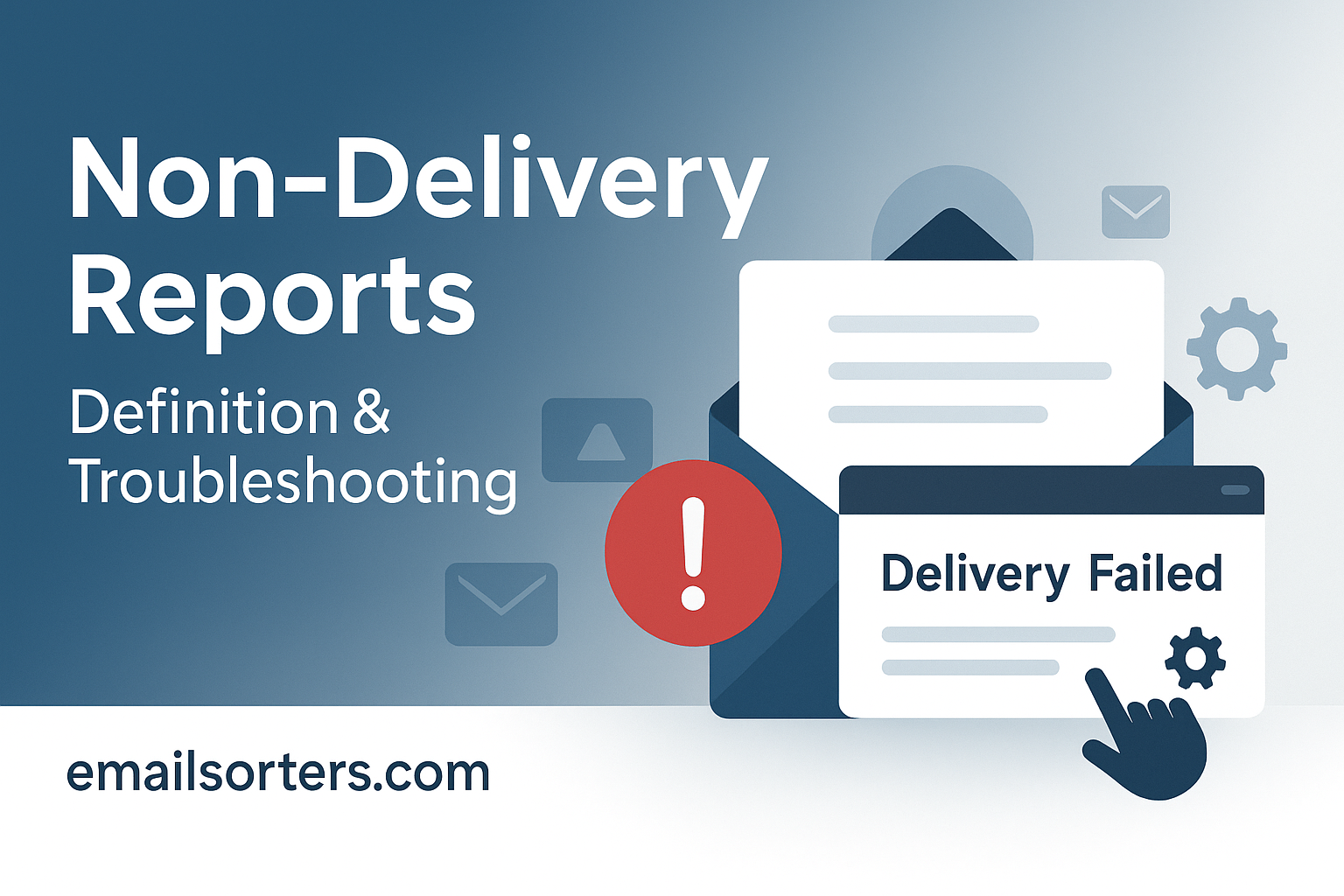Non-Delivery Reports (NDRs) can be confusing, and honestly, kind of annoying. You send an email, expect it to land smoothly… and boom, you get a message back saying it didn’t go through.
What just happened?
That’s where Non-Delivery Reports come in. They’re like bounce-back receipts for failed emails, letting you know something went wrong, whether it’s a wrong address, a full inbox, or a blocked server.
But here’s the thing: understanding an NDR isn’t always easy. And if you don’t know what to look for, you might not know how to fix the problem.
In this post, we’ll break down what NDRs really are, why they happen, and how to troubleshoot them step-by-step, so your messages actually reach where they’re supposed to.
Let’s clear up the confusion and get your emails back on track.
What Are Non-Delivery Reports (NDRs)?
Non-Delivery Reports, often called bounce messages or Delivery Status Notifications (DSNs), are automated messages sent back to the sender when an email fails to reach its intended destination. These are system-generated alerts, typically delivered by the recipient’s mail server, signaling that the original message could not be delivered for some reason.
Think of NDRs as email rejection receipts. They serve as a digital feedback loop, alerting you that something went wrong and offering details on what caused the issue. Whether you’re an IT administrator managing a corporate email domain or a small business owner running campaigns, these reports are essential tools to maintain successful email communication.
NDRs are not just about failure—they’re about visibility. Without them, you’d have no idea whether your message was received or silently lost in cyberspace. These reports empower you to act quickly, troubleshoot effectively, and ensure important messages eventually reach their target.
Why Are NDRs Important in Email Communication?
Imagine sending a job application, a legal document, or a customer invoice, and it never arrives—without warning. Now imagine this happening repeatedly, but you’re never informed. That’s what happens when NDRs are disabled or ignored. NDRs ensure transparency in email workflows by letting the sender know exactly when and why a message failed.
These alerts are critical for businesses relying on high deliverability rates—especially in marketing, sales, or support. Every bounce affects your brand’s ability to connect. Worse yet, repeated failures can damage your sender reputation, increasing the risk of being flagged as spam.
The Role of Delivery Status Notifications (DSNs)
Delivery Status Notifications, or DSNs, are the technical mechanism behind most Non-Delivery Reports. Defined by email standards like SMTP (Simple Mail Transfer Protocol), DSNs provide status codes and error messages that describe what happened during the email delivery process.
While NDRs are the end result the user sees, DSNs are the system-level signals generated during transmission. They categorize issues into temporary failures (soft bounces) or permanent errors (hard bounces) and assign each a specific numeric code, such as 421 (Service not available) or 550 (Mailbox unavailable).
These notifications help diagnose:
- Whether the message failed on the sender’s end or the recipient’s.
- If the problem is transient or terminal.
- What corrective action, if any, is required.
How NDRs Are Generated
Non-Delivery Reports are typically generated by the recipient’s mail server, not the sender’s. When you hit “Send,” your SMTP server attempts to connect with the recipient’s server. If it encounters a problem during this process—like an invalid address, a blocked connection, or a full mailbox—the recipient’s system refuses delivery and issues a bounce message.
Here’s a simplified flow:
- You send an email to recipient@example.com.
- Your server attempts delivery via SMTP.
- The recipient’s server checks the destination mailbox.
- If undeliverable, it returns an NDR to your email client.
This process usually happens in seconds. Sometimes, NDRs may be delayed if the recipient’s server tries multiple delivery attempts before concluding that delivery is impossible.
The important point? NDRs are not optional—they are an essential part of the internet’s email infrastructure, governed by protocols like RFC 3464 and RFC 5321.
What Triggers an NDR?
Several conditions can trigger a Non-Delivery Report, including:
- Invalid recipient addresses (e.g., typos or deactivated accounts)
- Full inboxes where new mail cannot be accepted
- The sender’s address being blocked or blacklisted
- Server-side issues like DNS misconfigurations or connectivity failures
Not every NDR is a sign of a critical issue. Sometimes, it’s as simple as the recipient’s mailbox being temporarily unavailable. But ignoring them can cause bigger problems later—especially if you’re running bulk campaigns and not monitoring bounce reports.
Understanding what triggers NDRs helps you differentiate between avoidable mistakes and external issues that may resolve on their own.
Common Causes of Email Delivery Failures
Let’s look at the most frequent culprits behind NDRs:
- Typos in the recipient’s email address (e.g., .con instead of .com)
- Mailboxes that exceed quota, causing emails to bounce back
- Anti-spam filters or IP blocks that reject suspicious senders
- SMTP routing issues or port misconfigurations
- Temporary downtimes on the recipient server or DNS outages
Some causes result in immediate NDRs (hard bounces), while others may trigger multiple retry attempts before bouncing (soft bounces). Keeping track of which messages are failing—and why—helps maintain both deliverability and sender reputation.
Common Reasons for Non-Delivery Reports
Non-delivery reports (NDRs), also called bounce-back messages, happen when an email can’t reach its recipient. Common reasons include an invalid or misspelled email address, the recipient’s inbox being full, or their server rejecting the message due to spam filters. Sometimes, emails fail because of technical issues like DNS errors, blacklisted IP addresses, or misconfigured sending servers. Large attachments exceeding recipient limits can also trigger NDRs. Understanding these causes helps you fix issues quickly and maintain reliable communication.
Invalid Email Addresses
The number one reason behind most NDRs is simply invalid email addresses. Whether due to a typo (e.g., “gmial.com” instead of “gmail.com”), an old email that’s no longer active, or a completely fictitious address, this kind of error will immediately bounce.
When an email server detects an invalid or non-existent recipient address, it responds with an NDR that usually includes a 550 5.1.1 error code, which specifically means “user unknown.” These are known as hard bounces—permanent failures that cannot be resolved unless the address is corrected.
The key here is accuracy. Always verify addresses before sending, especially in bulk. If you’re managing newsletters, campaigns, or transactional emails, consider integrating an email verification API into your system. This minimizes the risk of hard bounces and protects your domain’s reputation.
Full Mailboxes
Although less common today, full inboxes can still generate NDRs, especially among users with limited email storage or inactive accounts. If a recipient’s mailbox reaches its storage capacity, it won’t be able to accept new messages. As a result, your email bounces back with a message like “Mailbox full” or 552 5.2.2 Storage limit exceeded.
These are typically soft bounces, meaning the delivery failure is temporary. The email server might attempt redelivery for a limited time (usually 48–72 hours). If the recipient frees up space during that window, the email will go through.
That said, if the mailbox remains full, your email will ultimately fail, resulting in a final bounce. The best course of action? Wait and retry or contact the recipient through an alternative method to let them know.
Blocked or Blacklisted Senders
If your domain or IP address is listed on a spam blacklist, your emails might be automatically rejected before even hitting the recipient’s inbox. This results in a 550 5.7.1 error, which means your server is not authorized to send to the destination. You’ll typically see phrases like “Message blocked due to spam content” or “Access denied due to reputation.”
Blocking can also happen on a personal level. If a recipient manually marks your messages as spam or uses custom filters, future emails from you may trigger an NDR.
To resolve this:
- Check if your domain or IP is blacklisted using online tools like MXToolbox or Spamhaus.
- Review your SPF, DKIM, and DMARC settings to ensure proper authentication.
- Remove questionable content from email subject lines or body.
Proactively managing your sender reputation is crucial, especially if you’re running a high-volume email operation.
Temporary Server Errors
Sometimes, the issue isn’t on your side or even the recipient’s—it’s the mail server itself. Temporary server errors like timeouts, overloads, or routing problems can all cause NDRs. You might see codes like 421 4.4.1 Connection timed out or 450 4.2.0 Deferred due to congestion.
These types of failures often result in soft bounces, meaning your server will retry delivery several times before giving up. You don’t need to take immediate action, but repeated errors from the same domain might indicate:
- DNS Issues on the recipient’s server
- Network outages
- Poor routing or misconfigured MX records
Keeping an eye on bounce patterns helps determine if you should retry, delay, or follow up with alternate communication.
How to Read and Interpret an NDR
Reading and understanding a non-delivery report (NDR) is key to fixing email delivery issues. First, look at the error code in the message, such as 550 or 554 – these indicate why the email failed. Next, read the error description; it often explains if the issue was a full inbox, invalid address, or spam rejection.
Check if the problem is permanent (hard bounce) or temporary (soft bounce). Finally, note the mail server details to see if it’s your server or the recipient’s causing the block. Interpreting these parts helps you take the right action to resolve the issue efficiently.
Error Codes Explained (e.g., 550, 552, 421)
Understanding email error codes is like reading a medical chart—it gives you the “what” and “why” behind the issue. Here are the most common ones found in NDRs:
- 550 – Requested action not taken: mailbox unavailable (hard bounce)
- 552 – Exceeded storage allocation (mailbox full)
- 421 – Service not available, closing transmission channel (soft bounce)
- 451 – Requested action aborted: local error in processing
- 554 – Transaction failed (often due to spam content or DNS problems)
These codes are typically accompanied by human-readable messages like “Recipient address rejected” or “Message blocked due to policy reasons.” Recognizing these codes helps you take the right action—whether it’s correcting a typo or reaching out to IT.
Identifying Hard Bounces vs. Soft Bounces
Not all bounces are created equal. Here’s how to tell them apart:
- Hard Bounce: Permanent failure (e.g., invalid address, blocked domain). Requires sender-side correction.
- Soft Bounce: Temporary failure (e.g., full inbox, server downtime). May resolve without intervention.
Identifying bounce types helps prioritize responses. Hard bounces need immediate correction or removal from mailing lists. Soft bounces can be monitored or retried later. Email marketing tools like Mailchimp or Constant Contact track this automatically, but manual senders must read the NDR to make informed decisions.
Diagnostic Sections in an NDR
An NDR typically contains the following sections:
- Subject line – “Delivery Status Notification (Failure)” or similar.
- Reason for failure – Detailed explanation or message returned by the recipient server.
- Technical details – SMTP error code, server logs, and headers.
- Original message reference – Timestamp, recipient, and sometimes the message ID.
These diagnostic details may look cryptic at first, but they’re invaluable for troubleshooting. Copy and paste error codes into support forums or knowledge bases to decode them, or work with your mail server admin to interpret logs for recurring patterns.
Troubleshooting Steps for Resolving NDRs
When you get a non-delivery report (NDR), follow these steps to fix the problem:
Check for Typos in the Recipient’s Address
Start with the most obvious and most common issue: email address typos. Even a tiny error, like “gnail.com” instead of “gmail.com” or “.con” instead of “.com”, can immediately trigger a bounce. Typos in the domain name, misplaced symbols, or incomplete addresses (missing “@” or “.com”) will result in NDRs, usually with a 550 5.1.1 error code.
Double-check each recipient’s address:
- Copy-paste carefully from known sources.
- Avoid relying on autofill if you’re unsure of accuracy.
- For mass emails, validate your mailing list using automated verification tools before sending.
This small habit alone can eliminate a significant chunk of NDRs and improve overall deliverability.
Review SMTP Server Configuration
Your SMTP (Simple Mail Transfer Protocol) settings are like the plumbing behind your email delivery system. Misconfigurations here can cause major delivery issues. If you’re hosting your own mail server, ensure the following are correctly configured:
- Correct outgoing server name (e.g., smtp.yourdomain.com)
- Authentication (username/password) enabled
- Proper port usage (587 for TLS, 465 for SSL)
Also, verify your sender identity with SPF, DKIM, and DMARC records to prevent mail from being flagged as spoofed or unauthorized.
Incorrect SMTP settings can lead to errors like:
- 554 5.7.1 Relaying denied
- 530 Authentication required
Misrouted emails or dropped messages are often due to poor SMTP setups, especially in custom mail clients or outdated configurations.
Verify DNS Settings and Reverse DNS
Your DNS (Domain Name System) settings play a vital role in email authentication and trust. If your domain’s DNS records are misconfigured or incomplete, recipient servers may reject your messages outright, suspecting spoofing or spam.
Check the following:
- MX records: Ensure they point to the correct mail server.
- SPF records: Specify which IPs are allowed to send emails on your domain’s behalf.
- DKIM keys: Verify message integrity.
- DMARC policy: Define how recipients should handle unauthenticated mail.
- Reverse DNS (rDNS): Make sure you’re sending IP maps back to your domain name.
Incorrect DNS entries are a leading cause of delivery issues for new domains and custom mail servers. Use tools like MXToolbox to scan for DNS health and correct any anomalies that may be impacting your NDR rates.
Consider Email Throttling Policies
Email throttling occurs when a recipient’s server limits how many emails it accepts from a sender within a given time. This is especially common with bulk senders or unfamiliar IPs. If you send 1,000 emails in five minutes, you might get a temporary rejection message like:
- 421 4.7.0 Temporary system problem
- 450 4.2.1 Recipient rate limit exceeded
Throttling is not a block—it’s a delay. However, it can cause emails to queue or fail if your server doesn’t retry properly.
To avoid this:
- Space out bulk sends using email-sending platforms with throttling control.
- Authenticate your emails to reduce perceived risk.
- Monitor delivery logs for signs of throttling and stagger future campaigns.
Re-send Emails After Fixing Issues
Once the issue causing the NDR is identified, whether it’s a typo, DNS error, or sender block, you can safely resend the email. In most email clients like Outlook or Gmail, messages that fail to send are stored in the email outbox, waiting for correction or retry.
Before resending:
- Make the necessary corrections.
- Confirm that the receiving server is back online or available.
- Test with a smaller message first to ensure delivery success.
Never keep clicking “Send” repeatedly—this could escalate the issue by triggering spam detection or IP blocks.
Analyse Queued Email Status
Your email server may queue emails that cannot be delivered immediately due to temporary issues. These messages wait in the mail queue and are retried at intervals. If your server doesn’t clear these properly or if retry limits are reached, they can pile up and cause a backlog, eventually leading to NDRs.
Use your mail server admin console to:
- View queued messages
- Check retry schedules
- Diagnose stuck messages
Monitoring your email queue can also help detect broader network or delivery issues you might not catch through your inbox alone.
Best Practices to Prevent NDRs
Here are some straightforward best practices to help prevent Non-Delivery Reports (NDRs):
Use Verified Mailing Lists
One of the most effective ways to prevent Non-Delivery Reports is by using verified and up-to-date mailing lists. Sending emails to outdated or invalid addresses will not only trigger NDRs but also hurt your sender reputation, potentially getting your domain blacklisted.
Use email verification tools like ZeroBounce, NeverBounce, or BriteVerify before sending campaigns. These services help you:
- Identify invalid or fake addresses
- Remove role-based or disposable email addresses
- Avoid high bounce rates
Maintaining a clean list is crucial, especially in email marketing. It ensures better engagement, fewer NDRs, and higher open rates.
Regularly Clean Email Databases
Your email database is a living entity. Over time, contacts change jobs, abandon inboxes, or switch providers. That’s why regular cleaning is essential.
Set a schedule to:
- Remove inactive subscribers
- Delete emails that have bounced more than once
- Segment out low-engagement addresses for re-engagement or removal
A well-maintained list protects your domain reputation and reduces your NDR rate significantly. It also ensures your messages go to people who want to hear from you—keeping your communications relevant and effective.
Monitor Bounce Rates and Feedback Loops
If you send high volumes of email, especially through marketing platforms or bulk senders, bounce rates and feedback loops are critical metrics to track.
Bounce Rate = (Number of Bounced Emails / Number of Sent Emails) × 100
High bounce rates signal that your list is stale or that your domain is being flagged. Meanwhile, feedback loops allow ISPs to notify you when users mark your emails as spam.
Platforms like Amazon SES, Mailchimp, and SendGrid provide dashboards and alerts to help you act on these metrics. The goal is to keep your bounce rate under 2% and proactively respond to red flags.
The Impact of NDRs on Deliverability and Sender Reputation
Non-Delivery Reports (NDRs) can significantly impact your email deliverability and sender reputation. When your emails bounce back frequently, it signals to email providers that your messages might be unwanted or your mailing list is outdated.
High bounce rates can lead to your domain or IP being flagged as spammy, causing future emails to be blocked or sent to junk folders. Over time, a poor sender reputation reduces your overall email reach, hurting communication with clients and subscribers. Maintaining low NDR rates by managing your email lists and following best practices is essential to keep your emails landing in inboxes.
Why Bounce Management Matters
NDRs are not just technical nuisances, they directly affect your email deliverability. When ISPs detect high bounce rates from your domain, they may begin to throttle or block your future messages, even to valid recipients.
That’s why managing NDRs proactively is essential. Whether you’re a marketer, recruiter, or small business owner, your ability to reach inboxes hinges on your bounce rate.
By reading NDRs, correcting problems, and avoiding repeat mistakes, you signal to ISPs that you’re a responsible sender. This protects your email reputation and ensures long-term delivery success.
NDRs and Email Marketing Performance
In email marketing, performance depends on metrics like open rate, click-through rate, and delivery rate. NDRs compromise all three. If your messages bounce, they’re not being seen. Worse, repeated bounces hurt your reputation and reduce inbox placement.
Good NDR management means:
- Higher delivery rates
- More successful campaigns
- Greater ROI on marketing spend
It also reduces unsubscribe rates, since your list will contain only active, interested contacts. This ensures that every message you send has a higher chance of converting.
Reducing Bounce-Triggered Blacklisting
Blacklists like Spamhaus, SORBS, and Barracuda track domains and IPs that send to invalid addresses or show spam-like behavior. If your NDR rate is high, you could end up blacklisted—causing widespread delivery failures.
To stay off blacklists:
- Authenticate your domain (SPF, DKIM, DMARC)
- Avoid spammy content and subject lines
- Keep bounce rates below 2%
Recovering from a blacklist is difficult and time-consuming. Prevention is much easier—and managing NDRs is a key part of that defense.
Conclusion
Non-Delivery Reports (NDRs) are more than just technical messages—they’re your first line of defense in maintaining effective, error-free communication. They tell you when your email has failed and why, giving you the insight needed to fix problems before they escalate.
Whether it’s a typo, a server issue, or a full mailbox, every NDR holds valuable information. By learning to interpret bounce codes, troubleshooting issues like SMTP misconfigurations or DNS errors, and applying proactive email hygiene practices, you ensure your emails continue to reach their audience.
Effective NDR management protects your sender reputation, boosts campaign performance, and prevents miscommunication. In a digital world where your inbox is your gateway to opportunity, knowing how to handle delivery failures isn’t just technical know-how—it’s mission-critical.
FAQs
1. What is the difference between an NDR and a bounce email?
They’re essentially the same. An NDR (Non-Delivery Report) is the formal term for what most people call a bounce email. It’s a message from the recipient’s server notifying you that your email couldn’t be delivered.
2. Can a temporary NDR resolve on its own?
Yes. Soft bounces caused by full inboxes or temporary server issues often resolve within 24–72 hours. Most mail servers will automatically retry sending the email during this window.
3. What does a 550 error code mean?
A 550 error code usually indicates a hard bounce due to an invalid or non-existent recipient email address. It means the recipient server doesn’t recognize the email address you tried to reach.
4. How do I stop my emails from being blocked?
Ensure proper domain authentication (SPF, DKIM, DMARC), avoid spammy content, and send only to verified recipients. Also, check if your domain or IP is blacklisted and clean up your email list regularly.
5. Can NDRs be disabled in email servers?
Some mail servers allow suppression of NDRs to reduce message flooding, especially in enterprise environments. However, this is generally not recommended because it prevents senders from knowing when their messages fail.