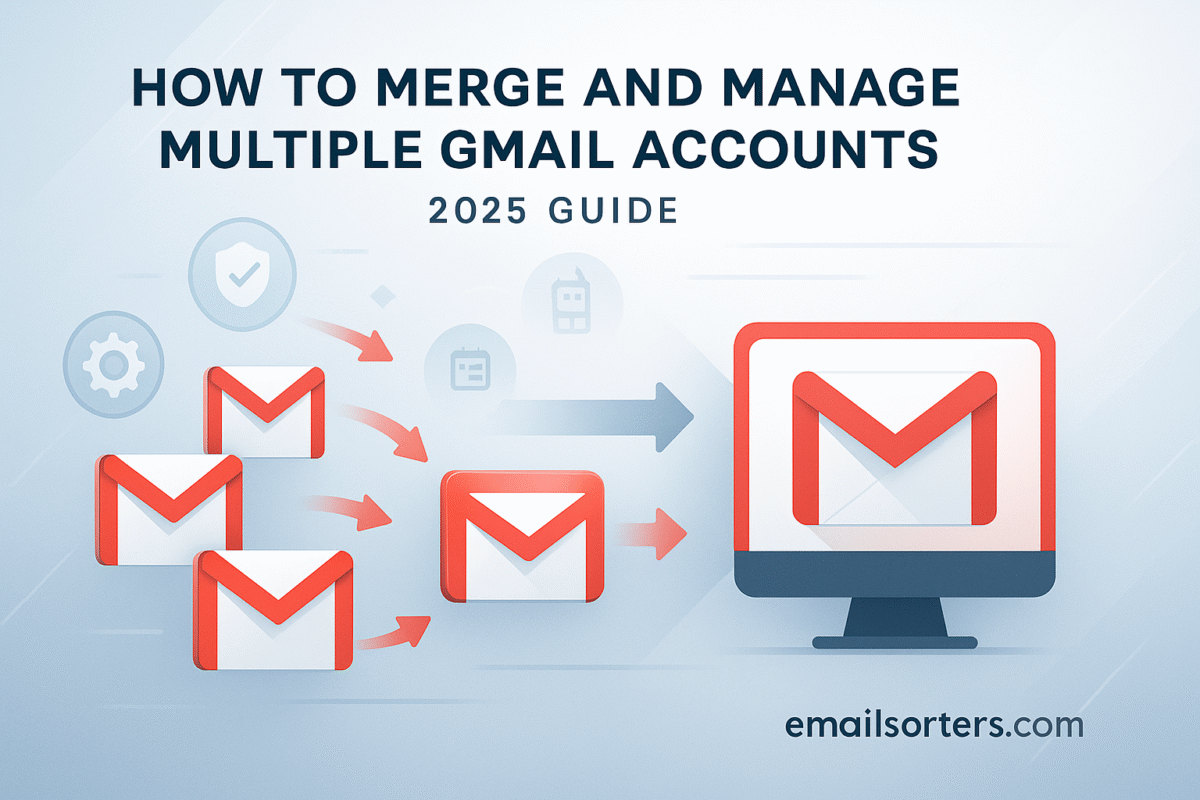Multiple Gmail accounts are super handy, one for work, one for personal, maybe even another for side projects or subscriptions. The problem? Juggling them all can get messy fast. Logging in and out, missing important emails, or forgetting which inbox has what is a headache.
The good news is Gmail makes it easy to add, switch, and manage multiple accounts without the chaos. You can keep them all connected and move between inboxes with just a click.
In this guide, I’ll walk you through how to set up and manage multiple Gmail accounts smoothly, so you stay organized and never miss a thing. Ready to simplify your inbox life? Let’s dive in.
The Core Concept: Consolidation, Not Merging
Understanding why you must consolidate instead of merge is the first step. This fundamental concept explains the structure of a Google Account and helps you choose the right management strategy for your needs.
Why Google Accounts Cannot Be Merged
A Gmail address is not just a username for an inbox; it is the unique identifier for an entire, complex Google Account. This account is the key to an ecosystem of interconnected services, including Google Drive, Google Photos, your calendar, contacts, and app purchases. Merging two of these accounts would create an unsolvable conflict of data, settings, and ownership. To maintain the integrity and security of this ecosystem, each Google Account must remain a distinct and separate entity.
Defining Your Goal: Consolidation vs. Separation
Before you begin, you must decide on your end goal. There are two primary strategies for handling multiple accounts.
- Consolidation: This strategy is for users who want to see and manage all their emails in a single inbox. It involves forwarding all mail to a primary account and setting it up to also send mail from your other addresses. This creates a unified command center.
- Separation: This strategy is for users who want to keep their accounts (e.g., work and personal) functionally separate but need an efficient way to switch between them without constantly logging in and out.
This guide will provide a detailed walkthrough for both of these powerful strategies.
Strategy 1: Consolidating Emails into One Primary Inbox
This approach creates a single, unified inbox for all your communications. It is a four-step process that involves choosing a primary account, forwarding new mail, importing your old mail, and setting up the ability to send from your other addresses.
Step 1: Choosing Your Primary Account
Your first decision is to select which Gmail account will serve as your main hub. Consider which address is more professional, which one is already used for your most important online services, or which one has the most storage. This will be the account you log into daily.
Step 2: Forwarding New Emails Automatically
To ensure you never miss a message, set up automatic forwarding from your secondary accounts.
- Log in to one of your secondary Gmail accounts.
- Go to Settings > See all settings > Forwarding and POP/IMAP.
- Click “Add a forwarding address” and enter your primary email address.
- Gmail will send a verification email to your primary account. Open it and click the confirmation link.
- Back in the secondary account’s settings, select “Forward a copy of incoming mail to…” and choose whether to keep a copy in the current inbox.
- Repeat this process for all your other secondary accounts.
Step 3: Importing Your Entire Email History (Mail Fetcher)
Forwarding only handles new emails. To move your existing email archive, you will use a feature called Mail Fetcher.
- Log in to your primary Gmail account.
- Go to Settings > See all settings > Accounts and Import.
- Find the section “Check mail from other accounts” and click “Add a mail account.”
- A pop-up window will appear. Enter the email address of a secondary account and click “Next.”
- Select “Import emails from my other account (POP3)” and click “Next.”
- Enter the password for your secondary account and ensure the POP server is
pop.gmail.comwith port995. Check the box for “Always use a secure connection (SSL).” - Choose whether to label incoming messages so you can easily identify which account they came from. Click “Add Account.”
This process can take several hours or even days if you have a large archive of emails. Repeat it for each secondary account.
Step 4: Setting Up “Send Mail As”
The final step is to give your primary inbox the ability to send emails on behalf of your other addresses.
- In your primary account, go to Settings > See all settings > Accounts and Import.
- Find the section “Send mail as” and click “Add another email address.”
- Enter your name and the address of a secondary account. Keep the “Treat as an alias” box checked.
- Gmail will send a verification email to that secondary address. Since you have forwarding set up, it will appear in your primary inbox. Open it and click the confirmation link. Now, when you compose a new email, you will see a dropdown menu in the “From” field, allowing you to choose which address to send from.
Consolidating Your Data Beyond Email
A true consolidation involves more than just your inbox. You must also migrate data from other Google services, which is a more manual process.
The Overlooked Challenge: Drive, Photos, and Calendar
While email can be automated, other data types like files, photos, and calendar events cannot be merged automatically. Each service requires its own migration process.
Migrating Google Contacts
Log in to a secondary account and open Google Contacts. Click “Export” from the left menu and export all contacts as a “Google CSV” file. Then, log in to your primary account, open Google Contacts, click “Import,” and select the file you just downloaded.
Transferring Google Drive Files
From a secondary account’s Google Drive, share all your important files and folders with your primary email address, granting “Editor” permissions. Then, in your primary account, find these items in the “Shared with me” section. To take true ownership, you must select the files and make a copy of them.
Consolidating Google Photos Libraries
The best way to move your photo library is with the “Partner Sharing” feature. In a secondary account’s Photos settings, invite your primary account as a partner and grant it access to all photos. Then, from your primary account, accept the invitation and turn on the setting to automatically save all shared photos to your library.
Moving Google Calendar Events
Open Google Calendar in a secondary account. Go to Settings and select “Import & Export.” Export your calendar, which will download an .ics file. Then, in your primary account’s Calendar settings, select “Import” and upload that file to add the events to your main calendar.
Strategy 2: Managing Separate Accounts Efficiently
If you prefer to keep your accounts separate, the goal is to make switching between them as seamless as possible.
Using Google’s Multiple Account Sign-in
In any Google service, you can click on your profile picture in the top-right corner and select “Add another account.” Once you have signed in to multiple accounts, you can click your profile picture again at any time to quickly toggle between them within the same browser window.
Leveraging Browser Profiles (Chrome, Firefox)
A more robust solution is to use separate browser profiles. You can create a distinct profile for each Google account (e.g., “Personal,” “Work”). Each profile has its own set of cookies, extensions, and saved logins, eliminating any conflict and keeping your sessions completely separate.
Using the Gmail Mobile App
The official Gmail app for iOS and Android is designed to handle multiple accounts beautifully. You can add all of your Gmail accounts to the app and easily switch between inboxes with a simple swipe down on your profile picture.
Employing a Desktop Email Client
For users who want a unified view without forwarding, a desktop email client like Microsoft Outlook, Thunderbird, or Spark is an excellent option. These applications allow you to add all your accounts and view them in a single, consolidated inbox while keeping the accounts themselves functionally separate.
The Broader Context of Account Management
Managing multiple accounts is a common practice, driven by various needs for organization and privacy.
Why People Have Multiple Accounts
The reasons for multiple accounts are diverse. Many people maintain separate addresses for professional and personal life. Others create accounts for specific projects, online shopping to filter promotional mail, or to manage different online personas. The growth of digital life has naturally led to this segmentation, a trend reflected in general Gmail statistics. For some, this eventually leads them to want to change their Gmail address entirely, which involves a similar but distinct migration process.
Security Best Practices for All Accounts
It is critically important that each of your accounts is protected with its own strong, unique password and has two-factor authentication enabled. If you ever forget a password for any of your accounts, it is essential to know how to securely reset your Gmail password.
Management Across Different Platforms
The consolidation principles of forwarding and POP3 import are not exclusive to Gmail. They are universal email standards. This means you can use the same strategy to pull emails from other providers into your primary Gmail inbox. A look at an AOL Mail or Yahoo Mail overview would show they also support these features, allowing for cross-platform consolidation.
A Checklist for Managing Your Gmail Accounts
Use this checklist to ensure you have covered all the bases, whether you are consolidating your inboxes or setting up an efficient management workflow.
Your Account Management Strategy Plan
This list will help you formalize your approach and ensure you have not missed any steps in taking control of your multiple accounts.
- Have you clearly decided on a strategy: consolidation or separation?
- If consolidating, have you selected a primary account and set up automatic forwarding?
- If consolidating, have you configured Mail Fetcher and “Send Mail As” for a seamless experience?
- Have you created a plan to migrate your non-email data like contacts, Drive files, and photos?
- If managing separately, have you set up an efficient switching method like browser profiles or the mobile app?
- Is every single one of your accounts secured with a unique, strong password and 2FA?
Keeping Your Inboxes Clean and Efficient
Whether you have one inbox or five, keeping them organized is key to productivity and peace of mind.
The Importance of Inbox Hygiene
A cluttered inbox can lead to missed messages and increased stress. Regularly archiving or deleting old mail, unsubscribing from unwanted newsletters, and using labels or folders can make your email experience much more manageable.
Using Third-Party Management Tools
For those who find manual organization overwhelming, third-party services can provide powerful automation. Tools from companies like Clean Email, for example, can connect to multiple accounts and provide a single dashboard to bulk-delete, archive, and manage messages across all your inboxes.
Conclusion
While you cannot technically merge multiple Gmail accounts, you can absolutely take control of them. By choosing a strategy of either deep consolidation into a single master inbox or efficient separation using modern tools, you can transform a chaotic digital life into a streamlined and organized one. The process requires a thoughtful plan and a few hours of setup, but the resulting clarity and control are well worth the effort. By following the steps in this guide, you can create a personalized email management system that works perfectly for you.