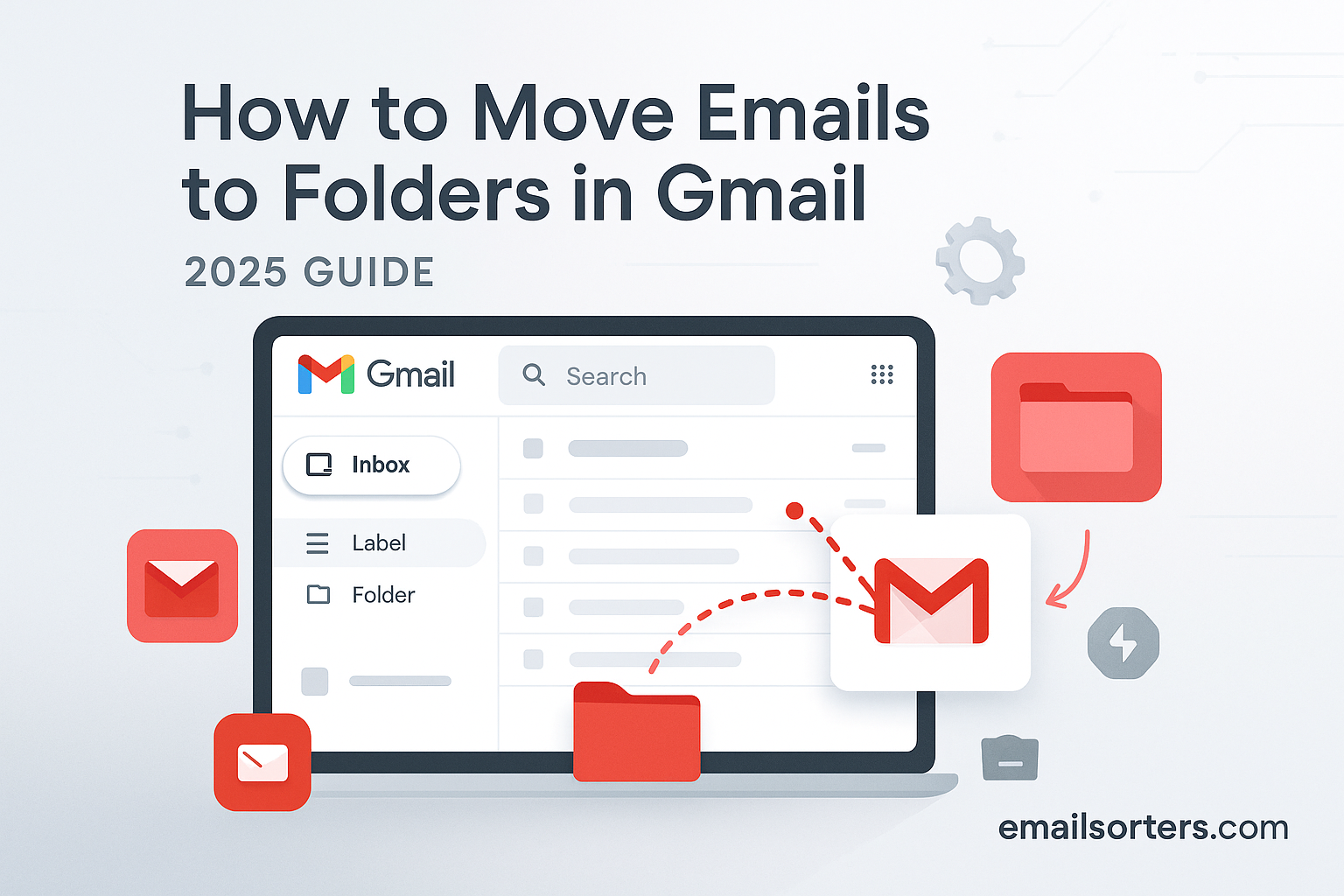If you are looking for how to move emails to folders in Gmail, you have come to the right place. The most important thing to know is that Gmail uses a more flexible system called “Labels” that works just like folders but with extra benefits. This system is the key to a truly organized inbox.
This 2025 guide will show you exactly how to create these “folders” (Labels), how to move emails into them, and even how to set up automatic filing so Gmail does the organizing for you. By the end, you will be a master of the Gmail organization system.
The Big Idea: Understanding Labels vs. Folders
The biggest source of confusion for new Gmail users is the difference between traditional folders and Gmail’s labels. Understanding this one core concept will completely change how you manage your inbox.
The Old Way: How Traditional Folders Work
Most of us are used to the idea of folders on a computer. A file or an email can only be in one folder at a time. It is like a physical filing cabinet; you can put a document in the “Invoices” drawer or the “Taxes” drawer, but you cannot put the same single piece of paper in both drawers at once.
The Gmail Way: How Flexible Labels Work
Gmail’s labels work more like tags on a blog post or sticky notes. You can apply multiple labels to a single email. That same email about an invoice can have both the “Invoices” label and the “Taxes” label applied to it at the same time. This is a much more powerful and flexible way to organize your messages.
Why This Difference Matters for You
The benefit of labels is that you no longer have to make a difficult choice about where to file a message that belongs in multiple categories. An email from your manager about a specific project can be labeled with your manager’s name, the project’s name, and “Urgent.” You can then find that same email by looking under any of those three labels.
The Simple Methods: Manually Moving Emails
Once you have your labels set up, moving emails into them is a quick and easy process. There are a few different ways to do it.
Method 1: The “Move to” Button (The Most Common Way)
This is the most straightforward method for filing an email away.
- Open your Gmail inbox.
- Select one or more emails using the checkboxes to the left of the sender’s name.
- At the top of your inbox, a new menu bar will appear. Click on the “Move to” icon, which looks like a folder with an arrow in it.
- A dropdown menu will appear showing all your labels. Click on the label you want to move the email to.
The email will now be filed under that label and, importantly, it will be removed from your main inbox view, keeping it clean.
Method 2: The Drag-and-Drop
For a more visual approach, you can use drag-and-drop.
- Make sure your list of labels is visible in the left-hand sidebar of Gmail.
- Click and hold on the email you want to move.
- Drag it over to the left and drop it directly onto the name of the label you want to file it under. This action does the exact same thing as the “Move to” button.
Understanding the “Labels” Button
This is a critical point of confusion for many users. Next to the “Move to” button is a “Labels” button that looks like a tag. These two buttons do different things.
- “Move to” applies a label AND removes the email from your inbox (archives it).
- “Labels” applies a label BUT leaves the email in your inbox.
You should use “Move to” when you are done with an email and want to file it away. You should use “Labels” when you want to categorize an email but keep it in your inbox as an active item.
The Key Action: What “Move to” Really Does
To truly master Gmail, it helps to understand what is happening behind the scenes when you use the “Move to” function.
A Combination of Two Actions: Label + Archive
The “Move to” button is simply a convenient shortcut for performing two separate actions at once:
- Applying a Label: It adds the label you selected (e.g., “Work”) to the conversation.
- Archiving: It removes the special “Inbox” label from the conversation.
An email appears in your inbox only because it has the “Inbox” label. By removing that label, the message disappears from the inbox view but is still safely stored in your account.
What it Means to Remove the Inbox Label
Thinking of your inbox as just another label is a powerful concept. The “Archive” button is just a “Remove Inbox Label” button. Our guide on how to remove the Inbox label in Gmail explores this idea in more detail.
The Power User Method: Automatically Moving Emails with Filters
Manually filing every single email is time-consuming. The real power of Gmail comes from creating filters that automatically organize your mail for you.
Your Personal Mail Butler
Think of a filter as a personal mail butler that you give a permanent set of instructions to. You can tell it to automatically file all your receipts, newsletters, or project updates before they even clutter your inbox.
A Step-by-Step Guide to Creating an Automatic Filing Rule
Let’s say you want all receipts from an online store to be automatically filed away.
- Open an email from that online store.
- Click the three-dot menu icon at the top and select “Filter messages like these.”
- Gmail will automatically suggest a filter based on the sender’s email address. Click “Create filter.”
- On the next screen, you will choose the actions. Check two boxes:
- “Skip the Inbox (Archive it)”
- “Apply the label:” and then choose or create a label like “Receipts.”
- Click the “Create filter” button.
From now on, every email from that sender will bypass your inbox completely and be filed neatly under your “Receipts” label, waiting for you when you need it.
Building a Self-Organizing Inbox
By creating a set of these filters for all your recurring communications—newsletters, notifications, receipts, and reports—you can dramatically reduce the amount of mail that lands in your main inbox. This frees you up to focus only on the messages that require your personal attention.
Managing Your “Folders” (Labels)
A good filing system requires well-managed labels. Gmail makes it easy to create, edit, and organize them.
How to Create, Edit, and Delete Labels
You can manage your labels from the left-hand sidebar. Scroll down your list of labels and click “Create new label.” To edit or delete an existing label, hover over its name in the sidebar and click the three-dot menu that appears.
Creating Sub-Labels for Deeper Organization
You can nest labels to create a hierarchy, just like sub-folders. When you create a new label, you will see a checkbox for “Nest label under:”. This allows you to place a new label inside an existing one, for example, creating “Project A” and “Project B” labels inside a main “Work” label.
Using Colors to Make Labels Stand Out
To make your labels easy to spot, you can assign a unique color to each one. In the label list in the sidebar, click the three-dot menu next to a label’s name and choose “Label color.” This color will appear on the label tag next to any email in your inbox.
Moving Emails on the Go: The Gmail Mobile App
You can also easily manage and move your emails from the official Gmail app on your phone or tablet.
Moving Emails on Android and iOS
The process on the mobile app is simple.
- Open the Gmail app and select one or more emails.
- Tap the three-dot menu in the top-right corner.
- From the menu, select “Move to.”
- A list of your labels will appear. Tap the one you want to move the email to.
Managing Labels on Mobile
While you can easily move emails on the app, the options for managing the labels themselves (like creating, editing, and coloring them) are more limited than on the desktop. Our guide on how to create folders in Gmail mobile explores the best ways to handle this.
The Broader Context of Inbox Organization
The principles of good email organization are universal, even if the tools differ between platforms.
A Look at Traditional Folder Systems
While Gmail’s label system is powerful, many other providers use a more traditional folder-based approach. A look at a Yahoo Mail or AOL Mail overview would show how these platforms rely on a familiar, one-email-one-folder system.
How to Move Many Emails at Once
To effectively organize a cluttered inbox, you need to be able to move emails in bulk. Learning how to select all emails in Gmail is a crucial skill for performing large-scale filing actions.
A Checklist for a Perfectly Organized Gmail Account
Use this checklist to ensure you are taking full advantage of Gmail’s powerful organizational tools.
Your Gmail Organization Plan
This list provides a simple framework for transforming your inbox from a cluttered feed into a clean, efficient workspace.
- Have you fully embraced the “Labels” concept and stopped thinking in terms of restrictive, traditional folders?
- Have you created a clear and simple set of color-coded labels for the main categories of your digital life?
- Do you understand the critical difference between the “Move to” button (which files the email away) and the “Labels” button (which just tags it)?
- Have you created a set of filters to automatically file and archive recurring emails like newsletters, receipts, and notifications?
- Have you organized your labels into a clean hierarchy using the “nesting” feature for sub-labels?
Using Third-Party Tools for Advanced Organization
For users with years of unfiled emails, cleaning up the backlog can seem like an impossible task.
The Challenge of a Disorganized Archive
Manually going back and filing thousands of old emails is not a practical use of anyone’s time. This is where automation can be a lifesaver.
The Role of Automated Inbox Organizers
Third-party inbox management tools can connect to your Gmail account and provide powerful features for bulk organization. Services from companies like Clean Email, for example, can analyze your entire inbox, group similar emails together, and allow you to move thousands of messages into the correct labels with just a few clicks.
Frequently Asked Questions (FAQ)
Here are detailed answers to some of the most common questions users have about moving emails and organizing their Gmail account.
1. I “moved” an email to a folder, but now I can’t find it. Where did it go?
This is a very common point of confusion for new users. The email is not gone; it is just no longer in your inbox view. When you use the “Move to” function, the email is archived. You can find it in two main ways: (1) Click on the label name in the left-hand sidebar. This will show you a list of every email that has that label. (2) Click on the “All Mail” folder. This is the master archive of every email in your account that is not in Spam or Trash.
2. Can an email be in two “folders” (labels) at the same time?
Yes, absolutely. This is the primary advantage of the label system over traditional folders. A single email can have as many labels as you need. For example, an important email from a client about an invoice can be labeled with “Urgent,” “Invoices,” and the “Client’s Name.” This allows you to find that one email from three different starting points, which is impossible with a traditional folder system.
3. What is the difference between “All Mail,” “Archive,” and the “Inbox”?
“Inbox” is a special label for new and active mail. “All Mail” is the master storage location for every email in your account that is not in Spam or Trash. The “Archive” button is simply an action that removes the “Inbox” label from an email. The message is not “moved” to a physical archive folder; it simply stops appearing in the inbox view and is now only visible when you look in “All Mail” or under another label it may have.
4. I created a filter to move emails, but it’s not working. What should I check?
First, check the filter for any typos in the sender’s email address or keywords. Second, make sure the criteria you have set are not too broad or too narrow. Third, go to your filter settings and check that you do not have another, conflicting filter that is running on the same messages before your new one. You can test your filter by opening it for editing and clicking “Continue” to see which existing messages it matches.
5. Is there a limit to how many labels I can create?
For all practical purposes, there is no limit for the average user. Google currently allows up to 5,000 labels per account, which is far more than any individual would ever realistically need. You can feel free to create as many specific labels and sub-labels as you need to build the organizational system that works best for you.