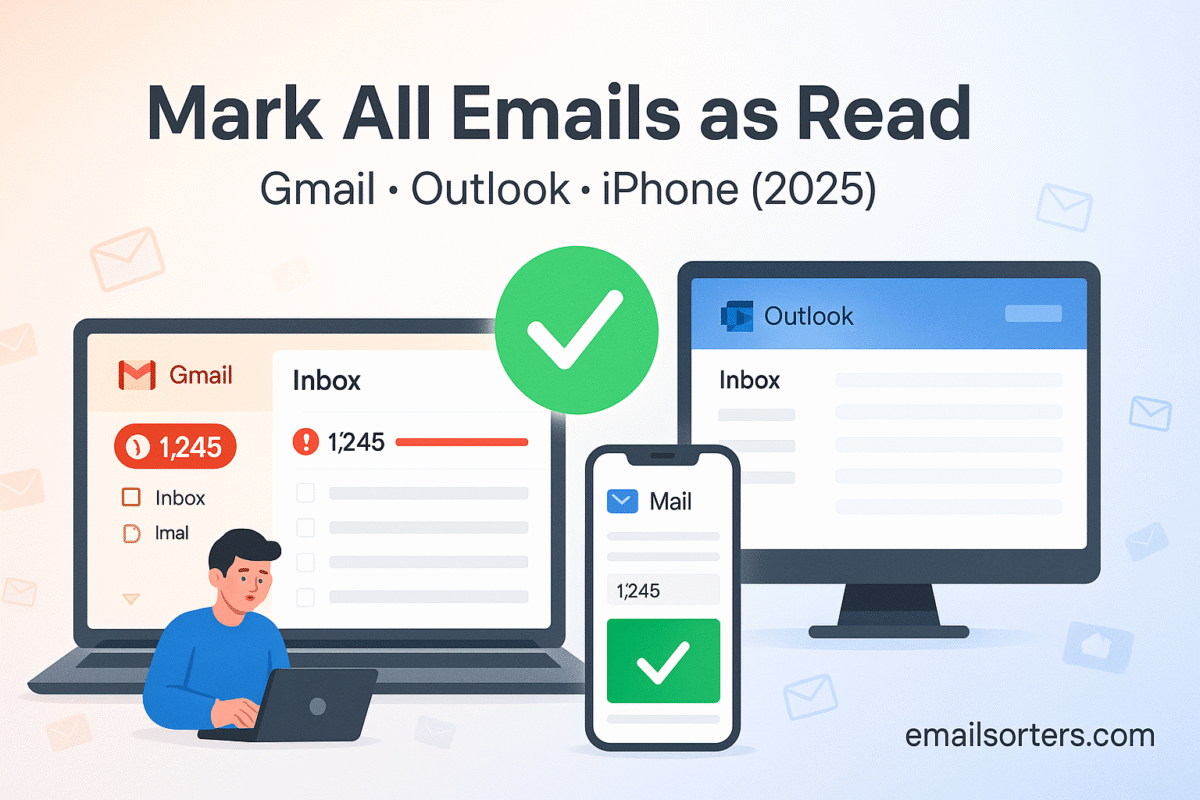Mark all emails read in Gmail, Outlook, or iPhone and give your brain instant relief. That growing red badge and bold subject lines create constant pressure, even when nothing’s urgent. Clearing them isn’t about ignoring important messages; it’s about removing visual noise so real priorities stand out.
In this quick guide, you’ll learn exactly how to mark everything as read on desktop and mobile, plus smart options like clearing by category and simple automations. Whether you’re facing 200 or 20,000 unread emails, you’ll have a faster path to a calmer inbox. Ready for a reset? Let’s dive in.
Why Marking Emails as Read Matters
Inbox management is more than just a digital chore. It’s directly tied to how we process information, respond to tasks, and manage daily stress. Unread email counts, especially when they reach the hundreds or thousands; can be psychologically draining. Each bolded line in your inbox represents a decision waiting to be made, even if it’s just another ad or notification.
When you mark all emails as read, you’re not erasing information or losing data. You’re simply removing that visual signal that says “urgent” or “waiting.” This can help shift your focus to more important tasks, reduce digital anxiety, and create a stronger sense of control over your work or personal communication.
For teams and professionals, unread emails can also create communication gaps. If you miss a message because it’s buried among other unread threads, the result can be missed deadlines or delays in collaboration. Marking irrelevant or low-priority emails as read helps you surface the ones that actually need action.
Plus, when you reduce the number of unread emails in your inbox, you improve your ability to prioritize. It becomes easier to apply filters, set flags, or start the few messages that actually require your attention.
How Gmail Handles Read/Unread Messages
Gmail’s approach to email management is built around labels, conversation threads, and a concept of fluid status. In Gmail, marking an email as “read” means it no longer appears bold in your inbox, and it stops contributing to the unread message count. However, it’s important to understand how Gmail’s structure affects what gets marked.
First, Gmail uses conversation threading, which means multiple messages in the same conversation are grouped into one thread. When you mark a conversation as read, it applies to the entire thread; including past and future replies; unless you adjust this manually. This makes it efficient but also easy to miss new activity if you’re not careful.
Gmail also supports filters and search-based bulk actions. You can select all visible messages, and if more exist, Gmail offers an option to “Select all conversations that match this search.” This is the key to marking all emails as read, especially if your inbox spans years of messages.
Additionally, Gmail doesn’t treat all inboxes the same. If you use tabs like Primary, Social, or Promotions, each acts as a separate inbox with its own unread count. This affects how you approach a full cleanup; if you only mark Primary as read, Social and Promotions may still show unread messages.
Another important note is that Gmail syncs your read/unread status across devices. If you mark a message as read on your phone, it reflects the change on desktop too, assuming you’re using the Gmail app or an IMAP-linked client. This means one cleanup can ripple across your entire account.
Understanding these mechanisms helps you execute a proper bulk-read action without confusion or missed messages. It also sets the stage for more advanced strategies like auto-marking, which we’ll discuss later in the guide.
How to Mark All Emails as Read in Gmail (Desktop and Mobile)
Marking all emails as read in Gmail is a straightforward process on desktop, but a bit more limited on mobile. Here’s how to do it across both.
On the desktop, start by logging into your Gmail account. In the search bar at the top, type label:inbox is:unread and press Enter. This command filters all unread emails in your inbox. Gmail will then display 50 conversations per page by default. Click the checkbox at the top left corner to select all visible messages. A new option will appear at the top of the inbox that says “Select all conversations that match this search.” Click it to select every unread email in your inbox, not just the ones on the current page.
Once all are selected, click the More menu (three vertical dots), and choose Mark as read. This action marks every selected message as read and removes the bold formatting. You can verify it worked by refreshing your inbox and checking the unread count; it should now be zero.
On mobile, Gmail doesn’t offer the same bulk-select tools. You can still mark emails as read, but you have to select them individually or by long-pressing multiple threads. If your goal is to mark hundreds or thousands as read, it’s best to use the desktop version.
This approach is fast, effective, and doesn’t delete anything; it simply clears the visual clutter, helping you start fresh.
Managing Gmail Categories Before Marking Read
Before you bulk mark all Gmail emails as read, take a closer look at how Gmail sorts your inbox. If you have category tabs like Primary, Social, and Promotions enabled, each of these acts like a mini inbox with its own unread count. That means even if you mark all Primary messages as read, unread emails may still linger in other categories.
It’s a good idea to clean by category. Go to each tab and repeat the bulk-marking process described earlier. For example, click the Promotions tab, type label:promotions is:unread in the search bar, and proceed with selecting and marking all as read. This ensures you’re not just partially clearing your inbox.
This method is especially helpful if you’re trying to preserve important unread messages in the Primary tab while clearing low-priority notifications from Social and Promotions. Segmenting your cleanup keeps your workflow organized without accidentally losing track of important items.
By managing categories first, you gain better control over your inbox and avoid blanket actions that might hide valuable content. This extra step makes your inbox cleaner, more navigable, and easier to maintain long-term.
How to Mark Emails as Read in Outlook (Web and App)
Outlook makes it easy to mark emails as read, whether you’re using the web version or the mobile app. The steps vary slightly depending on the platform, but each method is straightforward and efficient. Here’s how to do it:
- On Outlook Web:
- Sign in to your account at outlook.com.
- Click on the Inbox folder.
- At the top, click the checkbox to select all visible messages.
- A banner will appear at the top offering to “Select everything in your inbox” if more emails exist beyond the first page; click that.
- Then click the “Mark as read” icon in the toolbar or right-click and choose “Mark as read” from the context menu.
- Using the Outlook Desktop App (Windows or Mac):
- Open the Outlook app and go to your inbox.
- Select a folder or press Ctrl + A (Cmd + A on Mac) to highlight all messages.
- Right-click on the selection and choose “Mark as Read.”
- Alternatively, click the “Mark All as Read” option under the “Home” tab in the ribbon at the top.
- On the Outlook Mobile App:
- Open the app and go to the inbox.
- Tap and hold on one email to enable multi-select mode.
- Tap other messages you want to include or choose “Select all” from the menu.
- Once selected, tap the three-dot menu (or the toolbar icon), and choose “Mark as Read.”
These steps apply whether you’re using Outlook for a personal account or Microsoft 365. Outlook also lets you customize your swipe actions on mobile to make “Mark as Read” just a swipe away. For more best practices and useful settings, check out outlook email management tips, which explores folder rules, focused inbox settings, and more.
By using these built-in options, you can quickly tame even the most overloaded inbox, keeping it clean and easier to manage across devices.
Marking Emails as Read on iPhone Mail App
If you’re using the built-in Mail app on an iPhone, marking all emails as read is a bit more manual than on desktop platforms, but still very doable. Apple’s Mail app supports multiple email providers like Gmail, Outlook, and Yahoo, and the read/unread status will sync with the server if the account is set up with IMAP (which is the default in most cases).
To begin, open the Mail app and go to your Inbox. Tap “Edit” in the top-right corner. Then tap “Select All” at the top-left (on recent iOS versions). With all emails selected, tap “Mark” at the bottom of the screen and choose “Mark as Read.” If you don’t see the Select All option, you can manually tap each email before marking.
Alternatively, you can open a specific folder like Unread, tap “Edit,” and then bulk mark only those as read. This helps preserve unread status for important folders while still decluttering your inbox visually.
Keep in mind that changes made in the iPhone Mail app sync across devices if your account uses IMAP. So if you mark emails as read on your iPhone, the same changes will appear in your Gmail or Outlook inbox on desktop.
Some third-party mail apps like Spark, Edison, or Gmail for iOS also offer more advanced controls and faster bulk actions. These apps often include dedicated “Mark All as Read” buttons that Apple’s native Mail app still lacks.
If you’re managing multiple accounts through the Mail app, repeat the process for each inbox separately. There’s currently no universal “mark all as read across all accounts” function on iOS, but Apple may add this in future updates.
Marking Emails as Read on Android Devices
On Android, marking emails as read depends on the email app you use. The most common is the Gmail app, which offers a fast and user-friendly experience. Open the app, navigate to your inbox, and long-press one message to start selecting. Tap other messages or use the “Select All” option if your device supports it.
Once multiple messages are selected, tap the open envelope icon at the top toolbar to mark them as read. Gmail for Android also allows you to configure swipe gestures; go to Settings > Swipe Actions to set a left or right swipe to mark emails as read. This makes it quicker to clean up your inbox while scrolling.
If you’re using a Samsung phone, you might be using the Samsung Email app. The process is similar; tap and hold a message, select additional messages, then tap the More menu and choose “Mark as Read.”
Third-party email apps like Outlook, BlueMail, or Aqua Mail each have slightly different layouts, but all support batch actions including “mark as read.” Most will sync changes across your devices if the account is configured via IMAP or through a connected service like Microsoft Exchange.
For Android users juggling multiple email accounts, creating notification filters or inbox rules within each app can help minimize unread clutter before it starts building. You can also schedule regular cleanups as part of your weekly phone maintenance to avoid inbox overload.
Marking emails as read on Android is efficient when done in batches, especially using long-press and swipe gestures that most apps now support natively.
How to Undo “Mark as Read” Mistakes
It’s not uncommon to accidentally mark emails as read, especially when managing hundreds at once. Fortunately, most email platforms offer simple ways to reverse this.
In Gmail, you can use the search filter is:read to find recently marked messages. From there, re-select them and choose “Mark as unread” from the More menu. Gmail also shows a brief “Undo” option at the bottom of the screen immediately after you mark messages read; clicking this reverts the action.
In Outlook, use the filter in your inbox to show Read messages only. Select the ones you didn’t intend to mark and use the right-click or toolbar option to Mark as Unread. The Outlook desktop app also offers undo through the Quick Access Toolbar or Ctrl + Z, depending on your settings.
Apple’s iPhone Mail app includes a Mark as Unread option too. Simply swipe left on a read message and tap the “Unread” button, or open the message, tap the flag icon, and mark it accordingly.
Android users can long-press any read message and use the top toolbar to mark it unread again. Most apps also let you create custom labels or folders to temporarily move emails you’re not ready to address.
Undoing the “read” status isn’t perfect; there’s no universal undo button for everything; but filters, recent activity views, and quick actions help you regain control. If you’re doing a major inbox cleanup, consider making a backup folder or label first. That way, you can revisit selected emails later without losing their importance in the shuffle.
When You Should NOT Mark Emails as Read
While marking emails as read helps reduce clutter, there are situations where keeping certain messages unread is actually helpful. Unread status acts as a visual reminder; so if you’re awaiting a response, planning to revisit the email later, or need to follow up, keeping it bolded in your inbox can be useful.
For example, if you receive an invoice but can’t pay it until the end of the week, marking it unread helps you remember to come back to it. The same goes for requests from coworkers, event confirmations, or personal messages that require more time to address.
In these cases, consider using stars, flags, or labels instead of relying solely on read/unread status. These tools give you more flexibility. For instance, Gmail allows custom labels like “To Do,” “Urgent,” or “Later,” while Outlook supports color-coded flags for tasks.
If your inbox is well-organized, you might prefer to reserve the unread label strictly for messages you haven’t seen at all. But for those who use the unread count as a to-do list, marking everything as read too soon can hide important reminders.
Another strategy is using email snoozing, available in Gmail and some third-party apps. Snoozing temporarily hides the email and brings it back as unread at a later time, helping you manage timing without letting the message get buried.
So while bulk-read actions are helpful for cleanup, always scan your inbox for must-read items first. Marking everything as read works best when paired with filters or rules that highlight critical messages separately.
Archiving vs. Marking as Read
Many users confuse archiving with marking emails as read, but the two serve different purposes. Understanding this distinction helps keep your inbox both organized and functional.
When you mark an email as read, you’re simply changing its status from unread to read. The email remains in the inbox unless you manually move or delete it. The primary benefit of marking as read is reducing visual clutter, particularly bolded lines and unread counts that make your inbox feel full.
Archiving, on the other hand, is about removing the email from your inbox view without deleting it. In Gmail, for instance, archiving an email moves it out of the Inbox label and into “All Mail.” It’s still searchable and accessible; you’re just clearing it from your main workspace.
Where confusion often arises is that archiving a read email makes it feel like it’s gone, even though it’s simply filed away. If you archive an unread email, it remains unread but disappears from the inbox. This can cause important unread messages to go unnoticed unless you check the “All Mail” or use filters.
So, when should you use each one? Mark as read when the message is unimportant or has already been reviewed but should remain in the inbox. Archive when the email is no longer active but might be needed later for reference.
In many cases, both can be used together. After reviewing a batch of newsletters or receipts, you might mark them all as read and then archive them. This dual-action strategy helps maintain a clean, distraction-free inbox while keeping your data intact for future search.
Remember that in Outlook and Apple Mail, the terminology may differ; archiving might be labeled as “Move to Archive” or appear as a folder. But the idea is the same: archiving is for cleaning without deleting, while read status is just a visual toggle.
Cleaning Up Gmail Inbox Efficiently
If your Gmail inbox has grown out of control, marking emails as read is only part of the solution. A full cleanup involves filtering, archiving, and possibly deleting outdated or irrelevant messages. This not only improves focus but also helps Gmail load faster, especially on mobile devices.
Start by using search operators like is:unread to isolate unread emails. You can combine filters such as older_than:1y is:unread to focus on messages that are both old and unread. These are often newsletters, alerts, or auto-generated messages you’ll never read.
Once filtered, use the “Select all conversations that match this search” option and mark them as read or archive them in bulk. Gmail lets you do this in just a few clicks. If you’re concerned about deleting something important, start with archiving; it’s reversible and safe.
Regular cleanups not only improve performance but also make it easier to stay on top of current messages. A tidy inbox equals less mental clutter and more clarity in your digital life.
Automating the Process with Rules and Filters
Manually marking emails as read works fine in the short term, but for ongoing inbox management, automation is key. Gmail and Outlook both support filters that can auto-mark certain types of emails as read based on sender, keywords, or other criteria.
In Gmail, click the gear icon, then “See all settings,” and go to the Filters and Blocked Addresses tab. From there, you can create a filter using conditions like sender address (from:), subject keywords, or labels. Once set, you can choose actions like “Skip the Inbox” and “Mark as read.”
This is especially helpful for newsletters, receipts, or system notifications you don’t need to open but still want archived. Instead of letting them accumulate as unread clutter, Gmail will silently move and mark them based on your preferences.
In Outlook, rules work similarly. You can set up conditions under Rules > Manage Rules & Alerts, then select actions like “Mark as Read” or “Move to Folder.” These rules apply immediately and continue working in the background.
While automation saves time, use it carefully. Don’t auto-mark messages that might occasionally include important updates. Instead, use filters that are very specific; like emails from a known noreply address or messages containing “newsletter” in the subject line.
Set a reminder to review your rules quarterly. Over time, senders and content types change, and what once was low priority may become relevant again.
Automation turns email management into a passive task, freeing up mental energy for more important work. It’s one of the most effective long-term strategies for maintaining an organized inbox.
Tips for Staying on Top of Your Inbox
Marking all emails as read is a good reset; but staying on top of your inbox requires consistent habits. Here are strategies to prevent future inbox overload and keep your unread count low:
First, make checking your inbox a timed task rather than a constant background activity. For example, set two or three time blocks per day for reading and replying to emails. This prevents constant distraction and lets you batch tasks for greater efficiency.
Second, start using email triage. When a new email arrives, take one of three actions immediately: reply, archive, or flag for later. Avoid leaving emails to “decide later”; this is what builds up unread counts.
Third, unsubscribe from anything you don’t read. Instead of marking newsletters as read over and over again, just remove them from your list. You can even use apps to help with this process.
Fourth, create a simple folder or label system. Sort messages into “Action Required,” “Waiting,” or “Done.” This approach makes it easier to find what matters without re-reading the same emails daily.
Inbox organization is a habit, not a one-time fix. The more you simplify your flow and build routines, the easier it becomes to keep your inbox under control and stress-free.
Conclusion
Marking all your emails as read is more than a cosmetic fix; it’s a small but powerful step in regaining control of your digital workspace. Whether you’re using Gmail, Outlook, or iPhone, each platform offers tools to help you clear visual clutter and reset your focus.
You’ve learned not just how to mark messages as read, but also when to do it, how to undo mistakes, and how to automate the process to save time. Along the way, we explored the differences between read status and archiving, and shared tips for long-term inbox health.
This guide isn’t about pretending unread messages don’t exist; it’s about building a smarter system. By using filters, categories, and time-saving settings, you can ensure your inbox serves you rather than overwhelms you.
Next time your unread count balloons to four digits, you’ll know exactly what to do; and how to stop it from happening again.
FAQs
1. Will marking emails as read delete them?
No. Marking emails as read only changes their visual status. The messages remain in your inbox or folder unless you manually delete or archive them.
2. Can I mark thousands of emails as read in one go?
Yes, especially in Gmail. Use filters to find all unread messages, select all conversations that match, and apply the “Mark as read” action.
3. Does marking as read sync across devices?
Yes, if your email account is set up using IMAP or Exchange. Read/unread status will reflect on all devices connected to that account.
4. What if the “Mark as read” option is missing?
Try right-clicking the message or checking under the “More” or three-dot menu in your email app. Most platforms have the option, though it may be hidden in menus.
5. Can I automate “mark as read” for certain senders?
Yes. Both Gmail and Outlook allow filters or rules that automatically mark incoming emails as read based on sender, subject, or other criteria.