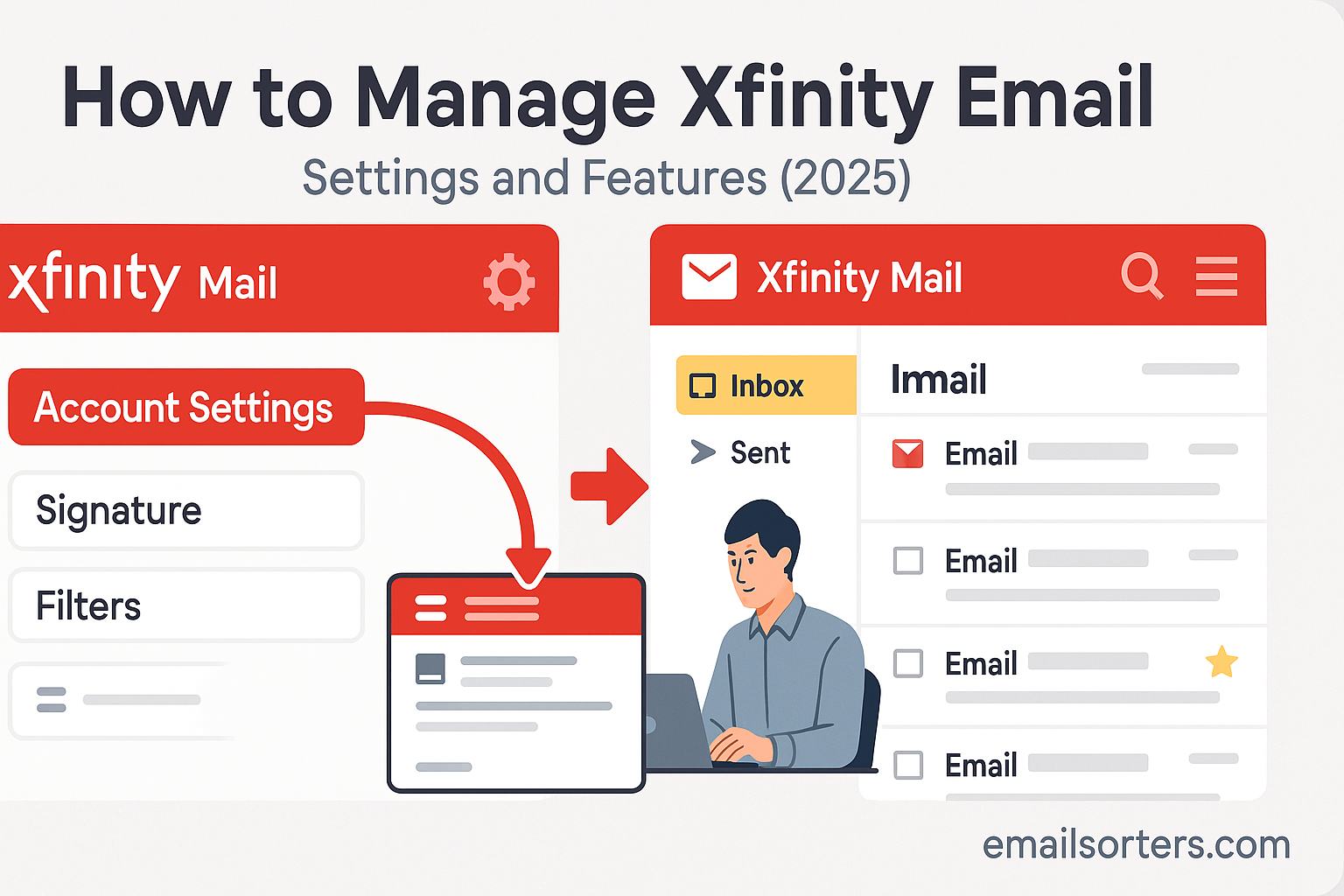Managing your Xfinity email account helps you stay on top of your messages and keep your inbox in order. Whether you’re checking updates from your service provider or communicating with friends and family, knowing how to navigate and adjust your email settings can save time and reduce stress. The steps and features covered here will help you use your Xfinity email more confidently and keep your digital communication smooth and organized.
What Is Xfinity Email?
Xfinity email is a service provided to customers of Comcast, a popular cable and internet provider. When you subscribe to Xfinity Internet, you receive an email account as part of the package. This account uses the “@comcast.net” domain and can be accessed through various platforms, including browsers, email clients, and mobile devices.
Many customers use this email for personal and professional communication. It includes features similar to other major email services, such as folder organization, spam filters, and auto-responders. Xfinity email is especially useful for customers who want an all-in-one service where their internet, email, and sometimes even phone settings can be managed in one place.
The platform also includes access to Xfinity Connect, which lets users manage voicemail, texts, and other communications in one location. That extra layer of integration can be a plus for those who use multiple Xfinity services. But to really benefit from these tools, you need to understand how to use and customize your email account properly.
How to Access Xfinity Email
Getting into your Xfinity email account is simple if you know where to go. You can start by visiting the Xfinity website and logging into your account. Once you enter your username and password, you’ll see a dashboard that includes several services. One of the options will be your email. Clicking that will open your inbox.
If you prefer using a mobile device, there’s the Xfinity Connect app. This app allows you to access your email, voicemail, and text messages from one place. It’s available on both Android and iOS. After installing the app, you log in with your Xfinity credentials and get access to your mailbox full on the go.
Another way to access your Xfinity email is by using a third-party email client like Microsoft Outlook or Apple Mail. This method requires some setup, which we’ll cover later, but it gives you the freedom to manage all your email accounts in one application.
It’s important to use secure connections when checking your email, especially on public Wi-Fi. Xfinity supports encrypted access through secure login methods. Always log out when you’re done checking email on shared devices to keep your information safe.
Setting Up Xfinity Email on Devices
If you want to check your Xfinity email outside of a browser, you can set it up on various devices. On a desktop, most people prefer to use Microsoft Outlook, Mozilla Thunderbird, or Apple Mail. Setting it up typically requires your email address and password, plus server settings for incoming and outgoing mail.
For incoming mail (IMAP), use the server imap.comcast.net with port 993 and SSL enabled. For outgoing mail (SMTP), the server is smtp.comcast.net with port 587 and authentication required. These settings work across different mail clients.
On mobile devices like iPhones and Android phones, the setup is quite similar. Go into your phone’s mail settings and add a new account. Choose “Other” if Xfinity is not listed and input the same server settings. Make sure to enable SSL and choose IMAP so your mail stays synced across devices.
If you’re having trouble, there are setup guides on the Xfinity support page. These guides walk you through each step with screenshots and specific instructions for different software and hardware.
Once everything is configured correctly, you’ll be able to send and receive emails on your chosen device. This setup gives you the flexibility to stay connected, whether you’re at home or on the move.
Understanding the Xfinity Email Dashboard
After logging into your Xfinity email account, you’ll see the dashboard or home screen of your inbox. The layout is user-friendly and similar to other email platforms. On the left side, you’ll find a list of folders such as Inbox, Drafts, Sent, and Trash. These help you sort and organize messages.
The center of the dashboard shows your email messages. Unread emails are usually bolded to make them stand out. Clicking on a message opens it in a reading pane or a new window, depending on your settings.
On the top bar, you’ll see options to compose a new message, reply, delete, mark as spam, or move emails. There’s also a search box at the top to help you find specific messages using keywords, email addresses, or subject lines.
To the right, you may see ads or extra tools like a calendar, address book, or voicemail notifications if you use those services. You can often hide or adjust these extras in the settings.
The dashboard includes helpful visual indicators such as checkboxes for selecting multiple emails and icons for attachments or flagged messages. These make it easier to manage a large volume of messages at once.
Understanding how to navigate this dashboard is key. Once you’re familiar with the layout, you can work faster and more accurately, whether you’re replying to emails, searching for old conversations, or organizing your messages into folders.
Customizing Email Settings
Xfinity email gives users a range of settings to adjust how messages appear and behave. You can access these by clicking the gear icon or selecting “Settings” from the dashboard. From there, you can change things like the layout, font size, and whether messages open in a new window or preview pane.
You can also adjust notification preferences. For example, you can choose to receive sound alerts when a new message arrives or set visual pop-ups. If you’re often checking your inbox during work or quiet hours, disabling sounds might help.
Another helpful customization is the ability to set your own signature. This is a block of text that appears at the end of every email you send. It can include your name, phone number, or any other information you want to share automatically.
There are also settings for handling read receipts and delivery confirmations. These features let you know if the recipient has opened or received your message, although not all email providers support them.
Finally, you can choose how long deleted emails stay in the Trash before being permanently removed. This setting helps manage storage space and prevents accidental loss of important messages.
Customizing these options gives you better control over your email experience. It allows you to make your inbox feel more comfortable and suited to your daily needs.
Managing Email Filters and Rules
Creating filters in your Xfinity email account helps control how incoming messages are handled. You can sort them automatically based on the sender, subject, or specific keywords. To create a filter, go to the Settings section and find the Mail Filters or Rules tab. This section allows you to define new filters and apply conditions. For example, you can set a rule that moves all emails from a specific address into a certain folder.
Filters are especially useful if you receive newsletters, promotional emails, or alerts that you want to keep out of your main inbox. You can also use filters to flag messages from family members or work contacts so they’re easy to find. Once you create a filter, you don’t need to move messages manually. They go where they belong without any extra clicks.
Each filter can include multiple conditions and actions. You could tell the system to label any message that includes the word “invoice” and comes from a certain sender, and then move it to a folder called “Billing.” This makes email management quicker and more reliable.
Filters are processed in the order you list them, so keep that in mind if you have overlapping rules. You can also deactivate filters without deleting them if you want to pause automatic sorting temporarily. That flexibility gives you control while still keeping the system organized.
Using filters means you spend less time digging through your inbox. It reduces clutter and helps ensure that important messages don’t get buried. You can update or remove filters anytime through your email settings, allowing you to adjust as your email habits change.
Using the Spam Filter and Blocking Emails
Spam filters are built into your Xfinity email account to keep unwanted messages out of your inbox. These filters are on by default and work in the background. They scan messages based on their content, origin, and structure. If something seems suspicious, it goes directly to your Spam or Junk folder.
While the filter works well in most cases, you can still adjust its behavior. In the settings menu, you’ll find an option labeled Email Safe List or Spam Filtering. This section allows you to control what happens to suspected spam. You can choose to send it to the spam folder or delete it automatically.
If certain spam emails are slipping through or you’re receiving messages from senders you don’t recognize, you can block them. Go into the Blocked Senders section and add the email addresses you no longer want to hear from. Messages from these senders will be blocked automatically.
Sometimes the spam filter can be too aggressive and catch legitimate emails. If you find messages in the spam folder that shouldn’t be there, mark them as “Not Spam” to teach the system. This improves its accuracy over time.
You can also use the Safe List feature to ensure that emails from trusted contacts never go to spam. Add their addresses to the list, and the system will always treat their emails as legitimate.
Blocking and filtering tools give you a cleaner inbox. They save time and help prevent phishing or scam attempts from reaching you. Checking your spam folder weekly ensures that important emails didn’t get flagged by mistake.
Organizing Emails with Folders
Folders keep your Xfinity email organized by letting you group similar messages together. This is especially helpful if you receive emails about different topics or from various sources. Creating folders is simple. Just go to the left sidebar, click the “+” icon or “Add Folder,” and name your new folder.
Once created, you can move emails into the folder by selecting them and choosing “Move” from the menu. You can also drag and drop them directly into the folder. If you’re dealing with hundreds of messages, sorting them into folders reduces inbox clutter and makes it easier to find past conversations.
You can create folders for personal messages, work-related items, bills, travel plans, or any other category. Some users even set up folders by month or year to track emails over time. This method gives you a clean inbox without deleting anything important.
You’re not limited to just top-level folders. You can create subfolders for deeper organization. For example, under a “Work” folder, you might have subfolders for each project or client. That way, your inbox stays manageable even if you receive hundreds of messages per week.
To make the most of folders, combine them with email filters. Filters can move incoming messages to the correct folder automatically, so you don’t have to sort them yourself.
Cleaning up folders regularly is also a good habit. Delete old or irrelevant messages and rename folders if their purpose changes. This kind of upkeep keeps your email organized long term.
Searching and Sorting Emails
The search feature in Xfinity email makes it easier to locate messages quickly. The search bar is located at the top of your inbox. You can type in the sender’s name, email address, subject, or any keyword from the message body.
Search results appear instantly and are sorted by relevance. If you need to narrow them down, use filters like date range or folder. These advanced options save time, especially if you have thousands of emails in your account.
Sorting is also available. You can sort your inbox by sender, subject, date, or size. This is useful when looking for older emails or cleaning up large attachments. To sort, just click on the column header above your message list.
Another tip is to use quotation marks in the search bar to find exact phrases. For example, searching “monthly report” in quotes will only show messages that include that exact phrase. You can also use the minus sign to exclude certain terms.
Sorting and searching work best when your inbox is organized. Keeping messages labeled or moved into folders helps you find them faster. If you combine search with filters and folders, your inbox becomes more efficient and easier to manage.
Many users overlook these features and end up scrolling endlessly to find old messages. Learning how to use the built-in tools cuts down on time and keeps frustration low.
Setting Up Auto-Reply Messages
Auto-replies are useful if you’re away from your email for a while. This could be for a vacation, business trip, or any time you won’t be checking your inbox. Xfinity email allows you to set a custom message that sends automatically when someone emails you.
To set this up, go to your email settings and look for the section labeled Vacation Reply or Auto-Responder. Turn it on and write your message. Keep it short and to the point. Let the sender know when you’ll return and whether they should contact someone else in your absence.
You can set a start and end date for the auto-reply. This way, it turns off by itself when you’re back. There’s no need to log in and disable it manually. If you don’t set an end date, remember to turn it off once you’re available again.
Auto-replies send only one message per sender to avoid spamming the same person multiple times. It’s a good idea to test the auto-reply once it’s on, by sending yourself an email and checking that the message comes through correctly.
This feature is also useful if you’re switching email addresses or retiring an old account. You can set an auto-reply with your new contact information so people know where to reach you.
Even if you don’t use it often, knowing how to enable and adjust your auto-reply settings is helpful. It ensures that people trying to reach you aren’t left wondering why you’re not responding.
Managing Storage Space in Your Inbox
Xfinity email provides a limited amount of storage. If you’re not careful, this space can fill up quickly. Once your inbox reaches the limit, new messages won’t arrive until you delete older ones. That’s why monitoring your storage space is important.
You can check your current usage by going into your email settings. Look for a section labeled Storage or Account Info. It will show how much space you’re using and how much is left. If you’re close to the limit, start by clearing out large attachments. These take up the most room. Sort your inbox by size and delete the biggest messages first.
Don’t forget to empty your Trash and Spam folders. Deleted emails stay in those folders for a while and still count against your total space. Go into each one and choose “Empty Folder” to free up space instantly.
Another way to reduce clutter is to unsubscribe from email lists you no longer read. These often send daily or weekly messages that pile up. You can also delete old newsletters and promotional emails in bulk. Use the search bar to find all emails from a specific sender, then select and delete them all at once.
If you want to save messages but still free up space, consider archiving them outside of your Xfinity account. You can forward important emails to another address or download them as PDF files. That way, you keep the info without taking up space in your mailbox.
Staying under your storage limit ensures that you keep receiving new emails without problems. Regular cleanup and smart organization go a long way in avoiding inbox overload.
Using Xfinity Connect App for Email
The Xfinity Connect app offers another way to manage your email. It gives you access to your messages along with voicemail and text messages, all in one place. This app works on Android and iOS devices and can be downloaded from the app store.
Once installed, log in with your Xfinity username and password. You’ll see tabs for Mail, Voicemail, and Text. Tap the Mail tab to view your inbox. The layout is similar to the web version, with folders on one side and messages in the center.
The app syncs with your main account, so any changes you make; like deleting a message or marking it as read; will show up on all your devices. This makes it easy to manage your inbox whether you’re at home or away.
You can also compose new emails directly from the app. The keyboard and screen layout are optimized for mobile use, so you won’t struggle with small buttons or crowded menus. Attachments are easy to add using your phone’s gallery or file system.
If you get a lot of email, push notifications are available to alert you when a new message arrives. These can be turned on or off in the app settings. You can also control sound and vibration settings for notifications.
For users who rely on their phones, the Xfinity Connect app makes email management quicker and more accessible. It keeps you connected without needing to use a computer or browser every time.
Troubleshooting Common Email Issues
Even with a reliable system, problems can happen. Some users report being unable to log in, send messages, or receive new emails. The first step in fixing these issues is to check your internet connection. Without a stable signal, your email won’t work properly.
If your connection is fine, try restarting your device. A simple reboot often clears temporary bugs. If that doesn’t help, go to the Xfinity login page and try to log in manually. If you’ve forgotten your password, use the “Forgot Password” link to reset it.
Sending errors are usually linked to incorrect server settings. Double-check your IMAP and SMTP settings if you’re using an email app like Outlook. Make sure encryption is turned on and the ports match the recommended settings.
Receiving errors can also happen if your inbox is full. Go into your storage settings and check your usage. If you’re over the limit, delete old emails or empty your trash folder. You may also want to check your spam and junk settings, especially if messages are being filtered incorrectly.
If all else fails, clearing your browser’s cache and cookies can solve display issues. On mobile apps, uninstalling and reinstalling the app often fixes bugs.
You can also visit the Xfinity support site and use the virtual assistant for help. If your issue is more serious, live chat and phone support are available. When contacting support, have your account details ready to speed up the process.
Knowing how to troubleshoot simple problems saves time. It also helps you get back to using your email without long delays or technical confusion.
Security and Privacy Tips
Keeping your Xfinity email secure is important for protecting your personal information. Start by choosing a strong password. Use a mix of letters, numbers, and special characters. Avoid using common words, birthdays, or easy-to-guess phrases. Change your password regularly and never share it with others.
Enable two-step verification if it’s available. This adds an extra layer of protection by requiring a code sent to your phone when logging in. Even if someone learns your password, they won’t be able to access your account without that code.
Be cautious of phishing attempts. These are fake emails that look like they’re from real companies. They often include links that ask for your login information. Always check the sender’s email address and avoid clicking on suspicious links.
If you receive an email that seems fake, report it. Xfinity has tools to mark messages as phishing. This helps protect you and other users from future scams.
Keep your recovery options up to date. Make sure your backup email and phone number are current. That way, if you lose access to your account, you can reset your password quickly.
Also, sign out of your email when using shared or public computers. Never check your messages on a device you don’t trust. These small habits can prevent major problems later.
Your email is a gateway to many other services. Taking a few extra steps to secure it can prevent identity theft, fraud, and other serious issues.
How to Recover Deleted Emails
Deleted an important message by mistake? Don’t worry; it may still be in your Trash folder. Xfinity email stores deleted messages there for a limited time, usually around 30 days. If you act quickly, you can restore the message.
Go to your Trash folder in the sidebar. Find the message you want to recover. Select it, then click “Move” and choose the folder where you want it to go, like Inbox or a custom folder. The email will return to its original state.
If the email is no longer in the Trash, it’s likely been removed permanently. In that case, there’s no way to restore it unless you had a backup. For important messages, consider forwarding them to another email account or saving them to a secure folder on your computer.
It’s a good habit to check your trash folder before emptying it. Many users do bulk deletions without realizing a critical message is included. Taking a moment to scan for anything important can save a lot of trouble later.
To avoid accidental deletions, turn on message confirmations in your settings. This makes your email ask if you’re sure before deleting anything. It’s a simple safeguard that helps prevent mistakes.
Restoring lost messages is easy if you catch the problem in time. Knowing where to look and how to act quickly can make all the difference.
Switching From Other Email Providers to Xfinity
If you’re moving from another email service like Gmail, Yahoo, or Outlook, you can bring your old messages and contacts into your Xfinity account. This keeps everything in one place, so you don’t lose important emails during the switch.
Start by exporting your contact list from your previous email. Most services let you download a CSV file, which contains all your saved addresses. Then, go into your Xfinity email settings and find the Import option under Contacts. Upload the CSV file, and your contacts will now appear in your Xfinity address book.
To bring in old emails, check if your previous provider supports email forwarding. Set it to send a copy of every new message to your Xfinity address. This way, you won’t miss anything while transitioning. For older messages, you can use an email client like Thunderbird or Outlook to sync both accounts using IMAP. Then, drag and drop the emails from the old inbox into your new one.
It’s a good idea to update your email address wherever it’s used; banks, social media, subscriptions, and work contacts. Send out a message to your frequent contacts letting them know about the change. This step prevents confusion and missed messages later on.
Moving to Xfinity email doesn’t take long, and once you’ve completed the process, you’ll enjoy managing everything through a single account. With your contacts and messages imported, you’re ready to use your new inbox without skipping a beat.
How to Contact Xfinity Support for Email Help
If you’re stuck and can’t fix an issue on your own, Xfinity’s support options can help. Start with the Xfinity website. There’s a help section dedicated to email problems, offering step-by-step instructions for common issues. These guides often include screenshots, making them easier to follow.
If online help isn’t enough, try the chat feature. This connects you with a virtual assistant first, and then with a human support rep if needed. Be prepared to provide your account details and describe your issue clearly. This helps the support team find a solution faster.
For urgent problems, you can also call Xfinity support. Their customer service number is listed on your bill and on the website. Phone support is useful when dealing with account recovery or major service issues.
There’s also the Xfinity app. It includes a support tab that lets you send messages, check system updates, or book a callback from a tech expert. Using the app is a good way to get support without needing to go through a browser.
Sometimes, issues can be solved by visiting an Xfinity store. If there’s one nearby, bring your device in and let a technician help you directly. This is helpful for device setup or situations that need hands-on troubleshooting.
With multiple ways to reach out, you’re never without help if something goes wrong. Just choose the method that suits your problem and availability.
Staying Up to Date with New Xfinity Email Features
Xfinity updates its email service from time to time. These updates can add new features or improve security and performance. Staying informed helps you get the most from your account.
You can check for updates by visiting the official Xfinity support site or logging into your account dashboard. Sometimes a banner appears at the top of your inbox, letting you know about new tools or layout changes.
When new features roll out, Xfinity usually includes instructions or short tutorials to explain how to use them. Take a few minutes to read through these. They often show how to improve your email experience, whether it’s through better search functions, layout options, or new security settings.
You can also sign up for Xfinity’s service emails. These messages share news about upcoming changes, maintenance times, and feature releases. It’s a simple way to stay in the loop without checking manually.
If you’re unsure about a new feature, look for a toggle in your settings to enable or disable it. This gives you control and lets you test things out without fully committing.
Keeping your email experience up to date ensures you’re using the service at its best. It helps with speed, organization, and safety.
Conclusion
Managing your Xfinity email doesn’t have to be a challenge. By understanding how to access, set up, and customize your account, you create a system that works for your needs. With tools like filters, folders, search, and mobile access, handling your inbox becomes faster and easier.
Security is just as important. Using strong passwords, blocking spam, and learning how to recover lost messages protects your account and keeps your communication safe. If issues come up, Xfinity offers several ways to get support; online, by phone, or in person.
Whether you’re a longtime user or just getting started, taking a few minutes to adjust your settings can improve your entire email experience. Don’t wait for problems to happen. Set your account up the way you like it and enjoy better email management every day.
FAQs
1. Can I access Xfinity email without using a web browser?
Yes, you can use the Xfinity Connect app on mobile devices or set up your email through a desktop client like Outlook or Thunderbird using IMAP and SMTP settings.
2. What should I do if I forget my Xfinity email password?
Visit the Xfinity login page and click “Forgot Password.” Follow the prompts to reset it using your recovery email or phone number.
3. Is it possible to have multiple folders in Xfinity email?
Yes, you can create as many folders and subfolders as you need. This helps organize messages by topic, sender, or date.
4. How do I know if an email is a phishing attempt?
Look for spelling errors, urgent language, or unfamiliar links. Always check the sender’s address and avoid clicking suspicious links.
5. Can I forward my old email from another service to my Xfinity account?
Yes, most services allow you to set up forwarding. This lets you receive messages from your old account directly in your Xfinity inbox.