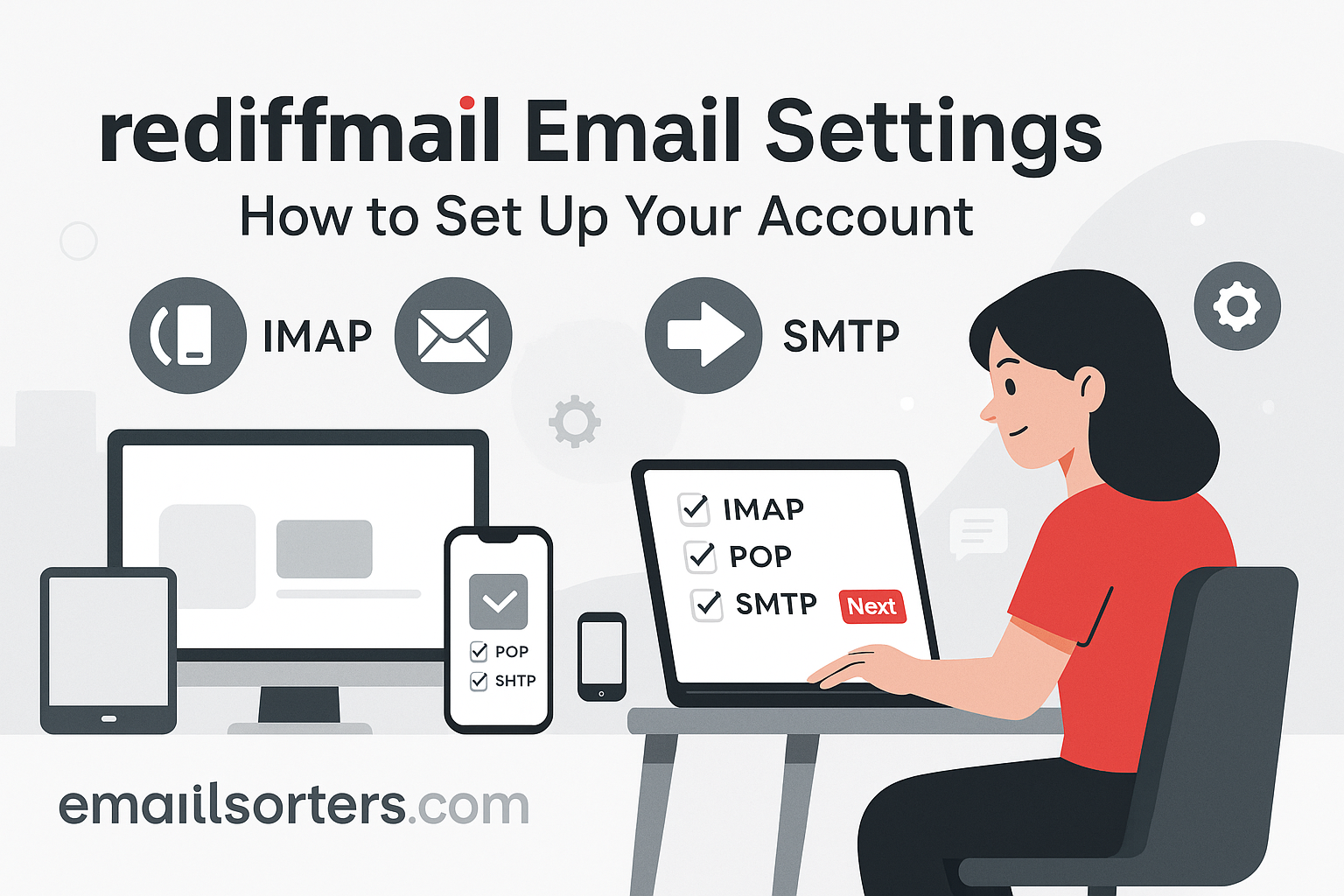Mail.ru Email Settings across different devices can be convenient, but only if it’s configured correctly. Whether you prefer checking emails on Outlook, the iPhone Mail app, an Android device, or Thunderbird, proper setup ensures smooth communication. Many users face issues such as authentication errors, missing emails, or failed message delivery. These problems often come down to incorrect IMAP, POP3, or SMTP settings.
This guide breaks everything down step by step. We’ll look at the exact Mail.ru server settings you need, how to configure them in popular email clients, and common fixes for errors. By the end, you’ll be able to send and receive messages without delays. If you’re switching devices, adding Mail.ru as a secondary account, or just setting it up for the first time, this tutorial has you covered.
Mail.ru Overview
Mail.ru is a major Russian internet service company that provides one of the most widely used email platforms in Eastern Europe. According to Mail.ru’s Wikipedia page, the service has millions of active users and integrates with other Mail.ru Group services such as social networking, cloud storage, and instant messaging.
Unlike providers like Seznam (popular in the Czech Republic), Rediffmail (widely used in India), and Laposte (a French alternative), Mail.ru stands out for its large user base and deep integration with Russian-language services. This makes it especially common among users in Russia and neighboring countries.
Still, no matter where you are located, Mail.ru works just as well internationally, provided you enter the correct IMAP, POP3, and SMTP settings. With growing email security needs, Mail.ru supports SSL and TLS encryption, ensuring safe communication.
Mail.ru IMAP, POP3, and SMTP Settings
Before setting up Mail.ru on any device, you’ll need to know the correct server details. Without them, the app or software won’t connect properly. Below is a complete table of the settings you’ll use.
| Protocol | Server | Port | Encryption | Authentication |
| IMAP | imap.mail.ru | 993 | SSL/TLS | Required |
| POP3 | pop.mail.ru | 995 | SSL/TLS | Required |
| SMTP | smtp.mail.ru | 465 / 587 | SSL/TLS | Required |
IMAP Configuration
IMAP (Internet Message Access Protocol) is the best choice if you want to check your Mail.ru inbox on multiple devices. It keeps emails synchronized, so when you read or delete a message on one device, the change reflects on all others.
Details for IMAP setup:
rly sIncoming mail server: imap.mail.ru
- Port: 993
- Encryption: SSL/TLS
- Authentication: Required (enter full email address and password)
Choose IMAP if you regulawitch between Outlook on your desktop, Mail app on iPhone, or your Android phone.
POP3 Configuration
POP3 (Post Office Protocol version 3) downloads emails from the server to your device. Unlike IMAP, it does not keep your mailbox synced across devices. Many users prefer IMAP, but POP3 can be helpful if you only use Mail.ru on one computer and want to store emails locally.
Details for POP3 setup:
- Incoming mail server: pop.mail.ru
- Port: 995
- Encryption: SSL/TLS
- Authentication: Required
Keep in mind: if you choose POP3, you may need to enable the option to “leave a copy of messages on the server” so they’re not deleted once downloaded.
SMTP Setup
SMTP (Simple Mail Transfer Protocol) handles outgoing messages. Whether you use IMAP or POP3, you must configure SMTP to send emails.
Details for SMTP setup:
- Outgoing mail server: smtp.mail.ru
- Port: 465 (SSL) or 587 (TLS)
- Encryption: SSL/TLS
- Authentication: Required (same credentials as incoming server)
A common mistake is leaving authentication unchecked. Without it, Mail.ru will reject outgoing emails. Always enable authentication with your full Mail.ru email address and password.
How to Set Up Mail.ru on Outlook (Desktop Version)
Many professionals prefer Outlook because it integrates calendars, tasks, and email in one place. Mail.ru works well with Outlook, but only if you configure it properly. Here’s a step-by-step guide.
Step 1: Open Account Settings
- Open Outlook.
- Go to File > Account Settings > Manage Profiles.
- Click New to add a new email account.
Step 2: Enter Email and Password
- Type in your full Mail.ru email address.
- Enter your Mail.ru password.
- Click Next.
Outlook may attempt auto-configuration. If it fails, continue with manual setup.
Step 3: Manual IMAP Setup
- Select IMAP as the account type.
- Incoming mail server: imap.mail.ru
- Port: 993
- Encryption: SSL/TLS
- Outgoing mail server: smtp.mail.ru
- Port: 465 or 587
- Encryption: SSL/TLS
- Check My outgoing server requires authentication.
Step 4: Test Account Settings
- Click Test Account Settings to verify the connection.
- If errors appear, re-check your port numbers and encryption type.
Step 5: Save and Finish
- Once successful, click Finish.
- Your Mail.ru inbox will now sync with Outlook.
Tip: If you use two-factor authentication on Mail.ru, you may need to generate a special app password in your account security settings.
Configuring Mail.ru on iPhone Mail App
Apple’s built-in Mail app makes checking emails on the go simple, and Mail.ru integrates smoothly if you use the right configuration.
Step 1: Add New Account
- On your iPhone, go to Settings.
- Scroll down and tap Mail > Accounts.
- Select Add Account > Other > Add Mail Account.
Step 2: Enter Account Details
- Name: Your name (as you want recipients to see it)
- Email: Your full Mail.ru address
- Password: Your Mail.ru password
- Description: Mail.ru
Tap Next.
Step 3: Configure Incoming Mail
- Host Name: imap.mail.ru
- Username: Full Mail.ru email address
- Password: Your Mail.ru password
- Port: 993
- Use SSL: On
Step 4: Configure Outgoing Mail
- Host Name: smtp.mail.ru
- Username: Full Mail.ru email address
- Password: Your Mail.ru password
- Port: 465 (or 587 if 465 fails)
- Use SSL: On
Step 5: Save and Verify
- Tap Save.
- Open the Mail app and check if emails load.
Common Fix: If you see “Cannot Verify Server Identity,” go back and confirm SSL is enabled.
Setting Up Mail.ru on Android Native Email App
Using the default email app on Android is often more convenient than downloading additional clients. Mail.ru can be added in just a few minutes if you enter the correct IMAP and SMTP settings.
Step 1: Add Your Account
- Open the Email app on your Android device.
- Tap Add Account.
- Enter your Mail.ru email address and password.
- Select Manual Setup if the app doesn’t configure it automatically.
Step 2: Incoming Mail Settings (IMAP)
- Server: imap.mail.ru
- Port: 993
- Security Type: SSL/TLS
- Username: Full Mail.ru email address
- Password: Your Mail.ru password
Step 3: Outgoing Mail Settings (SMTP)
- Server: smtp.mail.ru
- Port: 465 (or 587 if the first fails)
- Security Type: SSL/TLS
- Require Sign-in: Yes
- Username: Full Mail.ru email address
- Password: Your Mail.ru password
Step 4: Finalize Setup
- Choose your sync frequency (e.g., every 15 minutes).
- Enable notifications if desired.
- Save the account and test sending/receiving messages.
Common Errors on Android
Even with the right details, Android users may face issues:
- Authentication Failed: Often caused by entering only the username instead of the full email address. Always use the complete address.
- SSL Errors: Double-check that SSL/TLS is selected. Some devices default to STARTTLS, which may not work.
- Connection Timeout: If your network blocks ports 465 or 587, switch to the alternative port.
- App Password Requirement: If two-factor authentication is enabled on your Mail.ru account, you’ll need to generate an app password through Mail.ru’s security settings.
Configuring Mail.ru on Mozilla Thunderbird and Other Email Clients
Thunderbird remains a popular desktop client because it’s free, lightweight, and works across platforms. Mail.ru integrates well, provided you input the right server information.
Manual Setup in Thunderbird
- Open Thunderbird.
- Go to Account Settings > Add Mail Account.
- Enter your Mail.ru email address, password, and display name.
- When Thunderbird attempts auto-configuration, choose Manual Setup if it fails.
Settings to Enter:
- IMAP: imap.mail.ru, Port 993, SSL/TLS
- SMTP: smtp.mail.ru, Port 465 or 587, SSL/TLS
- Username: Full Mail.ru email address
- Authentication: Normal password
Click Done and Thunderbird will test the connection.
Supported Security Protocols
Mail.ru requires secure communication to protect accounts. The two most common protocols are:
- SSL/TLS: Provides end-to-end encryption from the moment the connection starts.
- STARTTLS: Starts as an unencrypted connection, then upgrades. Some users report issues with STARTTLS, so SSL/TLS is the recommended choice.
If your client defaults to STARTTLS and emails fail to send, manually switch to SSL/TLS.
Troubleshooting Mail.ru Email Setup Issues
Even when following all steps, problems can occur. Here are the most common issues and how to fix them.
Authentication Failures
- Cause: Wrong password, outdated email app, or two-factor authentication not set up.
- Fix: Re-enter your credentials. If using two-factor authentication, generate an app password in your Mail.ru account security settings.
Server Connection Problems
- Cause: Network restrictions, firewall blocking email ports, or wrong encryption selection.
- Fix:
- Check your internet connection.
- Ensure ports 993 (IMAP), 995 (POP3), 465/587 (SMTP) are open.
- Switch between Wi-Fi and mobile data to rule out network blocks.
Sync and Delivery Delays
- Cause: Email app restricted by battery-saving settings.
- Fix:
- Allow background activity for your email app.
- Disable battery optimization for the app.
- Increase sync frequency in settings.
Comparing Mail.ru with Other Providers
Mail.ru shares similarities with other regional email providers, though each has its strengths.
Seznam Email
Seznam, widely used in the Czech Republic, provides reliable IMAP and SMTP services much like Mail.ru. Users appreciate its local integration and simple setup across devices.
Rediffmail
In India, Rediffmail remains a common choice. It also uses SSL/TLS security for IMAP and SMTP. The main difference is that Rediffmail accounts sometimes require manual port entry due to regional ISP restrictions.
Laposte.net
Laposte.net is popular in France, offering email access with SSL/TLS encryption. Compared to Mail.ru, Laposte has stricter spam filters, which can sometimes block legitimate messages.
These providers; like Mail.ru; offer free, secure email access worldwide when configured with the correct IMAP and SMTP details.
Best Practices for Using Mail.ru Across Devices
Using Mail.ru across different platforms can be smooth if you follow a few best practices. The most important step is enabling two-factor authentication. This adds an extra layer of security and prevents unauthorized access even if someone knows your password. Mail.ru provides an option to generate app-specific passwords, which is especially useful for older email clients that do not support advanced login verification.
Another key practice is keeping IMAP as your default protocol if you use multiple devices. IMAP ensures that any action you take on one device, such as reading or deleting an email, is instantly reflected on all others. This avoids the confusion that can happen with POP3, which downloads emails to a single device and may remove them from the server. If you rely on multiple devices, IMAP keeps everything consistent.
Regularly backing up your emails is also essential. Mail.ru offers cloud storage that can be used to store attachments and important documents. In addition, many email clients allow you to export mail archives, ensuring you never lose critical correspondence. Scheduling a monthly backup provides peace of mind and guarantees that your data remains safe even if a device is lost or compromised.
Finally, review your account’s login history in Mail.ru’s security settings. This feature allows you to see recent sign-in activity and spot any suspicious attempts. If you notice unknown devices, change your password immediately and log out of all sessions. Maintaining good security habits ensures that Mail.ru continues to serve you reliably across Outlook, iPhone, Android, and Thunderbird.
Conclusion
Mail.ru remains one of the most widely used email services, with strong security features and support for multiple platforms. Correctly entering IMAP, POP3, and SMTP settings ensures a seamless experience across devices like Outlook, iPhone, Android, and Thunderbird. By following the step-by-step guides in this article, you can avoid common problems such as authentication errors, connection failures, and delayed email delivery. Choosing IMAP for multi-device use, enabling two-factor authentication, and regularly checking account security settings will keep your communication safe and reliable.
FAQs
What are the correct Mail.ru IMAP settings?
The IMAP server is imap.mail.ru with port 993 using SSL/TLS encryption. You need to use your full Mail.ru email address and password for authentication.
Can I set up Mail.ru on both Outlook and iPhone simultaneously?
Yes. By using IMAP configuration, your Mail.ru account can stay in sync across multiple devices, including Outlook on desktop and the Mail app on iPhone.
Why is my Mail.ru email not syncing on Android?
The most common reasons are incorrect server settings, battery optimization blocking the app, or two-factor authentication requiring an app-specific password.
Does Mail.ru support two-factor authentication?
Yes. You can enable it in your account’s security settings. When enabled, you may need to generate an app password for older email clients.
Which is better for Mail.ru; IMAP or POP3?
IMAP is recommended for users who access their email on multiple devices, while POP3 may be suitable for those who use a single computer and prefer storing emails locally.