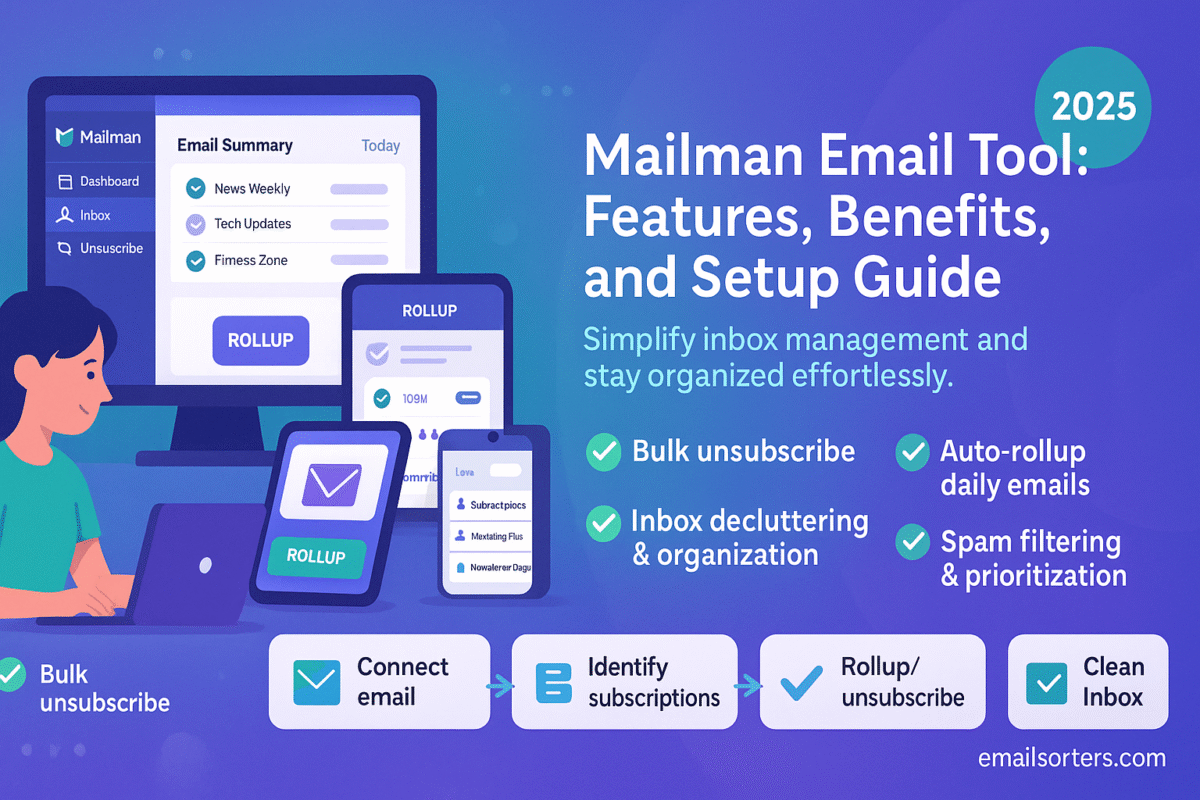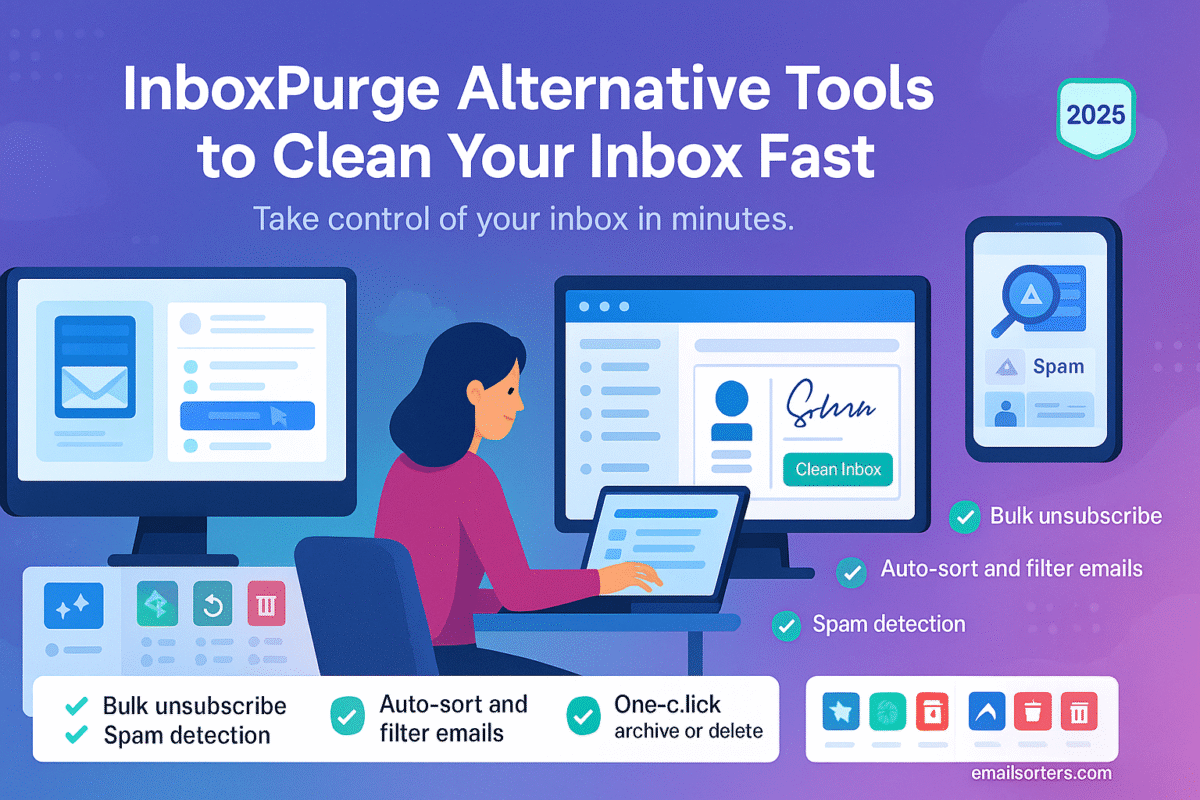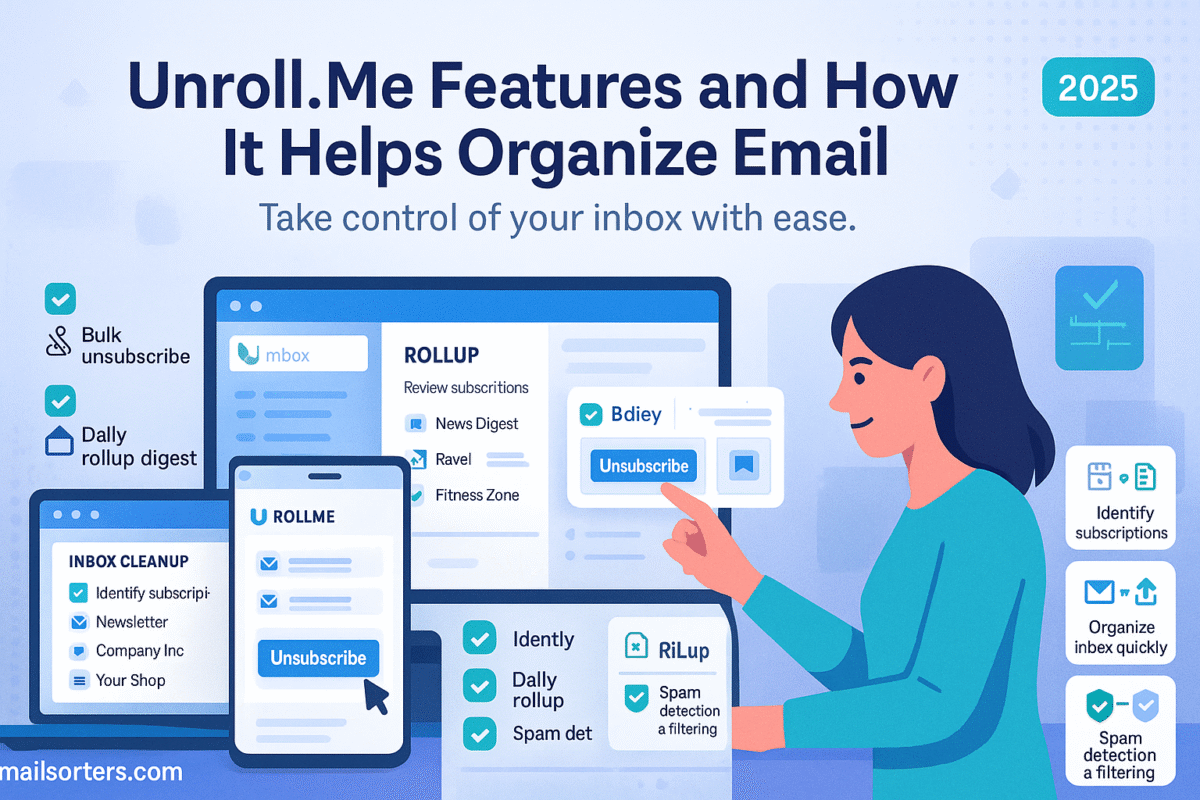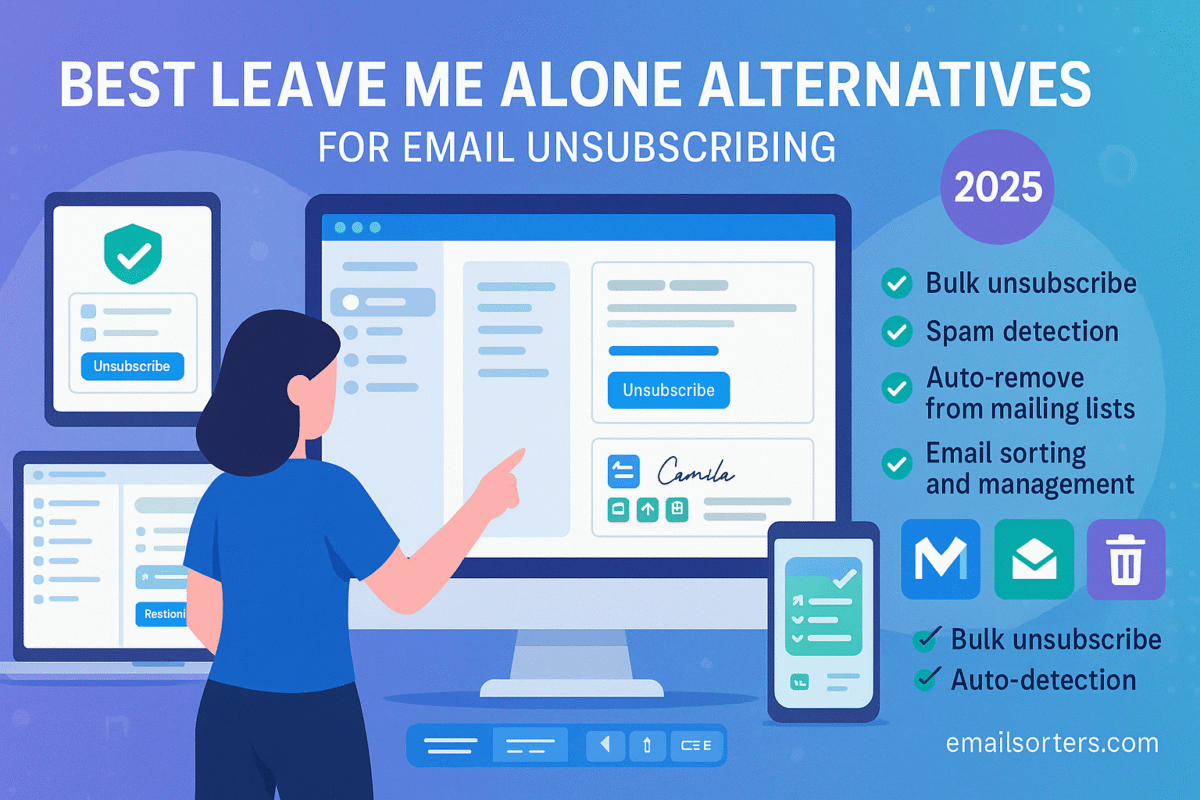Managing email has become a daily challenge. Even with built-in filters, most inboxes are cluttered with updates, newsletters, and random messages that break focus. Mailman helps by giving users a way to control when emails arrive and who can interrupt them. It works as a Gmail plugin and lets you delay or batch emails, mute non-priority senders, and even schedule “quiet” times.
This article explains what Mailman does, its features, benefits, and how to set it up. Whether you’re a freelancer, a business owner, or just someone overwhelmed by email, Mailman gives back control; without needing to change your email address.
What Is Mailman?
Mailman is a tool designed for email time control. It works with Gmail and helps manage how and when emails show up in your inbox. Unlike spam filters, which only block messages, Mailman acts as a filter gate. It holds emails and delivers them based on the times you set.
This way, you decide when to check email; rather than reacting all day to notifications. It’s not just for cleaning your inbox. It’s built to help you stay focused by reducing constant interruptions. If you’re deep into a task and don’t want to be distracted, Mailman holds all emails until your chosen time.
It works entirely in the background, syncing with Gmail and adjusting the flow of your inbox. There are no separate apps or complex dashboards to manage. You work within Gmail as usual, with Mailman adjusting the delivery behavior behind the scenes.
Who Should Use It?
Mailman is useful for anyone trying to limit email distractions. It’s especially helpful for:
- Freelancers and remote workers need to block out time for focused work.
- Students who want to avoid notifications during study periods.
- Teams and small business owners trying to reduce back-and-forth interruptions.
- Writers, developers, and creatives who need long stretches without distractions.
If you’ve ever opened your inbox just to get sucked into responding to five emails when you meant to send one, Mailman is worth exploring.
Key Features of Mailman Email Tool
Delivery Scheduling
One of Mailman’s core features is scheduled delivery. You choose times during the day when Mailman delivers your emails. Outside of these windows, it holds all messages in the background. That means no constant alerts, no new messages sliding in mid-task.
You can set delivery windows like 8 AM, 12 PM, and 4 PM. Mailman then drops all collected emails into your inbox at those times. If you want fewer interruptions, you might choose to get emails just once or twice daily.
It’s flexible. You can change the times anytime. You can also pause all emails manually, and they’ll resume at your next scheduled delivery.
Do Not Disturb Mode
The Do Not Disturb (DND) feature allows you to mute emails for set hours; like during deep work sessions, sleep, or meetings. Once turned on, it stops all incoming emails until the DND period ends.
You can set different DND times for weekdays and weekends. This is useful if your schedule varies. During DND mode, no emails appear in your inbox. You’ll get them once the block ends or during the next delivery batch.
Unlike just turning off notifications, Mailman ensures nothing shows up to tempt or distract you.
Batch Email Delivery
Batch delivery combines all emails into a single group at the delivery time. So instead of seeing a steady stream of messages throughout the day, you get them in organized groups.
For people who like to process emails all at once, this method saves time. It also supports better focus; because you’re only dealing with messages at planned times.
This batch delivery is especially helpful in preventing “email creep,” where small email checks stretch into long distractions.
VIP Email Filtering
Mailman lets you whitelist important senders. These VIPs bypass all delivery schedules and arrive in real time. This is useful for clients, your manager, family members, or anyone you must hear from right away.
It balances control and flexibility. You don’t miss key messages, but you still protect your time from everything else.
The VIP list is easy to update. You can add or remove senders anytime without changing your delivery setup.
Gmail Integration
Mailman is not a separate inbox or platform. It works directly within Gmail. After installation, it manages email flow without needing a new interface. You use Gmail as usual; read, reply, and manage emails normally.
This makes Mailman easier to adopt than tools requiring separate apps. You don’t have to learn anything new. Everything happens behind the scenes, with settings available in a simple dashboard.
It supports Gmail on desktop, and the effects also carry over to mobile if you use Gmail apps.
Benefits of Using Mailman
Better Focus and Productivity
Mailman helps people stay on task by stopping constant email interruptions. Every time an email arrives, it can pull your attention away, even if it’s just for a second. That moment of lost focus adds up. By letting you control when emails appear, Mailman protects your time.
Instead of reacting to messages as they come, you handle them in blocks. This helps you stay in control of your schedule. Whether you’re writing a report or coding a project, fewer email pings means more time in a focused state.
It’s a simple change, but it makes a big difference. Just by batching email three times a day, many users report higher output and fewer mistakes due to distractions.
Reduced Inbox Anxiety
Opening your inbox and seeing hundreds of unread messages can feel overwhelming. Some people check email out of habit just to reduce that stress. But Mailman stops the overload before it starts. Since messages don’t arrive constantly, your inbox doesn’t fill up in real-time.
You know emails will only show up at set times, so you stop checking every five minutes. You trust the system to manage it. This cuts down on inbox anxiety and gives you peace of mind throughout the day.
For many, just knowing that nothing urgent will sneak in during off hours makes it easier to relax after work.
Time Management Support
Mailman supports better planning. You know exactly when you’ll receive emails, so you can block out time to deal with them. No more “just checking email real quick” that turns into 30 minutes lost.
You can set your email check-in time to match your workflow. Some users check email first thing in the morning and after lunch. Others prefer late afternoon. The flexibility means you choose what fits your day, not the other way around.
Mailman also prevents late-night email distractions. You can pause all deliveries after work hours and avoid the pull to “just take a quick look.”
Simple Email Workflow
Some tools overload users with features. Mailman keeps things clear. You get a handful of smart settings; pause, schedule, VIP; and that’s it. No dashboards full of filters, rules, and folders.
Because it works directly with Gmail, there’s no new app to install or learn. You work like normal, and Mailman handles the background tasks.
Setup takes just a few minutes, and adjustments are easy. If you want to pause emails for two hours, it’s one click. If you want to add someone to VIP, you do it in seconds.
That simplicity makes Mailman one of the easiest email tools to stick with.
How to Set Up Mailman
System Requirements
To use Mailman, you need:
- A Gmail or Google Workspace email account.
- Access to a desktop browser (for setup).
- A stable internet connection.
- Optional: the Gmail mobile app (for reading email on the go).
No special software or hardware is needed. Mailman is a cloud-based service, so there’s nothing to download to your computer.
Step-by-Step Installation Guide
- Go to the Mailman website
Visit mailmanhq.com. - Click on “Start for Free”
You’ll be asked to sign in with your Gmail account. - Grant Permissions
Mailman needs access to your Gmail to manage delivery. It doesn’t read your email content but needs basic access to function. - Set Delivery Preferences
Choose when you want to receive emails (e.g., 9 AM, 1 PM, 5 PM). These can be changed later. - Enable Do Not Disturb (Optional)
Set hours when no emails should come through; like 10 PM to 7 AM. - Add VIP Contacts
Add any email addresses that should reach you instantly. - Save Settings and Start
Mailman begins managing your inbox immediately.
You’ll start seeing emails arrive in batches at the times you set. Until then, your inbox stays silent.
Connecting Your Gmail
Mailman uses secure OAuth access to link with Gmail. This method doesn’t give full access to your account; only what’s needed to deliver emails at the right time.
Your Gmail password isn’t stored, and you can revoke access at any time through your Google account settings.
After setup, Mailman will appear in your Gmail interface as a connected app. It doesn’t change your inbox layout or content.
Adjusting Notification Settings
Since emails are no longer instant, you may want to change your Gmail notification settings to match. On mobile:
- Open Gmail app
- Go to Settings > Notifications
- Choose “None” or “Only High Priority” based on your setup
On desktop, turn off sounds or banners so you’re not alerted every time Mailman drops a batch.
Tips for Getting the Most Out of Mailman
Creating a Focus Schedule
The real strength of Mailman comes from building a clear schedule. Instead of treating email as a constant stream, treat it like an appointment. Set two or three windows each day when you’ll deal with email and nothing else. For example, one block in the morning, one after lunch, and one before the end of the day.
Stick to this pattern daily. You’ll train your brain; and your clients; that you’re available during those times. You reduce the need to “check in constantly” and start working in longer, focused sprints.
Many users also pair these windows with a calendar block, treating email time like a real meeting. It becomes a habit, not a distraction.
Setting Priorities with VIPs
Use the VIP filter to make sure important emails never get missed. Start by adding:
- Your manager or supervisor
- Key clients
- Family members or emergency contacts
- Services or apps with urgent alerts (e.g., payment confirmations)
Keep the list short. The goal is to cut down on alerts, not just move them around. If someone stops needing priority access, remove them. You can adjust this list anytime.
If you’re unsure who should be on your VIP list, start with no one and add senders as needed. This way, you don’t end up back in a noisy inbox.
Regularly Reviewing Inbox Rules
Mailman works well out of the box, but it’s smart to check in on your settings every month. As your schedule changes, your email flow should change with it. Maybe you start work later in summer. Or a new project requires different priorities.
Open Mailman’s dashboard and review:
- Delivery times
- Do Not Disturb blocks
- VIP list
- Pause options
You can also test new patterns. Try getting emails just twice a day instead of three times. Or use longer Do Not Disturb blocks. See how it affects your productivity.
Mailman Pricing Plans
Free vs. Paid Versions
Mailman offers both a free plan and a premium plan. The free version includes core features like scheduled delivery, Do Not Disturb, and limited access to VIP filtering.
The paid plan unlocks more custom delivery slots, advanced VIP filtering, faster syncing, and better support. It’s designed for people who rely on email throughout the day and want more control.
What’s Included in Each Plan
| Feature | Free Plan | Paid Plan |
| Scheduled Delivery | Yes (2 slots) | Yes (Unlimited slots) |
| Do Not Disturb | Yes | Yes |
| VIP Email Filter | Limited | Full access |
| Gmail Sync Speed | Normal | Faster |
| Support | Basic | Priority |
The free plan is enough to test Mailman and see if it fits your workflow. Most people will benefit from upgrading if they handle high email volumes or need tighter control.
How to Choose the Right Plan
Start with the free version. Set up delivery windows and a Do Not Disturb block. Use it for a few days. If you find yourself wanting more delivery windows, or if you’re managing a lot of priority contacts, consider upgrading.
For professionals who live in their inbox, the premium plan is a small investment that helps save time every day.
Comparisons with Similar Tools
Mailman vs. Leave Me Alone
Leave Me Alone focuses on unsubscribing from newsletters and email lists. It’s a tool for cleaning your inbox, not scheduling email flow. Mailman, on the other hand, doesn’t remove subscriptions; it just controls when you see emails.
Use Leave Me Alone if you want fewer emails. Use Mailman if you want better control over delivery.
Mailman vs. Clean Email
Clean Email helps you organize your inbox with filters, bulk deletes, and automation. It’s strong for long-term email cleanup.
Mailman doesn’t clean your inbox; it simply holds messages and delivers them in batches. If you want to reduce inbox overload, use Clean Email. If you want fewer distractions during the day, choose Mailman.
Mailman vs. Unroll.Me
Unroll.Me groups your emails into a daily summary. It helps with inbox appearance, not email timing.
Mailman gives you more control. Instead of summaries, it holds all emails and delivers them when you choose. It’s more about attention management than just organization.
Common Issues and How to Fix Them
Gmail Not Syncing
Sometimes Mailman may appear not to deliver emails at the set times. This is often caused by Gmail sync delays or temporary API permission issues. If emails don’t show up on schedule:
- Check if Gmail is connected properly in Mailman’s settings.
- Refresh Gmail or log out and log back in.
- Clear your browser cache if using Gmail via desktop.
If sync problems continue, remove and reconnect your Gmail account from the Mailman dashboard. This typically restores proper function.
Delivery Timing Problems
If emails are arriving outside your chosen schedule, verify your delivery window settings. Go to your Mailman dashboard and confirm the correct time zones are applied. Sometimes browser-based tools default to a different time zone than your local one.
Also, if VIP contacts are mistakenly added, their emails will bypass scheduled delivery. Review the VIP list to make sure only critical contacts are there.
If you change delivery times often, allow a few minutes for changes to take effect.
Missed VIP Messages
If important messages aren’t arriving in real-time, double-check your VIP settings. Make sure you’ve added the full email address, not just the name. Mailman filters based on exact sender addresses.
In rare cases, Gmail filters may reroute VIP emails to folders other than your inbox. Check “Promotions,” “Updates,” or “Spam” tabs and mark those senders as “Not Spam” or move them to the inbox manually.
Also, confirm that Mailman is still active and hasn’t been paused for a longer block than intended.
Privacy and Security in Mailman
Data Handling Policy
Mailman operates with a privacy-first approach. It does not read, store, or analyze the content of your emails. Instead, it uses Gmail’s metadata (like sender and timestamp) to manage delivery times.
Your data remains in your Gmail account, and Mailman only accesses what’s necessary to function. There’s no ad tracking or selling of user behavior.
Access Permissions
When you connect Mailman, you grant it permission to manage email delivery. You can revoke this access anytime from your Google account settings.
Mailman does not store your password. It uses OAuth, the standard authentication method Google supports for third-party apps.
If you ever decide to stop using Mailman, disconnecting it is as simple as removing its access from your Google settings.
User Control Features
Mailman allows users full control over settings. You can:
- Adjust delivery schedules anytime.
- Add or remove VIPs instantly.
- Pause or resume email flow manually.
- Deactivate the service with one click.
There are no long-term contracts or account lock-ins. Everything is designed to give you flexibility and full control.
Real-World Use Cases
Freelancers
Freelancers often juggle multiple clients and deadlines. Constant email pings can kill productivity. Mailman helps by holding non-urgent messages and delivering them during planned breaks.
A freelance designer, for example, could set email delivery at 9 AM and 4 PM. They check messages, reply to clients, and then get back to work without interruption.
Remote Workers
Remote workers deal with emails across time zones. Mailman helps reduce after-hours disruptions and allows control over email hours. By setting evening Do Not Disturb hours, remote teams can reclaim personal time without missing morning updates.
Small Business Owners
Small business owners wear many hats; handling operations, customer service, and team communication. Mailman prevents them from reacting to every email. Instead, they check emails on their schedule and prioritize tasks more effectively.
Students
Students need focus blocks for reading, writing, or studying. By using Mailman, they can set a DND schedule during class or study hours. Emails arrive only after sessions end, keeping focus intact.
Mailman Mobile Support
Mobile Compatibility
Mailman works with Gmail, which is available on both Android and iOS. Once Mailman is set up via desktop, the effects apply across all devices. There’s no separate mobile app for Mailman, but it doesn’t need one.
You’ll see emails arrive in your Gmail mobile inbox based on your set schedule, just like on desktop.
Managing Emails On the Go
If you use Gmail on your phone, set it to only alert you for “High Priority” emails. Pair this with your Mailman VIP list for better control. This setup ensures only essential messages trigger mobile alerts.
If needed, you can pause Mailman or change delivery settings from the mobile web dashboard. Though mobile changes are limited compared to desktop, key settings remain accessible.
Customer Support and Help Options
Contact Channels
Mailman offers customer support via:
- Email (support@mailmanhq.com)
- In-app help section
- Contact form on the website
They respond quickly to most queries, especially for paid users.
Help Center Overview
Mailman’s website includes a Help Center with guides on:
- Setting delivery schedules
- Connecting Gmail
- Managing VIP senders
- Troubleshooting delivery issues
Each guide is short and focused, making it easy to find answers fast.
Community Support
Users can also join user groups or visit discussion threads (e.g., Reddit or product forums) where others share tips and experiences using Mailman.
For advanced help, Mailman support is available for paid users with priority response times.
Final Thoughts
Mailman is a practical tool for anyone looking to reduce distractions and regain control over their inbox. Unlike tools that focus on unsubscribing or labeling, Mailman takes a different path; it manages when emails arrive. This small change has a big impact.
If you’re often pulled out of tasks by new messages, Mailman helps set boundaries. If you’re a freelancer, business owner, student, or remote worker, it simplifies your day by removing unnecessary noise.
Setup is fast. The free version lets you try it without risk. And once you experience fewer interruptions, it’s hard to go back to a chaotic inbox.
FAQs
1. Can I try Mailman for free?
Yes, Mailman offers a free version with basic features like scheduled delivery and Do Not Disturb. You can test it before upgrading.
2. Does it work with Outlook or non-Gmail accounts?
No. Currently, Mailman only supports Gmail and Google Workspace accounts.
3. What happens to urgent emails?
You can add key contacts to your VIP list. Their emails arrive immediately, bypassing all schedules and pauses.
4. Can I pause email anytime?
Yes. There’s a manual pause button in the dashboard. Turn it on to stop email immediately. You can resume whenever you’re ready.
5. Is my data stored securely?
Yes. Mailman doesn’t read or store your email content. It uses secure authentication and respects your privacy.