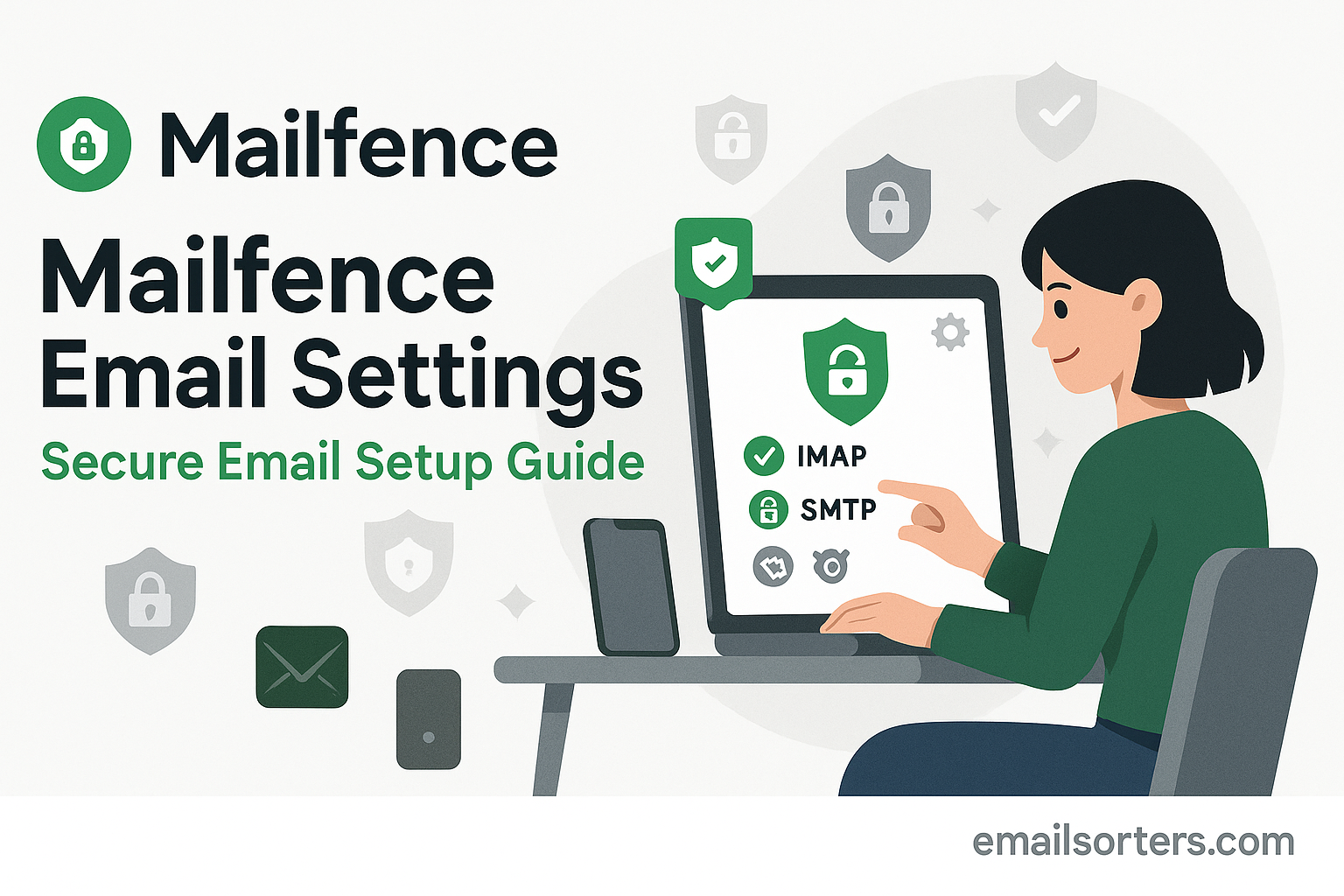Using the correct Mailfence email settings is the key to configuring your secure email on any third-party client. Mailfence is a secure email suite that offers end-to-end encryption and a strong focus on user privacy. While its web interface provides the highest level of security, many users prefer to manage their email in a desktop or mobile client like Outlook or Apple Mail. To do this, you must manually configure the client with the correct server details, a process that requires special attention if you use two-factor authentication.
What Are the Official Mailfence Server Settings?
To connect any email client to your Mailfence account, you need the official server addresses, ports, and encryption protocols. It is important to note that access via IMAP, POP, and SMTP is a feature of paid Mailfence plans only. The free plan is limited to the web interface.
A Prerequisite: Enabling External Access
For security, you should first log in to your Mailfence account and ensure that access for third-party clients is permitted. You may also need to configure an application-specific password, which is a critical step detailed further in this guide.
Mailfence IMAP Settings (Recommended)
IMAP (Internet Message Access Protocol) is the recommended protocol for a modern workflow. It synchronizes all your emails and folders across every device you use, ensuring your inbox is always consistent.
- Server:
mailfence.com - Port:
993 - Encryption:
SSL/TLS - Username: Your full Mailfence email address (e.g.,
username@mailfence.com)
Mailfence POP3 Settings (Alternative)
POP3 (Post Office Protocol 3) is an older protocol that downloads emails to a single device. Use this only if you have a specific need for local, offline storage.
- Server:
mailfence.com - Port:
995 - Encryption:
SSL/TLS
Mailfence SMTP Settings for Outgoing Mail
SMTP (Simple Mail Transfer Protocol) settings are required to send emails from your client. Mailfence requires authentication for this server.
- Server:
mailfence.com - Port:
465(withSSL/TLS) or587(withSTARTTLS) - Authentication: Required (use your full email address and password)
How to Configure Mailfence on Desktop Clients
A manual setup is necessary to configure your Mailfence account on desktop applications. This process ensures all settings are entered correctly, especially the password if you are using two-factor authentication.
Setting Up Mailfence in Microsoft Outlook
Outlook’s manual setup wizard allows you to input the correct server information for a secure connection.
First, open Outlook and go to File > Add Account. Enter your Mailfence email address. Click “Advanced options,” check “Let me set up my account manually,” and click “Connect.” Choose IMAP from the list.
On the IMAP Account Settings screen, input the server details. For both Incoming mail and Outgoing mail, the server is mailfence.com. For incoming, set the port to 993 and the encryption method to SSL/TLS. For outgoing, set the port to 465 and select SSL/TLS. Click “Next.” When prompted for your password, enter your main password or, if you use 2FA, the application-specific password you generated. Click “Connect” to finish.
Configuring Mailfence in Mozilla Thunderbird
Thunderbird requires a manual approach for a reliable setup with secure email providers.
Open Thunderbird and start the account setup wizard. Enter your name, full email address, and password. Click “Continue.” Thunderbird will likely fail to find the settings. Click the “Manual config” button.
On the manual configuration screen, enter the correct server details. For the Incoming protocol (IMAP), set the server hostname to mailfence.com, the port to 993, and SSL to SSL/TLS. For the Outgoing protocol (SMTP), set the server to mailfence.com, the port to 465, and SSL to SSL/TLS. Ensure Authentication is set to “Normal password.” Click “Done” to finalize the setup.
Integrating Mailfence with Apple Mail on macOS
On a Mac, you must add your Mailfence account manually through the Internet Accounts panel.
Open System Settings and go to Internet Accounts. Click “Add Other Account…” and then select “Mail Account.” Enter your name, email address, and password. Click “Sign In.” The system will show an error.
This is expected. On the manual entry screen, ensure your full email address is the User Name. For both the Incoming Mail Server and Outgoing Mail Server fields, enter mailfence.com. Click “Sign In” again. The system will verify the settings and add your account to Apple Mail.
How to Set Up Mailfence on Mobile Devices
Configuring Mailfence on your smartphone allows you to access your secure email on the go. The process requires the same manual entry of server settings.
Adding Your Mailfence Account to an iPhone or iPad
iOS requires a complete manual setup for Mailfence.
Open the Settings app and navigate to Mail > Accounts > Add Account. Choose “Other,” then “Add Mail Account.” Enter your name, email address, password, and a description. Tap “Next.”
On the configuration screen, ensure IMAP is selected. For the Incoming Mail Server, the Host Name is mailfence.com. For the Outgoing Mail Server, the Host Name is also mailfence.com. You must enter your full email address and password for both sections. Tap “Next” to have iOS verify and save the account.
Setting Up Mailfence on an Android Device
The following steps use the Gmail app on Android, but the process is similar for other mail clients.
Open the Gmail app, tap your profile icon, and choose “Add another account.” Select “Other.” Enter your email address and tap “Manual setup.” Choose IMAP as the account type and enter your password.
On the “Incoming server settings” screen, confirm the server is mailfence.com. Tap “Next.” On the “Outgoing server settings” screen, verify the SMTP server is mailfence.com and that “Require sign-in” is enabled. Tap “Next” to complete the setup.
The Most Important Step: App-Specific Passwords for 2FA
If you have Two-Factor Authentication (2FA) enabled on your Mailfence account, you cannot use your main password in a third-party email client. This is a critical security measure that often causes confusion during setup.
Why Your Main Password Won’t Work with 2FA
Two-Factor Authentication adds a second layer of security that standard email clients do not support. To protect your account, Mailfence blocks login attempts from these applications when they use your main password. Instead, you must generate a unique password for each application you want to connect.
How to Generate an Application-Specific Password
The process is simple and is done from within the Mailfence web interface.
First, log in to your Mailfence account online. Click on your name in the top-right corner and go to Settings. Navigate to the Security tab, and then to the Two-factor authentication section. Find the option for App passwords and click to manage them. You can then generate a new password, giving it a descriptive name (e.g., “Outlook Desktop”). Mailfence will provide a unique, strong password. Copy this password and use it in the password field of your email client instead of your main account password.
Mailfence in the Secure Email Landscape
Mailfence has established itself as a strong contender in the private email space, offering a full suite of tools built on a foundation of security.
A European Privacy Advocate
Based in a country with robust privacy laws, Mailfence provides a secure and private alternative to mainstream email providers. Its service is built around OpenPGP, a proven standard for end-to-end encryption, giving users full control over their data. You can learn more about its features and history on its Mailfence. Beyond email, the platform offers a complete productivity suite.
- Calendar: A secure, integrated calendar for managing your schedule.
- Documents: A private space to store and edit your files.
- Groups: A collaboration tool for secure communication with teams.
How Mailfence Compares to Other Secure Providers
Mailfence’s approach of using standard IMAP and SMTP protocols (for paid users) makes it accessible to a wide range of email clients. This is different from some services that require a special application, like the one detailed in this ProtonMail Bridge setup guide. It competes with other premium secure providers that also focus on privacy and standard protocols, such as those covered in these guides for Hushmail email settings and Fastmail email settings.
The Professional Choice Over Free Webmail
Choosing a premium service like Mailfence is a conscious decision to prioritize privacy. Free web-based email providers often operate on an advertising-based model, which may involve data scanning. Services like those in an AOL Mail overview or a Yahoo Mail guide offer convenience but not the same level of user data control and privacy that a subscription-based service provides.
Frequently Asked Questions
1. My Mailfence password is correct, but my email client says it’s wrong. Why?
This is the most common issue for Mailfence users. If you have Two-Factor Authentication (2FA) enabled on your account, you cannot use your main password in third-party clients like Outlook or Apple Mail. For security, you must log in to your Mailfence account on the web, go to Settings > Security > Two-factor authentication > App passwords, and generate a unique “application-specific password” to use in your client instead.
2. Does Mailfence support push email on mobile?
Yes, Mailfence’s IMAP service fully supports the IMAP Idle feature. This is the industry standard that provides a “push-like” experience for mobile devices. It maintains an open connection to the server, allowing new emails to be delivered to your device almost instantly. For the end-user, the experience is identical to real-time push notifications.
3. Can I use my OpenPGP encrypted emails in Outlook or Apple Mail?
No, not directly. Standard email clients like Outlook and Apple Mail do not have built-in support for OpenPGP encryption and decryption. The ability to send and receive end-to-end encrypted messages is a feature of the official Mailfence web interface. If you receive an encrypted email in a third-party client, you will see it as an encrypted block of text.
4. I can receive emails from Mailfence but cannot send them. What should I check?
This points to a problem with your SMTP (outgoing server) settings. First, ensure your outgoing server is mailfence.com. Most importantly, verify that you have enabled SMTP authentication and are using your full email address and the correct password (or the application-specific password if you use 2FA). Finally, try the alternate SMTP port. If port 465 (with SSL/TLS) does not work, try port 587 (with STARTTLS).
5. What is the difference between Mailfence’s free and paid plans regarding email client access? T
he free version of Mailfence is limited to the webmail interface and does not include support for POP, IMAP, or SMTP protocols. Therefore, you cannot use a free Mailfence account with any third-party email client like Outlook, Thunderbird, or Apple Mail. To gain access to these protocols and connect your account to an external client, you must upgrade to one of Mailfence’s paid subscription plans.