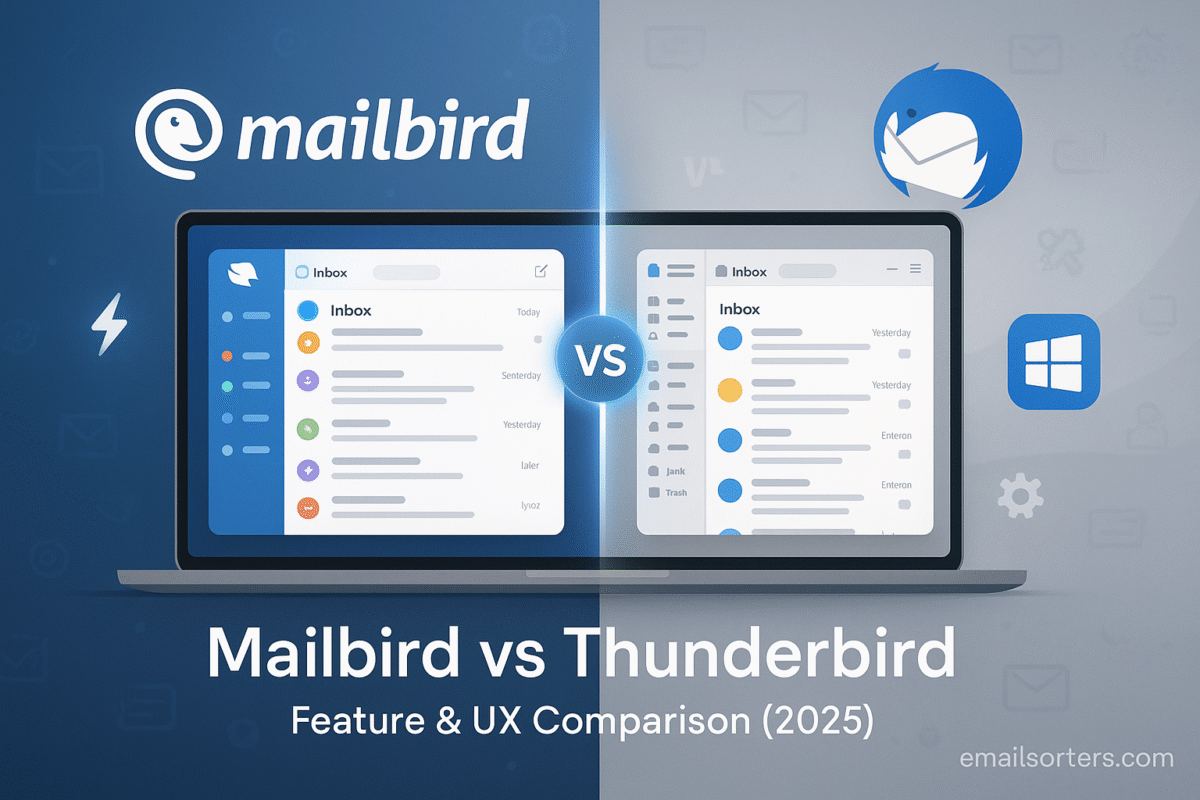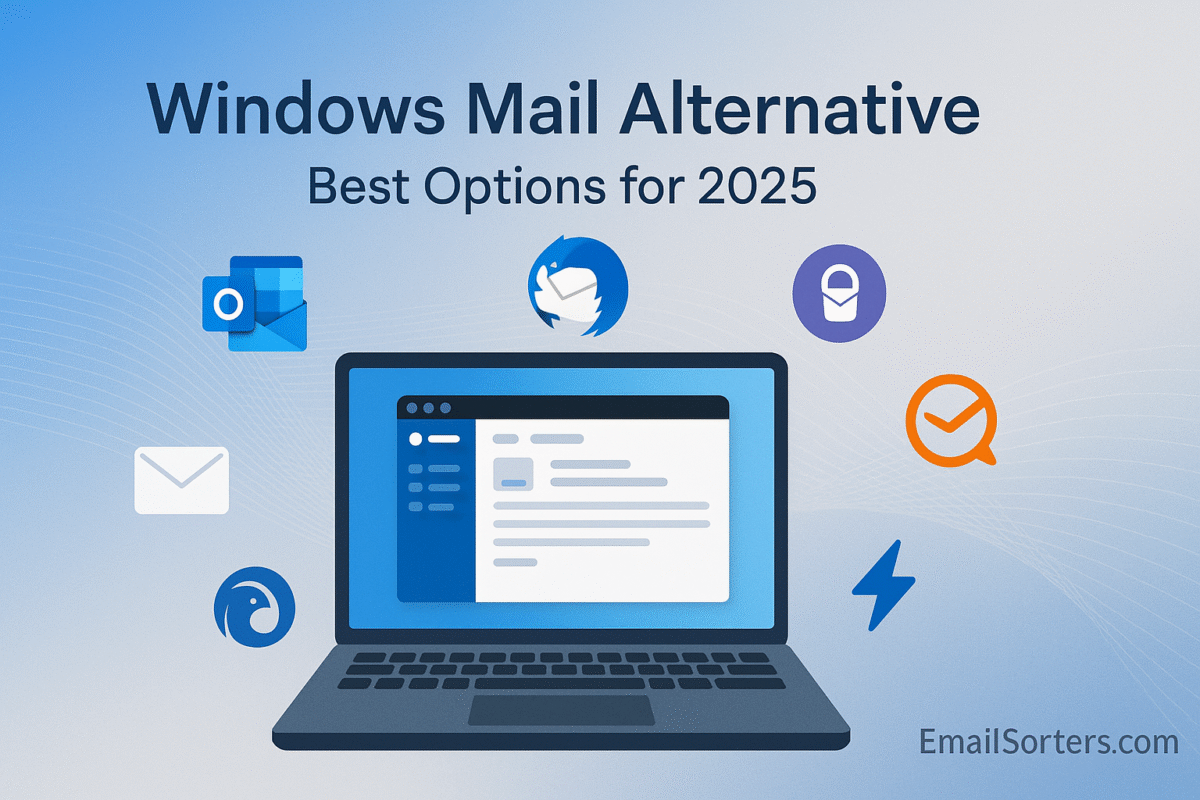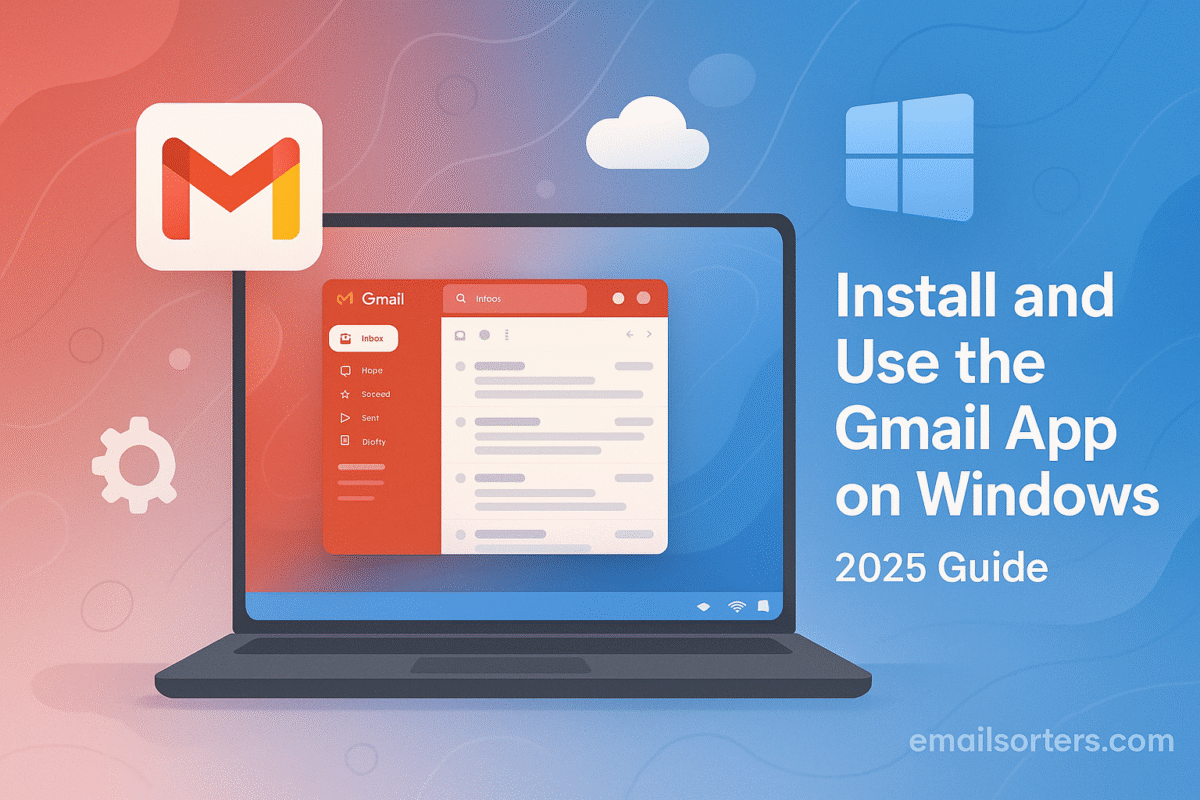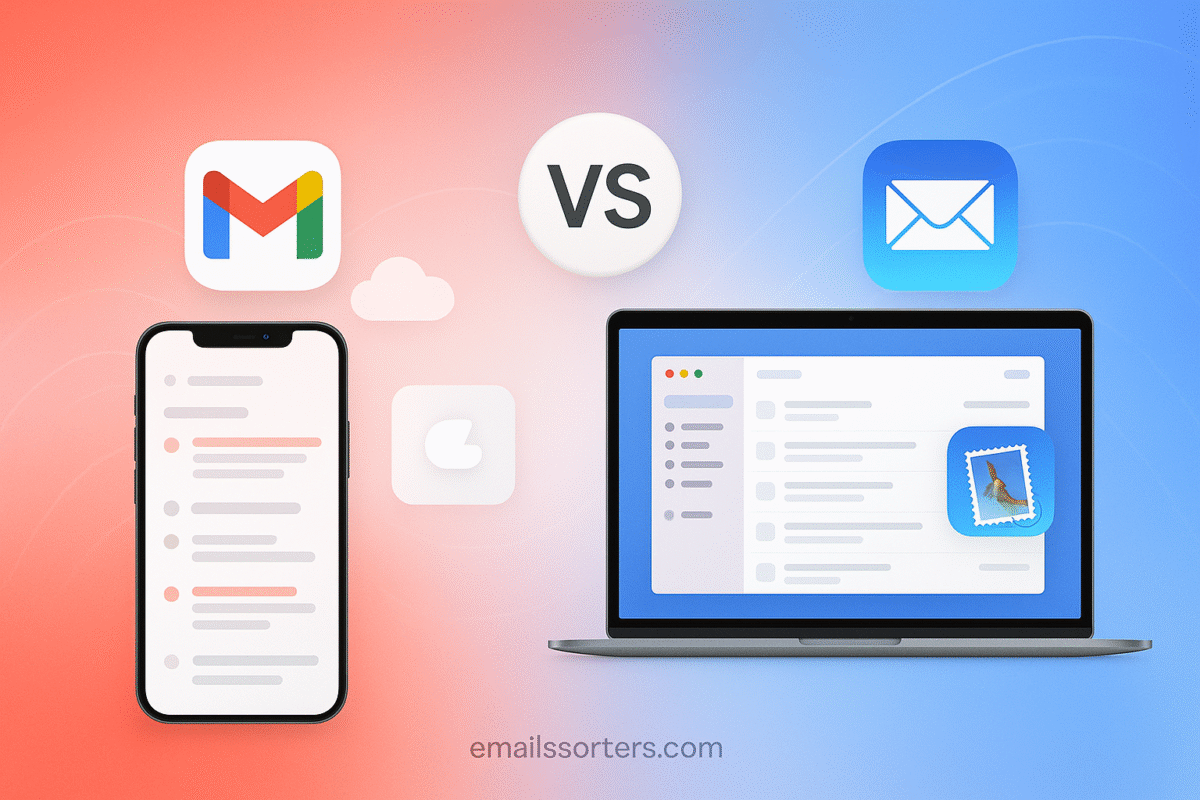Mailbird vs Thunderbird is one of the most common comparisons for Windows users looking for a reliable email client. Choosing the right app can make a big difference in how efficiently you manage messages, calendars, and daily workflows. Both Mailbird and Thunderbird are popular, but they serve slightly different audiences, balancing design, customization, and productivity in unique ways.
Mailbird is a proprietary email client built specifically for Windows. It focuses on a modern, clean interface, fast setup, and smooth performance across multiple providers. Its standout feature is a unified inbox combined with integrations for productivity apps like Slack, WhatsApp, Dropbox, and Google Calendar. For freelancers, professionals, and multitaskers, Mailbird acts as a polished hub for both email and collaboration tools.
Thunderbird, on the other hand, is a free, open-source email client trusted for years by users who value flexibility, privacy, and advanced customization. It supports extensions, encryption, multiple accounts, and built-in calendars, making it a great choice for those who want control over their setup without paying for premium features.
In this comparison guide, we’ll break down Mailbird vs Thunderbird side by side, covering features, ease of use, performance, customization, integrations, and overall value. By the end, you’ll know which email client best fits your workflow, whether you prefer Mailbird’s sleek design or Thunderbird’s open-source power.
What Thunderbird Offers
Thunderbird is an open-source email client developed by the Mozilla Foundation, the same group behind the Firefox browser. It’s been around for decades and is known for its flexibility, rich plugin ecosystem, and strong privacy features.
Thunderbird is often favored by developers, power users, and privacy-conscious individuals who want deep customization without sacrificing performance. Its support for IMAP, POP3, and various extensions makes it ideal for handling advanced email workflows.
User Base and Recent Updates
Mailbird continues to gain traction with non-technical users who want an out-of-the-box solution. Its team has rolled out regular improvements, including speed boosts and UI refreshes. On the other hand, Thunderbird has undergone a major overhaul in recent years. A redesigned interface, better performance under heavy loads, and renewed focus from Mozilla’s team have made it more approachable for mainstream users without losing its technical strengths.
User Interface & Ease of Use
Mailbird’s Visual Layout
Mailbird is visually modern. Its interface is sleek, with a sidebar navigation for accounts, folders, apps, and settings. The unified inbox sits front and center, and the reading pane offers a clean, distraction-free experience.
Icons are intuitive, colors are balanced, and new users can find their way around within minutes. Drag-and-drop functions work as expected, and managing emails is as simple as point-and-click.
Mailbird emphasizes a fluid user experience, keeping menus shallow and tasks straightforward. You don’t need to configure much; most things work right out of the box.
Thunderbird’s Interface Approach
Thunderbird’s interface has improved, but still leans toward a classic desktop layout. It uses tab-based navigation and detailed menus. While this gives users more options, it can also feel dated or crowded at first glance.
However, for those who want granular control over how their email behaves and displays, Thunderbird offers more depth. You can rearrange elements, adjust column views, and even change fonts.
Newer versions of Thunderbird have reduced clutter and simplified menus, but it still retains its technical look. Users with experience in older email clients or a preference for detail may find it more appealing than newer minimal designs.
Learning Curve and Accessibility
Mailbird has a shorter learning curve. It feels more like a polished app than a traditional desktop program. Thunderbird, while flexible, takes longer to master due to its deeper configuration options.
Mailbird is easier for beginners and casual users. Thunderbird caters more to those who are willing to tweak and explore.
Speed and Performance
Mailbird’s Lightweight Build
Mailbird is optimized for fast load times and responsive performance. Startup is quick, and switching between accounts or messages feels instantaneous. Even with multiple accounts connected, it maintains solid performance with minimal memory use.
Mailbird is designed to feel like a native Windows app. This gives it a slight edge in responsiveness, especially on mid-range machines. Tasks like searching emails or opening attachments are handled with minimal delay.
Thunderbird’s Resource Management
Thunderbird has improved its speed considerably in recent versions. While older versions had issues with memory use, today’s builds are far better optimized. That said, Thunderbird can still feel slower than Mailbird, especially during initial setup or when syncing large accounts.
For users with years of archived email, Thunderbird does a better job handling volume over time. But for those prioritizing startup speed and responsiveness, Mailbird feels snappier in day-to-day use.
Response Times and Stability
Both platforms are stable, but Mailbird wins on raw responsiveness. Thunderbird’s stability shines under complex use cases; like running custom extensions or managing hundreds of filters. But for quick access and fast reply cycles, Mailbird offers a smoother flow.
Email Management Features
Unified Inbox, Filters, and Search
Mailbird provides a clean unified inbox that merges multiple accounts into one view. It includes fast search, email sorting, and color-coded labels for account clarity. You can archive, snooze, or reply to emails in bulk with minimal effort.
Thunderbird also supports a unified inbox but does so through folder configuration. It excels in filter-based email management. You can create highly specific rules to sort, label, or move emails automatically. Its search is detailed, with support for boolean queries and metadata filters.
Contact and Calendar Tools
Mailbird includes a simple contact manager and integrates with third-party calendars like Google Calendar. You can view upcoming events inside the app but need plugins for deep functionality.
Thunderbird offers built-in contact management and a full-featured calendar through its “Lightning” extension. It supports event invitations, task lists, and recurring events. It’s a stronger tool for users who want native calendar control.
Attachment Handling
Mailbird shows attachments directly in message previews, making them easier to find. It integrates with Dropbox and Google Drive for file sharing. Thunderbird allows inline attachments, drag-and-drop into messages, and archiving of email threads with attachments intact.
Integrations and Extensions
Mailbird’s Built-In Integrations
Mailbird positions itself as more than just an email app; it’s also a hub for productivity. It includes native integrations with apps like:
- Google Calendar
- Slack
- Dropbox
- Evernote
- Trello
- Asana
- Facebook Messenger
These integrations appear directly in the sidebar, allowing users to access chat messages, calendars, and tasks without leaving the email client. This layout keeps productivity centralized and reduces context switching between tabs and tools.
You don’t need to install additional plugins; just log in to your connected accounts. That simplicity is one of Mailbird’s major advantages for users who value time over customization.
Thunderbird’s Add-On Library
Thunderbird takes a different approach. It offers a massive library of add-ons; everything from calendar support to encryption, theming, automation, and even RSS readers. Most aren’t pre-installed, but they’re available through the built-in Add-ons Manager.
The flexibility is unmatched. You can turn Thunderbird into almost anything: a task manager, chat app, news reader, or developer hub. This makes it perfect for users who want to tailor their experience with surgical precision.
However, installing and managing add-ons requires more effort than Mailbird’s plug-and-play model. And not all add-ons are updated consistently, so compatibility checks are sometimes necessary after Thunderbird updates.
How Users Expand Functionality
Mailbird users expand functionality through simple login integrations. Thunderbird users do it through modular installation. The choice depends on whether you want convenience or deep control.
Security and Privacy Controls
Account Protection Tools
Mailbird supports OAuth authentication for services like Gmail, meaning passwords aren’t stored in the app. It also respects system-level firewalls and anti-virus protocols, but security settings are limited beyond basic encryption in transit.
Thunderbird gives users more security control. It supports S/MIME and OpenPGP encryption, allowing end-to-end encrypted emails. This is especially useful for journalists, developers, and anyone sending sensitive information.
It also lets users inspect headers, manage certificates, and modify security policies through configuration menus.
Encryption Options
Mailbird relies mostly on the security of the connected email provider. It doesn’t support native end-to-end encryption or digital signature handling. If you need advanced email encryption, it’s not the right tool.
Thunderbird, by contrast, lets you encrypt messages, verify signatures, and handle private keys. It’s not as user-friendly, but once set up, it offers a level of security that Mailbird doesn’t match.
Open-Source vs Proprietary Trust
Mailbird is proprietary software. Users must trust the company’s data handling policies. While no serious breaches have been reported, there’s limited transparency compared to open-source alternatives.
Thunderbird is fully open-source. Its code is available for audit, and it’s maintained by a nonprofit organization. For users who prioritize software freedom or open development models, Thunderbird is more transparent and trustworthy.
Customization Options
Themes and Layout Adjustments
Mailbird offers basic visual themes; light, dark, and a few accent color choices. It also allows layout changes such as compact or expanded views and simple reordering of accounts and folders.
Thunderbird takes this much further. You can change fonts, icon styles, spacing, and more. Add-ons allow complete reskinning. It’s possible to make Thunderbird look modern or retro depending on your preferences.
Users can even write custom CSS or install experimental builds with UI tweaks.
Productivity Preferences
Mailbird focuses on simplifying tasks. Users can change snooze timing, enable notifications, and adjust signature settings. The emphasis is on staying productive without needing technical configuration.
Thunderbird allows power users to fine-tune workflows. You can automate tasks, create message templates, set up local folders, and even script behavior using extensions.
Extensions and Widgets
Mailbird offers fewer extension points but includes key productivity apps out of the box. Thunderbird, in contrast, supports dozens of widgets and panels through its extension system, including developer tools, RSS feeds, weather widgets, and debugging logs.
Cross-Platform Compatibility
Supported Operating Systems
Mailbird is Windows-only. There is no macOS or Linux version, and no official plans to expand cross-platform support. If you need something that works on other operating systems, Mailbird is not an option.
Thunderbird works on Windows, macOS, and Linux. This makes it ideal for users with mixed device environments or those planning to switch platforms in the future.
Portability and Backup
Mailbird supports profile backups but relies heavily on Windows directories. Migrating Mailbird between machines can be done but isn’t seamless.
Thunderbird is fully portable. Users can back up and restore profiles easily across systems. Profiles can even be stored on external drives for flexible access.
Sync and Multi-Device Use
Both apps support syncing email via IMAP. However, Mailbird does not sync settings or layout preferences across devices since it’s single-platform. Thunderbird allows more consistent cross-device configuration via portable profiles or synced setups.
Feature Comparison Table
| Feature | Mailbird | Thunderbird |
| Unified Inbox | ✅ Yes | ✅ Yes (manual setup) |
| Calendar Integration | ✅ Google Calendar, others | ✅ Native via add-on |
| Custom Themes | ✅ Basic themes | ✅ Extensive via add-ons |
| Extensions/Add-ons | 🚫 Limited | ✅ Extensive |
| Encryption Support | 🚫 Basic (OAuth only) | ✅ S/MIME, OpenPGP |
| OS Compatibility | 🪟 Windows only | 🪟🖥️🐧 Windows, macOS, Linux |
| Performance | ✅ Very fast | ✅ Good (with improvements) |
| Price | 💰 Paid (subscription) | 🆓 Free |
| Open Source | ❌ No | ✅ Yes |
Mailbird Pros and Cons
Pros
- Clean, modern interface with fast navigation
- Unified inbox that simplifies account management
- Native integrations with apps like WhatsApp, Slack, and Trello
- Easy to use, especially for non-technical users
- Minimal setup time; works well out of the box
- Responsive support team
- Lightweight and fast even on older machines
Cons
- Windows only; no support for macOS or Linux
- Lacks support for encryption like PGP or S/MIME
- Fewer customization options compared to Thunderbird
- Subscription-based model (no free version for full features)
- Not open source; less transparency on data handling
- Limited add-on and plugin support
Thunderbird Pros and Cons
Pros
- Completely free and open-source
- Deep customization through add-ons and themes
- Strong privacy features, including PGP and S/MIME support
- Available on Windows, macOS, and Linux
- Advanced search, filters, and rule management
- Extensive community support and documentation
- Portable and backup-friendly setup
Cons
- Interface can feel dated or overwhelming to new users
- Setup requires more manual configuration
- Lacks built-in integrations for third-party apps
- Some add-ons may be outdated or unsupported
- No native mobile version (though syncing via IMAP is possible)
Which Email Client Is Better for Whom?
Best Choice for Small Businesses
For small teams using only Windows devices and looking for productivity-focused features with minimal configuration, Mailbird is the better choice. Its integration with popular tools like Slack and Google Calendar makes it useful for managing both communication and scheduling without switching apps. However, businesses with strict privacy needs may find Thunderbird’s open-source model and encryption support more fitting.
Ideal for Individual Users
Casual users and professionals who want a clean, fast, and distraction-free inbox will find Mailbird easier to pick up and maintain. It works best for users who value visual design and a unified experience with modern productivity apps.
On the other hand, Thunderbird suits users who prefer a high degree of control and aren’t afraid of configuration steps. It’s perfect for individuals who want to tailor their email experience, manage large volumes of mail, or experiment with custom workflows.
Suited for Power Users or Developers
Hands down, Thunderbird is the choice for advanced users, developers, and anyone who needs detailed email rules, encryption, or scripting. Its open nature and platform flexibility make it ideal for those who treat email as a power tool rather than a passive inbox.
Conclusion
Mailbird and Thunderbird offer two very different paths to better email management. Mailbird focuses on ease, speed, and integration; all with a polished interface. Thunderbird, in contrast, offers raw power, customization, and total control over your email experience.
If you want something that works beautifully out of the box and keeps everything in one window, Mailbird is a strong contender; especially if you’re on Windows. If you’re looking for flexibility, advanced security, and a cross-platform solution, Thunderbird is the clear winner.
In the end, your choice should match your needs. Evaluate how you use email, how much time you spend managing it, and whether speed or control matters more to you. With either option, you’re getting one of the best Windows email clients available today.
FAQs
Is Mailbird free to use?
Mailbird offers a free version with limited features. Full access requires a paid subscription, starting at a one-time lifetime license or monthly/annual pricing.
Can Thunderbird be used on Mac or Linux?
Yes, Thunderbird runs natively on Windows, macOS, and Linux, making it highly portable across platforms.
Does Mailbird support encrypted emails?
Mailbird does not support full end-to-end encryption like PGP. It relies on the security of connected services such as Gmail or Outlook.
Can I use both Mailbird and Thunderbird with Gmail?
Yes, both clients support Gmail through IMAP. Thunderbird also supports Gmail’s OAuth login for added security.
Which client is better for privacy-conscious users?
Thunderbird is better for users who prioritize privacy. It’s open-source, supports encryption, and doesn’t rely on proprietary tracking systems.