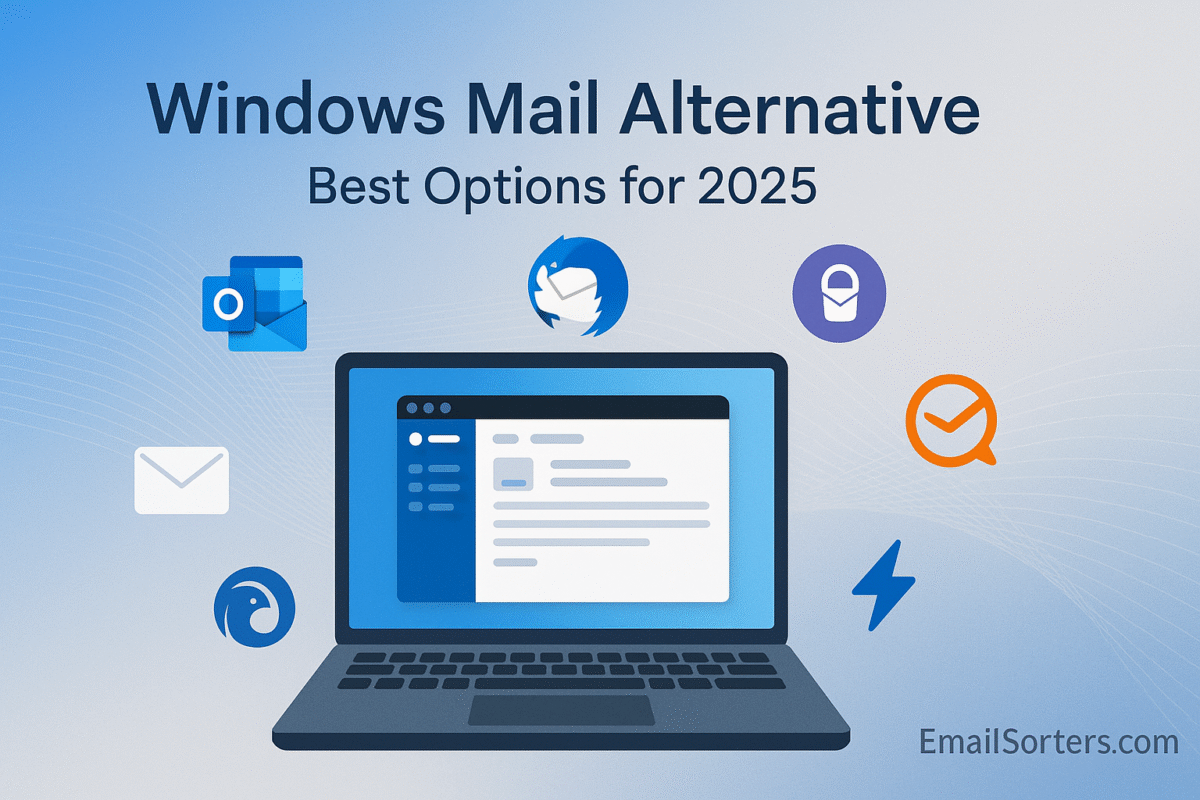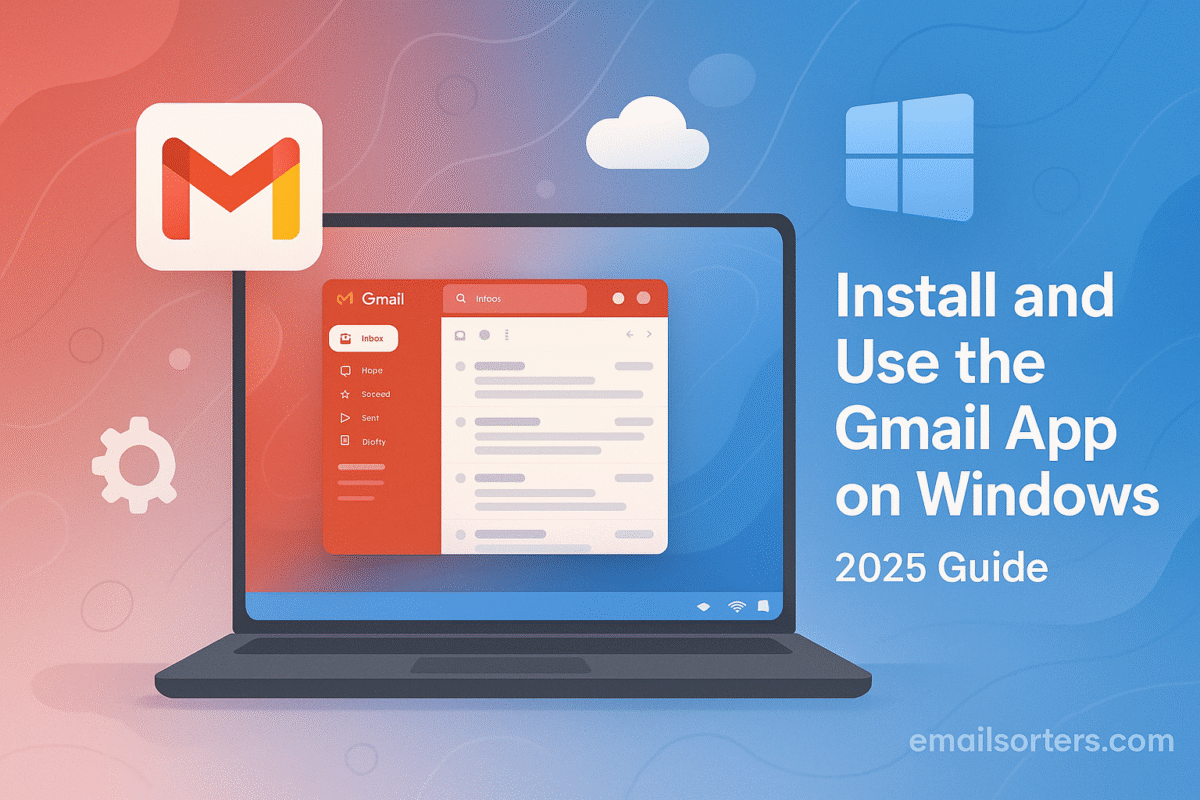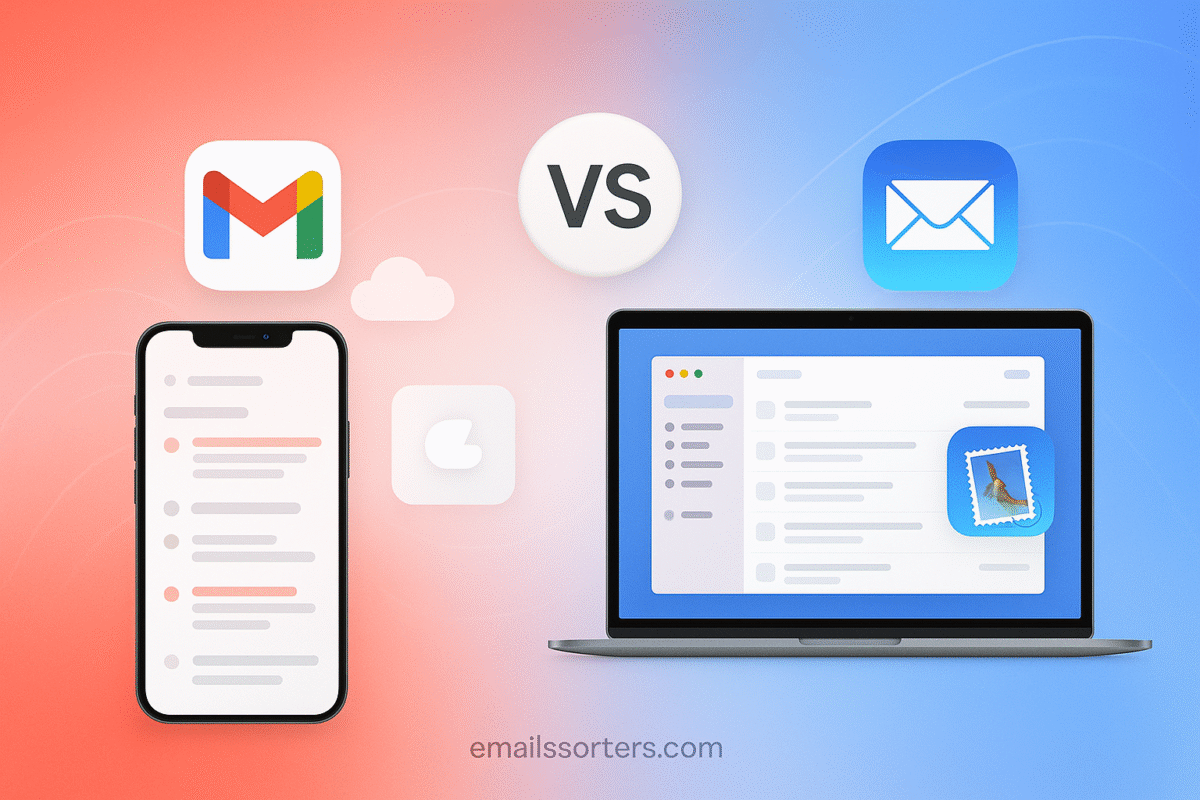Mailbird filters are one of the best ways to keep your inbox under control. A cluttered inbox can quickly eat up time and focus, but with filters, you can automatically sort, prioritize, and organize emails before they overwhelm you.
Whether you’re a professional managing multiple projects or just someone tired of endless scrolling, Mailbird’s filtering system helps you stay organized with less effort. By setting rules that move, tag, or highlight messages automatically, you can make sure important emails stand out while low-priority ones don’t distract you.
In this guide, I’ll show you how to set up, customize, and optimize filters in Mailbird so you can streamline your email workflow, reduce clutter, and save valuable time every day.
Why Filters Matter for Inbox Management
The Problem with Manual Sorting
Sorting your inbox manually takes time and mental energy. You read a subject line, decide whether it’s important, then drag it into a folder or flag it for later. Doing this over and over; especially across multiple accounts; adds up. The more emails you receive, the more time you spend organizing instead of responding or deleting.
Manual sorting also invites errors. Important emails can slip through the cracks. You may overlook messages from clients, miss critical updates from team members, or forget to follow up on a lead.
What Mailbird Filters Can Do
Filters in Mailbird let you automate the sorting process. When a message matches specific criteria; like sender, subject, or keyword, Mailbird takes the action for you. It might move the message to a folder, mark it as read, apply a label, or flag it for attention. You set the rule once, and Mailbird enforces it consistently.
This saves time, reduces distractions, and helps keep your inbox clean without needing constant oversight.
Benefits of Automated Email Handling
- Keeps important messages visible
- Reduces inbox clutter automatically
- Saves time with repetitive sorting tasks
- Makes inbox zero more achievable
- Reduces the mental overhead of email management
In short, filters take the repetitive grunt work out of email so you can focus on decision-making, not organization.
Understanding Mailbird’s Filtering System
How Filters Work in Mailbird
Filters in Mailbird are rule-based conditions applied to incoming emails. When a message arrives that meets the criteria you define, the rule performs one or more actions automatically. These actions can be as simple as moving a message or as complex as applying multiple tags and marks.
Mailbird’s filters are managed per account, meaning you can create different sets of rules for different email addresses. This is especially useful if you’re using the unified inbox to manage both work and personal emails from the same interface.
What You Can Automate with Filters
Mailbird filters can:
- Move emails to specific folders
- Archive or delete messages
- Apply flags or color categories
- Mark emails as read or unread
- Skip the inbox (auto-archive)
- Trigger alerts or desktop notifications
These tools let you clean up your inbox automatically, sort content based on importance, and keep unwanted distractions at bay.
Limitations to Be Aware Of
While Mailbird’s filter system is effective, it doesn’t currently support some advanced actions found in other clients (like custom scripts or cross-folder actions). Also, filters may behave differently depending on whether you’re using IMAP or POP accounts, as server-side actions can override local rules.
How to Set Up Filters in Mailbird
Follow these steps to create your first filter:
- Open Mailbird and go to the Settings menu.
- Select the “Filters” tab from the left-hand menu.
- Click “Add” or “New Filter.”
- Name your filter clearly (e.g., “Invoices from XYZ”).
- Set the condition:
- Choose criteria such as “From contains” or “Subject includes.”
- Add the action:
- Choose what you want Mailbird to do (e.g., move to a folder, mark as read).
- Click “Save” to activate the filter.
You can add multiple conditions and multiple actions to a single filter. Be specific to avoid unintended consequences, especially if filters overlap.
Tips for First-Time Users
- Start with broad categories (e.g., move all newsletters to a “Read Later” folder).
- Test each filter on a few emails before applying it to your full inbox.
- Use the preview window to confirm what each rule will affect.
- Set up folders ahead of time so filters have somewhere to route messages.
Common Filter Criteria You Can Use
By Sender or Domain
You can filter all emails from a specific sender (e.g., “john@example.com”) or domain (e.g., “@linkedin.com”). This is ideal for managing newsletters, job alerts, or client messages.
By Subject Line or Keywords
Subject-based filters let you sort recurring emails like receipts, invoices, or status updates. You can also trigger filters based on keywords within the subject line, such as “urgent,” “offer,” or “meeting.”
By Attachments or Email Size
Mailbird allows filtering emails with or without attachments, which is helpful for archiving files or flagging large messages. You can also set size thresholds to isolate big emails that might clutter your inbox.
By Date or Time Received
You can set time-based rules for follow-ups or cleanup; for example, auto-archiving emails older than 30 days or flagging emails received outside of work hours.
Actions Filters Can Perform Automatically
Moving Emails to Folders
One of the most common actions is moving emails into folders as soon as they arrive. For example, all billing-related messages can go straight to an “Invoices” folder. This helps declutter your inbox while ensuring important emails are sorted and easy to find later.
Flagging or Marking Emails as Read
Some messages don’t need to interrupt your day. If you receive frequent updates or alerts, set a filter to mark them as read upon arrival. On the flip side, you can flag certain emails; like ones from a client or your manager; for urgent review.
Applying Labels or Categories
Mailbird supports color-coded flags and categories that act as visual markers. Filters can automatically tag incoming emails based on their content, origin, or purpose. For example, label all job applications with “Blue,” and project-related emails with “Green.”
Archiving or Deleting
Unwanted messages from specific senders or spam that bypasses default filters can be automatically deleted or archived. This saves time and helps maintain a clutter-free inbox. Be cautious with auto-deletion; test your rule before applying it broadly.
Managing and Editing Filters Over Time
How to View and Modify Existing Rules
You can access all your existing filters from Settings > Filters. Mailbird lists them in the order they’re applied. To modify a filter, just click on its name. You’ll be able to change its conditions and actions without needing to delete it.
This feature is helpful when projects end, email sources change, or your workflow evolves. Keeping filters updated ensures they remain useful and don’t accidentally sort messages incorrectly.
Renaming or Reordering Filters
Giving filters descriptive names helps you stay organized; especially if you manage many rules. Mailbird allows you to rename filters at any time. You can also reorder them, which matters if you have overlapping conditions.
The order affects execution. Filters at the top of the list are processed first, so place broader rules below specific ones to prevent overrides.
Troubleshooting Conflicting Rules
Sometimes, one filter undoes another. For example, if Filter A flags an email and Filter B marks the same email as read and moves it to a folder, the result can be unpredictable. If emails don’t end up where expected, review your filter order and consider merging or adjusting the logic.
Integrating Filters with Mailbird’s Productivity Features
Unified Inbox and Filtering
Even when using Mailbird’s unified inbox, filters can still operate per account. This helps organize work and personal messages even when viewed together. Filters keep things tidy behind the scenes so your unified inbox shows only what matters.
Working with Snooze and Speed Reader
While filters can’t directly snooze messages, they can sort them into folders you review on a schedule. Combined with Speed Reader (which helps process emails faster), filters create a lean workflow for triage and prioritization.
Using Filters Alongside Integrations
Many Mailbird users connect to services like Trello, Slack, or Evernote. While filters don’t send data directly to those apps, they ensure relevant emails land where you need them, making it easier to take action from integrations within Mailbird’s sidebar.
Troubleshooting Filter Problems
Filters Not Triggering
If a filter isn’t working:
- Check the criteria; are they too specific?
- Make sure you’ve applied the rule to the correct account.
- Confirm you saved changes before closing the filter window.
Emails Going to Wrong Folders
This usually happens due to overlapping rules or incorrect order. Revisit your filter list and test them in isolation to see which one is responsible. Rename them descriptively to avoid confusion.
Sync Issues with IMAP Accounts
Filters in Mailbird operate locally unless supported server-side by your provider. If you create a rule and check your inbox from a different device, results may vary. To ensure consistency, apply key rules server-side (e.g., in Gmail settings) or avoid relying solely on local filters for mission-critical sorting.
Final Thoughts on Smarter Email with Mailbird
Filters are one of the most effective ways to keep your inbox manageable and your mind focused. Whether you receive a handful of emails a day or hundreds, Mailbird’s filtering system gives you control over what gets your attention and when. With a few well-crafted rules, your inbox stops being a mess of noise and becomes a sorted, stress-free space.
Take time to build filters that reflect your workflow. Start simple; sort newsletters, move invoices, flag client messages. As your needs grow, so can your filters. Combined with Mailbird’s other features, filters make email less of a chore and more of a tool.