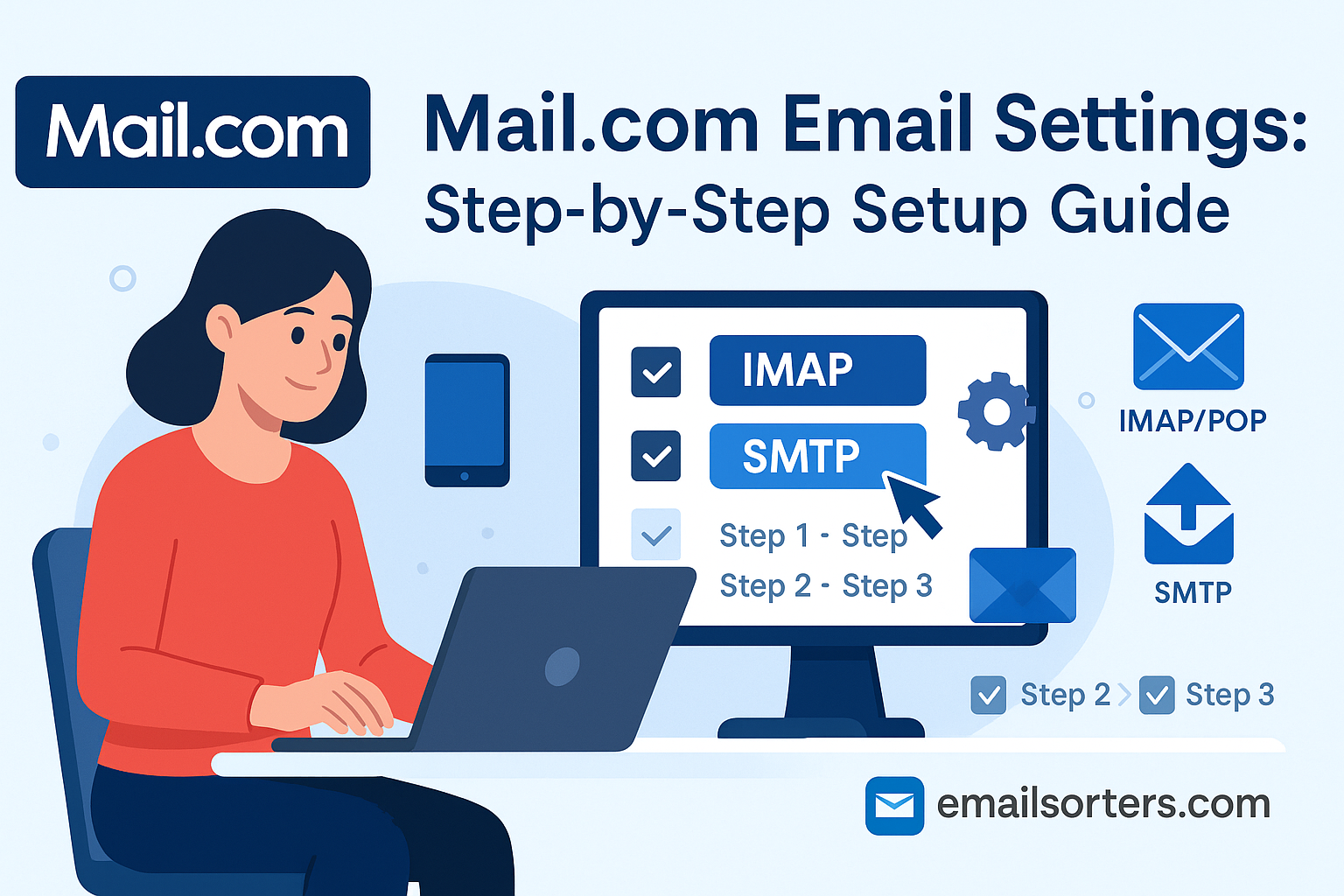Finding the correct Mail.com email settings is the essential first step for Premium users who want to access their account in a third-party client. Mail.com is a unique webmail provider known for offering a vast selection of domain names for personalized email addresses. While all users can access their account via webmail, the ability to connect to a desktop client like Outlook or a native mobile app is an exclusive feature for paid subscribers. This guide provides the definitive server settings for Mail.com Premium users to ensure a successful setup.
The Most Important Prerequisite: A Mail.com Premium Account
Before proceeding with any configuration, it is critical to understand who can use these settings. Access to Mail.com accounts via third-party email clients using the IMAP or POP3 protocols is a premium-only feature.
Why Free Accounts Cannot Use Outlook or Thunderbird
Users with a free Mail.com account cannot connect to external email clients like Outlook, Apple Mail, or Thunderbird. This functionality is reserved by Mail.com as a key benefit for its paid Premium subscribers. Free users must access their email through the official Mail.com webmail interface on a computer or by using the official Mail.com mobile app on their smartphone or tablet. If you have a free account and attempt to use the settings in this guide, your login will fail.
How to Upgrade to a Premium Account
If you are a free user and wish to use a third-party client, you must upgrade your account. You can typically find the option to upgrade to a Premium plan by logging into your Mail.com account on their website and navigating to the account or settings section. The upgrade will unlock IMAP/POP access and other benefits.
What Are the Official Mail.com Server Settings (For Premium Users)?
If you are a Mail.com Premium subscriber, you can use the following official server settings to configure your chosen email client. It is recommended to use the secure (SSL/TLS) settings to protect your data.
Mail.com IMAP Settings (Recommended)
IMAP (Internet Message Access Protocol) is the modern standard that synchronizes your emails and folders across all your devices. This is the best choice for anyone who accesses their email from a computer, phone, and tablet.
- Server:
imap.mail.com - Port:
993 - Encryption:
SSL/TLS - Username: Your full Mail.com email address (e.g.,
username@consultant.com)
Mail.com POP3 Settings (Alternative)
POP3 (Post Office Protocol 3) is an older protocol that downloads emails to a single device. This is not recommended for most users today but is available if you have a specific need for it.
- Server:
pop.mail.com - Port:
995 - Encryption:
SSL/TLS
Mail.com SMTP Settings for Outgoing Mail
SMTP (Simple Mail Transfer Protocol) settings are required to send emails from your client. Authentication must be enabled for this to work.
- Server:
smtp.mail.com - Port:
465(withSSL/TLS) or587(withSTARTTLS) - Authentication: Required (use your full email address and password)
How to Configure Mail.com Email on Desktop Clients
For Premium subscribers, a manual setup is necessary to configure your Mail.com account on a desktop application. This process ensures all server details are entered correctly for a secure connection.
Setting Up Mail.com in Microsoft Outlook
Outlook’s manual setup wizard allows you to input the specific server information required by Mail.com.
First, open Outlook and go to File > Add Account. Enter your Mail.com email address. Click “Advanced options,” check “Let me set up my account manually,” and click “Connect.” Choose IMAP from the list of account types.
On the IMAP Account Settings screen, input the server details. For Incoming mail, the server is imap.mail.com, the port is 993, and the encryption method must be SSL/TLS. For Outgoing mail, the server is smtp.mail.com, the port is 465, and encryption is SSL/TLS. Click “Next,” enter your password, and click “Connect” to finish.
Configuring Mail.com in Mozilla Thunderbird
Thunderbird’s auto-discovery features are unlikely to work for Mail.com, so a manual configuration is the most reliable method.
Open Thunderbird and start the account setup process. Enter your name, full email address, and password, then click “Continue.” Thunderbird will fail to find the settings. Click the “Manual config” button.
On the manual configuration screen, enter the correct server details. For the Incoming protocol (IMAP), set the server hostname to imap.mail.com, the port to 993, and SSL to SSL/TLS. For the Outgoing protocol (SMTP), set the server to smtp.mail.com, the port to 465, and SSL to SSL/TLS. Ensure Authentication is set to “Normal password.” Click “Done.”
Integrating Mail.com with Apple Mail on macOS
On a Mac, you must add your Mail.com account manually through the Internet Accounts panel.
Open System Settings and go to Internet Accounts. Click “Add Other Account…” and then select “Mail Account.” Enter your name, email address, and password. Click “Sign In.” The system will display an error message.
This is expected. On the manual entry screen, ensure your full email address is the User Name. For both the Incoming Mail Server and Outgoing Mail Server fields, enter imap.mail.com and smtp.mail.com respectively. Click “Sign In” again. The system will then verify your settings and add the account.
How to Set Up Mail.com Email on Mobile Devices
For Premium users who wish to use their device’s native mail app instead of the official Mail.com app, a manual setup is required.
Adding Your Mail.com Account to an iPhone or iPad
iOS requires a complete manual setup for Mail.com accounts.
Open the Settings app and navigate to Mail > Accounts > Add Account. Choose “Other,” then “Add Mail Account.” Enter your name, email address, password, and a description. Tap “Next.”
On the configuration screen, ensure IMAP is selected. For the Incoming Mail Server, the Host Name is imap.mail.com. For the Outgoing Mail Server, the Host Name is smtp.mail.com. You must enter your full email address and password for both sections. Tap “Next” to have iOS verify and save the account.
Setting Up Mail.com on an Android Device
The following steps use the Gmail app on Android as an example.
Open the Gmail app, tap your profile icon, and choose “Add another account.” Select “Other.” Enter your email address and tap “Manual setup.” Choose IMAP as the account type and enter your password.
On the “Incoming server settings” screen, confirm the server is imap.mail.com. Tap “Next.” On the “Outgoing server settings” screen, verify the SMTP server is smtp.mail.com and that “Require sign-in” is enabled. Tap “Next” to complete the setup.
Troubleshooting Common Mail.com Setup Problems
Most setup errors are related to the premium account requirement or simple typos. These issues are easy to diagnose.
“Login Failed” Errors for Free Users
This is the most common issue. If you have a free Mail.com account and are trying to set it up in a third-party client, you will receive an “authentication failed” or “login incorrect” error. This is not a bug; it is by design. The solution is to either upgrade to a Mail.com Premium account or to use the official Mail.com webmail or mobile app.
Fixing “Cannot Send Mail” SMTP Errors for Premium Users
If you are a Premium user and can receive mail but not send it, the problem is with your SMTP settings. First, ensure that SMTP authentication is enabled. Your client must be configured to log in to the outgoing server with the same full email address and password as your incoming server. If sending still fails, try the alternative SMTP port. Change from port 465 (with SSL/TLS) to port 587 (with STARTTLS).
Correcting Server and Login Details
If your connection fails, carefully double-check your credentials. The username is always your full email address, including the domain part (e.g., @consultant.com). Passwords are case-sensitive. Also, check for simple typos in the server names, such as imap.mail.com or smtp.mail.com.
Mail.com’s Place in the Webmail Market
Mail.com has carved out a unique niche in the competitive email landscape by focusing on personalization through a vast selection of domain names.
A Hub for Diverse Domain Names
Mail.com’s primary selling proposition is its library of over 200 unique domain names that users can choose for their email address. This allows for a high degree of personalization not offered by most other providers. You can learn more about the company’s history on its Mail.com. The available domains cover a wide range of categories.
- Professional: such as
@consultant.comor@engineer.com - Hobbies: such as
@photographer.netor@musician.org - Location-based: such as
@asia.comor@europe.com - Fun: such as
@catlover.comor@email.com
How Mail.com Compares to Other Free Providers
Mail.com operates on a “freemium” model: a solid free service with a more feature-rich premium tier. This approach is common among many international providers, such as those in these guides for Seznam email settings and Rediffmail email settings. It differs from business-focused platforms like the one detailed in these Zoho email settings, which are designed as part of a larger productivity suite.
The Choice Between Webmail and Client Access
Mail.com’s model highlights a common choice users must make. The convenience of free web-based email providers is undeniable. However, by reserving client access for paying customers, Mail.com incentivizes users who need the power and flexibility of a desktop client to upgrade. This is a different strategy than that of many other major providers like those in an AOL Mail overview or a Yahoo Mail guide.
Frequently Asked Questions
1. I have a free Mail.com account. Why can’t I add it to Outlook?
Access via third-party email clients like Outlook, Thunderbird, or Apple Mail using the IMAP or POP3 protocols is an exclusive feature for Mail.com Premium subscribers. Free users are unable to connect using these methods. To access your free account, you must use the official Mail.com website or download the official Mail.com mobile app for iOS or Android.
2. I am a Premium user, but I can receive emails and cannot send them. What’s wrong?
This is a classic SMTP authentication issue. You need to go into your email client’s settings for the outgoing server (smtp.mail.com) and ensure that “Authentication is required” is enabled. You must use your full email address and password for the outgoing server, just as you do for the incoming one. If that fails, try switching the SMTP port from 465 (SSL/TLS) to 587 (STARTTLS).
3. What is my username for Mail.com?
Your username is always your complete email address, including the domain. For example, if your address is my.name@consultant.com, you must enter that entire string into the username field for both your incoming and outgoing server settings in your email client.
4. What is the difference between IMAP and POP3 for a Mail.com Premium account?
IMAP (imap.mail.com) is the recommended protocol. It synchronizes your emails and all your folders across every device you use, so your phone and computer always show the same information. POP3 (pop.mail.com) is an older method that typically downloads emails to a single device, making it difficult to manage your mail from multiple locations.
5. Does Mail.com have its own mobile app for free users?
Yes, Mail.com provides an official mobile app for both iOS and Android, which is available to all users, including those on the free plan. Using the official app is the recommended way for free users to access their email on a mobile device, as it does not require a Premium subscription and needs no manual server configuration.