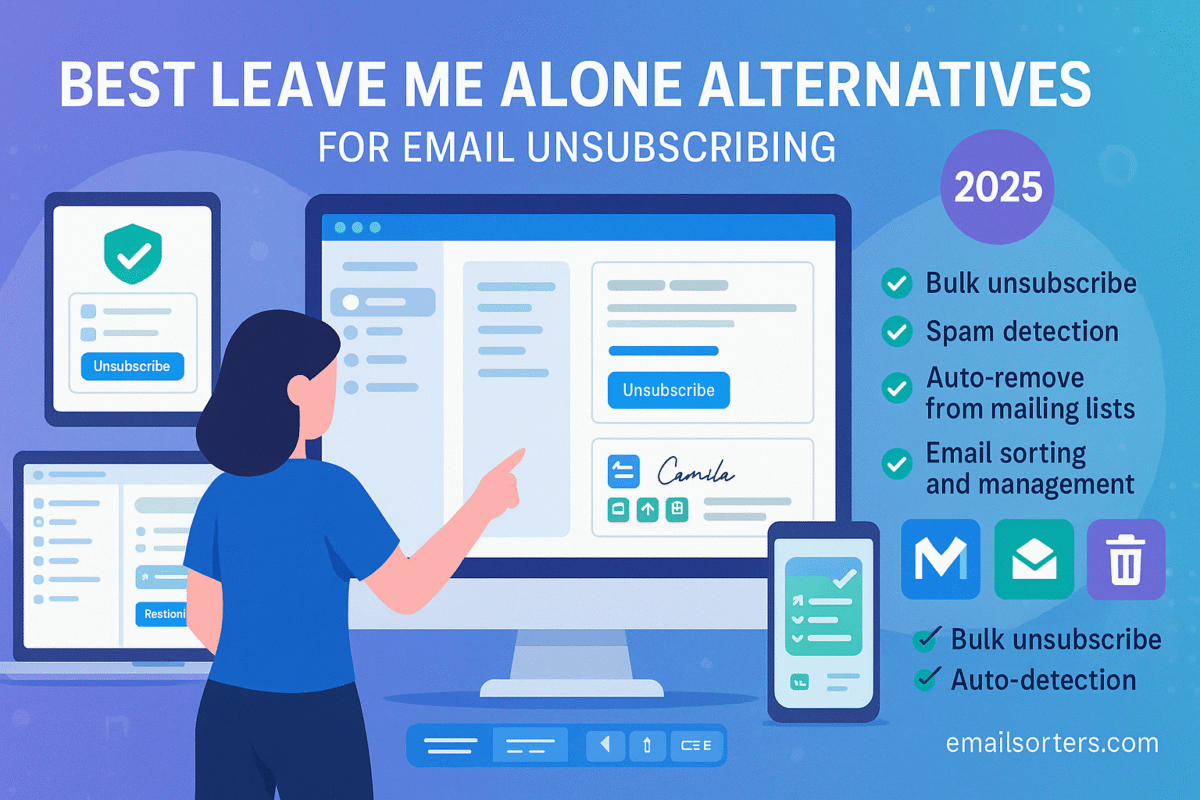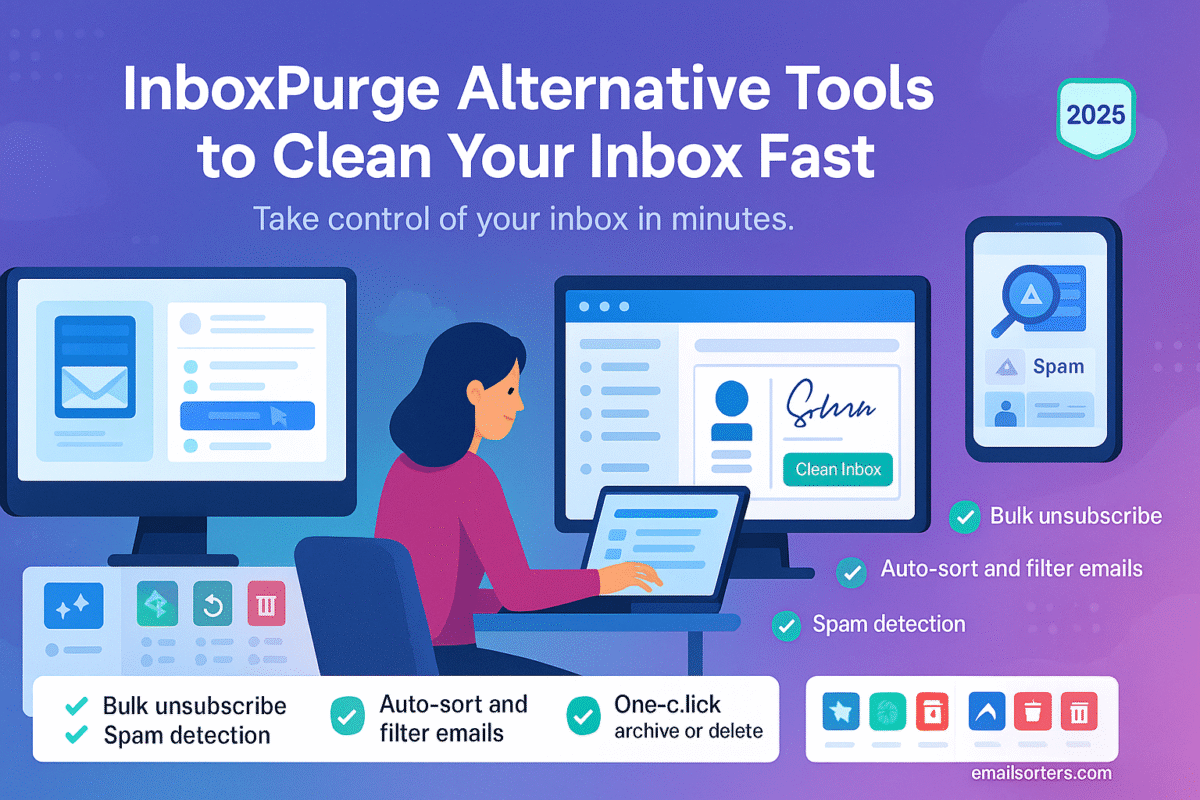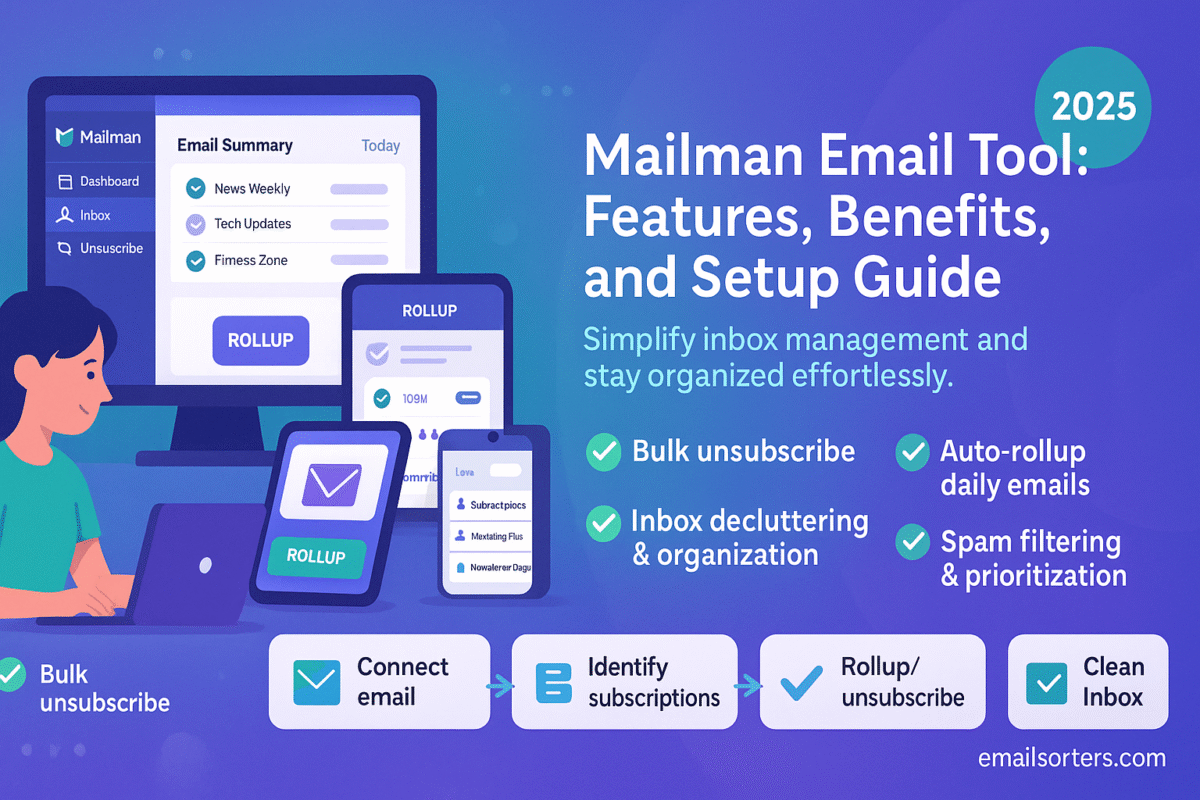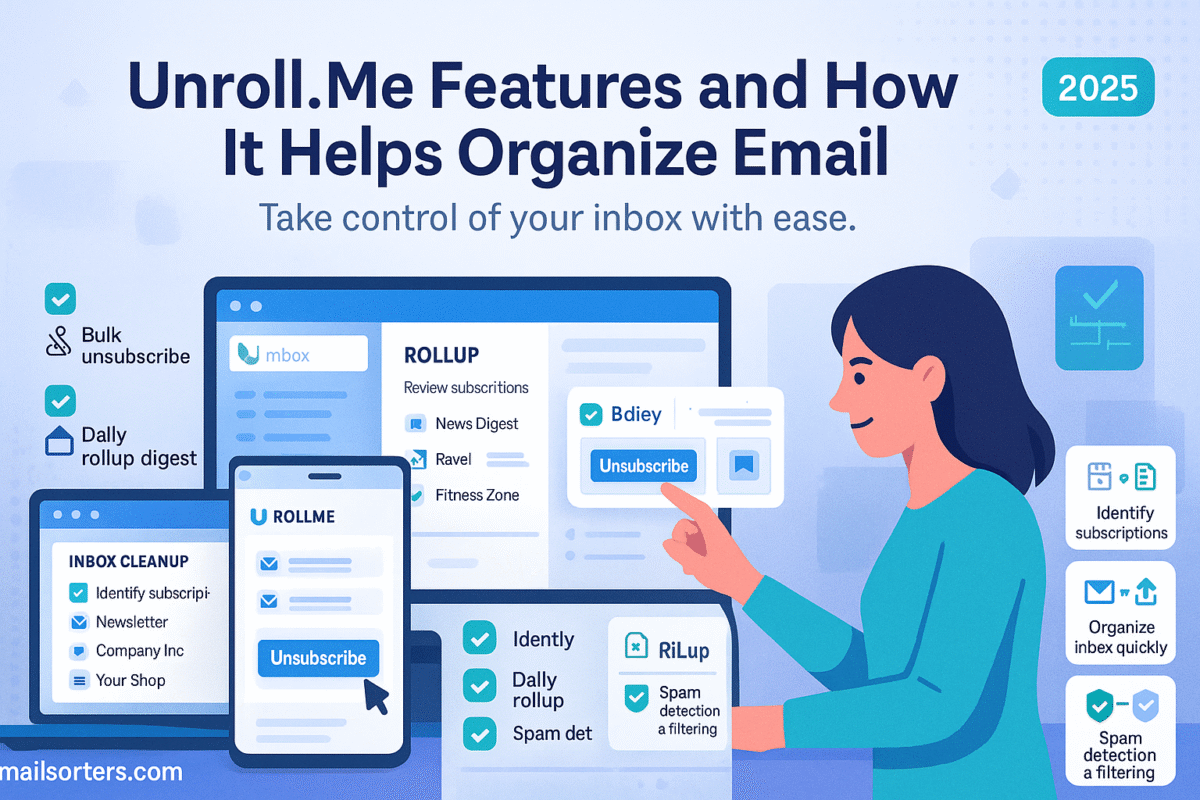Getting too many emails can be frustrating. You check your inbox and it’s filled with newsletters, promotions, and updates you never asked for. Clicking “unsubscribe” at the bottom of each one takes time. That’s where tools like Leave Me Alone help. They show you all your email subscriptions in one place and let you unsubscribe in bulk.
But Leave Me Alone is not the only option. In fact, there are several tools that offer similar or even better features. Whether you care about privacy, want a free option, or need something easier to use, you have choices.
This article breaks down the best Leave Me Alone alternatives. It explains what each tool does, how they compare, and which one might work best for you. The goal is to help you clean your inbox faster without giving up control over your data.
Why You Need Email Unsubscribe Tools
Most people receive dozens or even hundreds of emails a day. Many of those are marketing emails from stores, services, and mailing lists. Some you signed up for. Others you didn’t. Over time, your inbox becomes cluttered. Important messages get buried. And your productivity drops.
Unsubscribe tools fix that. They scan your inbox and find all the mailing lists you’re on. You can see everything in one dashboard. Then, with just one click, you can unsubscribe from the emails you don’t want. Some tools even block future emails from the same sender.
Using these tools is faster and more effective than going one by one. Plus, they help you stay organized. Your inbox stays cleaner, and you waste less time.
What Leave Me Alone Does
Leave Me Alone scans your inbox and shows you all your subscriptions. You don’t need to open each email to unsubscribe. It gives you a list of senders, and you choose which ones to keep or remove. It supports most major email providers, like Gmail and Outlook.
The service is simple and easy to use. You connect your email, get a list, and start cleaning up. It focuses on privacy, too. It doesn’t store your emails, and it encrypts your data.
But it’s not perfect. Some users want more features, a better price, or support for more accounts. Others prefer a different user interface. That’s why it makes sense to explore alternatives.
Key Features to Look for in an Unsubscribe Tool
Ease of Use and Interface
A good unsubscribe tool should be easy to understand and use. You shouldn’t need to read a manual. Look for tools that connect to your email quickly and show you a clean dashboard. You should see your subscriptions clearly and be able to take action with a click.
Some tools show previews of the email. Others let you block senders or set rules. Choose one that fits how you like to work. If a tool is confusing or slow, you’re less likely to use it.
Security and Privacy
Your email contains private information. Any tool you use needs to protect it. Check how the tool handles your data. Does it use encryption? Does it store your emails? Can you delete your data anytime?
Some tools, like Leave Me Alone, are known for strong privacy. Others might share your data or use it for ads. Always read the privacy policy. Look for options that give you control and don’t keep your emails longer than needed.
Support for Multiple Email Providers
Many people use more than one email account. You might have one for work and one for personal use. A good unsubscribe tool should support all the major email providers. That includes Gmail, Yahoo, Outlook, and others.
Some tools also support custom domains or email services used by businesses. Make sure the tool works with all your accounts. It’s a pain to switch back and forth or use different apps for different inboxes.
Clean Email
Overview and Features
Clean Email helps users organize and manage their inbox. It’s more than just an unsubscribe tool. It sorts emails into categories like newsletters, social updates, and promotions. You can delete, archive, or move emails in bulk.
It also offers automation. You can set rules to delete old messages, block senders, or label certain emails. This helps you keep your inbox clean in the long run.
The interface is simple. It works on desktop and mobile. You can connect multiple accounts and manage them in one place. It supports Gmail, Outlook, Yahoo, and more.
How It Handles Unsubscribing
Clean Email shows you all your subscription emails. You can unsubscribe from any sender with a click. It also gives you the option to block future messages from them. If you change your mind, you can resubscribe easily.
It doesn’t just rely on unsubscribe links. It uses its own system to stop unwanted emails. This makes it more effective, especially for senders that ignore unsubscribe requests.
You can also automate unsubscribing. If you always want to remove certain senders or types of messages, set a rule once and let it run.
Pros and Cons
Pros:
- Supports all major email providers
- Allows bulk actions and automation
- Focus on privacy and no ads
- Offers mobile and desktop access
Cons:
- Limited free plan
- Some advanced features require a paid subscription
- Takes time to set up rules if you have many subscriptions
Clean Email is strong for users who want more than just unsubscribing. It’s best for people looking to manage and maintain a clean inbox.
Unroll.Me
What It Offers
Unroll.Me is one of the oldest unsubscribe tools. It’s simple and fast. You connect your inbox, and it shows you a list of all your subscriptions. You can unsubscribe or add them to a daily “rollup,” which is a summary email of newsletters.
It focuses on making inboxes less cluttered. Instead of getting 20 emails a day, you get one rollup with all the updates you want.
The service is free. It works with Gmail, Yahoo, and Outlook. Setup is quick, and you can start cleaning right away.
Performance in Managing Emails
Unroll.Me handles basic unsubscribe needs well. It doesn’t offer deep automation or advanced filters. But if you want a clean list of senders and fast control, it delivers.
The rollup feature is helpful if you don’t want to unsubscribe but don’t want emails in your inbox either. It moves them out of the way and keeps them in one place.
It lacks tools like blocking or setting custom rules. But for light users, it’s enough.
Privacy Concerns and Workarounds
Unroll.Me has had privacy issues in the past. It once sold anonymized user data to third parties. This caused concern among users who expected better privacy.
Since then, the company has changed how it handles data. Still, if privacy is your top concern, consider other tools. Always read the privacy settings and consider using a secondary email if you want to try it without risk.
Mailstrom
How It Groups Emails for Control
Mailstrom offers a smart way to manage your inbox by grouping emails based on sender, subject, time, and size. This method helps you act on batches of similar emails instead of going one by one. For instance, you can select all messages from a particular brand or newsletter and delete or archive them with a single click.
This tool also helps identify trends in your inbox. You might see that a few senders account for most of your clutter. Once you group them, you can either unsubscribe or delete old emails. The tool helps reduce inbox noise fast.
What makes Mailstrom stand out is its flexibility. You’re not locked into a one-click unsubscribe method. You have full control over which emails stay and which go. It’s a strong fit for users with very full inboxes.
Unsubscribe and Delete Functions
Mailstrom includes a clear unsubscribe feature. It finds emails with unsubscribe links and gives you the option to opt out with one click. If a sender doesn’t have an unsubscribe link, Mailstrom lets you block or delete emails from that source instead.
In some cases, the unsubscribe link is buried or hidden. Mailstrom scans and highlights those for you. It also remembers your actions. If you unsubscribe from one sender, it won’t show up in future cleanups.
The delete function is also powerful. You can filter emails by size or date and delete them all at once. This is helpful if you want to clear storage quickly. You can keep the newest messages while removing anything older than a few months.
Pricing and Compatibility
Mailstrom is a paid tool. It offers a limited free trial but requires a subscription for full access. Pricing starts at around $10 per month. There are discounts for yearly plans.
It works with Gmail, Outlook, Yahoo, and other popular email services. You can connect more than one account, and the interface makes switching between them easy.
Pros:
- Advanced filtering and bulk actions
- Strong support for unsubscribing and blocking
- Good for heavy email users
- Supports multiple accounts
Cons:
- Not free beyond the trial
- Interface can feel crowded for new users
- May take time to learn all features
Mailstrom is ideal if your inbox is overwhelmed with years of email. It gives deep control and helps you clear large volumes fast.
Other Alternatives Worth Mentioning
Leave Me Alone vs. Gmail’s Built-in Tools
Gmail has a built-in unsubscribe feature. For many users, this is enough. When Gmail detects a subscription email, it shows an “Unsubscribe” link next to the sender’s name. Clicking it removes you from the list without opening the email.
It’s simple and secure because it stays within Gmail. You don’t need to connect to third-party tools. However, it only works when Gmail detects the unsubscribe option, and it doesn’t let you see all subscriptions in one place.
Compared to Leave Me Alone, Gmail’s tool is more basic. It doesn’t give a dashboard or automation. But for users who want something free and built-in, it’s worth using.
Yahoo Mail Unsubscribe Tool
Yahoo Mail also includes an unsubscribe feature. You can find it in the email actions menu. Like Gmail, it shows up when a message has a valid unsubscribe header.
It’s limited in scope. You can’t view all subscriptions in one list, and there’s no batch unsubscribe feature. But for light email users on Yahoo, it helps manage newsletters and promotions.
Users looking for more control should still consider third-party tools, especially those that support multiple inboxes or offer filtering and automation.
What to Avoid in Email Unsubscribe Tools
Tools That Sell Your Data
Some unsubscribe tools offer free access by collecting and selling your email data. This might include trends about what you read or click on. Even if the data is anonymized, it’s still a privacy risk.
Always check the privacy policy before signing up. If the tool mentions sharing information with “partners” or “affiliates,” that’s a red flag. Tools like Unroll.Me have faced backlash for this.
If privacy matters to you, choose tools that charge a small fee but promise not to store or sell your email data. Look for transparency and user controls.
Complicated Interfaces or Setups
An unsubscribe tool should make your life easier, not harder. Avoid tools that take too long to connect or ask for too many permissions. Some tools also overload the interface with features you don’t need.
Look for tools with clean dashboards and simple instructions. The goal is to spend less time managing your inbox, not more. Try a demo or free version before paying for anything.
Comparison Table of Top Leave Me Alone Alternatives
| Tool | Unsubscribe Feature | Supports Multiple Accounts | Privacy-Focused | Price Range |
| Clean Email | Yes | Yes | Yes | Paid (from $10/mo) |
| Unroll.Me | Yes (with Rollup) | Limited | No (Data History) | Free |
| Mailstrom | Yes | Yes | Yes | Paid (from $10/mo) |
| Gmail Built-in | Yes | No | Yes | Free |
| Yahoo Built-in | Yes | No | Yes | Free |
This table gives a quick view of how the major options stack up. If you’re looking for something fast and free, Unroll.Me might work; just keep privacy in mind. If privacy is more important, Clean Email or Mailstrom is a better choice. Gmail users can also stick with built-in features if they don’t mind the lack of a full dashboard.
Who Should Use Each Tool
Best for Privacy-Conscious Users: Clean Email
Clean Email respects user data. It doesn’t store your emails longer than needed. It also uses encryption to protect your inbox. If you’re worried about who sees your messages, this is a strong pick.
Best for Free Use: Unroll.Me
If you want a free tool that handles basic unsubscribing, Unroll.Me is simple to use. Just be aware of past data concerns. Use it with a secondary email if needed.
Best for Inbox Overload: Mailstrom
Mailstrom helps clean thousands of emails quickly. If you haven’t managed your inbox in years, it gives strong control. You can sort by sender, date, or size and clean it all fast.
Best for Gmail-Only Users: Gmail Built-In
If you use Gmail only and don’t want another app, Gmail’s built-in tool works well. It handles basic unsubscribes with one click and keeps things simple.
Tips for Keeping Your Inbox Clean Long-Term
1. Set Rules for Future Emails
Use filters in your email app to send newsletters to folders or delete them after a set time. This keeps your inbox clean without using extra tools.
2. Check Subscriptions Monthly
Once a month, use your chosen tool to review new subscriptions. Unsubscribe from anything you didn’t ask for or don’t read anymore. This prevents another buildup.
3. Don’t Sign Up Without Reading
Many sites check a box by default to send you newsletters. Uncheck it when signing up. Also, use a throwaway email for services you don’t trust.
4. Use One Email for Signups
Keep your primary email for real communication. Use a secondary email for online shopping, promotions, and free downloads. That way, your main inbox stays clean.
Conclusion
Email clutter wastes time and hides messages that matter. Tools like Leave Me Alone help, but they’re not the only solution. Depending on your needs; privacy, simplicity, free access; there’s an alternative that fits.
Clean Email is great for users who want power and privacy. Mailstrom works best if your inbox is buried under years of junk. Unroll.Me is fast and free, though not ideal for privacy. Even Gmail’s own tool can work if you just want something basic.
Try one or more of these tools, and take back control of your inbox today.
FAQs
1. Can these tools delete spam or just unsubscribe?
They mostly focus on newsletters and mailing lists. For spam, it’s better to mark those emails as spam in your email provider so they get filtered automatically.
2. Are these tools safe to connect to my email?
Most major tools use encryption and secure connections. Always read the privacy policy and reviews before connecting any tool.
3. Do I need to pay for these unsubscribe tools?
Some are free with basic features (like Unroll.Me), while others (like Clean Email or Mailstrom) require a subscription for full access.
4. Can I use these tools on my phone?
Yes. Most have mobile versions or work on mobile browsers. Some also have dedicated apps.
5. What if a sender keeps emailing me after I unsubscribe?
You can block the sender or set a rule in your email app to delete future messages automatically.