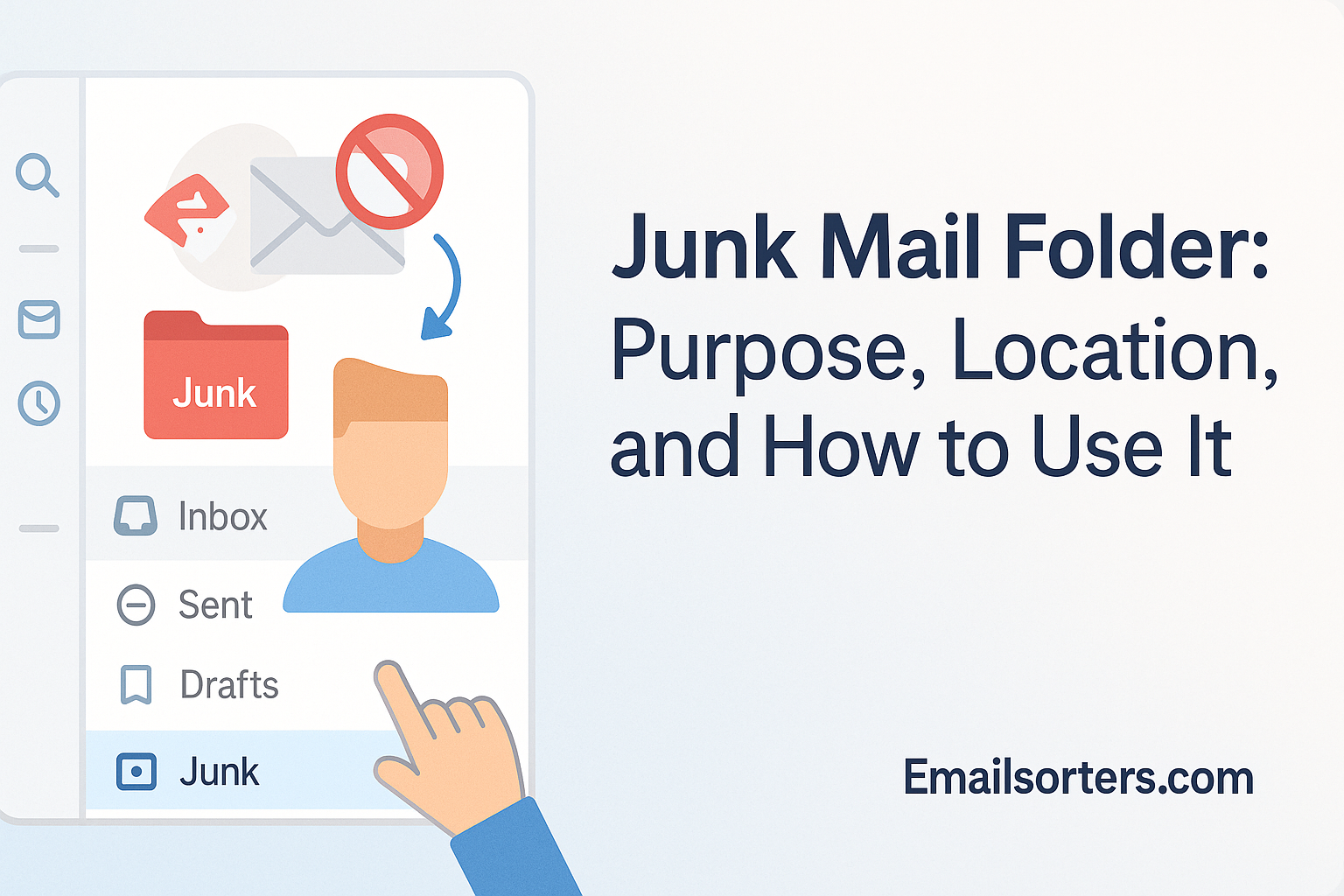The Junk Mail folder is where your emails go when your inbox says, “No thanks.”But is everything in there junk? Or are you missing something important, like a long-lost password reset or a client’s email that got flagged by mistake? The truth is, the Junk Mail folder does more than just collect spam. It’s a filter, a bouncer, and sometimes… a little too aggressive.
In this post, we’ll explore the real purpose of the Junk Mail folder, where to find it across email platforms, and how to use it without losing track of what matters.
Let’s dig in, because sometimes, the gold’s buried in the trash.
What is the Junk Mail Folder?
The junk mail folder is a critical component of every modern email system. It’s essentially a filter trap—a temporary holding area where email providers divert messages deemed suspicious, promotional, or unsolicited. The goal? To keep your primary inbox clean, safe, and focused on messages that actually matter to you.
You might’ve noticed messages from unknown senders, random product pitches, or strange subject lines ending up in this folder. That’s no coincidence. Behind the scenes, sophisticated algorithms are constantly at work, evaluating email headers, body content, and sender reputation to determine which messages belong in the junk folder.
While often confused with the email spam folder, the junk folder is slightly different depending on the email provider. In services like Outlook, “junk mail” is the official term, whereas Gmail prefers the word “spam.” Regardless of the label, the job remains the same—to protect your inbox from unnecessary clutter and potential threats.
It’s not just about annoyance either. Many junk emails carry phishing links, malware, or deceptive content that could compromise your data or identity. That’s why every email system from Yahoo to Gmail has some variation of a junk mail filter in place.
So, think of the junk mail folder as your inbox’s gatekeeper—it doesn’t delete messages, but it does isolate the ones you probably didn’t want in the first place.
Why It Matters in Modern Email Use
In an era where your inbox could easily receive dozens, if not hundreds, of messages daily, email organization is no longer optional—it’s essential. And that’s where the junk mail folder comes in. It’s the unsung hero helping reduce inbox overload.
Without it, you’d spend hours manually sorting through irrelevant emails just to find the important ones. It also plays a vital role in email hygiene, which affects not just your own productivity but also how mail servers perceive your email usage.
Plus, with email filtering, auto-delete, and features like Outlook’s Focused Inbox, junk mail management has become smarter and more efficient—helping you focus on what really matters.
How the Junk Mail Folder Differs from Spam and Trash
Many people confuse junk, spam, and trash folders, but they serve different purposes. The junk mail folder, often called spam, is where your email provider sends messages it suspects are unwanted or harmful, like promotional emails from unknown senders or phishing attempts. You can review these emails and move any legitimate ones back to your inbox if needed.
Junk vs. Spam Folder
Many users assume junk and spam are identical, but they’re not always interchangeable. In Gmail, the term “Spam” is used, while Outlook prefers “Junk.” Functionally, they perform the same task—holding unwanted or suspicious emails.
However, some email systems treat junk mail as a broader category. It might include low-priority newsletters, promotional emails, or messages from unknown senders that aren’t outright malicious but still clutter your inbox.
Spam, on the other hand, is typically more aggressive—think phishing attempts, scams, and emails flagged by filters for violating security protocols like SPF or DKIM. These are often auto-deleted after a set period due to their high-risk nature.
Junk vs. Trash Folder
Now let’s compare junk to trash. The trash folder is a place where users manually delete emails or where expired junk/spam messages end up. Unlike junk, which is filtered automatically, trash is a result of user action.
Also, emails in the trash folder are on a countdown. Most services permanently delete them after 30 days or sooner. Meanwhile, the junk folder gives you a chance to review messages before they disappear for good—offering a buffer against accidental loss.
This makes the junk folder a temporary quarantine zone, while the trash folder is the final destination before emails are wiped forever.
Summary Table of Folder Differences
| Feature | Junk Mail Folder | Spam Folder | Trash Folder |
| Purpose | Holds suspicious/unwanted emails | Holds filtered-out, high-risk emails | Stores deleted emails |
| Email Source | Filtered by system rules | Flagged as spam | Manually deleted |
| Deletion Timeline | Auto-delete after 10-30 days | Auto-delete after 10-30 days | Auto-delete after 30 days |
| User Access Needed | Yes, to check false positives | Rarely checked | Often checked before final deletion |
| Can Recover Emails? | Yes | Yes | Yes, unless permanently deleted |
The Purpose of the Junk Mail Folder
The junk mail folder is designed to keep unwanted, suspicious, or potentially harmful emails out of your main inbox. It automatically stores messages that your email provider flags as spam, such as promotional offers from unknown senders, phishing attempts, or emails with risky links and attachments.
Filtering Unwanted Emails Automatically
The most fundamental purpose of the junk mail folder is automatic email filtering. With millions of messages sent daily, not all of them are worthy of your time. Whether it’s marketing emails, automated newsletters, or phishing attempts, junk filters are trained to catch them before they ever hit your inbox.
This automatic process saves users countless hours of manual email sorting and helps them stay focused on legitimate communication. By redirecting irrelevant messages, email systems create a cleaner, more streamlined experience.
Improving User Email Experience
Your inbox is like your digital workspace. You wouldn’t want it cluttered with flyers and junk mail in real life, right? The junk mail folder applies the same principle—keeping your digital space tidy.
Moreover, it helps maintain a higher quality of email engagement. You’re more likely to notice and respond to important emails when your inbox isn’t overflowing with irrelevant noise.
Plus, with tools like Focused Inbox and email filtering, your productivity improves dramatically when you let the junk folder do its job.
Enhancing Security and Minimizing Threats
A huge benefit of the junk mail folder is cybersecurity. Many junk emails carry threats like:
- Phishing links disguised as official communications
- Malware-laden attachments
- Scam offers and financial fraud
By filtering these out automatically, your email provider acts as the first line of defense against cyberattacks. Users are much less likely to fall victim when dangerous messages are quarantined before they can be clicked.
Additionally, email providers like Gmail and Outlook are now using machine learning and AI to adapt their junk filters in real-time—making them smarter every day.
Where to Find the Junk Mail Folder in Popular Email Services
Gmail: Junk Mail and Spam Integration
In Gmail, the junk mail folder is labeled as Spam. You can find it on the left sidebar of your inbox interface—sometimes under “More” if it’s hidden. Gmail’s spam folder is known for its powerful filtering engine that adapts based on what you manually report as spam.
You’ll see warnings like, “This message seems dangerous,” above suspicious emails. Gmail also lets you mark a message as “Not Spam” to move it back to your inbox—helpful if a legit email gets wrongly filtered.
The integration between junk mail filtering and features like Auto-Delete for Emails makes Gmail an efficient solution for managing unwanted content.
Outlook: Dedicated Junk Folder and Focused Inbox
Outlook uses the term Junk Email Folder, and you can find it easily in the folder pane of both the desktop and web versions. Outlook’s filtering is bolstered by its Focused Inbox, which divides your inbox into “Focused” and “Other” tabs—prioritizing your most important messages.
The Junk folder itself has multiple filter levels (Low, High, Safe Lists Only, etc.), which users can customize. Plus, Outlook includes the option to block domains and create rules to filter future messages—a powerful setup for email folder management.
Yahoo Mail: Simplified Junk Management
Yahoo Mail also features a Spam folder, which serves the same function as a junk mail folder. Like Gmail, it’s listed in the left navigation pane and is easy to access. Yahoo provides a Report Spam and Not Spam button, helping the system learn what to filter in the future.
Yahoo automatically deletes messages in the spam folder after 30 days, and users can create filters for added control.
Each of these providers takes a slightly different approach, but the core function of the junk mail folder remains the same—to keep your inbox safe and clutter-free.
How to Use the Junk Mail Folder Effectively
While junk filters are good, they’re not perfect. Sometimes, legitimate messages get sent to the junk folder—called false positives. This is especially common with:
- Emails from new senders
- Email newsletters
- Password reset links
To prevent missing important communication, check your junk folder weekly. Look out for names you recognize or subjects that seem familiar. In Gmail, for example, you can hover over an email and click “Not Spam” to move it and improve future filtering.
Checking for false positives is a great way to train your email client and ensure you’re not missing out on key information or opportunities.
Emptying the Junk Folder Safely
Managing your junk folder doesn’t stop at checking for false positives. Once you’ve reviewed it, the next step is to empty it out—but do it safely. Junk folders can accumulate hundreds of messages in no time, especially if your email address is widely known or used across multiple platforms.
Why not just leave it alone? Two big reasons:
- Storage Limitations: Most email providers allocate limited storage space. Letting your junk folder fill up wastes valuable storage that could be used for important emails and attachments.
- Security Risks: Some junk emails may contain malicious content. Even though they’re quarantined, leaving them indefinitely increases the risk of accidental interaction—especially if you use shared devices.
Before clicking “Empty Junk,” always give it a quick scan for anything important. Once confident, proceed to clear it.
Different providers offer slightly varied processes:
- Gmail: Click “Spam” > “Delete all spam messages now.”
- Outlook: Right-click “Junk Email” > “Empty folder.”
- Yahoo: Go to “Spam” > Click “Empty.”
To go a step further, consider enabling auto-delete settings under your email’s junk management options. This ensures your junk folder clears itself every 10, 20, or 30 days—whichever suits your email routine best.
Marking and Unmarking Junk Mail
Understanding how to mark or unmark messages as junk is essential in training your email system. Email filters learn from your actions—what you flag as junk today won’t hit your inbox tomorrow.
Here’s how to mark or unmark emails in common platforms:
- Gmail:
- To mark: Open the email > Click the “Report spam” icon.
To unmark: Open the email in Spam > Click “Not spam.”
- To mark: Open the email > Click the “Report spam” icon.
- Outlook:
- To mark: Right-click the message > “Mark as junk.”
- To unmark: Go to Junk folder > Right-click > “Mark as not junk.”
Yahoo: - To mark: Select email > Click “Spam.”
- To unmark: Open spam folder > Select email > “Not Spam.”
By regularly using these options, you help your provider distinguish between annoying junk and important emails—fine-tuning the system to better suit your needs.
Automating Junk Mail Management
Filters are the ultimate customization tool in your email arsenal. With email filtering, you can automate how your account handles certain types of incoming messages—even before they hit the junk folder.
For example, if you frequently receive unwanted newsletters from a particular domain, you can create a filter to:
- Automatically move it to junk or trash
- Mark it as read
- Forward it to another folder for review
In Gmail, head to Settings > Filters and Blocked Addresses > Create New Filter. You can filter by sender, subject, keywords, and more.
In Outlook, go to Rules under Home > Manage Rules & Alerts > New Rule. This allows for a layered filtering system, especially powerful when combined with focused inbox and junk folder management.
Filters are your digital assistant—they keep your inbox clean even when you’re offline.
Setting Up Auto-Delete Rules
Auto-deletion is like spring cleaning—on autopilot. Many email providers allow you to set up rules where junk messages are permanently deleted after a set time. This minimizes clutter without the need for manual cleanup.
Here’s how:
- In Gmail, junk (spam) emails are auto-deleted after 30 days.
- In Outlook, you can create rules to delete emails from specific senders immediately.
- Yahoo Mail also deletes spam messages automatically every 30 days.
If you’re an advanced user, consider using email management tools like Clean Email or Mailstrom, which offer bulk auto-deletion options, more detailed filter creation, and AI-driven suggestions for managing your inbox.
Leveraging Focused Inbox Tools
Outlook’s Focused Inbox separates your inbox into “Focused” and “Other,” which works hand-in-hand with your junk folder. Emails that don’t qualify as junk but aren’t exactly urgent go to the “Other” tab—helping you stay productive without missing anything important.
You can customize what lands in each tab by manually moving messages. Over time, the system learns your preferences and adapts accordingly.
In Gmail, the “Primary,” “Social,” and “Promotions” tabs offer similar functionality. You can drag emails between tabs to train your inbox or disable them for a unified view.
These tools don’t replace your junk folder—they complement it, creating a multi-tiered defense against inbox overload.
Best Practices for Managing Junk Mail
Prevention is better than cure, right? The same applies to junk emails. You can dramatically reduce what lands in your junk folder with a few smart habits:
- Avoid subscribing to sketchy websites: Only provide your email to trusted services.
- Don’t post your email publicly: Spambots crawl forums and comment sections for addresses.
- Use disposable email addresses: For signing up for one-time offers or freebies.
- Avoid clicking “Unsubscribe” in malicious emails: It might confirm your address is active and increase junk.
Also, using strong spam filters and enabling two-factor authentication can reduce junk and protect your account from unauthorized use.
Unsubscribing vs. Marking as Junk
Sometimes you get legit emails—from stores, services, or newsletters—that you simply no longer want. Instead of marking them as junk, which could hurt their sender reputation unfairly, try unsubscribing first.
Most reputable services include an unsubscribe link at the bottom of the email. If you continue to receive messages after unsubscribing or if the link looks suspicious, then go ahead and mark it as junk.
This approach helps email providers like Gmail and Outlook better distinguish spam from just unwanted but legitimate communication.
Recognizing Phishing and Scams
Not all junk is harmless. Some are outright dangerous. Here’s how to spot a scam:
- Vague subject lines like “Urgent Action Required”
- Poor grammar or awkward phrasing
- Suspicious links or attachments
- Email domains that don’t match the sender (e.g., support@amaz0n.support)
When you see these signs, don’t click anything. Instead, mark the message as spam or phishing using your email provider’s tools.
This feedback helps improve the system’s filters and protects other users from falling into the same trap.
Customizing Junk Mail Settings
Most email clients let you customize how strict the junk filter should be. For example:
- Outlook offers Low, High, or Safe Lists Only settings.
- Yahoo Mail doesn’t offer granular control, but filters can be layered for the same effect.
- Gmail uses AI and user behavior to adapt filtering automatically but allows for filter rule creation.
If you find that too many legitimate emails are landing in your junk folder, consider lowering the sensitivity—or better yet, whitelist those senders.
Whitelisting Trusted Senders
Whitelisting is telling your email provider: “This sender is always safe.” Here’s how to do it:
- Gmail: Create a filter that never sends specific email addresses to spam.
- Outlook: Add the address to your Safe Senders List.
- Yahoo: Add the sender to your contacts or create a custom filter.
Doing this ensures important messages—like job offers, bank alerts, or subscription renewals—never end up in junk by mistake.
Creating Custom Filters
Custom filters offer granular control. You can filter by:
- Keywords in the subject line
- Specific domains or email addresses
- Content types or attachments
Combine multiple rules for even greater accuracy. This is especially useful in email folder management, allowing you to redirect junk into separate folders for later review.
With the right filter setup, your inbox almost manages itself.
Common Misconceptions About the Junk Folder
“Junk Mail is Harmless”
Many users mistakenly believe that junk mail is just a nuisance—something to be ignored rather than taken seriously. But that mindset is risky. Junk mail is often a front for phishing scams, malware, and identity theft attempts. While it might look like just another ad, a cleverly disguised email can cause real damage if clicked.
Even messages that seem legit—like fake bank notifications or password reset requests—can be traps. That’s why junk mail is isolated. Email providers don’t just filter for convenience; they do it for your protection. Always approach your junk folder with a healthy dose of caution.
“All Ads Are Junk”
Not all advertisements belong in the junk folder. In fact, many promotional emails from services you’ve subscribed to are legitimate marketing. The distinction lies in whether you opted in.
If you signed up for a newsletter, a discount offer, or a free resource, it’s not junk—it’s just marketing. The confusion arises when people don’t recall opting in or when companies share your email with third parties. This is where features like unsubscribe and custom filters come in handy.
Marking every promo as junk can also train your email provider to flag similar messages, including ones you might want to see. So, pause before you click that spam button.
“Emptying It Deletes Important Messages”
Another common fear is that emptying the junk folder will accidentally delete something important. But here’s the truth: if a message made it to the junk folder, it’s already flagged as low-value or potentially harmful.
Still, you have a grace period. Most email clients keep junk messages for 10 to 30 days, giving you plenty of time to review them. If you regularly check your folder, you’ll catch false positives in time. Once you’re sure it’s truly junk, emptying the folder is not only safe—it’s smart.
Junk Folder Management in Email Workflow
Treat your inbox like a workspace. Just like you wouldn’t let papers pile up on your desk, you shouldn’t let emails pile up unchecked. Set aside 10–15 minutes each week to:
- Review your junk folder
- Adjust filters if needed
- Unsubscribe from unwanted lists
- Empty your trash and junk folders
Weekly email hygiene keeps your inbox nimble and responsive. Plus, it helps ensure you never miss an important message that was mistakenly routed to junk.
Think of it like brushing your teeth—just a small routine that prevents long-term problems.
Using Mobile Apps for Quick Access
Managing your junk folder doesn’t require sitting at a desktop. Every major email provider offers mobile apps that include access to the junk or spam folder. Use that downtime—like waiting in line or commuting—to:
- Scan for false positives
- Mark messages as safe
- Delete junk in bulk
Mobile junk folder management makes it easy to stay in control without waiting for a big cleanup session.
Apps like Gmail and Outlook allow swipe gestures and quick toggles, making it super intuitive to keep things tidy—even on the go.
Syncing Across Devices
Have you ever marked something as junk on your phone, only to find it in your inbox on your laptop? That’s what happens when devices don’t sync properly.
Make sure your email app is set to sync all folders, including junk. This ensures that any action you take on one device reflects across all others.
Email services like Gmail and Outlook usually sync automatically, but third-party apps may need manual settings adjustment. Look for options like:
- “Sync Junk Folder”
- “Update all folders”
- “Push notifications for all folders”
When everything stays synced, your junk folder management becomes seamless—no matter where you check your email.
Troubleshooting Junk Mail Issues
Important Emails Going to Junk
It’s frustrating when important messages land in your junk folder. This can happen if:
- The sender’s domain has a poor reputation
- The message content triggers spam filters (too many links, misleading subject lines, etc.)
- Your filters are too strict
To fix it:
- Mark the email as not junk/spam
- Whitelist the sender
- Adjust your junk filter settings to a less aggressive level
If the issue persists, contact the sender and ask them to check their email authentication settings like SPF, DKIM, and DMARC—which help prevent misclassification.
Junk Mail Not Getting Filtered
Sometimes the opposite happens—junk mail ends up in your inbox. This usually means:
- Filters are disabled or improperly configured
- Your provider’s AI is still learning your preferences
- The email looks legitimate enough to bypass initial scrutiny
To resolve it:
- Double-check your filters and enable junk protection
- Start actively marking such emails as spam
- Consider adding email filtering rules based on keywords or sender domains
Also, check if your junk filter is set to “Low” or “None.” Increasing the sensitivity might fix the problem.
Junk Mail Folder Disappeared
Can’t find your junk folder? Don’t panic—it’s usually just hidden. Here’s what to do:
- In Gmail, click “More” in the sidebar to reveal all folders
- In Outlook, click “Folders” > “Show all folders”
- In Yahoo, the spam folder should always be visible; try refreshing or checking on a desktop browser
If the folder has truly disappeared, it may be due to a sync issue or settings error. Reinstalling your app or refreshing folder settings usually brings it back.
Privacy and Security in Junk Email Handling
Preventing Data Theft Through Junk
Your junk folder is a popular target for phishing attacks. These emails often mimic real brands and request login credentials, banking info, or personal data. Engaging with them, even accidentally, can lead to identity theft.
The best defense?
- Never click links in junk emails
- Avoid downloading attachments
- Always check the sender’s email address for signs of spoofing
Some services, like Gmail, even provide warnings on dangerous emails. Heed them.
Safe Viewing Without Clicking
If you’re curious about a junk message, view it in preview mode only. Most email clients allow you to read the message without loading images or scripts—this keeps your device safe from hidden malware or tracking pixels.
In Outlook and Gmail, disable “auto-load images” in your settings for added safety. That way, even if you open a junk email, nothing gets activated unless you allow it.
Reporting Suspicious Emails
Don’t just delete harmful emails—report them. Every email provider has a “Report phishing” or “Report spam” button. Doing so:
- Improves your provider’s junk filters
- Helps other users avoid similar scams
- Flags malicious senders across the network
Reporting suspicious content is like alerting the neighborhood watch—you’re making the internet a little safer for everyone.
How Email Providers Improve Junk Filtering
AI and Machine Learning in Filtering
Email giants like Gmail and Outlook use machine learning algorithms to detect and block junk mail in real time. These algorithms analyze patterns, look for red flags, and adapt based on user behavior.
The more users mark emails as junk or not junk, the better the AI gets. It’s a constantly evolving process that helps provide:
- Personalized filtering
- Faster detection of new scam tactics
- Contextual understanding of email content
This means your junk folder becomes smarter every time you use it.
User Feedback and Adaptive Filtering
User interaction plays a huge role in email filtering. When you mark an email as spam or not spam, it feeds data back into the system. This crowdsourced intelligence allows your email provider to fine-tune their filters for everyone.
For instance, if thousands of users mark a certain sender as junk, that sender is likely to be globally flagged—even before their email hits your inbox.
Collaboration with Cybersecurity Networks
Major email platforms partner with global cybersecurity agencies and threat intelligence platforms to detect:
- Botnets
- Scam networks
- Phishing campaigns
This external data is integrated into junk filtering systems, providing an extra layer of protection beyond user behavior.
These partnerships ensure that junk filtering is not just reactive—but proactive, stopping new threats before they spread.
The Future of Junk Mail Management
Junk mail filtering is getting a serious upgrade. In the near future, email systems won’t just react to junk—they’ll predict it. Using advanced machine learning models, your email provider will be able to anticipate which emails you consider junk before you even open them.
These predictive algorithms will analyze:
- Your past behavior (what you delete, open, or ignore)
- Contextual cues (time of day, sender patterns, language)
- Broader threat signals (emerging phishing trends)
Imagine your inbox being so intelligent that you rarely need to touch the junk folder—it just “gets” you. That’s where we’re heading.
Google and Microsoft are already testing AI tools that categorize emails with near-human accuracy. This marks a shift from static filters to dynamic, user-adaptive systems.
Smarter User Controls
Future junk mail systems will also come with granular control settings, allowing users to dictate:
- What constitutes junk (based on tone, content, or purpose)
- How long junk should be stored
- Which folders should get redirected content
Instead of blanket filtering rules, you’ll have rule trees and flowcharts, helping automate specific behaviors. Want all promotional emails from non-contacts sent to a separate folder, then deleted after 7 days? You’ll be able to do that with just a few clicks.
The future will empower users with more autonomy, while still offering automation where needed.
Enhanced Integration with Productivity Tools
Junk mail management will soon be integrated into broader productivity ecosystems. Imagine your junk folder syncing with tools like:
- Google Workspace to auto-block calendar invite spam
- Microsoft Teams to alert you if a phishing attempt targets your email
- CRM software to protect your contact lists
It’s not just about filtering—it’s about smart, integrated protection across all communication platforms.
The rise of API-enabled email filters means third-party apps can also manage junk in ways that align with your business or personal needs—turning your inbox into a fully optimized control center.
Conclusion
The junk mail folder might seem like a minor feature, but it’s one of the most vital components in your digital life. It quietly protects your inbox, keeps clutter at bay, and shields you from scams, malware, and daily distractions.
Understanding the differences between junk, spam, and trash, knowing where to find these folders in your email client, and learning how to use them effectively can radically improve your email workflow. From filtering and auto-deleting to leveraging Focused Inbox tools, today’s junk management features are smarter and more user-friendly than ever.
With just a bit of weekly attention, some customized filters, and a good grasp of the tools available, you can transform your inbox from a chaotic mess into a streamlined hub for productivity. And as we look to the future, junk mail management will only become more predictive, secure, and seamlessly integrated into your digital ecosystem.