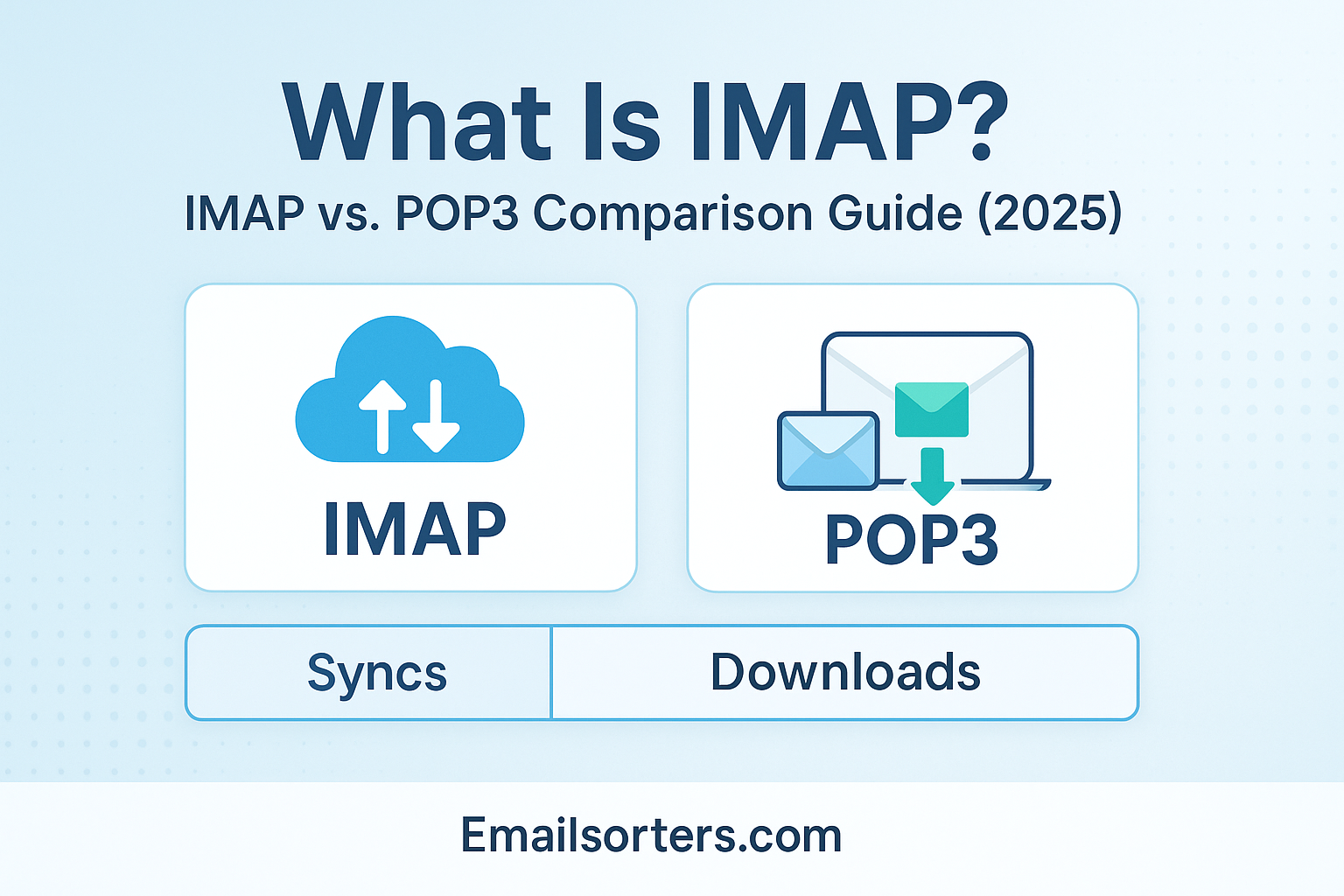What is IMAP, and how is it different from POP3? If you’ve ever set up an email account and stared blankly at those settings, you’re not alone.
These two protocols, IMAP and POP3, are what let your email app connect to the server and manage your messages. But they work in very different ways, and choosing the right one can affect how you access, store, and organize your emails across devices.
So which one should you use in 2025?
In this guide, we’ll break down what IMAP is, how it compares to POP3, and which option makes the most sense for your needs, whether you’re managing personal emails, business accounts, or multiple devices.
Let’s clear up the confusion and help you pick the best setup for your inbox.
Why Email Protocols Matter in 2025
Email is the backbone of digital communication, and behind every sent or received message is a set of protocols making it all work. In 2025, as cloud computing dominates and remote work continues to rise, understanding the differences between email protocols, particularly IMAP and POP3, has become essential for anyone managing communication across multiple devices or platforms.
Email protocols dictate how messages move from servers to devices and how users interact with their inboxes. Whether you’re accessing your email from a smartphone, tablet, laptop, or webmail client like Horde Webmail, the underlying protocol determines how your email behaves, where it’s stored, how it syncs, and what happens when you delete a message on one device.
With security, accessibility, and convenience at the forefront, knowing which protocol suits your workflow can save time, avoid confusion, and enhance your productivity. IMAP and POP3 are the two most widely used protocols for retrieving emails, while SMTP handles sending them. These aren’t just technical settings—they directly affect how you manage your communication.
Choosing the wrong one for your needs can mean lost emails, missed messages, or unnecessary complications when switching devices. That’s why this guide compares IMAP vs. POP3, explains how each works, and helps you configure your inbox like a pro—whether you’re managing personal emails, running a business, or handling enterprise-level communication in 2025.
IMAP’s Role in Modern Multi-Device Communication
In a world where most professionals juggle between phones, laptops, tablets, and sometimes even smartwatches, the demand for seamless email synchronization has never been greater. This is where IMAP (Internet Message Access Protocol) shines.
Unlike older email setups where messages were downloaded to a single device and often lost or inaccessible elsewhere, IMAP keeps your emails on the server. That means every action—reading, replying, archiving, deleting—reflects across all devices instantly. You check your inbox on your laptop at home, delete a spam message, and that same change is reflected when you check on your phone minutes later.
For businesses and users who demand real-time access, consistent inbox views, and cloud-backed reliability, IMAP is the go-to protocol. It’s not just about accessing messages—it’s about syncing entire inboxes, folders, and actions across platforms without missing a beat.
What Is IMAP (Internet Message Access Protocol)?
IMAP, or Internet Message Access Protocol, is an internet standard protocol used by email clients to retrieve and manage messages stored on a mail server. Unlike POP3, which downloads emails and often removes them from the server, IMAP keeps your messages stored in the cloud.
Here’s what that means in practical terms:
- Your emails stay on the server until you choose to delete them.
- Every action, reading, replying, organizing into folders, is synced across all connected devices.
- You can manage the same inbox on multiple devices (e.g., desktop, phone, tablet) without inconsistencies.
Think of IMAP as a live window into your email server. Instead of pulling emails down and storing them locally, it lets you interact with them in real-time wherever you are. It’s especially valuable for people who travel, use multiple devices, or need consistent inbox access from various locations.
IMAP also supports server-side folder structures, which means if you create a folder on your desktop email client, it will also appear on your mobile device and webmail. It allows for better organization and cleaner workflows, especially in professional settings.
How IMAP Works Across Devices
The magic of IMAP lies in its two-way communication between the email client (like Outlook, Gmail, Apple Mail) and the mail server. When you open your email client, it connects to the server and mirrors what’s there:
- Read a message? It’s marked as “read” everywhere.
- Delete it? It disappears on all connected devices.
- Move it to a folder? That change happens on the server too.
This functionality ensures inbox consistency, which is critical for business users, teams, and anyone who relies on fast, reliable access to important communications.
Behind the scenes, IMAP uses port 143 for non-encrypted connections and port 993 for SSL/TLS-encrypted (secure) connections. Most providers today use the secure version by default.
IMAP also supports partial downloads and streaming, so you can preview email headers or messages without downloading attachments until you actually open them—a handy feature for saving bandwidth.
Email Storage and Real-Time Sync
Since all data stays on the server, IMAP relies heavily on cloud storage space. Most modern email providers like Gmail, Outlook, and Yahoo allocate ample space for users, often several gigabytes, making this a non-issue for most. However, heavy attachment usage and large inboxes can require cleanup or archiving over time.
For real-time sync, IMAP sends updates between devices almost instantly. For example, when you flag an email on your phone, it’s immediately flagged on your desktop. This real-time syncing creates a cohesive email experience across platforms.
But it’s not perfect, IMAP requires a stable internet connection to function optimally. Offline access is limited unless emails are manually cached for offline viewing.
Benefits of IMAP for Multi-Device Users
One of the greatest benefits of IMAP is the ability to access your full inbox anytime, anywhere, from any device. Whether you’re checking messages from your laptop in a café, your tablet during a commute, or your smartphone on the go, IMAP ensures your inbox is consistent and up to date.
This flexibility is essential for today’s hybrid and remote workers. You’re no longer tied to a single workstation or device. You could reply to a client from your tablet in the morning and follow up from your desktop in the afternoon—without any data loss or sync issues.
Because emails are stored on the server, even lost, stolen, or damaged devices won’t result in lost emails. Just log in from another device, and your inbox is exactly as you left it.
Synchronization of Read/Unread Status
IMAP tracks the read/unread status, as well as reply flags and deletion across all connected devices. You no longer have to reread messages because they appeared unread on another device. You also don’t have to delete spam multiple times—it’s gone from all views once it’s deleted.
This sync behavior creates a more organized, less cluttered email experience. It improves efficiency, especially for professionals managing hundreds of emails daily.
Server-Side Folder Management
IMAP supports server-side folders, so whether you’re categorizing emails into “Clients,” “Invoices,” or “Newsletters,” those same folders show up consistently across your devices.
This is a game-changer for anyone who values a well-organized inbox. Once a system is in place, it follows you—no matter which device you’re using. Plus, most email clients allow you to color-code or label folders for even easier visual management.
What Is POP3 (Post Office Protocol Version 3)?
POP3, or Post Office Protocol version 3, is one of the oldest and simplest email retrieval protocols, designed primarily for downloading email messages from the server to a local device. Once the message is downloaded, it’s typically removed from the server, meaning that the only copy resides on your computer or device.
Here’s a basic breakdown of how POP3 works:
- Your email client (like Outlook or Thunderbird) connects to the mail server via port 110 (or port 995 for secure SSL connections).
- It downloads all incoming emails to your local device.
- By default, it deletes those messages from the server (though many clients offer an option to leave copies on the server).
POP3 operates under the assumption that you’re using a single device to access email. This made perfect sense in the 90s and early 2000s when people typically used just one computer for all email activities.
POP3’s Approach to Local Email Management
POP3 is favored by users who:
- Want complete control over their email storage.
Work in areas with limited internet access and need full offline functionality. - Prefer lightweight clients that don’t sync constantly.
Because POP3 downloads messages and stores them locally, it can reduce server storage load, which is a consideration for users with limited hosting plans or older systems. This model also allows for long-term archiving without relying on the provider’s servers.
However, it comes with downsides:
- No real-time sync between devices.
- If a message is deleted or lost from one device, it’s often gone permanently unless manually backed up.
- Sent messages are typically stored only on the device where they were composed, leading to fragmentation.
Legacy Use and Offline Preference
POP3 continues to be used in legacy business environments, especially in organizations that haven’t migrated to cloud services. It’s also common among users who maintain their own private servers or who are wary of keeping sensitive emails in the cloud due to privacy concerns.
That said, IMAP has largely replaced POP3 for most modern users. As more people rely on mobile access and collaboration tools, the need for real-time synchronization and cloud access outweighs POP3’s local-only storage model.
Still, if you’re looking to use POP3 today, it’s essential to implement a solid backup routine and email archiving system to avoid losing important messages.
IMAP vs. POP3: Feature Comparison
Storage Management: Server vs. Local
At the core of the IMAP vs. POP3 debate is how emails are stored and managed:
| Feature | IMAP | POP3 |
| Email Storage | On the server | On the local device |
| Access | Multiple devices | Single device |
| Email Sync | Real-time sync across devices | No sync—each device is isolated |
| Folder Management | Server-side folders visible everywhere | Folder structure local-only |
| Offline Access | Limited unless cached | Full (once downloaded) |
| Backup Needs | Server-side backups (or third-party apps) | Local manual backups needed |
With IMAP, your emails are essentially “streamed” from the server, and all interactions are saved to the cloud, making them ideal for multi-device setups. With POP3, you download the content like a file—what you do with it afterward is entirely up to you.
Device Accessibility and Synchronization
IMAP offers seamless email accessibility from any internet-connected device. Read, delete, or organize an email on one device, and it’s reflected everywhere else. This is essential in 2025 where device fluidity is the norm.
POP3, on the other hand, does not support this kind of synchronization. If you check your email on your phone and again on your desktop, each acts as a separate inbox unless specifically configured to leave messages on the server.
Best Use Cases for IMAP and POP3
| Use Case | Best Protocol |
| Multi-device access | IMAP |
| Limited internet access | POP3 |
| Corporate or collaborative work | IMAP |
| Long-term offline archiving | POP3 |
| Email with remote server backup | IMAP |
| Legacy email servers or apps | POP3 |
While IMAP is better suited for most modern workflows, POP3 is still relevant in niche scenarios or in very low-bandwidth environments.
Backup, Security, and Reliability Considerations
IMAP is more reliable when used with secure cloud platforms, offering redundancy, encryption, and server-level backups. Email clients like Gmail and Outlook on IMAP also support two-factor authentication and server-side filtering.
POP3, while technically secure (especially with SSL), requires manual intervention for data security. Emails are stored on the device, so if your hard drive crashes, you lose everything unless you’ve backed up manually.
IMAP wins on security, especially when paired with secure SMTP and TLS/SSL encryption, making it the preferred choice in professional, business, and enterprise environments.
Where SMTP Fits In
IMAP and POP3 for Receiving; SMTP for Sending
Understanding IMAP vs. POP3 is only one side of the email puzzle. While both are responsible for receiving and managing messages, they don’t handle sending emails. That job belongs to SMTP, or Simple Mail Transfer Protocol.
Think of SMTP as the outbound mail truck—it’s what your email client uses to send messages from your device to the recipient’s mail server.
IMAP and POP3, on the other hand, are like inbound delivery systems, helping you fetch and organize incoming messages.
So, regardless of whether you’re using IMAP or POP3 to read emails, your device will always rely on SMTP to send them. Most email clients require you to configure both an incoming server (IMAP or POP3) and an outgoing server (SMTP) for full functionality.
Email Workflow: Full Circle
Here’s how a full email workflow typically looks:
- You compose a message.
- SMTP sends that message to the recipient’s server.
- The recipient’s server stores the message.
- The recipient uses IMAP or POP3 to retrieve the message to their device.
Real-World Examples and Use Cases
IMAP in Gmail, Outlook, and Business Setups
Most modern email services like Gmail, Microsoft Outlook, Yahoo Mail, and professional domain-based email accounts use IMAP by default. Why? Because the protocol supports synchronized access across multiple devices, ensuring users can check their email seamlessly from laptops, smartphones, tablets, and webmail platforms.
For instance, when you use Gmail on both your iPhone and your desktop, and you delete or move a message on one device, it reflects everywhere. This synchronization happens thanks to IMAP. Gmail even offers advanced features like labels and categories that work on top of IMAP functionality.
Businesses and enterprises often rely on Outlook with Exchange servers or Google Workspace, both of which fully support IMAP. In this setting, IMAP allows shared folders, delegated access, and server-side management of huge email volumes without losing consistency across devices.
POP3 for Local Backup and Limited Access Users
While IMAP dominates today’s usage, POP3 still finds favor in specific scenarios:
- Old-school email setups: Users who’ve been on POP3 for years and have local backups.
- Limited internet environments: Travelers or rural users who need access to their emails without stable connections.
- Backup enthusiasts: Tech-savvy users who want to store emails on a local hard drive for archival or legal reasons.
- Email collectors: POP3 can pull emails from older mailboxes and store them offline permanently.
Mixed Protocol Environments in Small Businesses
Some small businesses still run mixed setups where POP3 is used for archival or secondary inboxes, while IMAP is used for operational communications. It’s not uncommon to see team members managing critical communication via IMAP while using POP3 accounts for backup or automated reports.
That said, most IT consultants now recommend moving fully to IMAP (or even Exchange/Office 365 setups) for modern workflows, especially with cloud-based collaboration being central to productivity.
Configuring IMAP in Email Clients
Setting Up IMAP on Outlook, Apple Mail, Thunderbird
Setting up IMAP on most email clients is quick and user-friendly. Here’s a general guideline for Outlook, Apple Mail, and Thunderbird:
- Open your email client.
- Go to Account Settings > Add Account.
- Choose IMAP as the protocol type.
- Enter:
- Incoming server (IMAP): usually something like imap.mailprovider.com
- Port: 993 with SSL
- Outgoing server (SMTP): typically smtp.mailprovider.com
- Port: 587 with TLS
- Enter your login credentials.
- Test and save the connection.
Verifying SMTP and MX Record Settings
While configuring IMAP, don’t overlook SMTP, the protocol that sends your emails. You’ll need to configure SMTP settings alongside IMAP. Also, verify your MX records if you’re using a custom domain (e.g., you@yourbusiness.com).
An MX Record (Mail Exchange Record) directs mail traffic to the correct server. If it’s set up incorrectly, incoming mail won’t reach your inbox. Check with your domain registrar or email host to ensure it points to the right provider.
For more info on this configuration, see our guide on SMTP and MX Record settings.
Email Client Tips for Smooth Operation
- Enable SSL/TLS for both IMAP and SMTP.
- Regularly clear old folders or archive to avoid reaching storage limits.
- Use labels and filters for auto-organization.
- Set auto-sync frequency based on your work needs (real-time, hourly, etc.).
- Always test your configuration by sending and receiving a test email.
Frequently Asked Questions
1. Can I switch from POP3 to IMAP without losing emails?
Yes, but you’ll need to back up your POP3 emails first, then import them into your IMAP client or webmail. Some providers offer migration tools to simplify the process.
2. Is IMAP better for mobile devices?
Absolutely. IMAP is designed for multi-device sync, making it ideal for smartphones and tablets that access cloud-based inboxes.
3. Does IMAP use more server space?
Yes, since emails are stored on the server until manually deleted or archived. Be sure to monitor your Email Storage limits, especially with attachment-heavy accounts.
4. Are IMAP emails accessible offline?
Only if your client supports offline caching or if you manually download emails. Without the internet, you won’t get full access unless synced earlier.
5. Is IMAP more secure than POP3?
IMAP can be more secure when used with SSL/TLS encryption, and it benefits from server-side backups. POP3 can be secure too, but it puts more responsibility on the user for backups and data protection.