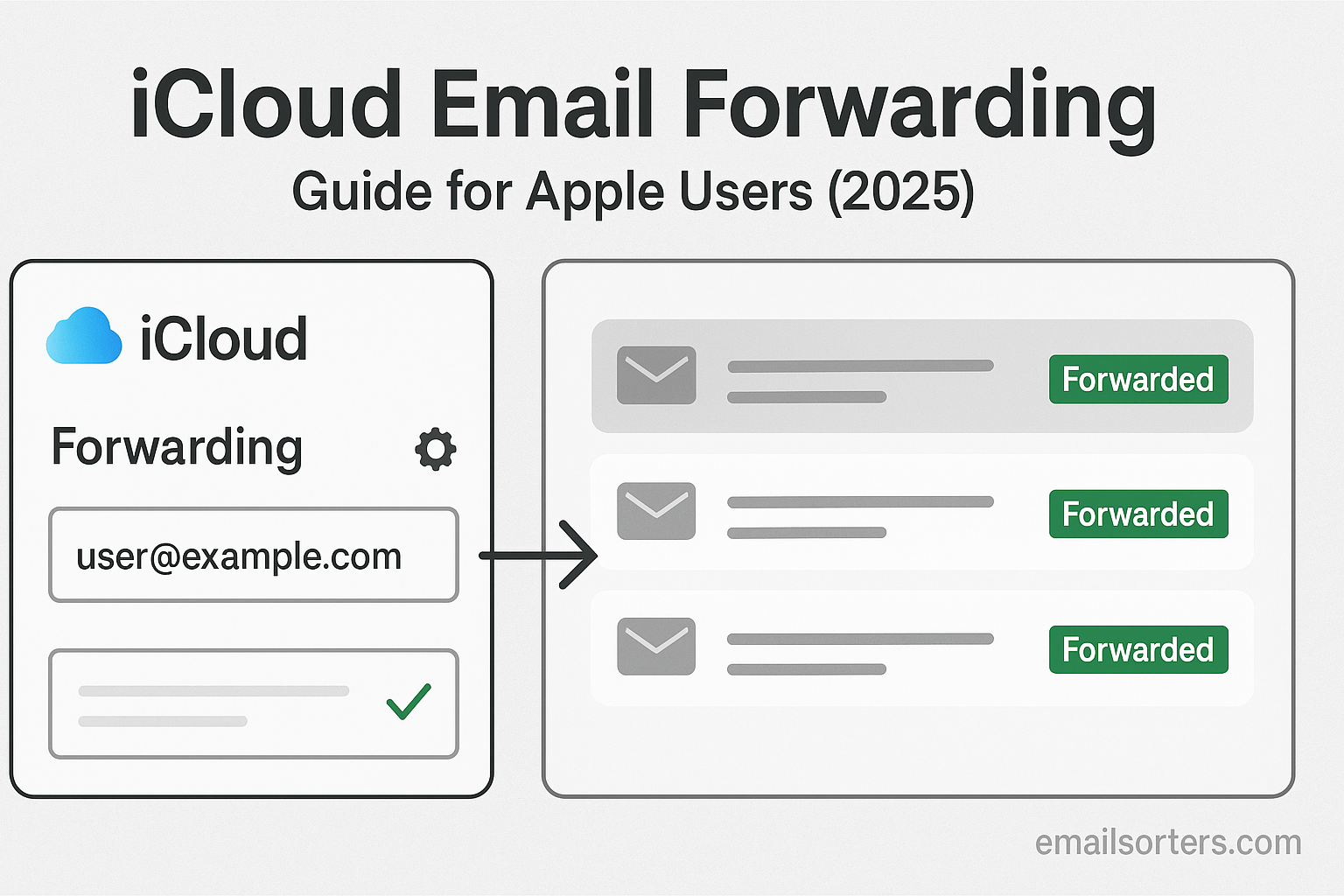iCloud email forwarding is a simple but powerful feature for Apple users who want a smoother inbox experience. Instead of checking multiple accounts, you can automatically send all your iCloud emails to another address like Gmail or Outlook so everything lands in one place.
It’s perfect if you want to simplify how you manage messages, keep work and personal accounts connected, or just make sure you never miss something important. And the best part? Setting it up takes only a few minutes.
In this 2025 guide, I’ll walk you through how iCloud email forwarding works, how to set it up, and a few tips to make the most of it. If you’re an Apple user looking for an easier way to handle email, this is the right place to start.
What is iCloud Email Forwarding?
Basic Concept Explained
iCloud email forwarding is a feature that lets you send incoming emails from your iCloud Mail to another email account. When a message arrives in your iCloud inbox, it automatically copies and sends that email to a different email address you’ve set. This is done behind the scenes. You don’t have to manually forward each message. Once you set it up, it keeps working without needing more steps.
People often use this when they want to check all their messages in one inbox. Let’s say you have both a Gmail and an iCloud account. You may not want to check two separate inboxes all day. With forwarding, your iCloud emails can arrive in your Gmail inbox. You stay updated without switching apps.
This is not the same as changing your email address. Your iCloud email still exists and keeps a copy of every message unless you decide to delete it. Forwarding only sends a duplicate message to the address you picked. You can stop forwarding at any time.
This option is available to all users with an active iCloud Mail account. Whether you use iCloud on your Mac, iPhone, iPad, or through a browser, you can turn this on in your Mail settings.
Why Apple Users Use Email Forwarding
Many Apple users want simplicity. They may have one main email account they check daily and use iCloud Mail just for certain tasks. Instead of juggling multiple inboxes, forwarding keeps it easy. Students forward college mail to personal accounts. Freelancers keep work messages in one place. Families forward child or parent emails to their own inboxes for easier monitoring.
Another reason is to prevent missing important mail. If your main email is not iCloud, but someone sends a message to your iCloud address, forwarding ensures you see it. It helps you avoid gaps in communication.
It also helps during travel. If you’re away and can’t use your Apple device, forwarded mail lets you check your inbox using another service. This adds a layer of flexibility.
Some users don’t like to keep opening the Mail app or iCloud.com just to check one or two messages. Forwarding means they only use one app or service and still receive everything from iCloud.
Benefits of iCloud Email Forwarding
Centralized Email Management
One of the biggest reasons people use email forwarding is to manage all their mail from one location. You can view and reply to all your messages without switching accounts. This helps people stay organized. If you manage several roles; like personal, family, and work life, centralizing your mail cuts down time spent hopping between inboxes.
This is especially true for people who use an email client like Outlook or Thunderbird. They prefer seeing all mail from different addresses in one place. Forwarding helps achieve that without having to manually fetch messages from other inboxes.
The benefit is not just about time. It also helps in tracking conversations. When all your replies and incoming messages show in one place, you can better follow the thread. You won’t miss messages because you forgot to open a secondary account. Every important update lands right where you want it.
People who use rules or filters can also sort their forwarded iCloud emails. This helps keep the mailbox clean. It reduces email overload and improves response speed.
Ease of Access Across Devices
Another reason Apple users appreciate email forwarding is that it helps them get messages on different devices; even ones that are not made by Apple. Maybe you use a Windows computer for work and don’t want to sign in to iCloud there. With forwarding, iCloud emails reach the email service you already use on that machine.
This is useful when you work on shared computers or in public spaces. You might not want to log into iCloud on a device you don’t fully trust. Forwarding keeps your messages coming in without needing to sign into iCloud again and again.
For users who switch between iPhone and Android devices, this feature adds value. You don’t lose touch with your Apple mail just because you changed phones. Forwarding lets you carry on receiving messages without doing anything extra.
Even in situations where your Apple device is under repair or lost, having forwarding enabled gives you access to incoming mail through your secondary email account. That means no pause in your communications.
Requirements for Setting Up iCloud Email Forwarding
Supported Apple Devices and Software
To use iCloud email forwarding, you need to have access to iCloud Mail. This service works on various Apple devices such as iPhone, iPad, Mac, and even on Windows or Android devices through a web browser. However, the most seamless experience comes from Apple products with the latest software.
Your Apple ID must be active and linked to an iCloud account that has Mail enabled. If you’ve never used iCloud Mail, you need to first activate it. This can be done from your iPhone’s iCloud settings or by logging into iCloud.com and setting up Mail for the first time.
Make sure your device runs on a supported operating system. For iPhones and iPads, this means using iOS 16 or newer. For Macs, macOS Ventura or newer is recommended. While older versions might still support forwarding, updates often include small but useful changes in how Mail functions.
Even though forwarding works across different devices, it’s best to set it up using a desktop or laptop browser. The Mail settings on iCloud.com provide the clearest interface to configure and manage forwarding.
Also, ensure that your iCloud account is in good standing. If your storage is full or if you’ve violated Apple’s terms, features like Mail and forwarding might stop working until those issues are fixed.
iCloud Mail Setup Prerequisites
Before you can enable forwarding, you need to confirm that iCloud Mail is active. This is different from simply having an Apple ID. Some users never activate their iCloud Mail inbox, so forwarding won’t be possible unless they do.
To activate iCloud Mail, open the “Settings” app on your iPhone or iPad. Tap on your Apple ID, then iCloud, and then tap on “iCloud Mail.” Enable it if it’s turned off. You’ll be asked to choose an iCloud email address if you haven’t already. This address will look something like yourname@icloud.com.
On a Mac, you can open System Settings, go to Apple ID, and check the iCloud Mail option. Make sure it’s toggled on.
You also need a valid destination email address for forwarding. It can be Gmail, Yahoo, Outlook, or any other service. Make sure you have access to this address because you might need to verify it or monitor it for forwarded messages.
If you’re using iCloud+ with custom domains, those emails can be forwarded as well, but the setup is slightly more advanced and involves domain verification.
How to Set Up iCloud Email Forwarding (Step-by-Step)
Accessing iCloud Mail Settings
The most reliable way to set up email forwarding is through the iCloud.com website. This gives you full control over the process and works on any browser. Start by going to iCloud.com and sign in using your Apple ID.
Once logged in, click on the Mail icon to open your inbox. From there, find the gear icon at the bottom left of the screen. This opens the preferences menu. Click “Settings” and then choose the “Accounts” tab.
This is where you’ll find options related to forwarding. Apple has kept the interface clean, so it’s easy to navigate. You won’t see dozens of confusing options; just what you need.
Entering the Forwarding Email Address
In the “Accounts” section, look for the option labeled “Forwarding.” Click the checkbox to turn it on. You’ll then see a field where you can type the email address where you want messages to go.
Type in the full email address carefully. Any mistakes could mean messages don’t reach you. After entering the address, you can also check the box labeled “Delete messages after forwarding.” This removes the original email from your iCloud inbox and only keeps the forwarded copy.
Some users prefer to keep a copy in both places, especially if they access iCloud Mail occasionally. But if you’re using iCloud just for redirection, you can choose to delete after forwarding.
After entering the address, click “Done” or “Save” depending on your interface. That’s all it takes. Your emails will now start forwarding to the address you entered.
Confirming Forwarding Settings
Once the setup is complete, send yourself a test email to your iCloud address. Then check your secondary email inbox to make sure it arrived. This is a simple way to confirm everything is working.
If the test email doesn’t show up, double-check the forwarding address for typos. Go back into iCloud settings to make sure the box is still checked and saved.
Also, check your spam or junk folders. Some services might mislabel forwarded emails, especially if your email address hasn’t received messages from iCloud before.
Keep in mind that Apple doesn’t send a confirmation email to the address being forwarded to. It just starts the process based on your settings. This is different from Gmail, which requires verification when setting up forwarding.
You don’t need to keep iCloud Mail open or stay logged into iCloud.com for forwarding to work. Once it’s set, your iCloud server handles the process in the background.
Managing Multiple Forwarding Addresses
Setting Priorities for Multiple Emails
Apple’s iCloud Mail does not support forwarding to multiple addresses at the same time by default. You can only set one forwarding address per account. That might feel limiting, but there’s a simple workaround.
If you want messages to reach multiple inboxes, consider forwarding your iCloud emails to an address that itself forwards to several others. For example, you can use Gmail’s filters or a custom domain to manage multiple receivers. This helps distribute the messages without needing direct multi-forwarding from iCloud.
This setup helps in managing mail for families, teams, or between work and personal inboxes. Just make sure the main destination account is properly configured to handle secondary forwarding.
Monitoring and Adjusting Forwarded Mail
Even after setting up forwarding, it’s important to monitor your forwarded messages for a few days. Watch for any emails that fail to arrive. If that happens, check both your iCloud Mail and the destination inbox.
If messages are getting filtered into spam or blocked entirely, you may need to mark them as “not spam” or whitelist your iCloud address in the receiving service. This helps prevent issues with delivery in the future.
Also, keep an eye on any forwarded newsletters or alerts. Sometimes, these kinds of emails behave differently due to sender policies. Some mailing systems may block forwarded messages to protect against phishing.
You can always return to iCloud.com and adjust the settings. Just uncheck the forwarding box if you want to pause it. You don’t lose your settings if you turn it off; you can turn it back on anytime.
Forwarding can be a powerful tool, but like all settings, it benefits from a quick review now and then to make sure everything is still working as planned.
Disabling or Changing iCloud Email Forwarding
Removing a Forwarding Address
If you no longer need email forwarding, you can remove the setting easily. Return to iCloud.com, log into Mail, and access your preferences. In the “Accounts” section, find the forwarding settings and simply uncheck the box next to “Forward my email to.”
This stops all messages from being sent to the other address. You don’t need to delete the actual address; it will just stop being used for this purpose.
Once unchecked, all future messages will remain in your iCloud inbox unless you’ve set up other rules.
Removing forwarding is often done when people change email services, leave a job, or no longer want to forward private messages elsewhere.
Replacing an Existing Forwarding Address
- If you want to send emails to a different address instead of turning off forwarding, go into the same Mail preferences area. Simply replace the existing address with the new one and save the changes.
- After making the change, send another test email to make sure the new address is receiving forwarded messages.
- There’s no need to re-enable the setting if it was already checked. It will continue working with the new email right away.
This is helpful if you’re updating to a newer Gmail address or switching to a different provider.
iCloud Rules and Filters in Forwarding
Creating Mail Rules for Forwarding Specific Messages
Apple allows users to create simple rules that decide what happens to emails after they arrive in iCloud Mail. These rules work directly within iCloud.com and are useful if you want to forward only certain messages, not every message.
To get started, go to iCloud.com and open the Mail app. Click the gear icon at the bottom left and choose “Rules.” Here, you can create a new rule by setting specific conditions. For example, you can forward emails from a certain sender or with a particular subject line.
Let’s say you only want to forward messages that come from your work email address. You’d create a rule that looks for emails from that address and sets the action to forward them to another inbox. You can also forward based on keywords, such as “invoice,” “project,” or other tags that matter to you.
This setup keeps your inbox cleaner. It lets you control which messages are forwarded and which ones stay in your iCloud Mail. This is a good choice for people who want more control over their email flow without having to switch to third-party tools.
Once you create a rule, it runs automatically. You don’t need to keep your browser open or manually apply anything. iCloud does it for you in the background. You can also add more than one rule, letting you manage different types of mail differently.
Filtering Emails Based on Sender or Subject
Filtering emails before forwarding helps prevent clutter and keeps important messages from getting lost. iCloud lets you filter by sender, subject, or a mix of both. For example, you can choose to forward only messages that contain “Urgent” in the subject or skip those that include “Newsletter.”
This becomes useful if you receive promotional emails or subscriptions in your iCloud inbox but don’t want them sent to your main inbox. You can filter out specific sources so that only personal or work-related emails are forwarded.
The filters and rules also help avoid problems with duplicate emails or spam. If you’ve set your forwarding to another account that already has spam protection, applying filters first means only clean, useful emails reach the second inbox.
To adjust your filters, return to the Rules section under the settings in iCloud Mail. You can edit, reorder, or delete rules as needed. Rules are processed from top to bottom, so place the most important filters first.
With these built-in tools, users don’t need advanced knowledge or third-party software to manage what gets forwarded. It all works from the browser, with a simple and clean layout.
Security and Privacy of iCloud Email Forwarding
How Apple Handles Forwarded Messages
Apple’s mail servers handle forwarding in a way that maintains message integrity. When a message is received by your iCloud Mail address, the server creates a copy and sends that copy to the address you’ve listed for forwarding. Apple doesn’t rewrite or change the content of the message. It forwards the full email, including the original sender, subject, and any attachments.
That means when the forwarded email reaches your secondary inbox, it still looks like it came from the person who sent it to your iCloud. This helps when replying, as you’re responding to the original person, not a modified version of the message.
Apple does not store forwarded messages in any special way unless you have chosen to keep a copy in your iCloud inbox. If you’ve checked the “delete after forwarding” box, the email will only exist in the forwarded destination.
This process is automatic and handled at the server level. There are no background apps or tracking systems involved. Your email is simply rerouted from one point to another, following your instructions.
Common Privacy Misunderstandings
Some users believe forwarding can lead to privacy problems or lost messages, but this is not the case when it’s set up correctly. Apple doesn’t read or log forwarded messages beyond what’s needed to complete the transfer. They also don’t track what happens to the message after it leaves their servers.
Messages forwarded through iCloud are still protected by encryption during delivery. However, once the message lands in the other inbox; especially if it’s not an Apple email; it depends on that provider’s privacy rules.
Another concern is that people forget they set up forwarding and think someone is “spying” on their email. If you ever suspect something like this, you can check your forwarding settings on iCloud.com and disable it if necessary.
There’s no public log or alert when forwarding is turned on, so it’s important to keep track of your own settings. Always log out from shared devices and avoid setting up forwarding from public computers.
To protect your messages, make sure your Apple ID has two-factor authentication turned on. This stops others from changing your mail settings without your approval.
Troubleshooting Common Forwarding Issues
Forwarding Not Working
Sometimes, users notice that emails stop forwarding without warning. The first step is to return to iCloud.com and check the Mail settings. Make sure the forwarding box is still checked and that the correct address is listed.
Next, test the process. Send an email to your iCloud address and wait a few minutes. If it doesn’t appear in the other inbox, check that inbox’s spam or junk folder. Forwarded messages can sometimes be flagged by spam filters, especially if they contain links or attachments.
If nothing arrives, double-check that you didn’t accidentally add a typo in the forwarding address. Even a small error can stop the entire process. If the address looks right, try retyping it and saving the settings again.
Another possible issue is iCloud Mail itself being offline. Visit Apple’s system status page to make sure iCloud services are working. Outages happen, and forwarding may pause until services resume.
If forwarding has worked before and suddenly stopped, your Apple account may be full. Check your iCloud storage. When your storage is full, iCloud Mail may stop receiving messages, which means nothing can be forwarded either.
Delayed or Missing Forwarded Emails
If messages are arriving but seem delayed, this is usually a result of your destination email provider, not iCloud. Some services take longer to process forwarded mail due to spam checks or server loads.
To fix this, check the destination inbox settings. Add your iCloud email to the safe sender list or whitelist it. This tells your provider that forwarded messages are allowed and should not be delayed.
In rare cases, attachments can also cause problems. If a message contains very large files, it may get blocked or dropped. You can test this by forwarding a plain text message and seeing if it goes through quickly.
If you’re still having problems, consider turning off forwarding, saving your settings, and then turning it back on again. This refreshes the connection and often fixes glitches.
iCloud Email Forwarding vs. Gmail Forwarding
Key Differences in Features and Control
While both iCloud and Gmail offer email forwarding, there are clear differences in how each service handles it. iCloud keeps things simple. You log in, enter a forwarding address, and all emails go there unless you apply filters or rules. Gmail, on the other hand, adds a verification step. When you enter a forwarding address in Gmail, a confirmation email is sent to that address. You must click the link in that email to approve the connection. iCloud doesn’t do this.
Gmail also allows forwarding based on detailed filters, using specific combinations of sender, subject, content, and labels. With Gmail, you can create very detailed flows; forward only messages with attachments, or only messages from a certain group. iCloud’s filtering options are simpler, and while they are good enough for most users, they don’t go as deep.
Another difference is how many addresses you can forward to. Gmail allows multiple addresses and advanced routing, especially in business plans. iCloud only allows one forwarding address. If you try to enter more than one, it won’t work. You’d need to create forwarding chains or use other tools to handle that.
Gmail also offers better tracking for forwarded messages. You can set labels or see message logs in some cases. iCloud doesn’t provide a log, so once a message is forwarded, it’s gone unless you kept a copy.
Which One Is Better for You
The answer depends on how much control you want. If you only want to forward all your messages to one other email and don’t need filters for every situation, iCloud is fine. It’s simple, quick to set up, and works without extra steps.
If you want more control over how emails are forwarded, such as setting rules that match multiple conditions or forwarding to several addresses, Gmail offers more flexibility. For professionals and business users, Gmail’s features make more sense. It also helps teams manage large volumes of email traffic with precision.
Still, for personal use, especially if you already use Apple devices, iCloud forwarding will be enough. It’s built into your existing Apple ID and works without needing any new apps or services.
iCloud Forwarding for Work and Business Use
Managing Personal and Work Mail with iCloud
Many people use more than one email account; one for personal use and another for work. iCloud forwarding lets you bring both into one inbox. If you use your iCloud address for business contacts, forwarding messages to your work email helps keep everything organized. It also ensures that messages sent to your personal Apple ID don’t get overlooked.
This is helpful for freelancers or part-time workers who want to keep business and personal emails separate but still easy to access. Rather than checking two separate accounts, they can forward business emails to a work Gmail or Outlook account, respond from there, and archive everything together.
It also saves time. If you use mail clients like Microsoft Outlook or Apple Mail on a Mac, you can configure them to show only one inbox. Your iCloud messages will appear automatically if they are forwarded, and you don’t have to log into iCloud Mail every day.
Forwarding Business Mails to a Central Account
For businesses that rely on iCloud, forwarding emails from multiple iCloud addresses to one shared inbox is a common method of team communication. For example, sales@icloud.com, support@icloud.com, and billing@icloud.com can all forward their messages to a manager’s inbox or a group account that the whole team checks.
This setup helps prevent missed messages. It also centralizes conversations. Since iCloud only supports one forwarding address, this method usually depends on team members each forwarding their email to the same group account, or using a Gmail or Outlook inbox that handles all incoming messages.
This is also useful in family businesses or small companies where roles overlap. Everyone gets to see what comes in without logging into several different accounts.
Some users combine forwarding with rules to make things even smoother. For example, messages with “Invoice” in the subject line get forwarded to the finance inbox. Messages with “Customer” go to support. This saves time and keeps responses fast.
Forwarding to Non-Apple Email Services
Compatibility with Outlook, Yahoo, and Others
You are not limited to Apple products when using iCloud email forwarding. The service works with any email provider that accepts standard messages. This includes Outlook, Yahoo Mail, ProtonMail, Zoho, and many others. When you enter a forwarding address, it does not have to belong to Apple.
For example, if you have an Outlook.com email address, you can forward your iCloud mail there and read it using Microsoft’s app or on the web. Messages arrive just like any other email. No special formatting is needed, and attachments are preserved.
Yahoo Mail also accepts messages forwarded from iCloud without issues. Just make sure your Yahoo inbox is not full and that your account is active. The same rules apply to other providers; if their inbox is full or if spam filters block your iCloud address, messages might not appear.
You don’t need to install any apps or plugins to use this feature. Once forwarding is turned on from iCloud.com, the destination provider handles everything from there.
What Happens When You Switch Devices
If you switch from an iPhone to an Android device, or from Mac to Windows, iCloud forwarding continues to work. The setting is tied to your Apple ID, not to your device. That means as long as forwarding is active, your emails will still be sent to the address you listed; even if you no longer use Apple products every day.
This is useful for people moving between platforms. Maybe you used Apple for years but are trying out Android or a new Windows laptop. You won’t lose access to your iCloud messages, and you don’t need to check the iCloud Mail app regularly. Forwarded messages keep arriving in your chosen inbox.
It’s also a good solution during a transition. If you’re changing jobs, schools, or accounts, you can forward iCloud emails for a few months while everyone updates your contact details. That way, you don’t miss anything during the switch.
Forwarding iCloud Emails to Family or Shared Accounts
Best Practices for Shared iCloud Use
Some families or households use shared email setups for managing activities, appointments, or school communication. If a child has an iCloud email address, a parent might want to monitor messages without logging into that account. Forwarding is a simple way to do this.
To make this work well, only one forwarding address can be added per iCloud account. That means the child’s iCloud email could forward to a parent’s main email. From there, the parent can stay updated without switching accounts or devices.
If both parents need access, the forwarded messages can go to a shared Gmail address. Each parent logs into that shared inbox to view school updates or family plans.
The same idea works for elderly parents. Some caregivers set up iCloud forwarding to help monitor appointment reminders or messages from doctors. The goal is to make sure nothing important is missed, without having to check multiple inboxes.
Just make sure everyone involved agrees on the setup. Privacy should still be respected. Forwarding emails without permission could create misunderstandings, even in a family context.
Setting Up Group Email Routing
Forwarding from one iCloud account to a group inbox can also be used by small groups, clubs, or organizations. If one person manages the iCloud account for the group, emails can be forwarded to a team inbox. That way, everyone stays informed.
For instance, a neighborhood group might use myneighborhood@icloud.com. All messages to that address could forward to a Gmail address like groupupdates2025@gmail.com, where several members have access.
This kind of setup is easy to maintain. There’s no need for everyone to log into the iCloud account. Messages just arrive where people already check daily.
To make it work well, avoid using personal addresses as shared inboxes. Create a separate account for the group or activity, then forward the iCloud messages there. That keeps things organized and prevents inbox overload.
Future of iCloud Email Forwarding in 2025 and Beyond
What Might Change Based on Current Updates
Apple rarely announces changes far in advance, but based on trends, it’s possible that iCloud email forwarding could become more flexible in future updates. Right now, the main limits are the single forwarding address and the basic filter system. These are fine for many users, but others might want more options.
Looking ahead, Apple could improve the way rules work. They might allow forwarding to multiple addresses, or add smarter filters. They may also create better notification tools, so users get alerts when messages don’t forward properly.
Another likely area of improvement is better integration with third-party email apps. Right now, forwarding is a basic feature, but Apple may link it more closely to their Mail app on iOS and macOS. This would allow easier setup or management through device settings instead of using a browser.
It’s also possible that iCloud+ subscribers could see advanced email features like forwarding logs, message tracking, or smarter spam filtering. As Apple continues to expand its cloud services, email could become a more powerful tool in their lineup.
Still, for most users, the current system works well. Forwarding is stable and doesn’t change often, so you can count on it continuing without surprises.
Keeping Your Forwarding Settings Up to Date
As your email habits change, it’s a good idea to check your forwarding settings every few months. Maybe you started forwarding to a Gmail address you no longer use. Or maybe you’ve created a new email for a new job or project. It’s easy to forget what you set up months ago.
Log in to iCloud Mail, open settings, and confirm where your messages are going. Make sure the destination inbox is still active and check your spam folders regularly. This small habit helps you avoid problems later.
You should also check rules and filters. Maybe you added one rule that no longer applies. Keeping things simple and clean helps your forwarding work better over time.
If you plan to change your email provider or move to a new service, update your iCloud forwarding settings right away. That way, no messages go missing during the switch.
Best Practices for Managing Forwarded iCloud Emails
Keeping Your Inbox Organized
Even if you’re forwarding mail to another inbox, it’s important to stay organized. Forwarded emails arrive just like any other messages, and they can add to clutter if not managed.
Use labels or folders in your destination inbox to sort forwarded messages. For example, if all your iCloud messages go to Gmail, create a filter in Gmail that tags those emails and puts them in a separate folder. This helps you know where they came from and makes it easier to review them later.
Avoid forwarding spam or junk mail. If your iCloud inbox gets a lot of unwanted mail, take time to clean it up. This helps keep your main inbox free of clutter. You can also use rules in iCloud to stop certain types of messages from being forwarded.
Don’t forget to reply from the correct email address. Just because you received a message in Gmail doesn’t mean you should reply from Gmail. If the original email came to your iCloud address, consider replying from there when necessary, especially for formal messages or contacts who expect that address.
Using Forwarding Without Losing Control
Some users worry that forwarding email means losing control, but that’s not true if you set it up carefully. The key is knowing where your messages are going and making sure the destination inbox is secure.
Use strong passwords and two-factor authentication for both iCloud and the forwarding destination. This protects your data in case someone tries to access your email.
Check your settings regularly. Forwarding should be something you control; not something you forget about. If someone gains access to your Apple ID, they could change your forwarding settings without your knowledge. That’s why it’s good to review everything once in a while.
You should also limit who has access to your forwarded inbox. If messages are going to a shared email, be sure only trusted people can see that account. Keep your personal or sensitive messages secure.
Final Thoughts on Using iCloud Email Forwarding
iCloud email forwarding is a helpful tool for Apple users who want simplicity. It takes minutes to set up and makes your inbox easier to manage. Whether you use it for personal messages, work, school, or family, it fits into many different routines.
The steps are simple. You go to iCloud.com, enter a destination email, and start receiving all your iCloud messages in one place. With filters, rules, and regular check-ins, it becomes part of your daily workflow.
Apple may improve this feature in the future, but for now, it offers a clean, direct way to stay connected across platforms and devices.
FAQs
Can you forward iCloud email to Gmail?
Yes, you can. Just enter your Gmail address in the forwarding section of iCloud Mail settings. Messages will go directly to Gmail.
Will forwarding work if I turn off iCloud Mail?
No. If you turn off iCloud Mail completely, forwarding also stops. iCloud Mail must be active for forwarding to work.
How do I know if my mail is being forwarded?
Check your settings on iCloud.com. You can also send a test email to your iCloud address and see if it appears in your destination inbox.
Can I forward only certain messages?
Yes. Use the “Rules” feature in iCloud Mail settings to create conditions for which messages should be forwarded.
Is there a limit to how many addresses I can forward to?
Yes. iCloud only supports forwarding to one address at a time. If you want to forward to multiple addresses, you’ll need to use additional email routing from the destination inbox.