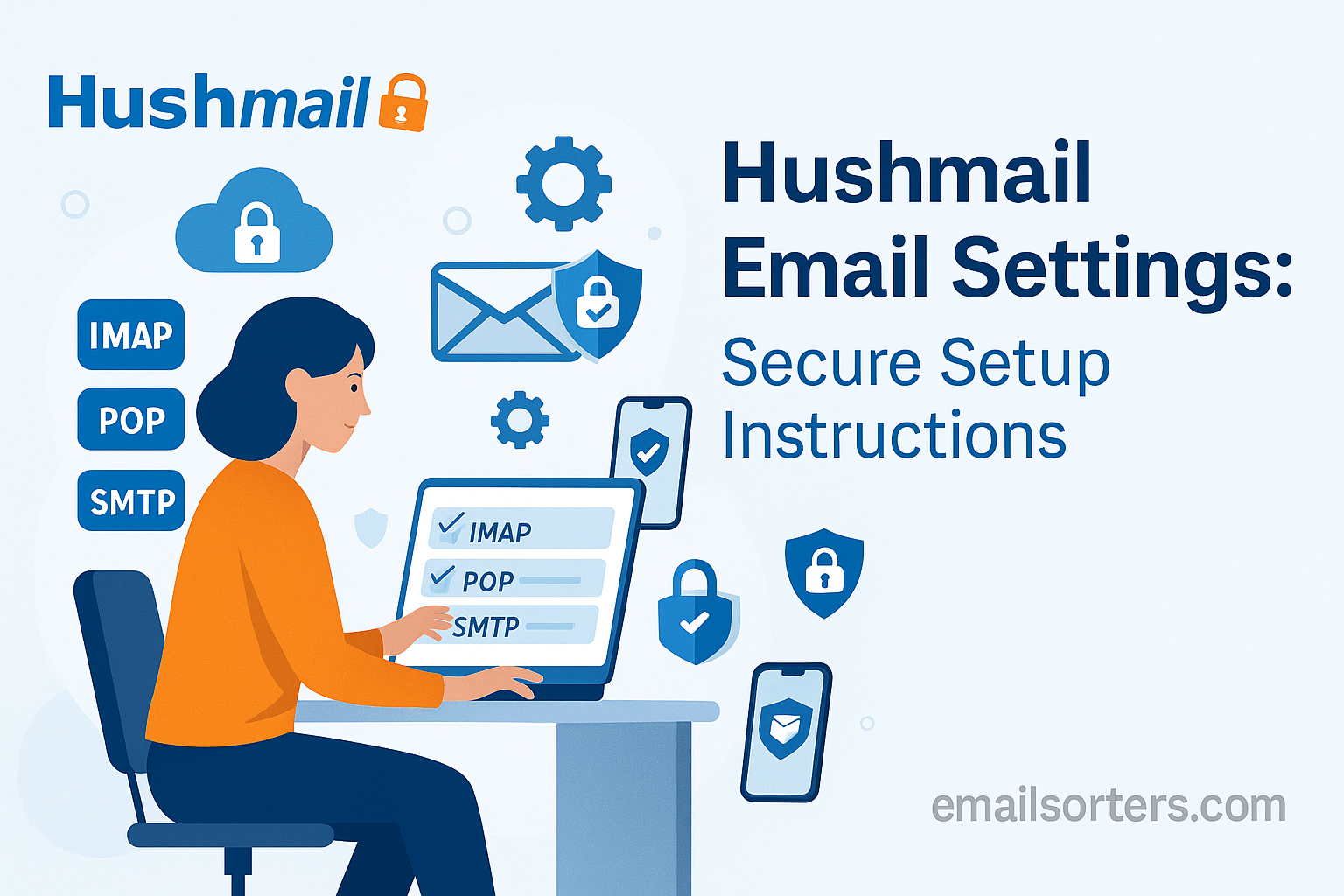Applying the correct Hushmail email settings is vital for integrating its encrypted email service with your favorite mail client. Hushmail is a long-standing provider known for its strong focus on privacy and security, offering encrypted communication solutions since 1999. To access your secure inbox from desktop or mobile applications like Outlook or Apple Mail, you must manually configure the server details. This guide provides all the official IMAP, SMTP, and POP3 settings you need for a successful and secure connection.
What Are the Official Hushmail Server Settings?
To connect a third-party application to your Hushmail account, you need the specific server addresses and port numbers. These settings ensure that the connection is encrypted and that your data is handled securely. The setup is divided into instructions for incoming mail (receiving) and outgoing mail (sending).
Why Hushmail Recommends IMAP
Hushmail provides access via two protocols for incoming mail: IMAP and POP3. IMAP (Internet Message Access Protocol) is the highly recommended modern standard. It creates a synchronized, two-way connection between your mail client and the Hushmail server. Any action you take in the app, such as reading a message or moving it to a folder, is instantly mirrored on the server and any other device you use.
POP3 (Post Office Protocol 3) is an older protocol that typically downloads emails to one device and may delete them from the server. This makes it unsuitable for users who need to access their email from multiple locations. For a secure and consistent experience, IMAP is the correct choice.
Hushmail IMAP Settings for Incoming Mail
These are the settings you will use in your email client to receive mail. Using the correct port and encryption method is essential for a secure connection.
- Server:
imap.hushmail.com - Port:
993 - Encryption:
SSL/TLS - Username: Your full Hushmail email address (e.g.,
username@hush.com)
Hushmail SMTP Settings for Outgoing Mail
To send emails from your Hushmail address through a mail client, you must configure the SMTP settings. Authentication is required to prevent unauthorized sending from your account.
- Server:
smtp.hushmail.com - Port:
465 - Encryption:
SSL/TLS - Authentication: Required (use the same username and password as your incoming settings)
Hushmail POP3 Settings (If Absolutely Necessary)
While not recommended for most use cases, POP3 is available for users with a specific need to download emails to a single computer for local archiving. Be aware of its limitations.
- Server:
pop.hushmail.com - Port:
995 - Encryption:
SSL/TLS - Username: Your full Hushmail email address
How Do You Configure Hushmail on Desktop Email Clients?
Desktop applications require manual entry of the server settings because they cannot auto-discover the configuration for secure providers like Hushmail. The process is straightforward if you follow the steps carefully.
Setting Up Hushmail in Microsoft Outlook
Outlook’s manual setup gives you full control to enter the correct server information for Hushmail.
First, open Outlook and select File > Add Account. Enter your full Hushmail email address. Click on “Advanced options” and check the box labeled “Let me set up my account manually.” Click “Connect.” From the list of available account types, choose IMAP.
On the IMAP Account Settings page, enter the server details. For Incoming mail, the server is imap.hushmail.com, the port is 993, and the encryption method must be SSL/TLS. For Outgoing mail, the server is smtp.hushmail.com, the port is 465, and the encryption method is also SSL/TLS. Click “Next.” You will then be prompted to enter your Hushmail password. Click “Connect” to finalize the setup.
Configuring Hushmail in Mozilla Thunderbird
Thunderbird is a versatile email client that allows for easy manual configuration.
Open Thunderbird and go to File > New > Existing Mail Account. In the pop-up window, enter your name, your full Hushmail email address, and your password. Click “Continue.” Thunderbird will attempt and fail to find the settings automatically. Click the “Manual config” button to proceed.
On the manual configuration screen, enter the correct server details. For Incoming (IMAP), the server hostname is imap.hushmail.com, port is 993, and SSL is SSL/TLS. For Outgoing (SMTP), the server hostname is smtp.hushmail.com, port is 465, and SSL is SSL/TLS. The authentication method for both should be set to “Normal password.” Click “Done” to save the configuration and add the account.
Adding Hushmail to Apple Mail on macOS
On a Mac, you add email accounts through the central Internet Accounts panel in System Settings.
Open System Settings and select Internet Accounts. Scroll to the bottom and click “Add Other Account…” then choose “Mail Account.” A new window will appear. Enter your name, your full Hushmail email address, and your password. Click “Sign In.”
The system will report that it is unable to verify the account name or password. This is normal. You must now manually enter the server details. Ensure your full email address is the User Name. For both the Incoming Mail Server and Outgoing Mail Server fields, enter imap.hushmail.com and smtp.hushmail.com, respectively. Click “Sign In.” The system will verify the settings and add your Hushmail account to Apple Mail.
How Do You Set Up Hushmail on Mobile Devices?
Configuring Hushmail on your smartphone or tablet allows you to access your secure email on the go. Like with desktop clients, this requires a manual setup process.
Adding Hushmail to an iPhone or iPad
The iOS Mail app fully supports manual IMAP configuration.
Open the Settings app and navigate to Mail > Accounts. Tap “Add Account,” then select “Other.” Tap “Add Mail Account.” Enter your name, full email address, password, and a description for the account. Tap “Next.”
On the next screen, ensure IMAP is selected. For the Incoming Mail Server, the Host Name is imap.hushmail.com. The User Name is your full email address. For the Outgoing Mail Server, the Host Name is smtp.hushmail.com. You must re-enter your full email address and password in the outgoing section as well. Tap “Next.” iOS will verify the settings and add the account.
Configuring Hushmail on an Android Device
You can add your Hushmail account to most Android mail clients, including the Gmail app.
Open the Gmail app, tap your profile icon, and select “Add another account.” Choose “Other” from the list. Enter your Hushmail email address and tap “Manual setup.” Select IMAP as the account type. Enter your password.
On the “Incoming server settings” screen, verify the server is imap.hushmail.com. Tap “Next.” On the “Outgoing server settings” screen, ensure the SMTP server is smtp.hushmail.com and that “Require sign-in” is enabled. Tap “Next.” Follow the final prompts to set your account preferences and complete the setup.
Understanding Key Security Features and Limitations
Using Hushmail involves more than just server settings. Its security model has important implications for how you manage your account and access your data, especially when using third-party clients.
The Role of Your Passphrase
When you create a Hushmail account, you create a unique passphrase. This passphrase is used to generate the cryptographic key that encrypts and decrypts your emails. Hushmail uses a zero-knowledge system, meaning your passphrase is never transmitted to their servers. Because they do not have it, they cannot access your encrypted data, nor can they recover your passphrase if you lose it. It is your sole responsibility to remember it.
Encrypted vs. Unencrypted Messages
Communication between two Hushmail users is automatically encrypted end-to-end. When you send a message to someone using a different email provider, the message is sent unencrypted by default. To send an encrypted message to a non-Hushmail user, you must use a special option in the webmail interface. The recipient will receive a notification with a link to a secure webpage where they can read your message and reply securely.
Using a Mail Client: The Security Trade-off
This is a critical point to understand. When you use IMAP to connect a client like Outlook or Apple Mail to Hushmail, the transport layer is secure. The connection between your app and the server is encrypted using SSL/TLS. However, to display the messages, the email client must decrypt them. This means your emails are stored in an unencrypted state on your computer or mobile device. For the highest level of security, where messages remain encrypted at rest, you should always use the official Hushmail web interface.
How Does Hushmail Compare to Other Secure Email Providers?
Hushmail occupies a unique position in the privacy-focused email market, balancing ease of use with strong security features.
Hushmail vs. End-to-End Encrypted Services
Hushmail’s main advantage is its use of standard IMAP and SMTP protocols, which allows it to work with most email clients out of the box. This contrasts with some other end-to-end encrypted services. For instance, the ProtonMail Bridge setup is required because ProtonMail needs a special application to decrypt mail for use in standard clients. Hushmail simplifies this by handling decryption at the client level, offering convenience at a slight security trade-off. Its approach can be compared to other secure providers like those in these guides for Mailfence email settings or Runbox email settings.
The Value Proposition Over Free, Mainstream Email
Unlike the free web-based email providers that rely on advertising, Hushmail is a premium, subscription-based service. This means its business model is aligned with the user’s privacy, not with data collection for ad targeting. The services detailed in an AOL Mail overview or a guide to Yahoo Mail operate on a completely different philosophy, where user data is part of the product. Hushmail offers a clear alternative for users and businesses who want to pay for a private, ad-free experience.
A Long-Standing History in Secure Communication
Hushmail has been a trusted name in private communication for over two decades. Its longevity and focus on specific industries, like healthcare, have solidified its reputation. You can learn more about its history on its Hushmail. The service has evolved to meet modern security needs.
- HIPAA Compliance: Hushmail offers specific plans for healthcare professionals that include the necessary controls and a Business Associate Agreement (BAA) for HIPAA compliance.
- Business Features: It provides custom domain support, email archiving, and administrative tools for business accounts.
- Secure Forms: Hushmail also offers a service to create encrypted web forms for securely collecting sensitive information.
Frequently Asked Questions
1. Do I need a special app or bridge to use Hushmail with Outlook or Apple Mail?
No, you do not. Unlike some encrypted email providers that require a dedicated “bridge” application to translate their encryption for standard clients, Hushmail uses standard IMAP and SMTP protocols. This means you can configure it directly in most third-party email clients like Outlook, Apple Mail, and Thunderbird without needing any extra software.
2. Why can’t Hushmail reset my passphrase if I forget it?
Hushmail uses a zero-knowledge architecture for security. Your passphrase is a secret known only to you; it is used on your device to create the key that decrypts your stored emails. The passphrase itself is never sent to Hushmail’s servers. Because they do not know or store your passphrase, they have no way to recover it for you. This security feature ensures that nobody—not even Hushmail employees—can access your encrypted messages.
3. Are my emails still encrypted if I read them on my iPhone’s Mail app?
The connection between your iPhone’s Mail app and the Hushmail server is fully encrypted using SSL/TLS, protecting your data in transit. However, once the emails are downloaded, the Mail app decrypts them to make them readable and stores them on your device in an unencrypted state. For the highest level of security, where your emails remain encrypted even when stored (at rest), you should use the official Hushmail webmail interface in your browser.
4. I can receive emails in my client, but I can’t send them. What’s wrong?
This is a classic symptom of an incorrect SMTP (outgoing mail) configuration. The most common cause is that SMTP authentication is not enabled. Go back into your email client’s account settings, find the outgoing server section, and ensure that authentication is turned on and set to use the same username (your full email address) and password as your incoming server. Also, verify the server is smtp.hushmail.com and the port is 465 with SSL/TLS encryption.
5. Can I use Hushmail for my business for HIPAA compliance?
Yes, but you must subscribe to one of their dedicated plans for healthcare or business. A standard personal Hushmail account is not HIPAA compliant. The specialized plans include features required for compliance, such as a signed Business Associate Agreement (BAA), email archiving, and administrative controls. If you are a healthcare professional handling protected health information (PHI), you must use one of these specific plans.