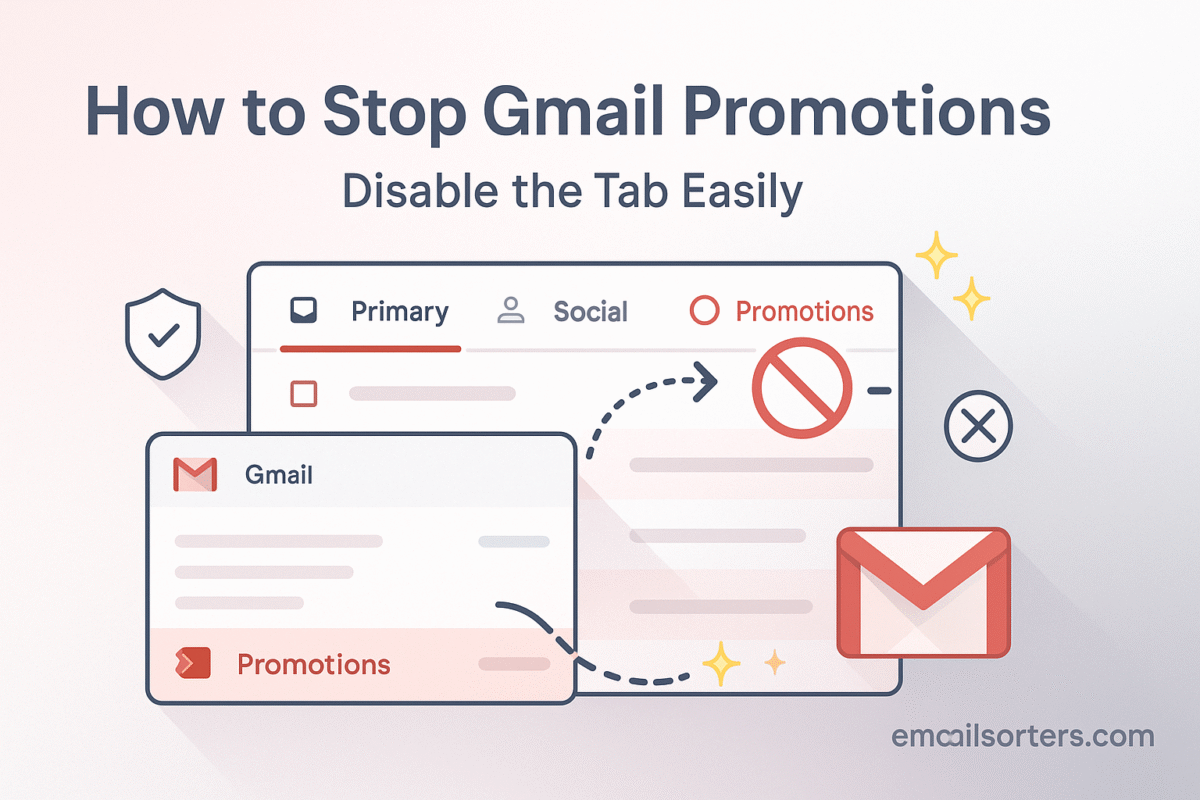You can easily stop Gmail promotions by unchecking a single box in your inbox settings. However, it is very important to understand what happens next. Disabling the tab does not stop the promotional emails; it just moves all of them from their own separate space directly into your main, Primary inbox.
This 2025 guide will show you exactly how to disable the tab if that is what you choose to do. More importantly, it will explain the consequences and offer better, more powerful ways to take control of promotional emails, leading to a truly clean and focused inbox.
The Big Idea: Why Does the Promotions Tab Exist?
Before you turn off this feature, it helps to understand why Google created it in the first place. The tabbed inbox was designed to solve the universal problem of information overload.
The Problem of Inbox Overload
In the past, every single email landed in one long, chronological list. This meant that important, personal messages from friends and family were constantly mixed in with daily deals, newsletters, shipping notifications, and social media updates. Finding the messages that truly mattered was a constant challenge. The inbox was a source of stress and distraction.
Google’s AI-Powered Solution
The tabbed inbox was created as an intelligent, automated solution to this problem. Gmail’s artificial intelligence scans your incoming mail in real time. It is trained to recognize the difference between a person-to-person conversation and a bulk marketing message. It then automatically sorts these different types of mail into categories:
- Primary: For your important, personal conversations.
- Promotions: For deals, offers, and other marketing messages.
- Social: For notifications from social media networks. The goal is to protect your Primary tab, keeping it clean and reserved for the emails that are most likely to require your personal attention.
How to Disable the Promotions Tab (And What to Expect)
If you have decided you want a single, unified inbox, disabling the Promotions tab is a simple process that takes less than a minute.
A Step-by-Step Guide for the Desktop Web Interface
You can only change this setting from the main Gmail website on a desktop or laptop computer.
- Log in to your Gmail account.
- In the top-right corner, click the gear icon to open the Quick Settings.
- At the top of this panel, click the “See all settings” button.
- Navigate to the “Inbox” tab.
- In the first section, labeled “Categories,” you will see a series of checkboxes. Uncheck the box next to “Promotions.” You can also uncheck “Social,” “Updates,” and “Forums” if you wish.
- Scroll to the bottom of the page and click the “Save Changes” button.
The Immediate Consequence: A Cluttered Primary Tab
As soon as you save your changes, your inbox will reload. You will notice that the Promotions tab is gone. However, all the emails that were previously in that tab will now be mixed in with your personal messages in your Primary tab. This action does not delete or stop the emails; it simply changes where they are delivered.
The Unintended Consequence: Ads in Your Primary Tab
This is a critical point that many users do not expect. The advertisements that were previously confined to the top of your Promotions tab will also move. With the Promotions tab disabled, these ad emails will now appear at the top of your Primary tab, mixed in with your most important mail. For a full guide on managing these, you can read about how to remove ads from Gmail.
A Better Way: How to Train Your Promotions Tab
For most users, a better strategy than disabling the Promotions tab is to teach it to work better for them. Your goal should be to make your Primary tab more accurate, not more cluttered.
The Goal: Make the Promotions Tab Work for You
The AI that sorts your mail is smart, but it is not perfect. Sometimes, it makes mistakes. The key is to correct these mistakes, which trains the algorithm to better understand your personal preferences.
Teaching Gmail What’s Important
If you find an important email in your Promotions tab that you wish you had seen sooner (like a newsletter from a favorite author or a shipping notification), you can teach Gmail.
- Click and hold on the message in the Promotions tab.
- Drag the message over to the “Primary” tab and release it.
- A small black box will appear in the corner asking, “Do this for future messages from this sender?” Click “Yes.”
You have now taught Gmail that emails from this specific sender are important to you and should always be delivered to your Primary inbox.
The Reverse: Moving Junk to Promotions
This training works both ways. If you find a marketing-style email in your Primary tab that you feel is not important, you can drag it to the Promotions tab to help the filter learn.
The Power User Strategy: Taming Promotions with Unsubscribes and Filters
The ultimate goal is not just to hide promotions, but to reduce the total number you receive. A truly clean inbox comes from being in control of who is allowed to send you messages.
Step 1: The Mass Unsubscribe
The most effective way to deal with promotional emails you do not want is to unsubscribe from them. Go through your Promotions tab and open each email from a sender you no longer wish to hear from. Scroll to the very bottom of the message and click the “Unsubscribe” link. This is the most direct way to stop these messages at the source.
Step 2: Creating Filters for Stubborn Senders
Some senders make it difficult to unsubscribe or do not honor requests. For these persistent marketers, you can create a filter to automatically delete their messages.
- Open an email from the sender.
- Click the three-dot menu and select “Filter messages like these.”
- Click “Create filter.”
- On the next screen, check the box for “Delete it” and then click “Create filter.”
Now, any future message from that sender will be sent directly to your Trash. This is a core part of the broader strategy to stop unwanted emails in Gmail.
The Ultimate Goal: A Curated Promotions Tab
The ideal outcome is not an empty Promotions tab, but a Promotions tab that is filled only with deals, offers, and newsletters that you are genuinely interested in. By aggressively unsubscribing from the rest, you can turn the Promotions tab from a source of clutter into your own personalized shopping circular.
The Broader Context of Inbox Organization
The challenge of managing promotional mail is a universal one, and different platforms offer different tools.
How Other Platforms Handle Promotions
Most modern email providers have some form of intelligent sorting. However, the traditional method for handling this type of mail is still the spam folder. A look at an AOL Mail overview or a Yahoo Mail overview would show that they rely more heavily on their junk mail filters to catch unwanted commercial email.
Dealing with Unread Mail Clutter
A cluttered Promotions tab is often the primary source of a high unread email count, which can be a source of stress. Our guide on how to manage unread emails in Gmail offers more strategies for getting your count back to zero.
A Checklist for Managing Your Promotional Emails
Use this checklist to decide on the best strategy for you and to ensure you are using Gmail’s tools to their full potential.
Your Promotions Management Plan
This list provides a simple framework for taking control of your marketing emails.
- Have you first tried training the Promotions tab by dragging a few important emails from it to your Primary tab?
- Have you spent some time going through your Promotions tab and unsubscribing from all the mailing lists you no longer read?
- For any stubborn senders who ignore your unsubscribe requests, have you created filters to automatically delete their messages?
- Do you fully understand that disabling the Promotions tab will move all your marketing emails and the ads into your Primary tab?
- Have you decided on the strategy that works best for you: a curated Promotions tab, or a single, unified (but more cluttered) Primary tab?
Using Third-Party Tools for a Total Reset
If you have years of subscriptions and thousands of old promotional emails, a manual cleanup can seem impossible.
When Manual Unsubscribing is Too Much
If you are subscribed to hundreds of different mailing lists, finding and clicking every unsubscribe link would take hours or even days. In these cases, automation is the key.
The Role of Automated Inbox Organizers
Third-party inbox management services can connect to your Gmail account and streamline this process. Tools from companies like Clean Email, for example, can scan your entire inbox, identify all of your subscriptions, and present them to you in a single list. This allows you to bulk-unsubscribe from dozens of lists at once with just a few clicks.
Frequently Asked Questions (FAQ)
Here are detailed answers to some of the most common questions users have about managing the Promotions tab.
1. I disabled the Promotions tab, and now I hate it. How do I get it back?
This is a very common experience, and the good news is that it is easy to reverse. Simply follow the same steps you took to disable it. Go to Settings > See all settings > Inbox. In the “Categories” section, check the box next to “Promotions” again. Then, scroll to the bottom and click “Save Changes.” Your inbox will reload, and Gmail’s AI will re-sort your emails, restoring the Promotions tab and moving all the relevant messages back into it.
2. Why are important emails from a person going to my Promotions tab?
This can sometimes happen if an email from a real person contains elements that Gmail’s AI associates with marketing mail. Common triggers include using a very fancy, image-heavy email signature, including multiple links, or sending from a third-party email marketing platform. The solution is simple: find the misplaced email, drag it from the Promotions tab to the Primary tab, and click “Yes” when Gmail asks if it should do this for future messages from that sender.
3. What is the difference between the Promotions tab and the Spam folder?
This is a critical distinction. The Spam folder is for messages that are likely malicious, fraudulent, or illegal. These are emails you should not interact with. The Promotions tab is for legitimate, but commercial, email. These are messages from real companies that you likely signed up for at some point. Emails in your Spam folder are a potential security risk; emails in your Promotions tab are simply a potential distraction.
4. Does disabling the Promotions tab affect my email on my phone?
Yes, it does. The inbox category settings are tied to your Google Account, not to a specific device. When you disable the Promotions tab on your desktop web browser, that change is synced to Google’s servers. As a result, the Promotions category will also disappear from the official Gmail mobile app on your phone or tablet, and all those promotional emails will start appearing in your main mobile inbox.
5. Can I create my own custom tabs in Gmail?
Unfortunately, no. Gmail’s tabbed inbox system is limited to the five default categories that Google provides: Primary, Social, Promotions, Updates, and Forums. You can choose to enable or disable these five tabs, but you cannot edit them or create your own new tabs (e.g., a “Work” tab). The best way to create your own custom categories in Gmail is to use the powerful and flexible Labels feature.