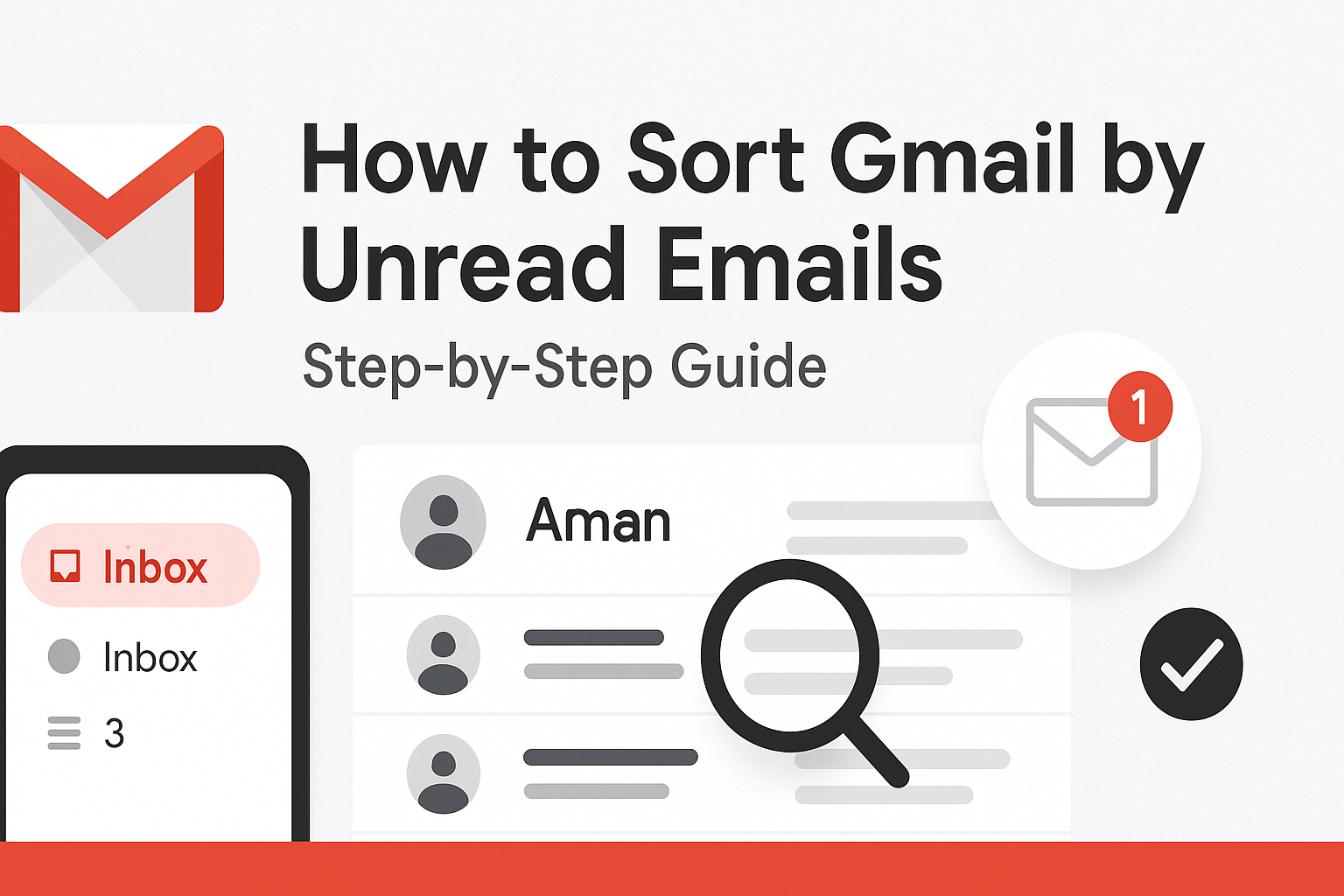If your Gmail inbox feels messy, you’re not alone. One of the fastest ways to clean it up is to sort Gmail by sender. Want to see all emails from your boss? Delete old messages from a brand? Or unsubscribe from dozens of newsletters? Gmail can help, but with a few limits.
Unlike desktop email apps, Gmail doesn’t have a one-click “sort by sender” button. But you can still group emails by sender using search filters, labels, and smart tools.
In this guide, you’ll learn how to:
- Use Gmail’s built-in search to sort by sender
- Create filters to organize incoming emails
- Try third-party tools for even better control
Let’s get started and take back control of your inbox—step by step.
Overview: Sort Gmail by Sender
Gmail is a powerful email platform, but it falls short in one key area: sorting emails by sender. Unlike Outlook or Apple Mail, Gmail doesn’t offer a one-click “Sort by Sender” option. But don’t worry, there are workarounds that give you nearly the same result.
You can use Gmail’s built-in search bar, filters, and third-party tools to group, find, and manage emails by sender. These features let you organize your inbox, clean up space, and stay on top of important messages.
Sorting Gmail by sender is useful when you want to:
- Quickly find all emails from a specific contact
- Track conversations with clients or coworkers
- Spot repeated emails or newsletters
- Delete old messages from the same sender
- Highlight missed or unread messages
Whether you’re on a computer or using the Gmail app, there are several ways to get it done. With a few smart steps, and maybe a tool or two, you can turn Gmail into a more organized, sender-focused inbox.
Why You Should Organize Gmail by Sender
Ever tried finding that one important email buried in an avalanche of promotions, updates, and random newsletters? Sorting by sender makes it dramatically easier to locate, organize, and manage your emails.
Here’s why sorting Gmail by sender is such a powerful trick:
- Spot patterns easily: When you view emails grouped by sender, it’s easier to notice trends. Maybe you’re getting way too many newsletters from a shopping site or you’re missing emails from your boss. Grouping by sender gives you quick insights.
- Clean up faster: Want to delete every single email from that one brand you signed up for years ago? Sorting by sender lets you select and delete them all at once instead of scrolling endlessly through your inbox.
- Manage projects and clients: If you’re juggling multiple projects or working with different clients, grouping emails by sender makes it easier to keep track of who said what—and when.
- Reduce inbox stress: When your inbox is grouped or filtered by sender, it’s easier to focus. Instead of bouncing between random messages, you can zero in on one conversation thread or one person’s emails at a time.
Can Gmail Truly Sort by Sender? Here’s What You Can (and Can’t) Do
Let’s get something out of the way right now, Gmail does not offer a native “sort” function like Outlook or desktop email clients do. You can’t click a column header and rearrange messages by sender. But Gmail gives you something just as powerful (if not more so): its search bar.
By learning how to use Gmail’s advanced search operators, you can effectively group or view emails from the same sender. It’s not traditional “sorting,” but it accomplishes the same goal—isolating emails by sender and giving you the tools to manage them.
Now let’s break down exactly what Gmail can do and how you can harness it:
Use the Gmail Search Bar (Desktop)
The simplest and most direct way to view all emails from a specific sender is using the search bar at the top of Gmail. Just type:
sqlCopyEditfrom:example@email.com
Replace example@email.com with the sender you want to search for. Gmail instantly pulls up every email from that person. Want to go broader? Try:
csharpCopyEditfrom:example.com
This pulls emails from any sender at that domain. It’s perfect for newsletters or company-wide emails.
You can also combine it with other filters:
from:example@email.com newer_than:30dfrom:example@email.com has:attachmentfrom:example@email.com subject:invoice
This lets you laser-target what you’re looking for.
Use “Find Emails From” via Right-Click (Desktop Only)
This is one of Gmail’s most underrated features. On desktop:
- Right-click any email in your inbox.
- Click “Find emails from [sender]”.
Boom. Gmail instantly filters your inbox to show every email from that person, no typing required. It’s super fast and useful when cleaning up or checking a conversation thread.
This feature only works in desktop browsers, so mobile users will need to stick with manual search.
Create a Gmail Filter to Group Emails by Sender
Want to automate your inbox organization? Filters are your best bet. Here’s how to set one up:
- Click the settings gear in Gmail and go to “See all settings.”
- Navigate to the Filters and Blocked Addresses tab.
- Click “Create a new filter.”
- In the “From” field, enter the email address or domain.
- Click “Create filter.”
- Choose what to do: Apply a label, mark as important, archive, or delete.
You can even apply the filter to existing messages by checking “Also apply filter to matching conversations.”
This automates your workflow. From now on, every email from that sender gets grouped, labeled, or archived based on your rules.
Combine Sender Search with Date, Subject, or Size Filters
Want to find emails from a sender that were sent in the last year, with attachments, and over 5MB? Here’s how:
sqlCopyEditfrom:example@email.com after:2023/01/01 has:attachment larger:5M
This kind of search is super powerful. You can mix and match criteria to find exactly what you’re looking for. Whether it’s hunting down big files, tracking conversations from last quarter, or isolating certain subjects, this search combo gives you control.
Group Emails by Sender Using Gmail Labels
Labels in Gmail are like folders, but better. You can assign multiple labels to a single email and create automation rules that assign them based on the sender.
Here’s how:
- Search for emails from a specific sender using
from:in the search bar. - Select all results (click the checkbox at the top).
- Click the Label icon and choose an existing label or create a new one.
- Apply the label.
Want to automate this? Combine with filters (as described earlier) so every future email from that sender gets labeled automatically.
Gmail Limitations: You Can Search, But Not Fully Sort
While Gmail provides robust tools to filter and find emails, it’s important to understand the difference between “searching” and “sorting.” In traditional desktop clients like Outlook, you can click a column to sort emails alphabetically by sender—that’s actual sorting. Gmail doesn’t allow that. Instead, it relies on powerful search capabilities that help you filter by sender, date, subject, or size.
This limitation often frustrates users who switch from Microsoft Outlook or Thunderbird. You can’t group your inbox view by sender. You can’t click and arrange by “From” field. Gmail is built on the idea of threading conversations and prioritizing labels over folders. That design decision prioritizes simplicity over customization.
Still, Gmail gives you everything you need to achieve practical sender organization. You just have to work within the framework Gmail provides, mastering filters, labels, and search operators. If you need true sorting and column-style views, that’s where third-party tools or email clients (like Mailbird or Clean Email) come in.
How to Search Gmail by Sender on Mobile Devices
Let’s shift focus to mobile users. The Gmail app is streamlined, but it doesn’t have the same power features as the desktop version. That said, you can still search by sender easily on Android or iPhone.
Here’s how:
- Open the Gmail app on your device.
- Tap the search bar at the top.
- Type
from:followed by the sender’s email address or domain. Example: sqlCopyEditfrom:jane@example.com - Press search.
You’ll instantly see all emails from that sender. Want to narrow it down?
from:jane@example.com has:attachmentfrom:jane@example.com subject:invoicefrom:jane@example.com newer_than:30d
These commands work just as they do on desktop.
Bonus Tip: While the app lacks right-click options or label management like on desktop, you can still archive, delete, or move multiple emails at once. Just tap and hold an email, then select others and choose your action from the toolbar.
How to Fully Sort Gmail by Sender (Using Tools & Workarounds)
If you want to go beyond what Gmail’s built-in tools offer, third-party apps are your solution. These tools give you actual sort-by-sender capabilities, letting you view senders alphabetically, group emails visually, and delete or archive in batches.
Some of the top tools include:
- Clean Email: Lets you sort by sender, date, subject, and even unsubscribe from lists in bulk. You can view your inbox broken down by sender in alphabetical order.
- Mailstrom: Groups your inbox by sender, subject, or time. It’s perfect for batch deleting.
- Email Studio for Gmail: A Chrome extension that enhances Gmail’s filters and automation.
- Gmail Label Cleaner: Helps manage labels created by filters and keeps things tidy.
These tools are ideal for large inboxes, professionals, or those wanting to fully organize Gmail like a local email client.
Let’s dig into comparisons and guides next.
Comparison of Methods: Native Gmail vs. Third-Party Tools
Here’s how native Gmail tools stack up against external apps:
| Feature | Native Gmail | Clean Email | Mailstrom | Email Studio |
|---|---|---|---|---|
| Search by Sender | ✅ | ✅ | ✅ | ✅ |
| Sort Senders Alphabetically | ❌ | ✅ | ✅ | ❌ |
| Batch Delete by Sender | ❌ | ✅ | ✅ | ✅ |
| Auto Filters & Labeling | ✅ | ✅ | ✅ | ✅ |
| Unsubscribe from Senders | ❌ | ✅ | ✅ | ❌ |
| Cross-Platform Support | ✅ | ✅ | ✅ | Desktop Only |
If your goal is manual control, native Gmail is fine. But if you’re managing thousands of emails, third-party tools offer speed, automation, and features Gmail lacks.
Step-by-Step Guide to Sort Gmail by Sender
If you’re ready to sort your Gmail by sender, here’s a simple desktop guide using both native and third-party methods.
Using Gmail Search:
- Log into Gmail.
- In the search bar, type: sqlCopyEdit
from:example@email.com - Press enter to filter all emails from that sender.
- Click the checkbox to select multiple emails.
- Apply labels, archive, or delete as needed.
Using Gmail Filters and Labels:
- Click the gear icon > “See all settings.”
- Go to Filters and Blocked Addresses.
- Create a new filter with the sender’s address.
- Choose to apply a label or archive automatically.
- Save and apply to existing emails.
Using Clean Email:
- Sign up at clean.email and connect your Gmail.
- Go to the “Senders” section.
- View all emails grouped by sender.
- Select the sender and choose “Delete,” “Archive,” or “Move.”
- Set automation rules if desired.
This combo gives you the closest thing to actual Gmail sorting by sender—with tools that go beyond Gmail’s built-in capabilities.
View All Senders in Alphabetical Order – Is It Possible?
If you’ve ever used an email client like Outlook, you know the joy of clicking a column and seeing all your senders listed in alphabetical order. It’s a simple, intuitive way to find emails from specific contacts. Unfortunately, Gmail doesn’t offer this feature—neither on desktop nor mobile.
Why not? Gmail’s design philosophy is different. Instead of a column-based view, Gmail organizes your inbox as a stream of conversation threads. It’s built for search and filtering, not sorting.
So, can you replicate alphabetical sender sorting in Gmail? Not directly, but third-party tools offer workarounds:
- Clean Email: Groups emails by sender, lets you view them in alphabetical order, and offers batch actions like delete or archive.
- Mailstrom: Similar feature set with an intuitive UI that visually clusters senders.
These tools bridge the gap. You connect your Gmail account, and the tool creates a virtual list of all your senders in order. It’s as close as you’ll get to a sortable “From” column in Gmail.
Until Google adds this feature (if ever), using external apps is the only real solution for alphabetical sender management.
Best Third-Party Tools to Sort Gmail by Sender
There’s a growing ecosystem of Gmail-enhancement tools that make sorting by sender a breeze. Here are the best ones:
Clean Email
- Best for comprehensive inbox organization
- Features include: sort by sender, unsubscribe, auto-clean rules, and privacy protection
- Platforms: Web, iOS, Android
- Pricing: Free trial, premium plans start around $9.99/month
Mailstrom
- Ideal for bulk management and visual clustering
- Sorts by sender, subject, time, size
- Great for users with thousands of unread emails
- Platforms: Web only
- Pricing: Free limited version, premium from $7/month
Email Studio for Gmail
- Chrome extension with powerful filter enhancements
- Automates deletion, forwarding, filtering
- Doesn’t offer visual grouping, but enhances Gmail’s automation
- Pricing: Freemium model
Gmail Sorter (Chrome Extensions)
- Several browser extensions exist that offer column-based sorting simulation
- Some offer sender grouping or label management
- Caution: Always check for security reviews and permissions
Edison Mail & Spark Mail
- Mobile apps with excellent sorting and filtering UIs
- Built-in unsubscribe, bundle sorting by sender
- Platforms: iOS, Android
- Pricing: Free
Each tool offers different strengths, so the right choice depends on your needs, whether you want better visualization, automation, or mobile functionality.
Watch: Step-by-Step Video on Sorting Gmail by Sender
For visual learners, videos are a fantastic way to grasp the entire process of organizing Gmail by sender. There are several quality tutorials on YouTube walking through each step in real time.
Search for:
- “How to Sort Gmail by Sender – Email Sorter Tutorial”
- “Gmail Filters and Labels – Organize by Sender”
- “Best Gmail Cleanup Tools in 2025”
Most of these videos include on-screen demonstrations showing both desktop and mobile interfaces, use of filters, label creation, and third-party app integration.
TIP: Subscribe to Gmail productivity YouTubers or blogs to stay updated on the newest tricks and tools.
Gmail Workspace: Sorting Emails by Sender for Admins
If you’re a Gmail Workspace admin (formerly G Suite), your email management needs are even bigger—and more critical. Unfortunately, even Workspace lacks a built-in “sort by sender” tool. But admins have access to extra capabilities:
- Vault Search: View all user emails across the domain using advanced filters including sender.
- Audit Logs: Identify communication trends or email volumes by sender.
- Third-Party Integrations: Tools like Clean Email and Mailstrom work across domains, allowing admin-level batch management.
Admins can also create pre-defined filters and labels for users via script or policy, helping teams organize by sender from day one.
Workspace tools like Google Apps Script can be programmed to scan accounts, label emails, and provide sender summaries—ideal for enterprise-level sorting and compliance.
Common Myths About Sorting Gmail by Sender
Let’s bust a few myths that still float around:
- Myth 1: Gmail has a “Sort By Sender” button
Not true. Gmail relies on search operators and filters, not clickable sort columns. - Myth 2: You can’t organize Gmail unless you pay
False. While third-party tools help, Gmail’s built-in filters and labels are powerful and totally free. - Myth 3: Sorting and searching are the same
Not quite. Searching shows matching results; sorting rearranges the entire inbox order—which Gmail doesn’t support. - Myth 4: Filters only apply to new emails
Also false. You can apply filters retroactively to existing emails by checking the option when setting them up.
Frequently Asked Questions
Can I sort my Gmail inbox by sender alphabetically?
No, not directly within Gmail. However, third-party apps like Clean Email allow you to view and sort all senders alphabetically, offering a near-identical experience.
How can I sort Gmail by sender on Android or iPhone?
Use the Gmail app’s search bar with the from: operator. For example, from:john@example.com. For more advanced sorting, use mobile apps like Spark Mail or Clean Email, which allow grouping by sender.
What’s the best way to group emails from the same sender?
Use Gmail filters to automatically label incoming messages from a sender. Combine this with a manual search (from: operator) and you can easily review and manage those grouped emails.
Can labels or filters help organize by sender in Gmail?
Absolutely. Labels and filters are Gmail’s strongest features for organizing by sender. You can auto-label all emails from a sender and even set rules to archive, delete, or star them.