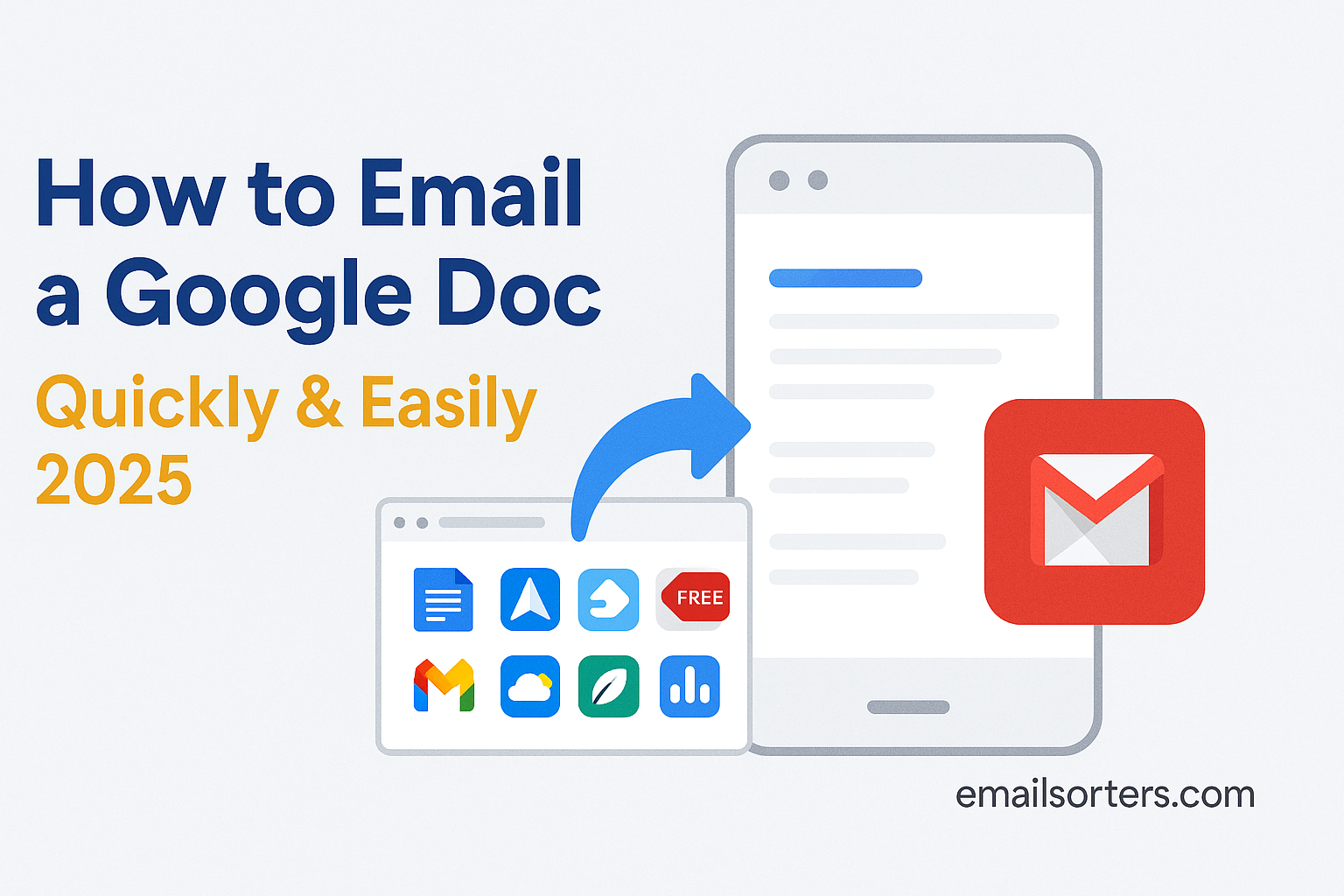Ever needed to email a Google Doc quickly and easily, but found yourself clicking around, wondering if you’re missing a step? You’re not alone, and here’s the kicker: most people are doing it the slow way without even realizing it.
Whether you’re rushing to send a last-minute report, sharing meeting notes, or collaborating with a client, knowing the fastest way to send a Google Doc can save time, and maybe even your sanity.
In this quick and complete guide, you’ll learn exactly how to do it like a pro (even if you’re a total beginner). No fluff, no confusion, just clear steps that work in 2025.
Ready to stop overthinking it? Let’s dive in and make sending your Google Docs faster and smarter.
Why Emailing Google Docs Still Matters in 2025
Even with the rise of real-time collaboration tools, emailing documents is far from obsolete. In fact, it’s more essential than ever. Here’s why:
Seamless Collaboration in a Hybrid World
The modern workplace has evolved into a hybrid environment. You might be in an office on Monday, working from home on Wednesday, and connecting with clients overseas on Friday. In such a dynamic landscape, email remains the universal medium. It ensures your document reaches anyone, regardless of whether they’re using Google Docs, Microsoft Office, or even an old-school desktop.
Emailing a Google Doc adds that touch of formality and permanence. It’s archived, timestamped, and retrievable—unlike a fleeting chat message or a link dropped in a Slack channel. For teams, educators, or business pros, this means accountability and traceability.
Email vs. Sharing Link – When and Why
So should you send a link or attach the actual file? Each method has its purpose.
- Sharing a link is fast, lightweight, and lets recipients access the live version of the doc. Great for collaboration and real-time edits.
- Sending as an attachment (PDF, Word, etc.) is better when you want a static version—perfect for reports, resumes, or legal documents.
The choice depends on your intent. Want feedback? Send a link. Submitting final work? Send an attachment. Mastering both options gives you flexibility based on context.
Now that you know why emailing is still relevant, let’s dig into the nuts and bolts of actually doing it.
Getting Started – The Google Docs Email Feature
Google Docs isn’t just about word processing—it’s also about smart sharing. If you’ve ever looked at the File menu and skimmed past “Email,” you’ve missed out on a hidden gem.
How to Access the Built-in Email Function
From any open Google Doc, you can go to:
File → Email → Email this file
This simple menu path unlocks an entire set of sharing tools. It allows you to email the document to anyone—without ever opening Gmail separately. You’ll be prompted to:
- Enter recipient email addresses
- Add a subject line and message
- Choose the file format (PDF, Word, etc.)
It’s intuitive, fast, and incredibly efficient.
This is the ideal method when you’re finalizing a document and want to send it out instantly—no downloading, no switching tabs, no distractions.
Choosing Between Link Sharing and Email Attachments
When emailing a doc, Google gives you a few format choices:
- PDF (.pdf) – Perfect for professional submissions.
- Microsoft Word (.docx) – Ideal when collaborating with MS Office users.
- Plain Text (.txt) – Great for minimal formatting needs.
Alternatively, you can simply copy the shareable link from the top-right button labeled “Share”, adjust access permissions (Viewer, Commenter, or Editor), and paste it into any email body.
How to Email a Google Doc Directly from Google Docs
Once you understand the layout, the next step is learning how to actually send the doc. Let’s walk through the full process.
Using the “Email this file” Option
Open the Google Doc you want to send. Then follow these steps:
- Click File in the top left menu.
- Hover over Email, then click Email this file.
- A pop-up window will appear.
- Type the recipient’s email address.
- Add your subject and message (just like a normal email).
- Choose the file type: PDF, Word, Rich Text, etc.
- Hit Send.
Boom—you’re done. The file is delivered, and you stay in the document without disruption.
This function mimics Gmail’s interface, making it feel familiar and easy to use. The big win? It keeps your workflow focused and fast.
Sending as PDF, Word, or Plain Text
Each format has a use case:
- PDF is ideal when you don’t want the content altered.
- Word works well when the recipient prefers editing in Microsoft Office.
- Plain Text strips all formatting for simplicity.
Google handles all the conversion automatically—no external tools required. It’s a huge time-saver and ensures your content looks polished and professional.
Emailing Google Docs via Gmail Integration
Google has made Gmail and Google Docs work together seamlessly in 2025, giving users more sharing power and fewer headaches. This section will show how you can use Gmail to send Google Docs efficiently, even without using the built-in “Email this file” feature.
Attaching Google Docs from Google Drive
If you’re composing an email from Gmail and need to attach a Google Doc, here’s the simplest way:
- Open Gmail and click Compose.
- At the bottom of the compose window, click the Google Drive icon (next to the paperclip).
- Search for the document or navigate to its folder in your Drive.
Select the document you want to share. - Choose between “Drive link” or “Attachment” (if available—Docs can only be sent as links unless converted).
- Click Insert and then Send when ready.
Drive Link vs. Attachment Note: You can’t send a native Google Doc as a downloadable attachment directly from Gmail unless you convert it to another format like PDF or Word first. Otherwise, Gmail inserts it as a link by default.
What makes this process powerful is Gmail’s smart sharing prompts. If your document is restricted to only your view, Gmail will automatically offer to update sharing permissions for the recipient. This eliminates the common “request access” loop and keeps your workflow smooth.
Sending Links with Permission Controls
Sometimes, sending a simple link is the most efficient way. But you must handle permissions correctly. To avoid frustration on the recipient’s end:
- Click the Share button on the document.
- In the “Get link” section, click “Copy link”.
- Before copying, click “Anyone with the link” and set the right access:
- Viewer – for read-only access
- Commenter – to allow feedback
- Editor – for full collaboration
- Paste the link into your Gmail message.
This manual method gives you full control. It’s especially useful when sending documents to multiple recipients across different domains (e.g., external clients or teams).
By mastering this Gmail integration, you’ll not only save time but also avoid access-related errors that can stall projects and irritate collaborators.
Troubleshooting: Common Issues and Quick Fixes
Even in 2025, tech doesn’t always play nice. You might run into issues when emailing Google Docs—but don’t worry, here are the most common problems and how to solve them fast.
File Permission Errors
Probably the most common frustration. You send out the link to your Google Doc, but then someone replies with, “I can’t open it.”
Here’s why it happens: Your document’s permissions are too tight. By default, Google Docs are private. If you don’t adjust sharing settings, only people explicitly invited can view it.
Fix it like this:
- Open your document.
- Click Share (top right).
- Under “General Access,” change “Restricted” to “Anyone with the link.”
Set permission (Viewer, Commenter, Editor). - Copy the link and send again.
Pro tip: If you’re working inside a company or school domain, make sure your link isn’t restricted to “Organization only” unless all recipients are part of that network.
Formatting and Compatibility Concerns
When you send a Google Doc as a Microsoft Word file, you might see formatting changes—fonts, spacing, even image alignment can shift.
To avoid these issues:
- Use PDF format when you want to preserve formatting perfectly.
Test the exported file by downloading it yourself first before sending. - Use consistent, web-safe fonts like Arial or Times New Roman for better cross-platform support.
Another issue? Sometimes the recipient opens the document on a mobile device and finds the content misaligned. Sending the document as a PDF ensures a consistent viewing experience regardless of platform or device.
Staying ahead of these problems means your emails don’t bounce back with “please resend” requests. That’s what professional communication is all about—clarity, precision, and getting it right the first time.
Advanced Sharing: Bulk Emailing Google Docs
If you work in education, marketing, HR, or client services, chances are you’ve faced this challenge: how to send multiple Google Docs to different people all at once—without copy-pasting links or writing separate emails.
Good news—there are modern solutions that automate bulk sharing and save you hours each week.
Tools for Bulk Document Distribution
Google Workspace has add-ons that make mass-sharing a breeze. Here are some top methods:
- Google Sheets + Google Docs + Gmail (Mail Merge)
Create a Sheet with names, emails, and links to personalized Google Docs. Then use Gmail’s built-in mail merge feature or an add-on like Yet Another Mail Merge (YAMM) to send customized emails in bulk. - Docupilot or Form Publisher
These tools automatically generate and send documents based on form responses or database entries. Ideal for sending contracts, certificates, or reports.
AutoCrat Add-On
One of the most powerful free options. AutoCrat merges data from Sheets into a Google Doc template and can send emails with each generated document as a PDF.
Real-world example: A teacher wants to email personalized feedback to 30 students. With a Sheets + AutoCrat workflow, the teacher clicks a button, and all students receive their tailored Google Doc in seconds.
Smart Automation with Google Workspace Add-ons
These add-ons not only help with bulk sending—they also offer tracking, scheduling, and automatic permission settings.
For instance:
- Gmass – Tracks opens, clicks, and can schedule Google Doc email sends.
- Mail Merge with attachments – Lets you attach different files for each recipient.
- FormMule – Sends real-time emails based on Google Form submissions.
If you’re not using at least one of these tools, you’re leaving time and productivity on the table.
With the right setup, you can handle bulk distribution like a pro—whether it’s client proposals, team updates, or student assignments.
Tips for Streamlining Your Workflow
Let’s face it—most of us don’t have time to manually write out each email or hunt for docs every time. Here’s how to work smarter.
Using Gmail Templates for Repeated Sends
Do you often send similar emails with minor changes? Gmail’s Templates feature is your new best friend.
How to set it up:
- Open Gmail and click the gear icon → See all settings.
- Go to the Advanced tab.
- Enable Templates.
- Compose a new email and write your message.
- Click the three dots in the bottom-right → Templates → Save draft as template.
Now, every time you email a Google Doc, you can use this template to save time. Just drop in the document link or file and hit send.
Labeling and Archiving for Clean Mailboxes
Every time you email a doc, it’s stored in Gmail. That’s great for reference, but over time it becomes cluttered.
Use Labels and Filters to organize automatically:
- Create a label like “Google Docs Shared.”
- Set a filter to auto-label emails with specific subject lines or attachments.
- Archive old emails once reviewed to keep your inbox tidy.
Google Drive also lets you organize shared documents into folders by project, client, or date. This double-layer organization system makes retrieving past documents a breeze.
Efficiency isn’t just about sending quickly—it’s about staying organized so you’re not drowning in digital clutter.
Forwarding Tips: How to Resend Docs Without Reuploading
It happens all the time. Someone missed the original email, a new team member joins mid-project, or your client accidentally deletes the shared document. Instead of starting from scratch, forwarding the original message or document link is often the quickest fix.
Forwarding from Gmail Without Losing Formatting
Forwarding emails might seem simple, but when a Google Doc is involved, you need to consider a few details to keep the formatting clean and the document accessible.
When you forward an email that includes a Google Doc, Gmail retains the original formatting of the message. However, attachments or embedded links can sometimes get lost or distorted, especially on mobile or low-bandwidth connections. To prevent this, always open the original sent message first. From there, click on the “Forward” button and add the new recipient’s email.
If the document was sent as a link, ensure that the link is still active and the permissions are correct before forwarding. You can quickly do this by opening the link yourself before hitting send. If it was an attachment, you may need to reattach the document if Gmail doesn’t preserve it in the forward.
In 2025, Gmail’s smart features usually notify you when permissions need to be updated, but it’s still good practice to double-check. Nothing frustrates a recipient more than clicking on a document they can’t open.
Forwarding Shared Links with Access Updates
Sometimes, the original permissions on a Google Doc link only allowed access to specific people. When you forward that link to a new person, they might be met with a “request access” screen.
To prevent this, open the document in Google Docs, click on the “Share” button, and adjust access. You can either add the new person directly by email or change the settings so “anyone with the link” can view or edit. This ensures that anyone who receives the forwarded message can access the document without barriers.
This method is especially useful when sharing documents with groups, clients, or freelancers who aren’t on the same organization domain. In essence, updating link access before forwarding is the digital equivalent of handing someone a spare key—they won’t need to knock or wait to be let in.
Email Google Doc Like a Pro: Best Practices
If you want to avoid the classic back-and-forth of “Can’t open it” or “Wrong version,” then sending a Google Doc isn’t just about hitting send. It’s about ensuring clarity, maintaining control, and presenting your work professionally.
Clarity, Permissions, and Presentation Matter
Start with the email subject line. Make it descriptive, so recipients know what to expect. Instead of “Here’s the document,” try “Q2 Marketing Plan – Final Version for Review.”
Next, be clear about what the recipient is supposed to do. Do you want feedback, approval, or just for them to read it? Mention that in your message body. “Please review by Friday and leave comments directly in the doc” is much more helpful than a generic “Let me know what you think.”
When it comes to permissions, always double-check them before sending. If you’re sending a link, ensure that access levels are appropriate. For instance, if it’s a client-facing doc, giving edit access might not be the best choice. Choose “View only” or “Commenter” instead.
Presentation also plays a big role. Use formatting wisely—bold important points in the doc, add headers for structure, and consider inserting a table of contents if the doc is long. A well-formatted document reflects professionalism and makes your recipient’s job easier.
Keeping Track of Shared Documents
One of the hidden challenges of sharing Google Docs via email is keeping track of what you’ve sent, to whom, and when. Over time, this gets harder—especially if you’re working with multiple clients, teams, or projects.
Start by using naming conventions in your document titles. Adding dates, version numbers, or project tags (like “Client_Proposal_V3_2025”) makes your docs easier to find and reference later.
In Gmail, search using keywords from the document title or project. Better yet, create folders or labels for specific clients or topics. In Drive, star the most important docs or create shared folders for each collaborator.
These simple habits prevent confusion, help you stay organized, and ensure that nothing falls through the cracks. After all, your documents are only valuable if you—and others—can find and use them when needed.
Staying Organized with Google Drive and Gmail
You can email a Google Doc like a pro, but if your files and inbox are a mess, you’ll constantly waste time looking for what you sent, received, or need to resend. In 2025, organization is the silent productivity killer or booster—depending on how you handle it.
Creating Folders and Managing Versions
In Google Drive, use folders to group your documents by project, client, or department. This isn’t just for your benefit—it also helps when you share a full folder with someone rather than individual docs. They get everything they need in one click, and you save yourself multiple send actions.
Naming conventions are crucial. Avoid names like “Doc1” or “Untitled.” Instead, be descriptive: “Marketing_Strategy_Q3_2025” tells you everything at a glance. Google Drive even lets you add descriptions to files and folders for extra clarity.
Version control is another big one. Google Docs automatically saves every change, but if you’re collaborating with others, you should manually save versions at key milestones. Just go to File > Version history > Name current version. This lets you roll back or reference previous drafts easily.
Syncing with Google Workspace Tools
Google Drive syncs seamlessly with other Workspace tools. For instance, you can link a Doc directly into Google Calendar invites, add them to Google Keep for quick note access, or integrate with Google Tasks to track follow-ups.
And in Gmail, you can attach a Google Doc directly by clicking the Drive icon, or paste a link that Gmail turns into a smart chip showing the title, owner, and access level of the document. These visual cues help recipients trust the link and make it easy to identify which document is being referred to.
When your tools work together like this, you waste less time toggling between apps. You reduce errors, improve consistency, and keep your professional image intact.
What’s New in 2025: Gmail and Docs Sharing Features
The way we share documents has changed a lot over the years, and 2025 brought even more intelligent features to the Gmail–Google Docs ecosystem. These updates are designed to make document sharing faster, smarter, and more secure.
Smart Suggestions and AI Integration
One of the biggest game-changers is Gmail’s new AI-assisted suggestions. As you compose a message and mention phrases like “I’ve attached the proposal” or “see the linked doc,” Gmail now auto-suggests relevant Google Docs from your Drive.
This is context-aware and lightning fast. The AI reads your intent, checks your most recent documents, and surfaces the ones most likely to match. You just click to insert, and Gmail takes care of the rest.
Google Docs also integrates with Gemini AI, offering smart completion suggestions, grammar checks, and even automatic summarization when sharing lengthy documents. You can now add a one-paragraph summary at the top of your document with a single click—perfect for busy readers.
Enhanced Security and Recipient Insights
Security was a big focus in 2025. Now, when you email a Google Doc, you get recipient insights—alerts when someone opens your doc, requests access, or makes edits.
You can also set expiration dates for shared access directly from Gmail or Docs. This is ideal when you’re sharing sensitive files like contracts or financial statements that shouldn’t stay accessible forever.
If you send documents frequently to external partners, Google now flags potential risks (like wide access or missing protections) and suggests safer settings before sending. These warnings are subtle but effective—making sure you don’t accidentally share the wrong thing with the wrong person.
Productivity Boosters: Internal Tools You Should Use
To truly become efficient at emailing Google Docs, you need to go beyond the basics. Knowing the steps is great, but leveraging internal tools and shortcuts can unlock a whole new level of productivity. These tools aren’t flashy, but they work behind the scenes to make your job smoother and faster.
Email Forwarding Shortcuts
Google Workspace now includes several intelligent shortcuts for forwarding content within Gmail. These tools allow you to resend the same document to multiple recipients with personalized content—without composing a new email each time.
One key tool is Gmail’s integrated forwarding template. When you send out a document to a group, Gmail now prompts you to “create a resend shortcut” that can be used later. The next time you type the recipient’s name or similar document title, Gmail suggests resending the previous email with the document link already embedded.
Another option is using Canned Responses, especially if you’re frequently sending updates or reminders. These templates can include the document link or attachment and be updated dynamically. Gmail also remembers frequently attached docs and makes them available through the smart chip menu.
With these tools, you don’t have to dig through your sent folder or recreate an email from scratch. You just act—and the system does the remembering for you.
Gmail Productivity Hacks for Teams
If you work on a team, coordination becomes a critical part of sharing documents efficiently. Google has improved collaborative features in Gmail that allow for smoother team-based emailing.
Shared drafts are now available in Gmail for teams with delegated access. This means one person can prepare a message that another can review and send. Perfect for managers, assistants, or collaborative client outreach.
Gmail labels and filters can be shared across the team as well. So when one person labels an email “Doc Sent – Awaiting Review,” everyone on the label can see it. These small systems reduce miscommunication and create a visible workflow within your inbox.
Workspace Admins can even set up default sharing rules, like ensuring documents sent to external emails always default to view-only. These behind-the-scenes governance settings reduce risks and keep your document sharing tight, professional, and on brand.
Storage Management: Cleaning Up After Emailing Docs
If you send out a high volume of Google Docs, over time your Drive and Gmail can get overwhelmed with versions, attachments, and old emails. Storage management is about keeping your environment lean and fast—so you don’t waste time sifting through clutter.
Archiving Shared Files You No Longer Need
Once a project is complete, it’s best to archive your shared docs. This doesn’t mean deleting them—it just means moving them out of active folders so they’re not clogging your main workspace.
Google Drive now offers “smart archive” suggestions, which detect older documents that haven’t been opened in a while. You’ll see prompts like “Move older shared files to Archive?” and can act with one click.
Archiving helps keep your Drive focused on current work. It also minimizes accidental edits to outdated files and reduces the risk of sending the wrong version to someone.
In Gmail, archiving is just as important. Create filters to auto-archive emails with document links after a certain period, say 30 or 60 days. This helps maintain a clean inbox while still keeping a searchable record.
Bulk Download and Backup Techniques
Sometimes, you’ll need to back up your documents—especially if you’re wrapping up a contract, client engagement, or academic term. In 2025, Google has made bulk downloading easier than ever.
Inside Google Drive, select multiple docs or entire folders and click Download. Drive compresses them into a zip file, maintaining original formatting. You can then store that archive locally or in another cloud service.
For Gmail, use the built-in Download all attachments option if your thread includes multiple files. You can also use Google Takeout to export all your Drive content at once—ideal for transitioning to a new account or doing a quarterly backup.
Efficient storage and backup routines ensure you never lose track of important documents and can always retrieve files when needed. Think of it as insurance for your digital work.
Final Thoughts: Why Mastering This Skill Matters
Learning how to email a Google Doc quickly and easily in 2025 isn’t just about convenience—it’s about working smarter, not harder. In a world where speed, clarity, and collaboration are essential, mastering the tools at your disposal can make a huge difference in how you perform and communicate.
By using the built-in email tools in Google Docs, syncing with Gmail, managing permissions properly, and leveraging productivity tools and organization strategies, you turn a simple action into a seamless workflow. You save time, reduce mistakes, and make a better impression on colleagues, clients, and collaborators.
Ultimately, document sharing is a reflection of how you manage your time, your attention to detail, and your ability to use technology effectively. It may seem like a small skill, but it compounds into big results—more efficient meetings, faster decisions, and clearer communication.