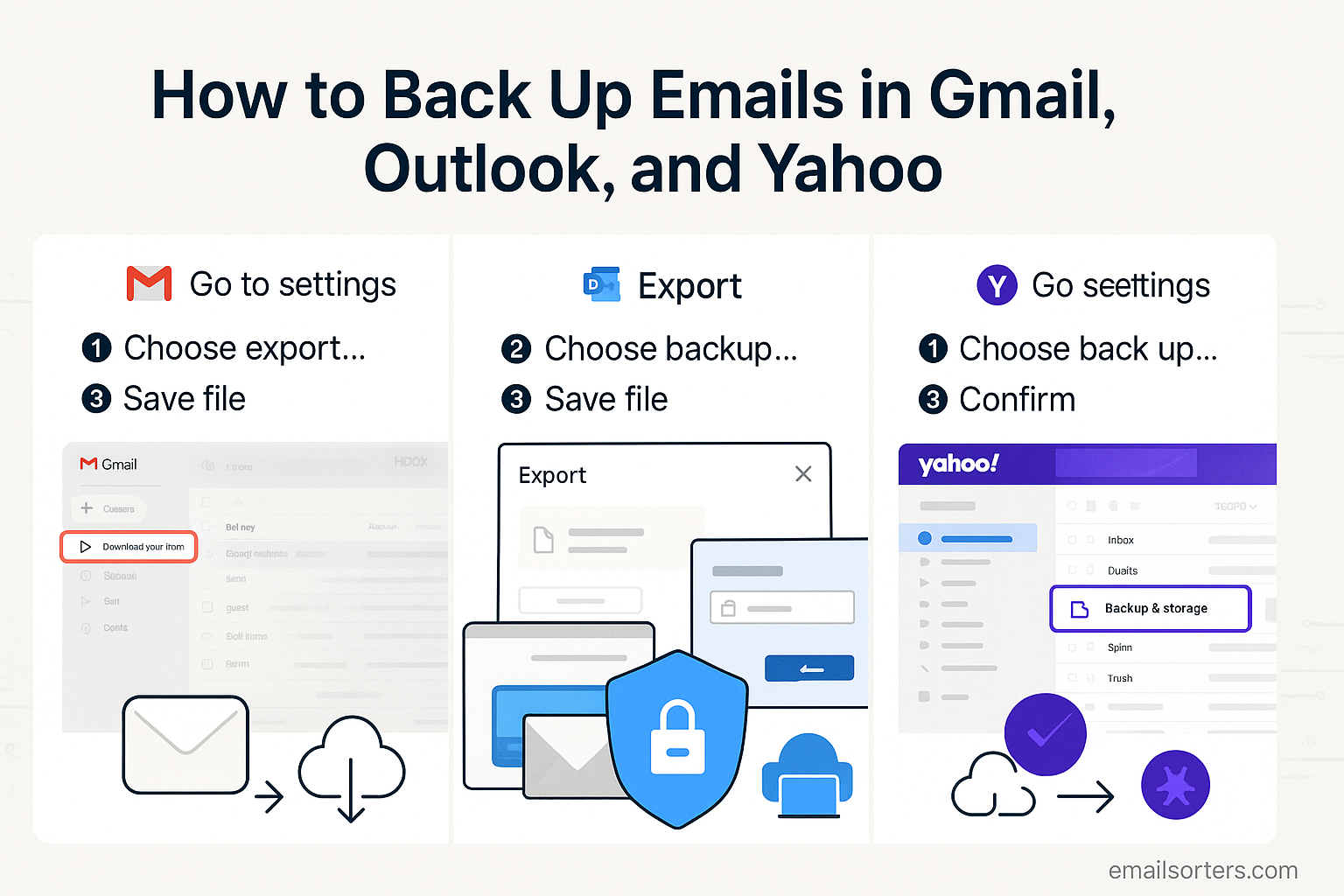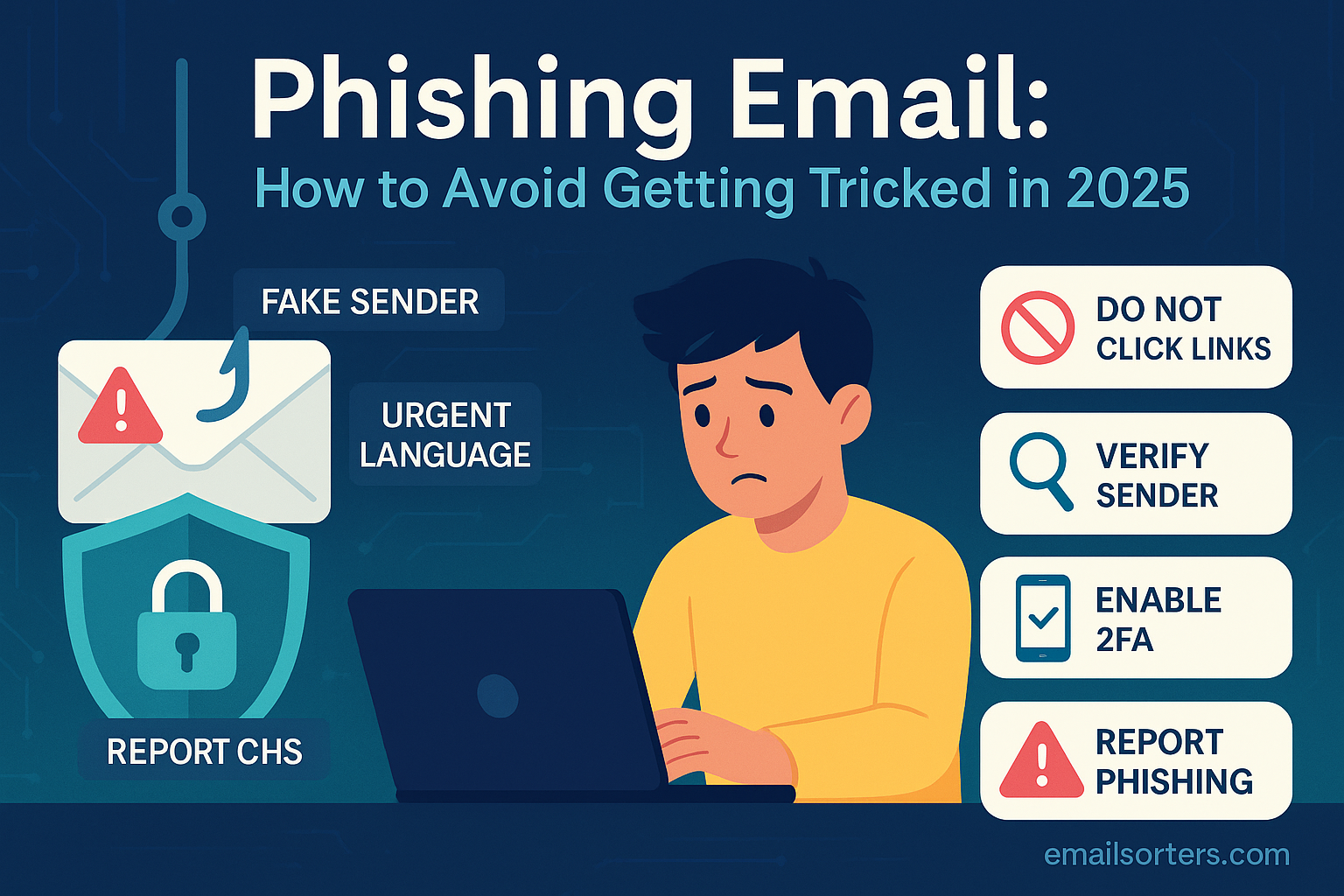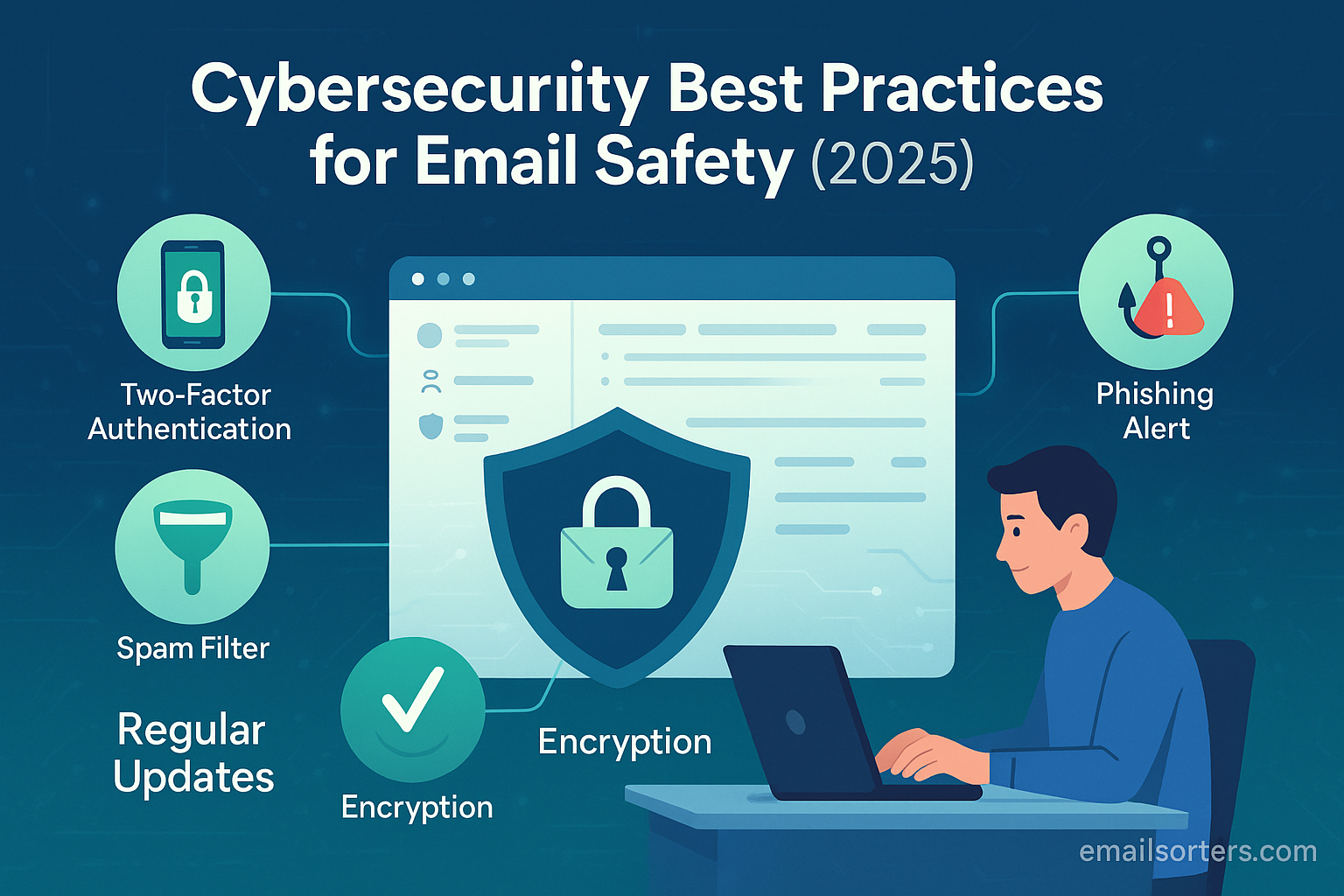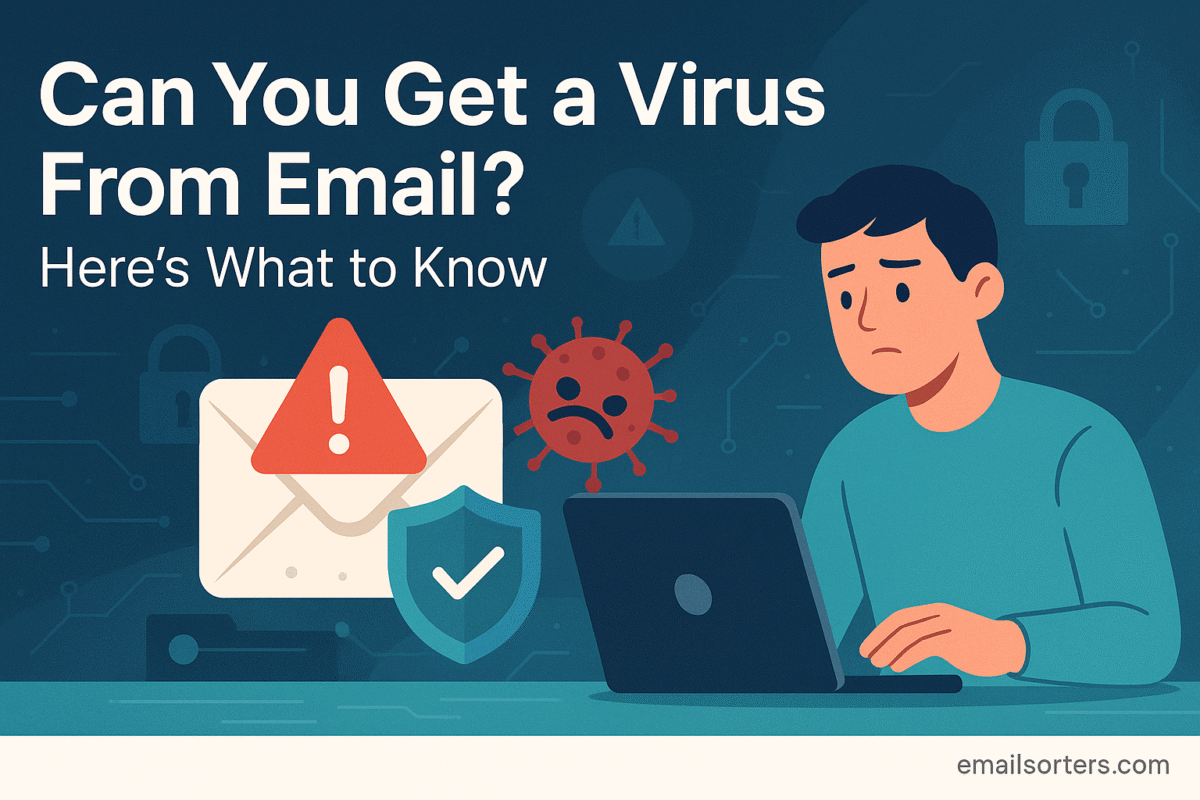A complete 2025 guide to back up emails in Gmail, Outlook, and Yahoo. Learn step-by-step methods to protect your data from loss, cyber threats, and accidental deletion.
What would happen if your entire email history, every client conversation, personal message, and important receipt, vanished tomorrow? For many, the result would be catastrophic. Your email account is more than just a communication tool; it’s a digital filing cabinet, a personal journal, and a record of your professional life.
In 2025, the threats to this data are more advanced than ever. Ransomware can lock you out of your account, sophisticated phishing attacks can steal your credentials, and a simple, accidental click can delete years of valuable information. Relying solely on your email provider’s security is no longer enough. The responsibility for protecting your data rests with you.
Imagine the peace of mind that comes from knowing you have a secure, independent copy of every important email, safe from account lockouts, hackers, or system failures. Think of the confidence you gain, knowing you can meet business or legal data retention requirements without issue. A personal backup puts you back in control of your own data.
This guide provides a comprehensive, step-by-step process to back up your emails across the three largest platforms: Gmail, Outlook, and Yahoo. Whether you’re a business owner protecting critical assets or an individual preserving personal memories, this is your blueprint for achieving true email security.
Why Email Backups Are Non-Negotiable in 2025
An email backup is a separate, independent copy of your email data stored in a secure location outside of your email provider’s servers. This practice is a fundamental component of digital hygiene. For a technical overview, a Data backup is the process of creating and storing copies of data that can be used to protect organizations against data loss.
Its importance stems from several converging risks. It provides essential protection against evolving cybersecurity threats, such as account hijacking and ransomware, where a malicious actor can delete everything.
A separate backup means you still have your data even if you lose access to the account itself. It also acts as a safeguard against accidental deletion, as human error remains a primary cause of data loss. While the “Trash” folder offers a temporary safety net, a permanent backup is the only guaranteed recovery method. In the professional realm, it ensures you can meet legal and business compliance for data retention, protecting against potential penalties.
For any business, a backup is critical for continuity, preserving client communications and project details to prevent operations from halting. Finally, it allows for seamless migration to new platforms, ensuring no important information is left behind.
An Overview of Email Backup Methods
You have several ways to approach backing up your email, and the best method depends on your technical comfort and needs. One common technique is a manual export, which involves using a service’s built-in features like Google Takeout to download a complete archive of your data. This is effective for creating periodic, full backups.
Another popular method involves using desktop email clients like Microsoft Outlook or Thunderbird. By syncing your account via IMAP, the client creates a local, mirrored copy of your emails on your computer, offering a form of continuous backup.
For those seeking a hands-off solution, third-party automated services connect to your account and perform regular backups without manual intervention, often including simple restore features. A final, less scalable option is the manual “Save As” function, useful for archiving a few select, highly important email threads as PDF files.
How to Back Up Your Gmail Account (Step-by-Step)
Google provides a powerful tool for exporting your data. For continuous protection, using a desktop client is also an excellent option.
Method 1: Using Google Takeout (The Official Method)
Google Takeout bundles your data from across Google’s products into a downloadable archive. First, navigate to takeout.google.com and sign in to your Google Account. The service will default to selecting all products, so your next action should be to click “Deselect all” to avoid creating a massive file. Scroll down the list until you find “Mail” and check the box next to it. For a complete backup, leave the “All mail data included” option as is.
[Screenshot of the “Mail” option selected in Google Takeout]
After selecting your data, scroll to the bottom and click “Next step.” Here you will choose your file type, frequency, and destination. For the destination, you can receive a download link via email or have the archive sent directly to Google Drive, Dropbox, or OneDrive. For frequency, you can perform a one-time export or schedule exports every two months for a year. The file type should remain .zip, and it is best to choose a larger file size, like 10GB or 50GB, to prevent your backup from being split into many small files.
Finally, click “Create export.” Google will begin preparing your archive, which can take hours or even days depending on the size of your mailbox. You will receive an email with a download link when it is ready. This downloaded .zip file contains your emails in an MBOX (.mbox) format, which can be opened with desktop clients like Mozilla Thunderbird.
Method 2: Syncing with a Desktop Email Client
This method creates a continuously updated copy of your Gmail account on your computer. To begin, you must enable IMAP in your Gmail settings. Click the Settings cog, select “See all settings,” and navigate to the “Forwarding and POP/IMAP” tab. There, select “Enable IMAP” and save your changes.
[Screenshot of the IMAP access section in Gmail settings]
Next, add your Gmail account to a desktop email client like Thunderbird or Outlook. Open the application, choose to add a new account, and enter your Gmail address and password. The client will typically configure the server settings automatically and begin downloading all your emails, creating a complete local copy.
How to Back Up Your Outlook Account
The process for Outlook differs depending on whether you are using the desktop application or the web version.
Method 1: Exporting a PST File from the Outlook Desktop App
This is the most direct way to back up an Outlook or Microsoft 365 account. To start, open the Outlook desktop app and navigate to File, then Open & Export, and select Import/Export. In the wizard that appears, choose “Export to a file” and click Next. You will then select “Outlook Data File (.pst)” as the file type. A .pst file is an Outlook-specific format containing your emails, contacts, and calendar items.
[Screenshot of the Import and Export Wizard with “Export to a file” selected]
The next step is to select the email account you wish to back up. To back up everything, select the top-level account name and confirm that the “Include subfolders” box is checked before clicking Next. Finally, choose a location on your computer to save the .pst file, giving it a descriptive name like Outlook_Backup_2025-08-12.pst. You will be offered the option to protect the file with a password, which is highly recommended. Click Finish to begin the export.
Method 2: Backing Up an Outlook.com Web Account
The web version of Outlook.com lacks a direct export feature. The most reliable method is to first connect your Outlook.com account to the free version of the Outlook desktop app. Once you allow the application to fully sync all your emails from the server, you can then follow the steps in Method 1 to export the entire account as a .pst file.
How to Back Up Your Yahoo Mail Account
Yahoo Mail offers limited native export functions, making a desktop email client the most reliable method.
Method 1: Using a Desktop Email Client (IMAP/POP)
For security, Yahoo requires you to generate a special app password for use with third-party clients. To do this, sign in to your Yahoo Account security page, navigate to “App password,” and click “Generate app password.” Select your application, such as Outlook or Thunderbird, from the list to generate the password. Copy this password, as you will use it instead of your regular Yahoo password in the desktop client.
[Screenshot of the Yahoo app password generator]
After generating the password, open your chosen desktop client and begin the process of adding a new email account. Enter your name and Yahoo email address. When prompted for the password, paste the app password you just copied. The client will then connect to Yahoo’s servers via IMAP and download all your emails, creating a local backup on your machine.
Automating Your Email Backups
Manual backups are effective only when you remember to perform them. Automated solutions remove this risk. Third-party backup services connect to your email account and perform backups on a daily or weekly schedule. When considering a service, it is important to look for certain criteria. The provider must offer strong encryption for data both in transit and at rest. The service should also present flexible storage options, such as saving to their cloud or your own. Above all, the restore process must be clear and simple to ensure your backup is usable when needed.
How to Restore Your Emails from a Backup
A backup is only useful if you can restore it. The process of restoring your data depends on the backup file type. For MBOX files from Google Takeout, you can use a desktop client like Thunderbird, which has add-ons like “ImportExportTools NG” to import MBOX files into local folders. In contrast, restoring a PST file from an Outlook backup is done through the desktop app’s built-in import feature. If your backup is simply the local data from a synced desktop client, accessing the emails is as simple as opening the application itself.
Security Best Practices for Your Stored Backups
How and where you store your backup files is as important as creating them. A foundational practice is to encrypt your backup files, such as by using the password option when exporting a PST from Outlook or by storing MBOX files in an encrypted container. This works in concert with the well-regarded 3-2-1 backup rule, which suggests keeping three copies of your data on two different types of media, with one copy stored off-site. For example, you might keep one copy on your computer, a second on an external hard drive, and a third in secure cloud storage. Finally, the physical security of your backup media, like an external drive, cannot be overlooked and should be stored in a safe location.
Common Mistakes to Avoid
Several common mistakes can undermine an otherwise good backup strategy. Perhaps the most frequent is setting up a backup system and then forgetting to periodically test the restore process. Another pitfall is creating incomplete backups, for example, by only saving the inbox and forgetting the “Sent Items” or other custom folders. It is also critical to avoid storing your backup on the same device as the original data, as a drive failure would destroy both. Lastly, if you password-protect your backup, you must store that password securely in a password manager, because if it is forgotten, the backup will be unusable.
Backups: A Critical Part of Your Security Strategy
Taking the time to set up a reliable backup system is one of the best investments you can make for your digital security. Backups serve as your ultimate safety net, protecting your valuable data from a wide range of potential disasters.
However, a backup is a reactive measure. It’s equally important to be proactive. Strong security practices can prevent many problems from happening in the first place. This includes using strong, unique passwords, enabling two-factor authentication, and being vigilant against phishing attacks. Combining a robust backup strategy with strong Gmail security creates a comprehensive defense for your account. Furthermore, maintaining a clean and organized inbox by using a quality spam fix not only improves your daily workflow but also makes your backup process faster and more efficient.