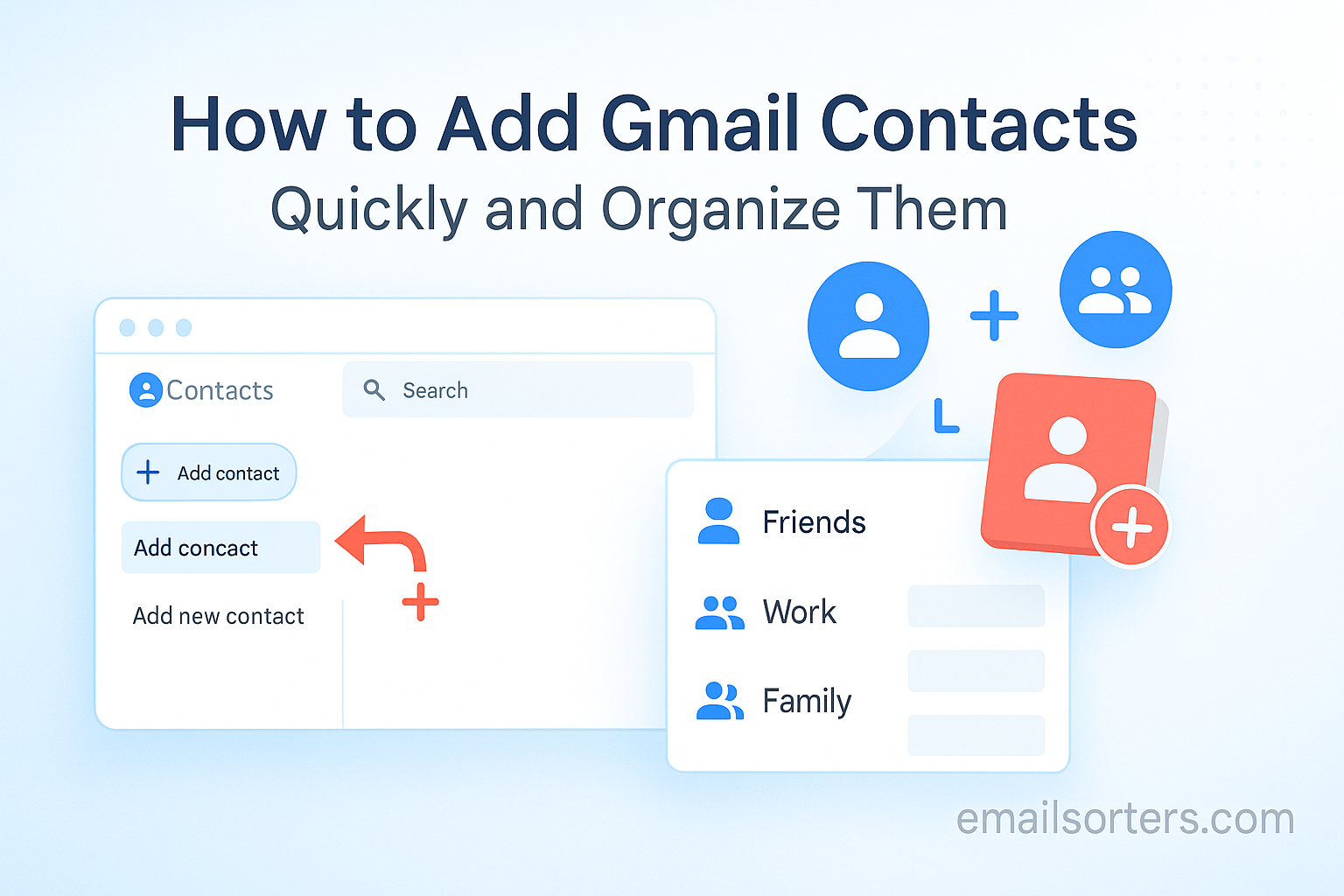Managing Gmail Contacts isn’t just about storing names and email addresses; it’s about keeping your communication fast, organized, and stress-free. Whether you’re a casual Gmail user or someone handling multiple clients and teams daily, having a structured and updated contact list in Gmail saves time and prevents chaos. This guide covers every step from manually adding people to organizing contacts into smart categories, all while staying synced across devices.
Why Managing Gmail Contacts Matters
Maintaining your Gmail contacts isn’t just about cleaning up clutter; it’s about function. Think of it this way: a good contact list is like a well-organized address book that makes your digital life more efficient.
The Benefits of a Clean Contact List
If you’ve ever scrolled endlessly trying to find someone’s email or fumbled through old messages to pull a name, you know the value of a streamlined contact system. Keeping Gmail contacts organized reduces mistakes; like sending messages to outdated addresses or duplicating outreach to the same person under two names.
When contact info is up to date, features like autocomplete in Gmail, Google Calendar invites, and shared Google Docs work seamlessly. You don’t have to type in long addresses; Gmail fills them in accurately as you go. Plus, synced data means if you switch devices or log into a new one, everything is ready to go.
It also improves integration with tools like Google Meet, Chat, or Calendar. When contacts are categorized, you can quickly create meeting groups, send group messages, or schedule shared events with minimal typing. Whether for personal connections or professional efficiency, keeping Gmail contacts well-managed makes your digital communication smoother.
Time-Saving Advantages in Daily Use
Having the right contacts saved means you spend less time searching, less time copying and pasting, and more time actually communicating. It also boosts productivity. Let’s say you work in sales or customer service; you might have hundreds of touchpoints each week. Organized contacts mean you can track who’s who without relying on memory or hunting through past conversations.
Even if you only send emails occasionally, a clean contact list cuts down on errors and duplicate effort. It lets Gmail work smarter for you. You’ll also notice fewer issues syncing with your phone or exporting lists when needed. Over time, these small efficiencies add up to smoother workflows and fewer headaches.
Ways to Add Gmail Contacts Manually
There are several methods to manually add Gmail contacts depending on whether you’re using a browser or a mobile device. Doing it manually gives you full control over how the contact is saved and what details are included.
Using Google Contacts Interface
The Google Contacts platform is the main hub for managing all Gmail contact details. You can access it by visiting contacts.google.com or via the Google apps menu. From there, click the “Create contact” button and fill in the fields. You can enter a full name, email address, phone number, company, job title, and notes; plus assign labels (like Friends, Work, Clients).
This method is great if you want to start fresh or input multiple details at once. You can even upload a contact photo, which helps visually differentiate entries if you’re syncing across devices.
Once created, the contact becomes instantly available across your Google ecosystem. Whether you send emails, share documents, or schedule events, Gmail and other Google apps will recognize the saved contact.
Adding from Gmail Directly
Adding a contact from inside Gmail is even faster. Let’s say someone emails you, and you want to save them. Hover over their name in the email. A contact card will pop up. Click the “Add to Contacts” icon (usually a person with a plus sign). That’s it; their email address is now stored in your contacts.
To edit their full details, click “More info” and you’ll be redirected to Google Contacts where you can add phone numbers, notes, or labels. This method is ideal when you’re handling new email threads and want to ensure you can reach that sender again later without digging through old emails.
How to Import Gmail Contacts in Bulk
Sometimes you need to add dozens; or hundreds; of contacts at once. Whether you’re migrating from another email provider or uploading a company list, Gmail makes bulk importing simple through Google Contacts.
Importing via CSV File
The most common bulk method is importing a CSV file (Comma-Separated Values). First, create or prepare a spreadsheet with column headers like “Name,” “Email,” “Phone,” etc. Save it as a .csv file. Then go to Google Contacts, click the “Import” option on the left panel, and upload your file.
Make sure your headers match Gmail’s expected format to avoid data import errors. If you’re not sure about the format, Google offers a template CSV you can download as a guide.
Once uploaded, all entries in the file are instantly added to your contact list. You can apply labels during or after import to keep them organized. For example, tag a group of vendors under “Suppliers 2025” so you can email them as a group later.
Syncing from Other Email Services
If you’re switching from Outlook, Yahoo mail, iCloud, or another platform, many services support direct sync into Gmail. You can either export contacts from the old service into a CSV or VCF format and then import them to Gmail, or use tools like Google’s migration service.
Some platforms like iOS and Android also allow contact syncing through account settings. When you log in with your Google account, you can choose to sync contacts across devices. This helps keep your Gmail contacts in sync with your phone’s address book.
Just remember to clean up duplicates after syncing. Gmail has a “Merge & Fix” tool in Google Contacts that identifies and merges repeated entries, so you don’t end up with cluttered records.
Adding Contacts from Email Threads
One of the simplest ways to grow your contact list is to save people who email you often. Gmail makes this process frictionless.
Saving Unknown Senders Automatically
By default, Gmail might store some contacts automatically when you reply to an email. But if this setting is disabled, you’ll need to manually save new senders. Look for the “Add to Contacts” button that appears when you hover over the sender’s name in your inbox.
Clicking this button adds the email to your contacts with basic information. You can then edit it by going to Google Contacts, where you can complete the profile; add a phone number, company name, or tag it with a label.
Adding Contacts with One Click
When viewing an email from someone you haven’t saved yet, Gmail offers a contact card at the top of the message pane. You’ll usually see a gray icon labeled “Add to Contacts.” Click it once and you’re done. This fast-tracks the process, especially when working through lots of correspondence and you want to ensure future replies auto-complete in the “To” field.
This method is especially helpful if you’re handling client inquiries, managing team communication, or networking via email. With one click, you’re building your network and ensuring faster future replies.
Using the Gmail App to Add Contacts
Adding contacts while you’re on the go is just as important as doing it on a computer. Gmail apps for Android and iOS offer limited but practical ways to manage contact data; especially for users who rely on mobile communication throughout the day.
Steps for Android Devices
On Android phones, Gmail itself doesn’t have a direct feature for saving new contacts. However, Android’s native Contacts app is directly synced with your Gmail account. If you add a contact using this app, it’s automatically linked to your Google account and appears in Google Contacts on your desktop.
Here’s how to do it:
- Open the Contacts app.
- Tap the plus (+) button to create a new contact.
- Choose “Google” as the account to save the contact under (if prompted).
- Fill in the name, email, phone number, and any other details.
- Tap Save.
Once saved, the contact will be synced to your Google Contacts and available across all devices logged in with your account. This ensures you’re not limited by device boundaries and that the contact appears when you email from a computer later.
Additionally, when viewing an email in the Gmail app, tapping the sender’s name brings up their contact card. If they’re not saved, you’ll see the option to “Add to contacts.” This feature makes it easy to save people you email often without switching apps.
Steps for iOS Devices
On iPhones or iPads, the process is similar but requires Google Contacts or Gmail access to be synced through iOS settings. First, make sure your Google account is linked in iPhone Settings > Passwords & Accounts > Add Account > Google.
Once linked, you can open Apple’s Contacts app, create a new contact, and ensure it’s saved under your Gmail account. The rest of the process mirrors Android; you enter the details, hit save, and that contact will appear in your Google Contacts.
You can also install the Google Contacts app from the App Store. This gives iOS users more direct access to the Gmail ecosystem and is ideal if you’re primarily a Google Workspace user.
How to Organize Contacts into Labels
Once your contacts are added, the next step is making sure they’re organized. Gmail doesn’t use “folders” like traditional systems; instead, it relies on labels. Labels function like categories, helping you group contacts by client type, family members, departments, or any structure you prefer.
Creating and Managing Labels
Labels are created inside Google Contacts. In the left-hand panel, click on “Create label,” give it a name; like “Vendors,” “HR Team,” or “Project Alpha”; and save it.
After that, you can assign one or more contacts to that label by selecting them and using the “Label” icon in the toolbar. A contact can belong to multiple labels, making this method much more flexible than folders. For instance, someone can be part of both the “Marketing Team” and “VIP Clients” categories without duplication.
Once grouped, these labels allow you to send group emails without typing each address manually. Just type the label name in Gmail’s “To” field, and all assigned contacts will populate automatically. This is incredibly helpful for teams or regular distribution lists.
Grouping Contacts by Category
If you work in a role where managing contact categories is part of the workflow; like sales, support, or education; labels make life easier. You can categorize by:
- Region (e.g., “East Coast Clients”)
- Role (e.g., “Freelancers,” “Internal Staff”)
- Project name (e.g., “Q4 Campaign Team”)
Labels also help with integrations across Google Workspace. When you label contacts appropriately, apps like Google Calendar, Drive, and Chat recognize groupings more effectively. You can share documents with a label or start a group chat without manually typing every email.
Well-managed labels reduce confusion, streamline collaboration, and enhance visibility into who you’re contacting; especially if your inbox handles multiple threads daily.
Editing and Updating Contact Information
Adding contacts is one thing; keeping them accurate is another. People change emails, switch companies, and update phone numbers all the time. That’s why it’s essential to regularly edit and maintain your Gmail contacts.
Merging Duplicate Contacts
It’s easy to end up with duplicates, especially when importing lists, syncing from multiple platforms, or saving someone twice with slightly different names. Fortunately, Gmail offers a built-in solution for this.
In Google Contacts, the “Merge & fix” option on the sidebar scans your contact list for duplicates. It identifies entries that share the same name, email, or phone number and offers a one-click solution to combine them. You can review each merge suggestion before accepting it, so nothing gets lost or overwritten without your approval.
This tool keeps your list clean and helps Gmail autocomplete stay precise. No more guessing which version of “John D.” to email; you’ll always get the right one.
Adding Notes, Phone Numbers, and More
Sometimes you need more than just an email address. For business purposes, storing additional data; like direct lines, assistant names, project roles, or notes from a call; can be useful.
Google Contacts allows extensive customization. You can add fields for work/home numbers, custom labels (e.g., “Skype ID”), birthday dates, addresses, and even notes about how you met someone or when you last spoke.
These extra details can be accessed easily through Gmail, especially if you hover over the contact name or use Google Calendar to schedule meetings. It’s a smart way to turn your email list into a lightweight CRM.
Syncing Gmail Contacts Across Devices
Nothing’s worse than saving a contact on one device and not finding it on another. Gmail’s sync feature ensures that your contact list is updated and consistent whether you’re using a phone, tablet, or desktop.
Enabling Sync on Mobile Devices
On Android, go to Settings > Accounts > Google > [Your Account] > and make sure “Contacts” sync is toggled on. This ensures that any new contact saved on your phone gets added to your Google account, not just stored locally.
On iPhone, under Settings > Contacts > Accounts > Google, make sure sync is enabled. You may need to install the Google Contacts app for more seamless management across Apple and Google environments.
When syncing is active, any edits made to a contact on your phone will reflect in your Gmail inbox, Google Calendar, and Docs sharing lists almost instantly.
Managing Sync Settings from Google Account
In your Google Account dashboard (myaccount.google.com), you can also manage device activity and app permissions. This is where you review which devices are linked to your Google Contacts and revoke access if something seems off.
Syncing keeps everything uniform; no more guessing which phone number is correct or realizing you only saved a client’s number on your tablet. It’s efficient, secure, and easy to manage once set up properly.
Automatically Adding Contacts in Gmail – Pros and Cons
Gmail includes a smart feature that automatically adds people you interact with to your contact list. While this can save time, it also introduces the potential for clutter and disorganization if not used carefully.
Gmail’s Smart Suggestions Feature
By default, Gmail is set to automatically add email addresses to your contacts when you send or reply to a message. This feature is helpful if you regularly correspond with new people and don’t want to manually save each one.
When enabled, Gmail stores the name and email address in your “Other Contacts” group, even if you never formally saved the person. These contacts appear during auto-complete in the “To” field and are accessible in your Google Contacts under the “Other Contacts” section.
It’s a passive way to grow your address book without lifting a finger. If you frequently email different people; especially in fields like sales, recruitment, or customer service; it’s a time-saver that reduces friction.
Turning Automatic Saving On or Off
You can manage this setting by going to Gmail > Settings (gear icon) > See all settings > General tab. Scroll down to the section labeled “Create contacts for auto-complete.” You’ll see two options:
- When I send a message to a new person, add them to Other Contacts so that I can auto-complete them next time.
- I’ll add contacts myself.
Choosing the second option gives you more control over your contact list. It prevents Gmail from automatically saving temporary or one-time contacts, keeping your address book cleaner.
This setting is especially useful for those who value a well-maintained, purposeful contact list. If your inbox gets frequent unsolicited emails or temporary interactions, disabling auto-add prevents those addresses from cluttering your system.
The choice depends on your workflow. If you manage many external communications, auto-saving could be beneficial. But if precision matters more than speed, consider switching it off and adding contacts manually for better oversight.
Searching and Filtering Contacts Efficiently
As your contact list grows, so does the challenge of finding the right person quickly. Gmail offers robust search and filter tools to help you locate, sort, and organize your contacts in seconds.
Using Search Operators in Google Contacts
Google Contacts includes a powerful search bar that works just like Google Search. You can type a name, email, or even a partial phone number to find a contact instantly.
Advanced users can take it further using search operators. For example:
- label:Clients – displays all contacts labeled “Clients.”
- email:john@example.com – finds a specific email address.
- phone:555 – shows contacts with a phone number containing “555.”
These operators come in handy when managing a large list. If you’ve properly used labels and fields, search becomes a lightning-fast tool for reaching anyone in your network.
Sorting by Labels or Frequency
Once you’ve assigned labels to contacts, you can filter your list by those categories. This makes it easy to find specific groups; such as “Vendors,” “Press,” or “Family”; without scrolling endlessly.
You can also sort contacts by “Last Contacted,” “First Name,” or “Last Name.” Sorting by interaction frequency helps prioritize who you stay in touch with the most. For businesses, this means key clients or internal team members are always at the top of your list.
By combining label filters and search precision, you can turn a bloated contact list into a streamlined, functional tool that serves your needs instantly.
Exporting Gmail Contacts Safely
Backing up your Gmail contacts or transferring them to another platform is a task you’ll eventually need. Whether switching jobs, syncing with a CRM, or safeguarding against data loss, exporting your contacts is a simple but important process.
Exporting for Backup Purposes
To export your Gmail contacts:
- Go to Google Contacts.
- Select the contacts or labels you want to export.
- Click the “Export” option in the left menu.
- Choose a format: Google CSV, Outlook CSV, or vCard for iOS.
The file is downloaded to your device and can be stored for future use or uploaded to another platform. Having an up-to-date export on hand ensures you’re never locked out of important relationships.
It’s wise to back up your contacts periodically; especially before performing a mass deletion, syncing with a third-party app, or switching email providers.
Exporting to Transfer Between Accounts
If you use multiple Gmail accounts or need to share a contact list with a colleague, exporting and re-importing is the easiest method. Just export from Account A, and then import the same CSV into Account B using the “Import” feature under Google Contacts.
This approach also works well for teams. For instance, an HR department can export a contact list of new hires and distribute it to managers. It’s a clean, secure way to share contact info at scale.
Just remember to remove unnecessary or sensitive data before sharing the file. And always encrypt your backups if they contain private or client information.
Removing and Archiving Unused Contacts
Every contact list eventually becomes cluttered with outdated or unused entries. Regularly clearing these out helps Gmail’s auto-complete function stay accurate and reduces confusion.
Identifying Old or Unused Entries
Start by visiting the “Other Contacts” section in Google Contacts. This area often holds auto-saved addresses from people you haven’t interacted with in years. Review the names, and if you don’t recognize or need them, delete.
You can also sort by “Last Contacted” to see who hasn’t been emailed in a while. Inactive entries from old jobs, expired vendors, or irrelevant marketing campaigns should be cleared out.
For contacts you don’t want to delete entirely, consider archiving. While Gmail doesn’t use the word “archive” for contacts, you can create a label called “Archived” and move contacts into it. This keeps them out of your main list but allows retrieval if needed.
Steps to Delete or Archive Contacts
To delete:
- Go to Google Contacts.
- Select one or more contacts.
- Click the trash icon.
- Confirm the deletion.
Deleted contacts go to Trash, where they remain for 30 days before being permanently removed. If you change your mind, you can restore them during this window.
To “archive” contacts for safekeeping, assign them a dedicated label like “Archived Contacts” and remove them from other labels. This doesn’t delete them but keeps your main views focused and current.
Cleaning your contact list every few months keeps Gmail smart, reduces inbox clutter, and prevents outdated emails from auto-filling when writing new messages.
Privacy and Permissions in Gmail Contacts
When you store someone’s information in Gmail, you’re not just managing your address book; you’re also handling private data. That means you need to understand what permissions you’re granting when syncing, sharing, or integrating your contacts with other apps.
What Contact Data Is Shared with Other Apps
Many third-party tools; like CRMs, calendar apps, and email marketing services; request access to your Google Contacts. This can include names, email addresses, phone numbers, and notes. Depending on the app, it might only view data, or it could add and modify contacts as well.
Before connecting any app to your Google account, review the permissions requested. A popup window will clearly list what the app wants to do with your contact data. Don’t blindly click “Allow.” Think about whether the app really needs full access.
If you later regret granting access, head to your Google Account > Security > Third-party apps with account access. From here, you can remove apps that no longer need permission or that you no longer trust.
You can also limit exposure by using labels to share only parts of your contact list. Some apps allow access to specific groups (like “Work” or “Clients”) instead of your entire list.
Adjusting Privacy Settings
In Google Contacts settings, you can manage how information is shared between Google products. This includes visibility in Google Chat, how your name appears in suggestions, and what data syncs with mobile devices.
Be mindful of auto-complete as well. If you’re using a shared or family device, others may see your contact suggestions when they start typing in Gmail or Calendar. To reduce this risk, regularly remove unused contacts and restrict syncing to only your devices.
Additionally, be cautious when downloading and exporting contact files. CSVs and vCards are not encrypted by default, meaning they can be read easily if intercepted or left unsecured. Always store backups in encrypted drives or password-protected folders.
Common Mistakes When Adding Gmail Contacts
Even experienced users sometimes fall into habits that clutter or confuse their Gmail contacts. Being aware of these mistakes helps you keep your contact list clean, searchable, and useful.
Inconsistent Naming Conventions
One of the most common issues is inconsistent names. For example, saving the same person as “Sarah M.” and “S. Martinez” splits communication threads and makes searches harder. Stick to one format; either full names or first + last initials; and apply it across your list.
Nicknames can also cause confusion, especially in professional settings. If you’re saving “Johnny Dev” instead of “John DeVries,” your auto-complete might not work as expected when typing formal names.
Avoid redundant entries like “Client – John” or “John (Sales).” Use labels instead to categorize and maintain clean naming.
Failing to Use Labels Properly
Labels are often underused or misapplied. Some users skip labels entirely, leading to one giant, unorganized list. Others overuse them, creating dozens of one-off labels that don’t serve any real structure.
Labels work best when they reflect broad categories: “Vendors,” “Family,” “2025 Projects.” Don’t make a new label for every person unless absolutely necessary.
Also, failing to assign labels during import can leave hundreds of new contacts without context. Always label groups during or immediately after uploading new lists.
Lastly, avoid storing notes or roles in the name field. That kind of detail should go in the Notes section of the contact, keeping your display names clean and readable.
Gmail Contact Management Tips for 2025
As digital communication continues to evolve, managing contacts effectively remains a key productivity booster. These tips will help you stay ahead as Gmail continues to expand its features and integration capabilities.
Productivity Tools That Help
Gmail’s ecosystem includes tools like Google Tasks, Keep, and Calendar; all of which benefit from well-managed contacts. Use contact labels to schedule recurring meetings with teams, create reminders for follow-ups, or assign tasks.
Extensions like “FullContact” or “Contacts+” offer advanced options like relationship tracking, social profile syncing, and enriched data. They’re useful for professionals managing dozens or hundreds of clients or collaborators.
If you’re in sales or consulting, consider a lightweight CRM like Streak or HubSpot that integrates directly into Gmail. These platforms sync with your Google Contacts and allow tracking of conversations, lead stages, and customer notes; all from your inbox.
Integrating Contacts with Calendar and Drive
Well-organized contacts enhance the experience across Google services. In Google Calendar, you can invite labeled groups to meetings instead of typing names individually. Labels like “Editorial Team” or “Beta Testers” streamline scheduling.
In Google Drive, contact labels can speed up sharing. For example, you can share a folder with your “Marketing Team” label, and it’s instantly accessible to all tagged users; no need to enter emails manually.
This integration reduces friction, avoids missed communication, and increases team transparency. Just make sure labels are kept current to prevent outdated or incorrect access.
By making small investments in organizing your contacts, you unlock efficiency across all of Google’s tools. It’s not just about names and emails; it’s about building a network that works for you.
Conclusion
Adding and organizing Gmail contacts might seem like a background task; but in practice, it shapes your entire communication experience. A messy contact list leads to slow replies, forgotten follow-ups, and missed opportunities. A clean, structured one ensures faster access, better collaboration, and fewer mistakes.
From adding people manually, importing contacts in bulk, labeling by category, or syncing across devices, every feature in Gmail is designed to simplify the way you connect. The tools are already in your hands; using them effectively just takes a little intention.
And in a world where your inbox is the hub of personal and professional life, getting your contacts right is one of the simplest ways to stay organized, responsive, and in control.
FAQs
1. Can I add Gmail contacts without using Google Contacts directly?
Yes, you can add them from Gmail by hovering over an email sender’s name and clicking “Add to contacts.”
2. How do I find duplicate Gmail contacts?
Use the “Merge & fix” feature in Google Contacts; it scans for and helps you combine duplicates.
3. What’s the difference between labels and folders in Gmail Contacts?
Labels let you tag and group contacts without creating separate files. A contact can belong to multiple labels, unlike folders.
4. Can I back up Gmail contacts to an external file?
Yes, export them as a CSV or vCard from Google Contacts to save or transfer between accounts.
5. How can I stop Gmail from automatically adding people to contacts?
Go to Gmail Settings > General tab, scroll to “Create contacts for auto-complete,” and choose the manual option.