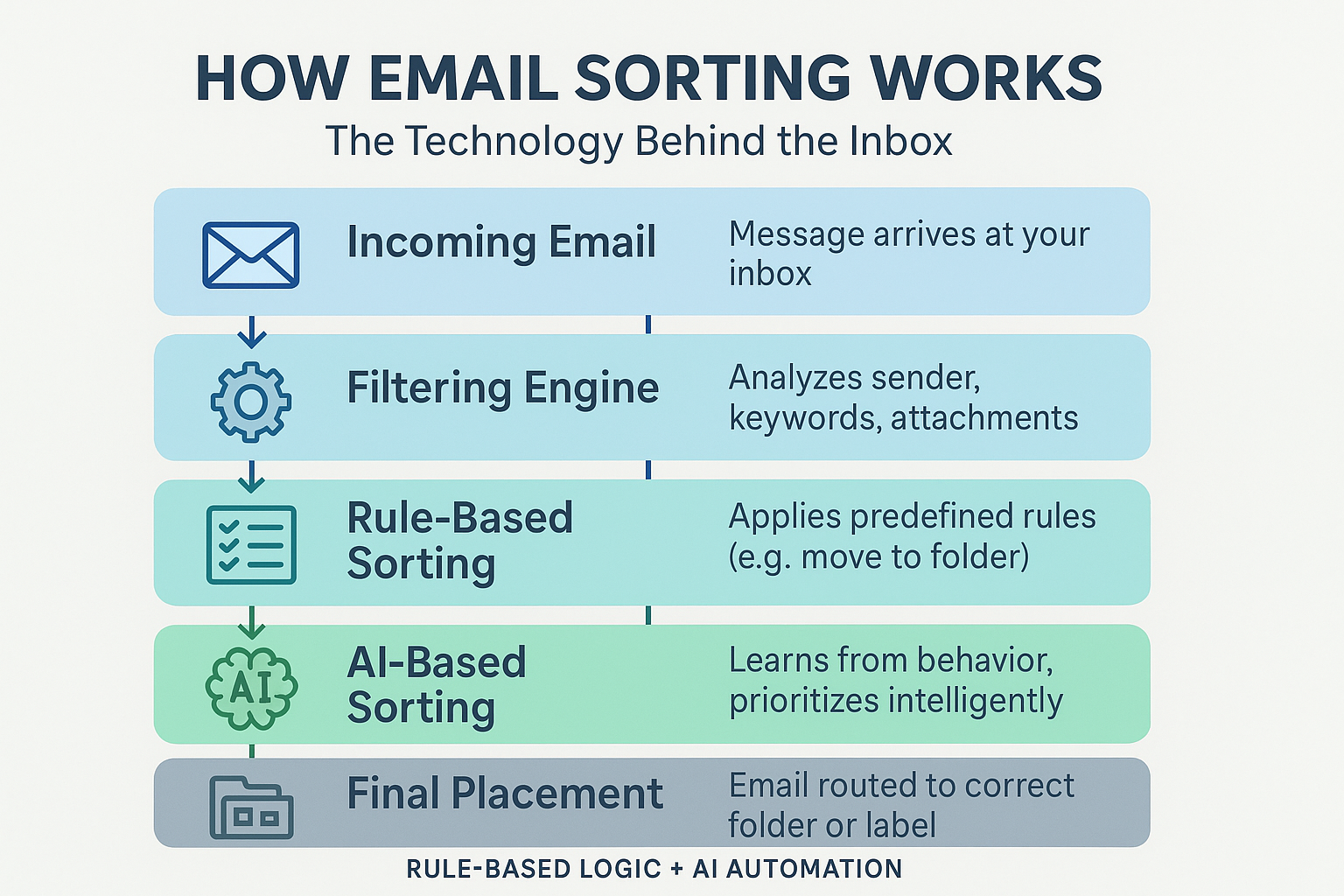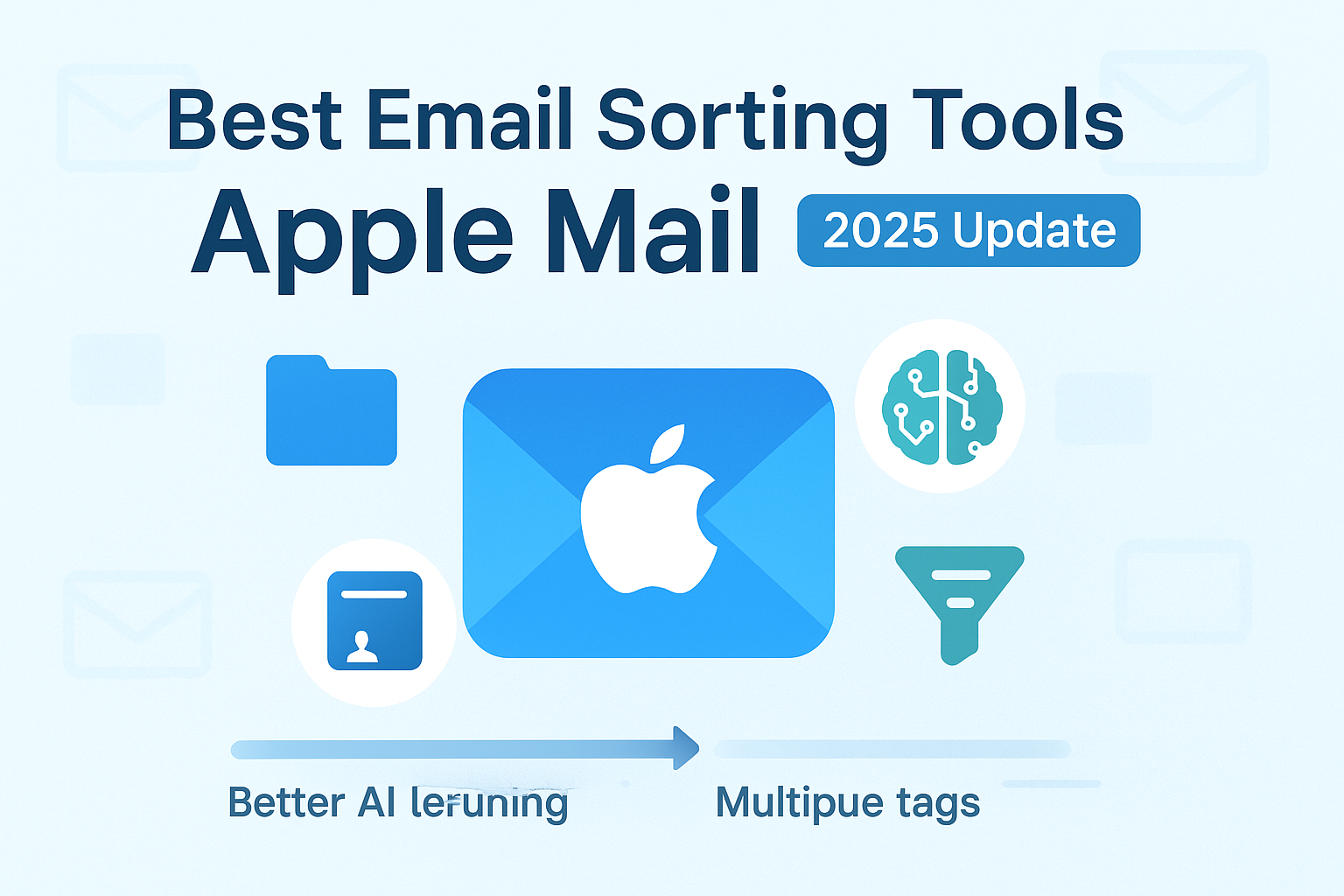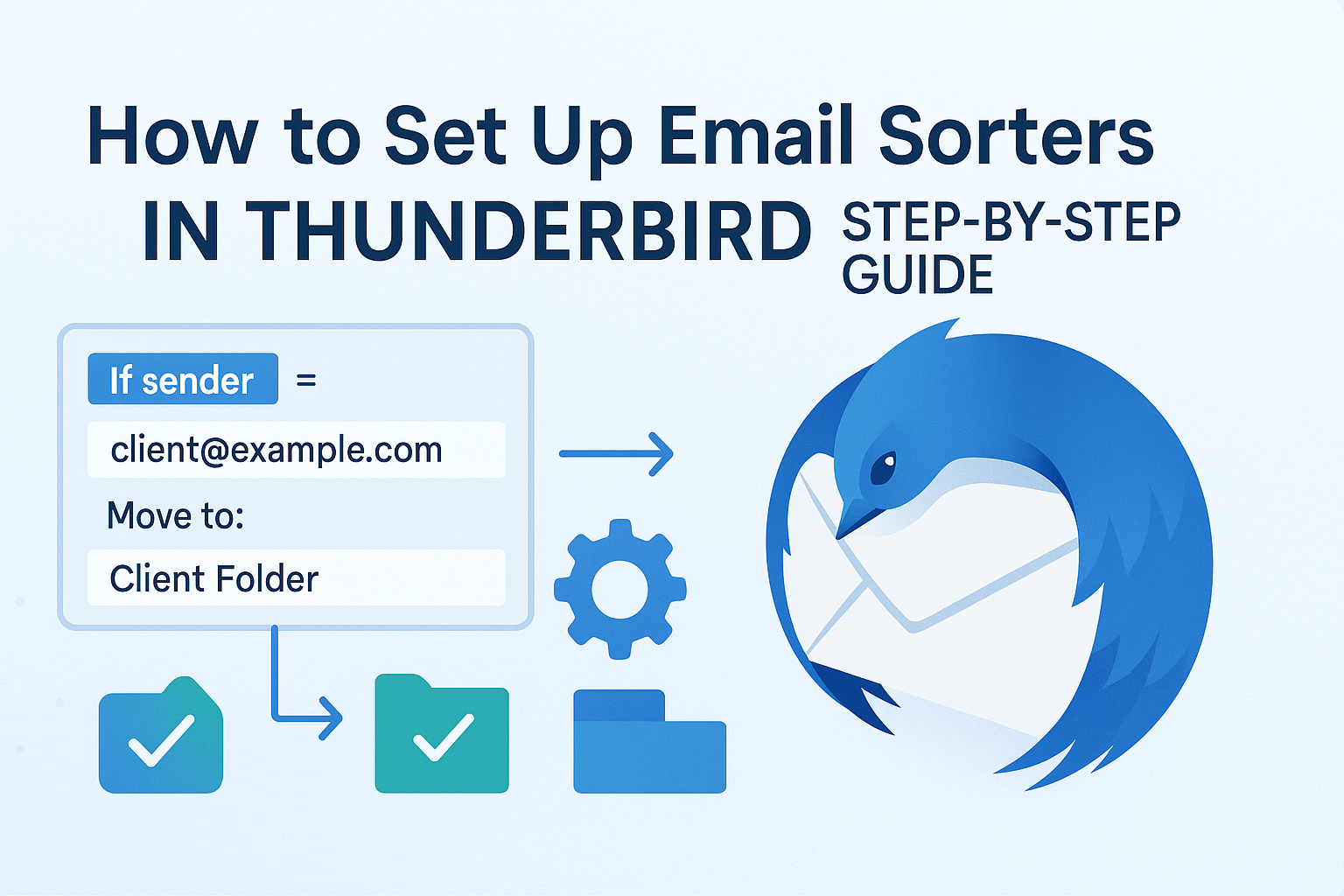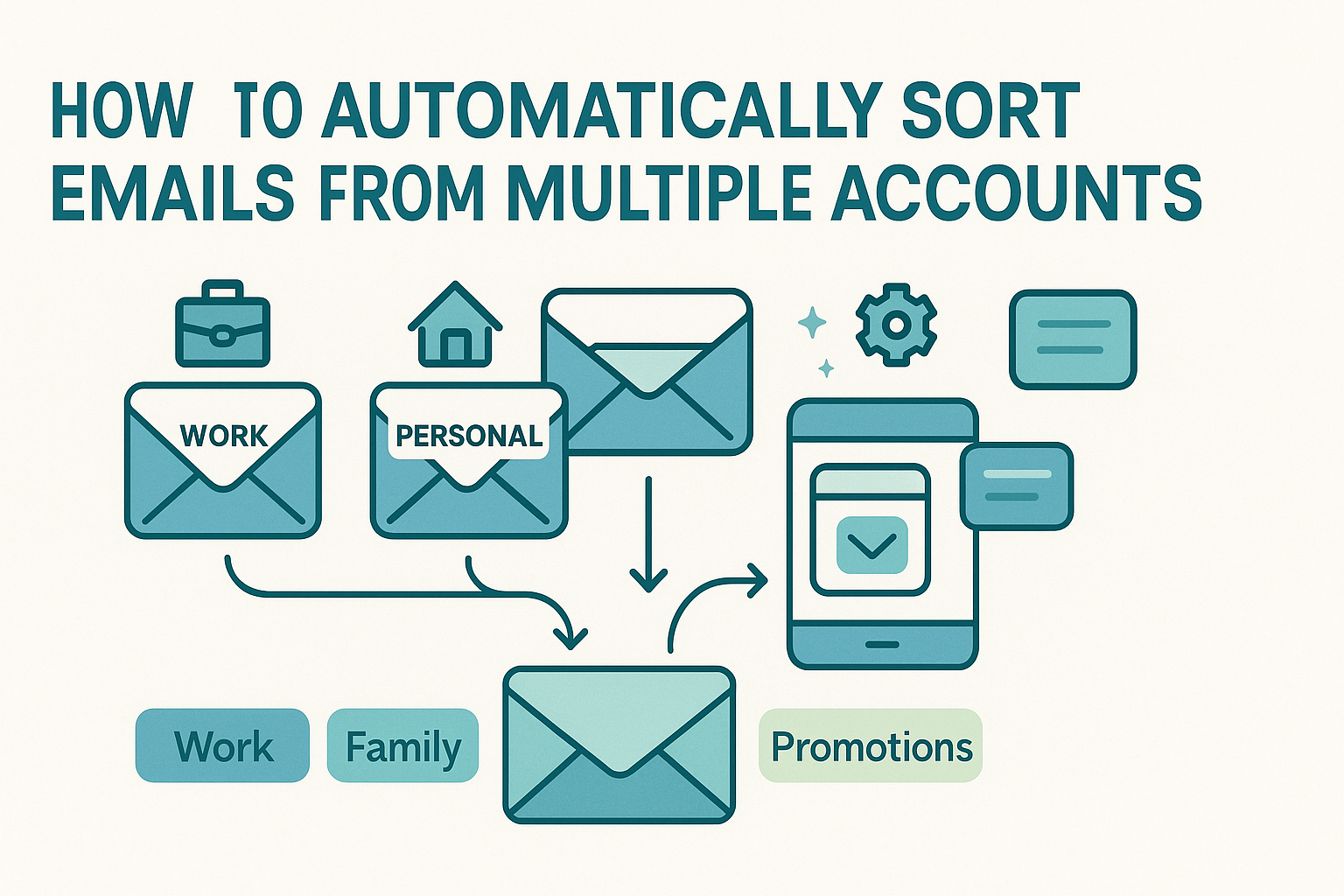Managing emails feels endless, but how email sorting works might surprise you. Imagine opening your inbox and seeing only what truly matters – no clutter, no stress. That’s the power of email sorting. Right now, your inbox uses rules and filters to keep things in order, but advanced AI is taking it even further by learning your habits and preferences automatically.
Want to finally control the chaos? Discover how email sorting works, what tools make it happen, and simple ways to use them so your emails are organized and your day feels lighter.
What is Email Sorting and Why Does It Matter?
Email sorting is simply the process of organizing incoming messages into manageable groups based on set conditions or learned behavior. Think of it like a mailroom assistant who knows exactly what you like to read, what you don’t care about, and what must be dealt with right away.
A messy inbox isn’t just annoying, it leads to missed deadlines, overlooked information, and wasted time. When your inbox is sorted well, it’s easier to reply to urgent messages, ignore junk mail, and find specific conversations when needed. That’s the real reason sorting matters, it protects your time and focus.
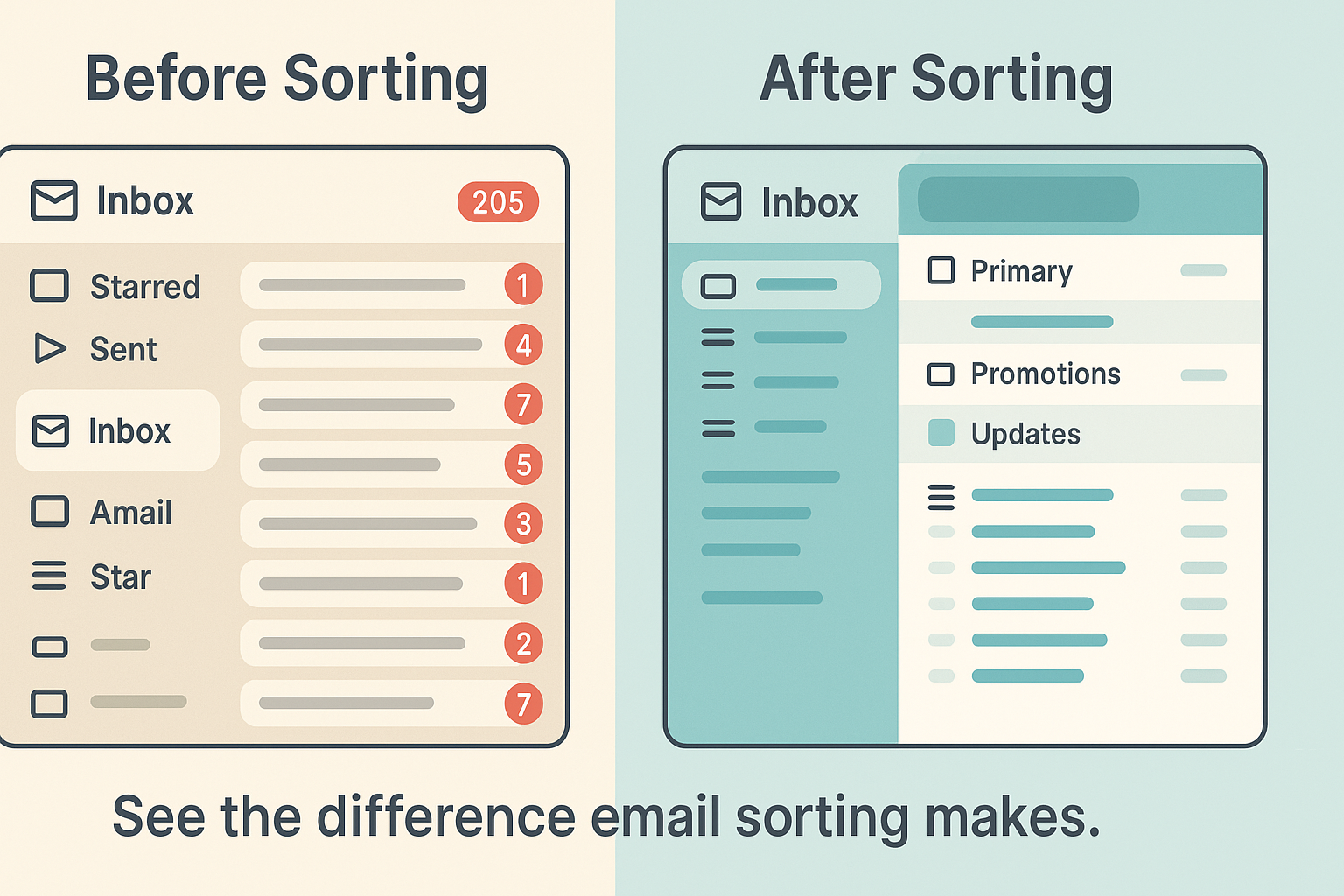
If you’re new to this concept, check out our email sorter beginner’s guide for a complete overview of what email sorting is and how it works.
Email Sorting Explained Simply
Here’s a non-tech explanation: Imagine you’re sorting physical mail at home. You have a basket for bills, a pile for coupons, and a spot for family letters. You sort based on what the mail looks like, who sent it, and sometimes even the time of the month. Email works much the same way, just digitally and way faster.
There are two main ways this digital sorting happens:
- Rule-Based Sorting: You set rules like “if the subject contains ‘invoice’, move to the Finance folder.”
- AI-Powered Sorting: The system learns over time that you always open emails from your manager quickly and marks them as “Priority.”
Sorting systems apply filters, labels, folders, and flags to keep your inbox tidy and intuitive.
Types of Emails People Commonly Sort
Sorting your inbox becomes easier once you know the types of messages that usually arrive. Here are a few common categories:
- Personal: Friends, family, social events
- Work: Tasks, meetings, team updates
- Promotions: Coupons, sales, newsletters
- Spam: Unwanted or suspicious messages
- Notifications: Social media, order updates, alerts
Some inboxes also separate read vs unread, flagged vs unflagged, or important vs other categories. By tagging these early or automating sorting, you reduce daily clutter significantly.
Rule-Based Email Filtering Systems
Rule-based email filtering systems sort your emails using pre-set rules you create. For example, they can move all newsletters to a “Promotions” folder or flag invoices as important automatically.
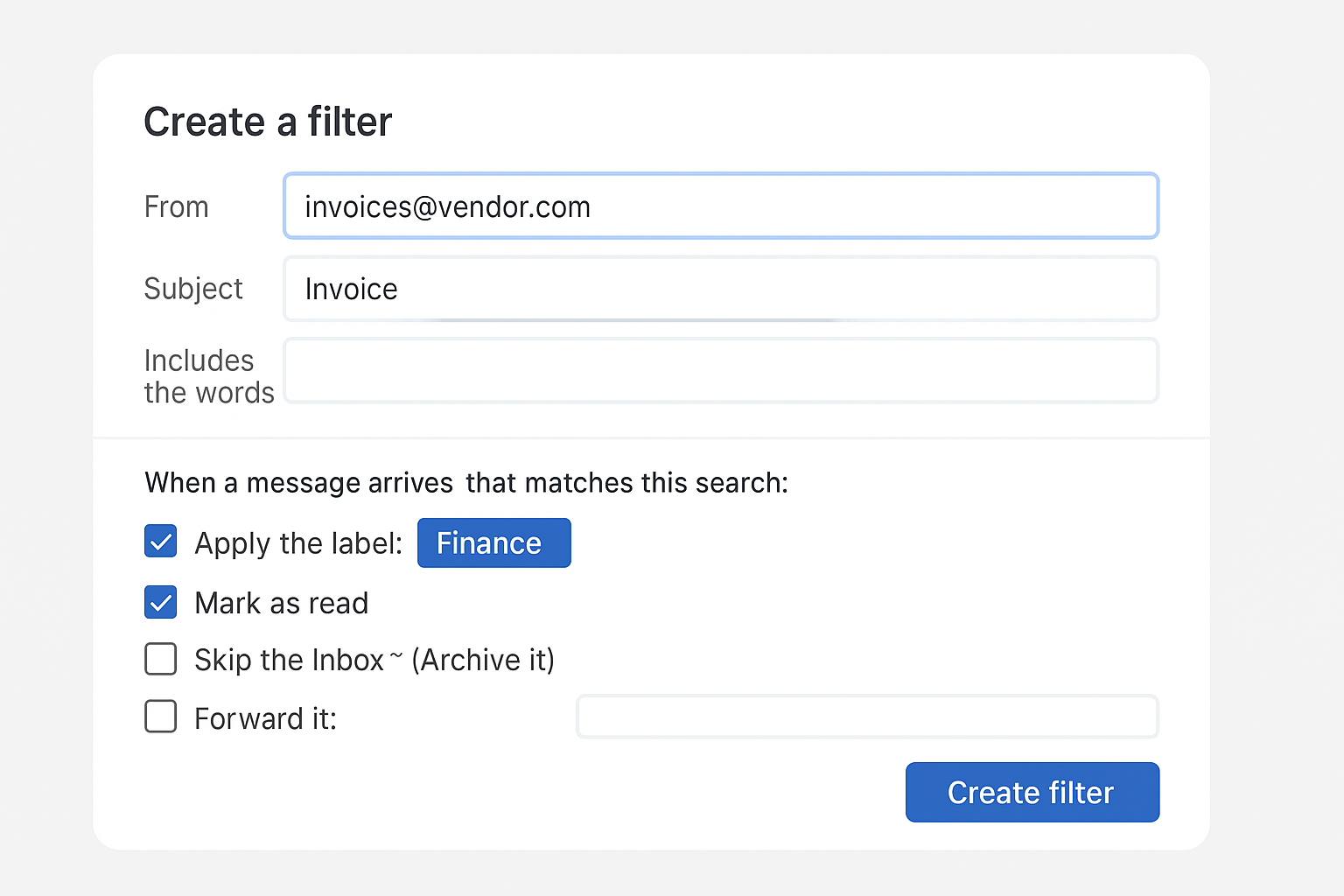
How Filters and Rules Work
Rule-based filtering is like giving your inbox a to-do list for sorting mail. You tell it, “Any email from bob@example.com should go into the ‘Team Updates’ folder.” Then, anytime Bob emails you, that rule kicks in.
Most email services, like Gmail and Outlook, let you create these filters with just a few clicks. You can usually sort based on:
- Sender
- Recipient
- Subject keywords
- Presence of attachments
- Specific dates or time ranges
Here’s an example from Gmail: You create a filter that says, “If the subject contains ‘Meeting’, label it as ‘Calendar’ and mark it as read.” It’ll apply that rule every time, freeing you from having to do it manually.
Keyword-Based and Date-Based Sorting
Sorting by keywords is straightforward and powerful. For instance, any email that includes “invoice” or “payment due” in the subject line can automatically go into a Finance folder. This is particularly useful for small business owners or freelancers tracking client billing.
Date-based sorting, on the other hand, helps when you’re looking for messages from a specific period, last quarter’s reports, for example. You can create a folder for “Q1 Reports” and direct anything dated between January 1 and March 31 to go there.
While this might sound advanced, most email apps have dropdowns and wizards that walk you through creating these filters.
Email Routing and Folder Assignment
Routing is just a fancy way of saying “send this message over here.” It decides where each message ends up, your inbox, a promotions tab, the spam folder, or a custom label.
You can think of it like sorting packages at a delivery center. A label tells the system where it belongs. When a new message arrives, the system checks it against all the rules, applies tags, assigns it a folder, and sometimes even forwards it elsewhere.
You can make as many folders as you want: Projects, Clients, Events, or even one for jokes and memes. The key is to name folders in a way that makes retrieval easy.
AI-Powered Email Sorting
AI-powered email sorting uses machine learning to understand your email habits and priorities. It automatically categorizes messages based on content, sender, and your past actions to keep your inbox organized without manual rules.
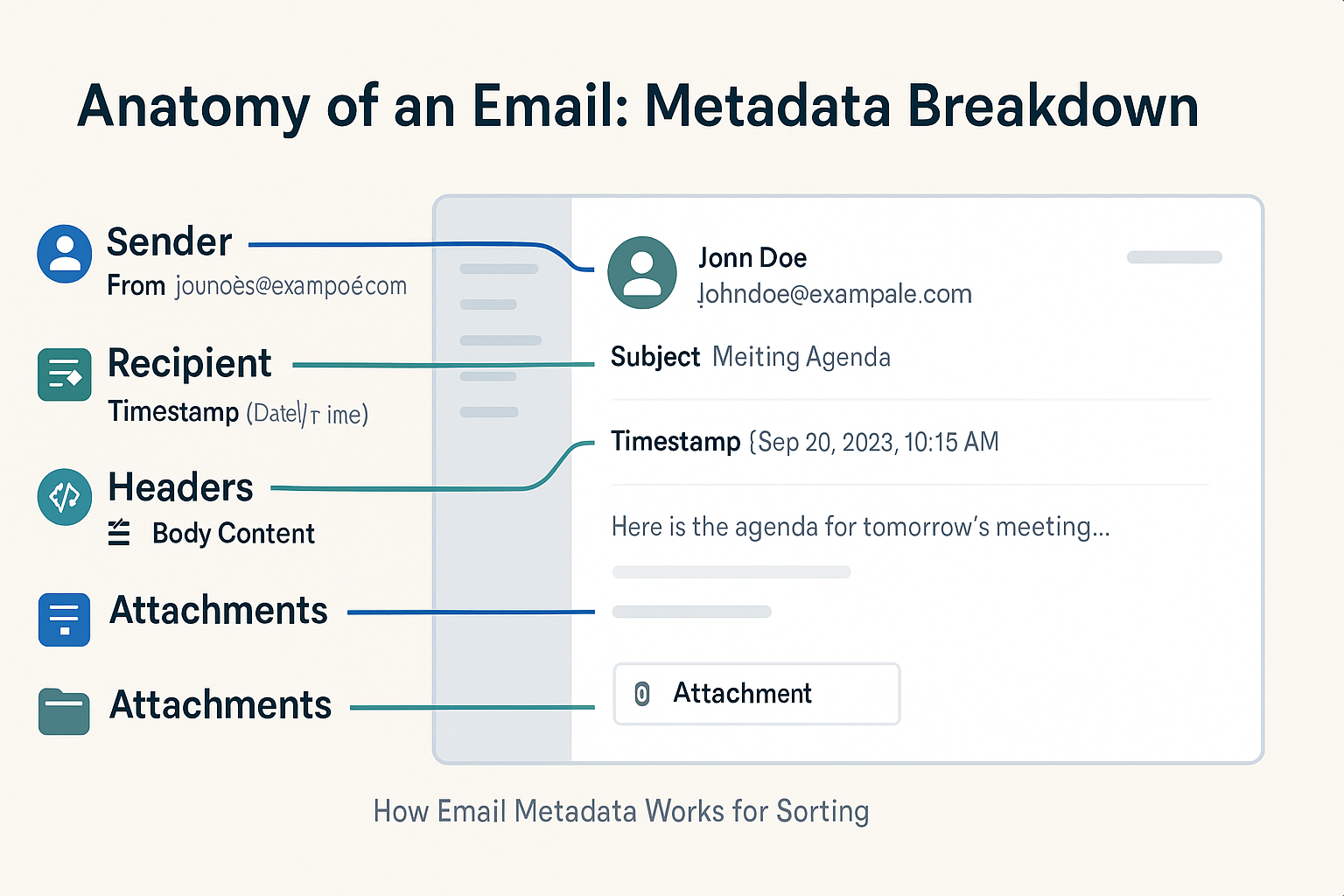
Machine Learning in Email Classification
When email systems use machine learning, they don’t rely on static rules. Instead, they learn from your behavior, what you open, delete, reply to, or archive. Over time, the system starts sorting emails before you even see them.
Gmail’s smart inbox is a perfect example. It watches what you click on most often and automatically moves those types of messages into “Primary,” while moving sales emails into “Promotions” and community posts into “Forums.”
We go deeper into this topic in our post on AI email sorters, where you can learn how machine learning keeps evolving your inbox automatically.
Behavioral Analysis and Adaptive Filters
AI doesn’t just read your emails, it studies your actions. If you always start emails from a certain address or immediately delete messages from another, the system picks up on that.
Over time, adaptive filters can change how your inbox looks without you adjusting anything manually. For people who receive hundreds of emails a day, this is a lifesaver. You focus on high-priority tasks while AI handles the repetitive sorting.
Core Email Classification Techniques
Core email classification techniques include rule-based filtering, keyword matching, and machine learning algorithms. These methods sort emails by analyzing sender details, subject lines, and message content to place them in the right folders efficiently.
Spam Detection Systems
Spam detection is the most common and oldest use of email classification. These systems use a combination of rules, reputation tracking, and content analysis to determine if a message is spam. If you’ve ever wondered why some junk emails never make it to your inbox, this is why.
Spam filters scan for things like:
- Trigger words (e.g., “urgent”, “win”, “free trial”)
- Suspicious links or attachments
- Unusual sender domains
- Messages sent to a large number of recipients
- Lack of a proper unsubscribe link
Modern spam filters use both rule-based and AI techniques. Gmail, for example, uses machine learning to constantly improve its spam detection based on user behavior. When you mark something as spam or move it out of spam, it adjusts its model accordingly.
Priority Inbox and Smart Tagging
The priority inbox feature is like having a personal assistant decide what’s urgent. Gmail was one of the first platforms to introduce this, dividing your inbox into sections like “Important and Unread,” “Starred,” and “Everything Else.”
Instead of relying only on filters, the system learns what you respond to quickly and uses that as a signal to tag it as important. Smart tagging also categorizes messages into labels such as “Social,” “Promotions,” or “Updates.”
These tags don’t just help with sorting; they improve searchability and allow you to quickly zero in on the emails you care about. If you’re curious about platforms offering these features, check out our list of best Gmail email sorters to find tools that expand and refine this tagging system.
Email Threading and Clutter Removal
Threading groups related messages into a single conversation. Instead of seeing six separate replies about the same meeting, you see one thread with all the replies stacked neatly. This keeps your inbox clean and gives context at a glance.
Clutter removal, on the other hand, focuses on low-value messages. Microsoft Outlook introduced a feature called “Clutter” that learns which emails you ignore and moves them out of your main inbox. It’s not quite spam, but it’s not a priority either.
Combined, threading and clutter tools simplify the email experience. They ensure you’re not overwhelmed by noise and can focus on actual communication.
Real-Life Use Cases from Gmail and Others
Gmail uses AI to sort emails into Primary, Social, and Promotions tabs automatically. Outlook’s Focused Inbox separates important emails from less relevant ones based on your reading habits. These real-life use cases show how smart sorting keeps your inbox clean and organized.
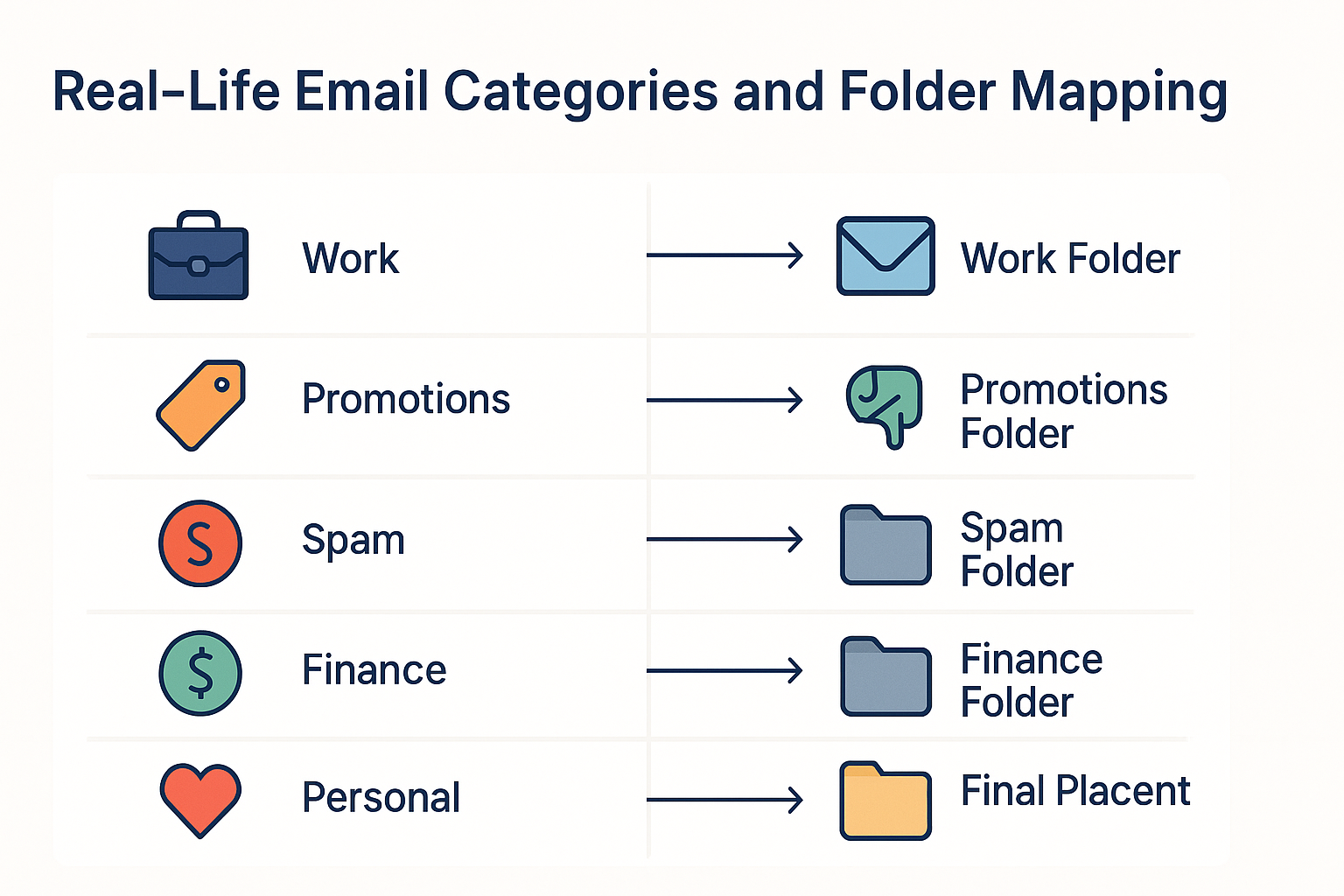
Gmail’s Smart Inbox Features
Gmail leads the pack when it comes to intelligent sorting. Here’s what it offers out of the box:
- Tabs: Separate messages into Primary, Promotions, Social, and Updates.
- Labels: Create your own or apply Gmail’s system labels like “Travel” or “Finance.”
- Filters: Automate actions based on sender, subject, or keywords.
- Smart Replies: Suggest quick responses based on email content.
- Nudges: Remind you to follow up on or reply to emails you’ve overlooked.
These features combine machine learning with manual rules, offering flexibility. You don’t have to do everything yourself, but you can take control when needed.
How to Set Up Filters and Labels
Here’s a quick guide for setting up Gmail filters:
- Click the gear icon and go to “See all settings.”
- Navigate to the “Filters and Blocked Addresses” tab.
- Click “Create a new filter.”
- Enter your criteria (e.g., emails from your boss).
- Choose actions like apply label, archive, or forward.
Labels are like folders but more flexible. A single email can have multiple labels, letting you organize by project, client, and urgency all at once.
This structure forms the backbone of smart inboxes and is crucial to achieving organized workflows.
Email Snoozing and Read Receipts
Snoozing lets you temporarily hide emails and bring them back to the top later, like a digital reminder. Say you get a message on Monday but don’t want to deal with it until Thursday. Hit “Snooze,” and it’ll return when you’re ready.
Read receipts, on the other hand, notify the sender when their email has been opened. This feature is commonly used in workplace settings to ensure follow-ups aren’t missed.
Together, these tools add more control and context to email management. Snoozing supports attention management, while receipts provide accountability.
Comparison: Rule-Based vs AI Sorting
Rule-based sorting follows strict user-set rules, like moving all emails from a certain sender to one folder. AI sorting, on the other hand, learns your behavior over time and adapts automatically, making it more flexible and personalized than rule-based methods.
Pros and Cons of Rule-Based Sorting
Pros:
- Simple to understand and set up
- Offers complete control
- Great for predictable sorting (e.g., weekly newsletters)
Cons:
- Doesn’t adapt to changing behavior
- Needs regular updates
- Can become overwhelming with too many rules
Rule-based systems work well for those who prefer hands-on control and structure. They’re perfect for sorting known patterns but fall short when email habits change.
Strengths and Limitations of AI Systems
Strengths:
- Learns from your habits
- Adjusts automatically over time
- Handles large email volumes well
Limitations:
- May misclassify emails at first
- Less transparent than rules
- Sometimes over-corrects
AI-powered filters shine in dynamic environments where manual rules would take too long to maintain. They’re especially helpful for people receiving hundreds of messages daily and who want their inbox to “just work.”
Which One Works Better for You?
There’s no one-size-fits-all solution. If you’re methodical and don’t mind setting up a few filters, rule-based sorting offers consistency. If you prefer a hands-off approach that gets smarter with use, AI is the way to go.
Many professionals use a mix of both, rules for the essentials and AI for everything else. It’s all about finding a balance that supports your workflow.
The Role of Email Management Tools
Email management tools help organize your inbox by combining sorting, filtering, and scheduling features. They reduce clutter, prioritize important emails, and save you time by automating repetitive email tasks.
What Is Email Management Software?
Email management software helps you control, organize, and automate your inbox beyond what built-in tools can do. These apps integrate with platforms like Gmail and Outlook, offering deeper customization and analytics.
Some features include:
- Bulk email processing
- Automatic tagging
- Spam defense
- Activity tracking
- Visual dashboards
To understand why these tools matter, visit our article on the benefits of email sorting software and see how they enhance productivity.
How Email Sorters Work in Workflow Systems
In many businesses, email is more than communication, it’s a task management system. Tools like Front, Clean Email, and Spark help sort messages into workflows, assign tasks, or escalate conversations.
These apps integrate sorting rules with calendar reminders, to-do lists, and CRM systems. They treat emails as part of your daily job, not just random notes. That way, sorting becomes meaningful, not just neat.
Tools That Help You Reach Inbox Zero
Inbox Zero is that mythical state where your inbox has no unread or pending messages. It’s not just about deleting everything, it’s about handling each message intentionally.
Here are tools that help:
- Clean Email: Automates archiving, labeling, and blocking.
- SaneBox: Prioritizes important messages and summarizes the rest.
- Mailstrom: Sorts large batches of emails fast.
The key is having a system in place. Whether through AI or manual folders, inbox zero is achievable with consistent effort.
Metadata Analysis in Email Sorting
Metadata analysis in email sorting looks at details like sender, recipient, date, and subject line. This helps systems quickly classify emails without reading the full content, making sorting faster and more efficient.
What is Metadata and How is it Used?
Metadata is the behind-the-scenes information in an email, details like the sender’s address, time sent, email client used, and the subject line. It doesn’t include the email’s actual message but helps systems decide how to sort it.
For example, even without reading your email, the system can recognize that a message came from noreply@shop.com at 2:00 AM and was sent to a mailing list. That alone might be enough to file it under “Promotions.”
Metadata also helps spam filters determine if the sender’s domain is trustworthy, if the message header is formatted correctly, or if it was sent to multiple unrelated recipients.
Sorting based on metadata happens automatically, and the more data the system has, the more refined its sorting decisions become.
Using Headers, Time Stamps, and Sender Info
Headers contain routing info, like the path the email took across servers. If something looks off, say, the email claims to be from PayPal but the server’s IP address is from a suspicious domain, the system may mark it as spam.
Time stamps can be useful in automated rules. Want to catch all weekend emails and review them Monday morning? Set up a rule that looks for emails received between Friday 6 PM and Sunday midnight.
Sender info, especially in business accounts, plays a huge role. VIP senders can be automatically flagged or starred to ensure nothing critical is missed.
Sorting Emails Without Opening Them
Thanks to metadata, emails can be sorted before you ever read them. Systems assess patterns in senders, domains, timestamps, and other non-content elements to decide where a message goes.
This is essential for reducing inbox noise. Imagine every message was opened before sorting, your inbox would be a chaotic mess. Instead, metadata provides the clues needed to keep things tidy without peeking inside.
Email Protocols and Sorting Technology
Email protocols like IMAP and POP3 control how emails are retrieved and stored. Sorting technology works on top of these protocols to organize emails into folders and categories as they arrive in your inbox.
Understanding IMAP and SMTP
IMAP (Internet Message Access Protocol) and SMTP (Simple Mail Transfer Protocol) are two of the building blocks behind email communication.
- IMAP lets you access your email from multiple devices while keeping them in sync. When you move a message to a folder on your phone, it reflects on your desktop too.
- SMTP is the protocol used to send emails. It’s what happens when you hit “Send.”
These protocols don’t directly sort your emails, but they enable the syncing and updating that makes sorting work smoothly across platforms.
Email Syncing and Server Rules
IMAP enables real-time syncing, which is crucial for rules and filters to apply correctly. Let’s say you’ve got a rule on your desktop client to move all Amazon receipts to a “Purchases” folder. If your email wasn’t synced, you’d see the change only on one device.
Server-side rules, set through webmail or a business email server, apply to all incoming messages before they even reach your device. That means sorting happens instantly, and consistently, no matter where you check your email.
This is why most advanced users set filters directly on their provider’s server rather than relying only on email apps.
How Your Email Client Affects Sorting
Some email clients, like Thunderbird or Apple Mail, allow deep customization of sorting rules. Others, like mobile apps, offer limited functionality.
That’s why understanding your email app’s capabilities is important. Gmail and Outlook, for example, support both local and server-based rules, while simpler clients may rely entirely on server-side sorting.
Benefits of Email Sorting Tools
Email sorting tools save time by organizing messages automatically. They reduce inbox clutter and help you find important emails faster, making daily email management less stressful.
Why Email Sorting Tools Save Time
Every time you manually click, drag, or archive a message, you’re spending time you could be using elsewhere. Over weeks and months, those seconds add up to hours.
Email sorting tools automate repetitive actions. They declutter your inbox before you even log in and group messages logically so you can focus on what matters.
Improved Organization and Focus
A well-organized inbox improves mental clarity. When you’re not digging through a swamp of unread messages, you can respond faster, plan better, and think more clearly.
Sorted messages mean you don’t miss a bill, overlook a client email, or forget to RSVP to a meeting. You stay on top of things without drowning in the noise.
Enhanced Security and Spam Control
Many sorting systems are part of broader security strategies. Email sorters block spam, quarantine phishing attempts, and highlight suspicious senders. If your tool recognizes that an email header doesn’t match its domain, it can alert you or move it to quarantine.
This reduces your exposure to cyberattacks and helps your IT team (if you have one) manage threats more easily.
Email Sorting Automation
Email sorting automation uses software to automatically organize incoming emails based on set rules or AI analysis. This reduces manual work and keeps your inbox tidy without constant effort.
Setting Up Auto-Rules in Your Inbox
Automation is where the magic happens. Here’s a simple workflow:
- Identify common emails you deal with daily (e.g., client updates, receipts).
- Create folders or labels for them.
- Set rules based on sender or keywords.
- Add actions: mark as read, move, or star.
Repeat for different categories. With just a few rules, you could cut your inbox time in half.
Combining Automation with Manual Overrides
Automation works best when you still check in once in a while. Let’s say your “Finance” folder gets invoices and bills. A quick manual scan ensures nothing important gets sorted incorrectly.
Overrides also allow you to retrain filters. If a rule no longer makes sense, disable or adjust it. The goal is smooth sorting, not rigid control.
When to Use Smart Email Sorting vs Manual Sorting
Use smart sorting when:
- You get high volumes of emails daily
- Your inbox is predictable (newsletters, updates, orders)
- You want to focus on priority tasks
Use manual sorting when:
- You’re reviewing sensitive info
- You don’t fully trust automated tools
- You’re handling short-term or one-off projects
Balance is key. Smart tools do the heavy lifting, while you fine-tune the system as needed.
Tips for a Cleaner, Smarter Inbox
Set up filters to automatically sort emails as they arrive. Regularly unsubscribe from unwanted newsletters and use AI-powered tools to prioritize important messages for a clutter-free inbox.
Creating Effective Folders and Labels
Don’t overdo it. Five to ten well-named folders work better than thirty overly specific ones.
Use folders like:
- Work
- Personal
- Finance
- To Read
- Follow-Up
Use labels to cross-categorize. For instance, a work-related receipt can live in “Finance” and also be tagged “Work.”
This setup is clean, intuitive, and flexible.
Best Practices for Managing Email Workflows
- Schedule email checks (e.g., morning, midday, and late afternoon)
- Avoid multitasking while checking mail
- Use keyboard shortcuts to speed up tasks
- Regularly update your filters
- Archive or delete ruthlessly
Treat email like a workflow, not a trap. Tools and habits together keep it from becoming overwhelming.
Reaching Inbox Zero with the Right Habits
Inbox zero doesn’t mean zero emails. It means every message has a home or an action assigned to it.
Try this approach:
- Check emails at fixed times.
- Use filters and smart inbox features.
- Sort or delete immediately after reading.
- Snooze or flag messages you can’t act on now.
- Clear out your inbox before logging off.
With consistency, inbox zero stops being a dream and becomes your default.
Final Thoughts
Email isn’t going away anytime soon. But it doesn’t have to control your life either. By understanding how sorting works, through both rules and AI, you can take charge of your inbox instead of letting it overwhelm you. With the right tools and habits, you can clean up digital clutter, focus on what matters, and actually enjoy checking your email again.
To explore more about the tech behind sorting and find the best tools for your needs, don’t forget to check out:
FAQs
1. What’s the easiest way to start sorting emails?
Begin by setting up a few basic folders and rules for recurring emails, like invoices or newsletters, and build from there.
2. Can I undo an email sorting rule if it’s wrong?
Yes, most platforms let you delete or edit filters and even move emails back to your inbox if needed.
3. Do all email apps support smart inbox features?
No, but many modern apps like Gmail, Outlook, and Yahoo offer AI-based features. Others may require third-party add-ons.
4. Is there a risk of losing emails in automated systems?
Rarely. Most sorted emails are moved, not deleted. Still, it’s good practice to review your folders regularly.
5. Are AI email sorters safe and private?
Generally yes, especially if provided by trusted platforms. Always read privacy policies to ensure your data is handled responsibly.