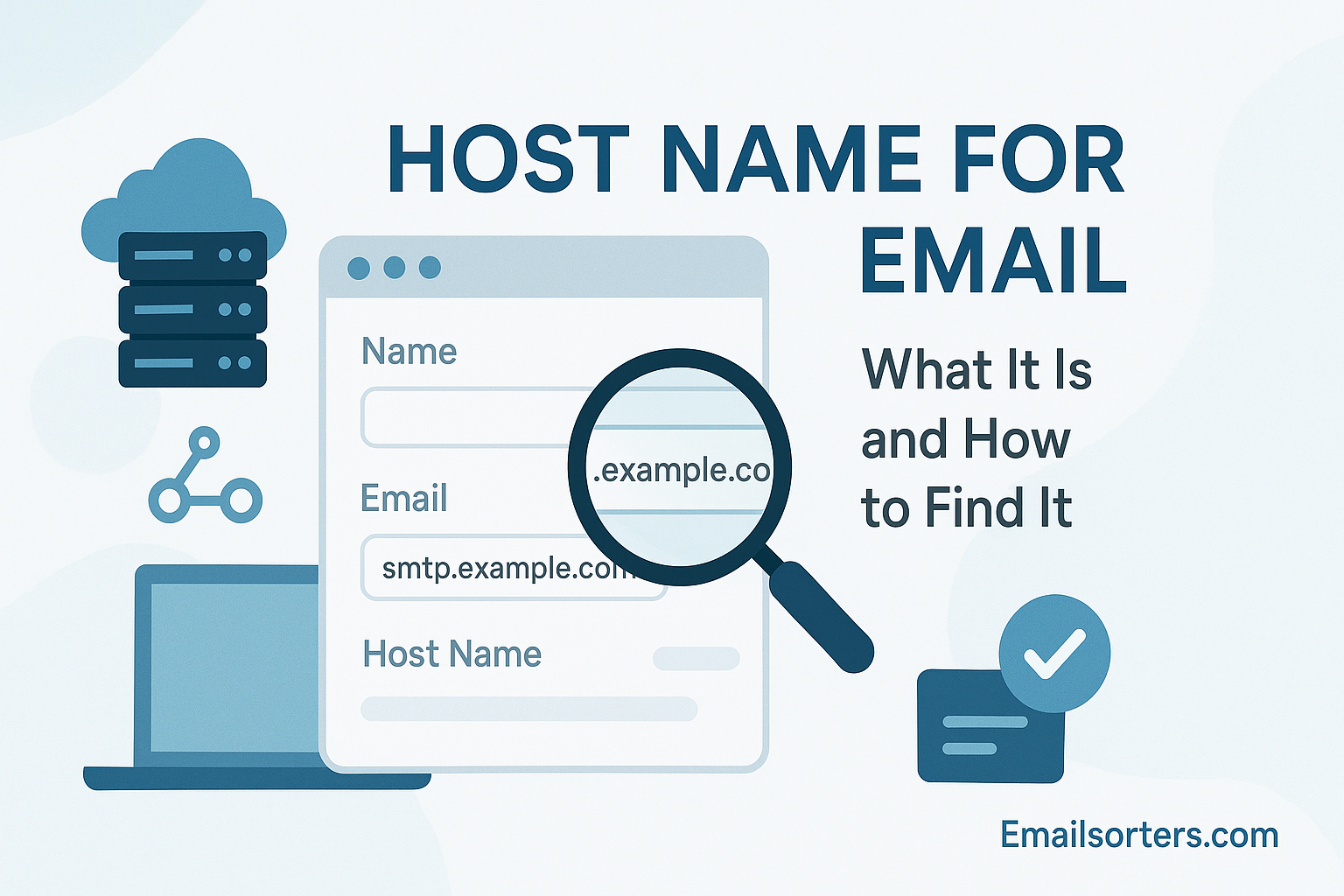The host name for email might seem like a small thing, until your emails won’t send or receive. You open your email app, try to connect your account, and boom, there it is: “Please enter your email host name.” Cue the confusion. What is it? Why does it matter? And why isn’t it just… automatic?
Here’s the deal: your email host name is the behind-the-scenes hero that helps messages flow from point A to B. Get it wrong, and nothing works. Get it right, and you’re back to smooth sending.
In this guide, we’ll break down exactly what a host name for email is and show you how to find it, without any tech headaches. Stick with us, and your inbox will be back in business.
What is an Email Host Name?
In the world of email, the host name plays a crucial role in ensuring messages are delivered to the right place. Think of it as the street address for your email server. It tells your email client—whether it’s Gmail, Outlook, Apple Mail, or Thunderbird—where to go to send or receive your messages. Simply put, a host name is a domain-based label that identifies the server responsible for managing your email communications.
Unlike a general domain name, which might point users to a website, a host name is specific to email operations. For example, while “yourdomain.com” might take you to a website, “mail.yourdomain.com” or “smtp.yourdomain.com” would likely be the host name used to manage emails for that domain. Understanding this distinction is essential for configuring email applications properly, especially when you’re not using popular services like Gmail or Yahoo but are instead relying on a custom domain or self-hosted mail server.
Email host names are used during the configuration of email clients, server authentication, and even in mail exchange (MX) record setups. If the host name is wrong or misconfigured, emails may fail to send, land in the wrong inbox, or bounce back entirely.
Why Understanding It Matters
Grasping what a host name is—and how to find or use it—has a direct impact on how efficiently your email system functions. Whether you’re setting up a new account, migrating servers, or troubleshooting delivery issues, having a correct host name ensures that your email application knows exactly where to go to retrieve incoming messages or send outgoing ones.
Moreover, in business contexts, not knowing your host name can stall productivity. If your company email stops working, tech support will often ask for the host name to begin diagnostics. Knowing this ahead of time reduces downtime and speeds up recovery.
Defining the Host Name in Email Communication
While often used interchangeably, a domain name and a host name serve different purposes. The domain name is the top-level identifier for your website or business. It’s what users type into browsers to access your site—think “example.com”.
A host name, on the other hand, is a subdomain that specifically identifies a server within that domain. For email purposes, host names are typically structured like:
- smtp.example.com (for sending emails)
- imap.example.com or pop.example.com (for receiving emails)
These host names are essential in email configuration, particularly when you’re setting up third-party clients or apps. While your email address may be user@example.com, the host name used behind the scenes ensures the proper delivery and retrieval of those emails.
The Technical Role of Host Names in Email Infrastructure
Host names are what email clients use to find and communicate with the correct mail servers. This process is invisible to most users, but it involves:
- DNS resolution: Translating the host name to an IP address
- Authentication: Verifying that the host name matches the server’s SSL certificate
- Routing: Ensuring that your emails are sent and received using the correct protocols (SMTP for outgoing, IMAP/POP3 for incoming)
Without a host name, the client wouldn’t know which server to contact. It’s similar to trying to send a letter without knowing the postal address—you need that specific location information to make sure it gets where it’s going.
The Role of Host Names in Email Setup
Every time you click “Send” on an email, your device needs to contact a server to process and transmit the message. This server is known as the SMTP server (Simple Mail Transfer Protocol). The host name for this server is typically something like smtp.yourdomain.com.
During email setup, you’re required to enter this SMTP host name so that your device knows where to send outgoing mail. If you enter it incorrectly, messages will fail to send or bounce back with errors such as “Cannot connect to server” or “Relaying denied”.
Correct configuration of the SMTP host name also allows for proper authentication and encryption, helping prevent unauthorized users from sending spam through your account.
Incoming Mail via IMAP and POP3 Protocols
To receive emails, your email client connects to an incoming mail server using either IMAP (Internet Message Access Protocol) or POP3 (Post Office Protocol). Each of these protocols may use a different host name:
- imap.yourdomain.com for IMAP
- pop.yourdomain.com for POP3
These host names direct your device to the correct server to fetch your inbox content. IMAP allows for two-way syncing across multiple devices, while POP3 is generally used to download and store emails locally.
Whichever you choose, entering the right host name ensures your email client connects to the proper location to retrieve your messages securely and consistently.
How Host Names Connect Clients to Servers
The entire email setup process hinges on the host name. When you enter your email credentials into an app, you’re also asked for:
- Incoming server host name
- Outgoing server host name
These are critical links in the chain between your device and your mail server. Without these host names:
- You can’t send emails.
- You can’t receive messages.
- Your app won’t sync your folders.
Essentially, host names serve as the digital coordinates for your email communications. They guide your messages to the right place and ensure your inbox stays in sync with the server.
Host Names and MX Records
How MX Records Direct Email Flow
MX (Mail Exchange) Records are DNS entries that tell the internet which server should handle email for a particular domain. When someone sends an email to you@yourdomain.com, their server looks up your domain’s MX Record to find the correct mail server.
The MX Record itself doesn’t contain an IP address, but it points to a host name, such as mail.yourdomain.com. This host name then resolves to an IP address through DNS, directing the email to the proper server.
Integration of Host Names with MX Records for Deliverability
This link between MX Records and host names ensures that emails are routed accurately. If your MX Record is misconfigured—say, pointing to the wrong host name—emails might be sent to the wrong server or rejected outright.
Most web hosting providers require you to input a fully qualified domain name (FQDN) as the host name in the MX Record. For instance, entering just “mail” instead of “mail.yourdomain.com” could cause DNS resolution issues.
Additionally, email authentication protocols like SPF and DKIM often reference the mail server’s host name. Incorrect host names in MX entries can trigger spam filters, causing your messages to end up in recipients’ junk folders.
Risks of Misconfigured Host Names in MX Entries
If the host name in your MX Record doesn’t point to a valid, responsive mail server, incoming emails will either:
- Bounce with a “mail server not found” error
- Get delayed indefinitely
- Be filtered as spam or spoofed messages
Misconfigurations can also create vulnerabilities. If an attacker finds an unused or improperly secured host name in your DNS records, they may attempt to exploit it to intercept messages or spoof your domain.
Proper MX and host name configuration ensures smooth email deliverability, security, and domain reputation.
Why Accurate Host Name Configuration is Crucial
Avoiding Undelivered or Rejected Emails
Incorrect host name configuration can instantly disrupt your ability to communicate via email. When sending an email, if your outgoing server’s host name is wrong, the server connection attempt fails, resulting in errors like “server not found” or “unable to authenticate.” These errors prevent the email from even leaving your device.
On the receiving side, if your incoming server’s host name is misconfigured, your email client cannot fetch new messages. This results in missed communications, delayed responses, and frustration—especially in a professional setting.
Another consequence of a misconfigured host name appears during domain validation. Many mail systems use reverse DNS checks to verify the authenticity of the sending server. If your host name doesn’t match the reverse DNS lookup, recipient servers might mark your messages as spam or reject them entirely.
In short, one tiny typo in a host name can cascade into major communication issues. That’s why precise configuration is not just a best practice—it’s a necessity.
Ensuring Reliable Email Routing and Client Access
Email clients rely on the host name to establish and maintain a connection to the email server. If the connection can’t be made—or if it’s unstable—users will experience failed logins, syncing problems, or incomplete folder updates.
A well-configured host name ensures:
- Reliable delivery and retrieval of emails
- Compatibility with desktop and mobile apps
- Proper SSL/TLS encryption for security
- Consistent uptime and user access
Especially in custom-hosted environments, ensuring the correct host name prevents unnecessary IT support tickets and increases trust in the email system.
How to Find Your Email Host Name
Checking Email Client or Webmail Settings
The most straightforward way to find your email host name is through your email client settings. Whether you’re using Outlook, Apple Mail, or Thunderbird, simply head to the account settings section.
Look under:
- Server Settings
- Advanced Settings
- Incoming/Outgoing Mail Server
You’ll often find entries like imap.yourdomain.com or smtp.mailprovider.com. These entries are your host names. Some clients even display the port number alongside the host name, which can also influence connectivity.
If you’re using a webmail service, like Gmail or Yahoo Mail, the host name is often predetermined and configured in the backend. But if you’re linking these accounts to third-party apps, you’ll need to manually enter the appropriate host names.
Using DNS Lookup Tools to Identify Mail Servers
DNS Lookup tools allow you to query domain records to find associated mail servers. Services like MXToolbox, DNSChecker, or even terminal commands like nslookup or dig can reveal the MX Records and the host names tied to your domain.
For example:
- Run nslookup -type=mx yourdomain.com
- You’ll see something like mail.yourdomain.com returned as the host name
This method is especially useful for administrators and developers managing email across multiple domains or platforms. It provides real-time visibility into the DNS setup and ensures the host names are active and reachable.
DNS Lookup is also your go-to tool for validating Catch-All Email setups, testing MX propagation, or double-checking changes after email migrations.
When to Consult Hosting Providers or Admin Panels
Sometimes, the host name won’t be obvious or publicly available. In that case, your best option is to log in to your hosting control panel (e.g., cPanel, Plesk, or WHM) and look under the Email section. You’ll often find the recommended host names for:
- SMTP (sending)
- IMAP/POP3 (receiving)
- Webmail access
If you use a third-party email provider like Zoho, Google Workspace, or Microsoft 365, they offer help docs with official host name references.
And if all else fails, contact your hosting or email provider directly. Support teams typically ask for the domain name and will return the correct host name based on their server configuration.
Understanding Advanced Use Cases
Host Names in Catch-All Email Configurations
A Catch-All Email setup is designed to collect all emails sent to any address under a domain, even if that address doesn’t exist. This is particularly useful for ensuring no email is lost due to a typo in the address.
However, configuring a catch-all account correctly depends heavily on the host name. If your mail server isn’t correctly identified in your DNS records with a valid host name, emails sent to your domain won’t reach the catch-all inbox—they’ll be bounced.
Moreover, since catch-all configurations can attract large volumes of spam, it’s vital to use proper SPF and DKIM authentication linked to the host name. This keeps spam filters at bay and ensures your domain’s reputation remains intact.
Custom Mail Servers and Dedicated Hosting Scenarios
In more complex environments—like self-hosted email servers or dedicated hosting—knowing and configuring your host name is mission-critical. In these setups, administrators manually configure:
- MX Records
- SMTP relays
- POP/IMAP services
- SSL certificates
Each of these services requires a host name that aligns with the domain’s DNS setup. For instance, your SSL certificate might be issued to mail.yourdomain.com, meaning your email clients must also use that exact host name for encrypted connections to work.
Failure to align these details results in SSL errors, failed authentications, and even email delivery rejections.
Custom setups also often require subdomains with their own host names, such as admin.mail.yourdomain.com for access to mail control panels or internal tools. These must be managed alongside your main host name to maintain a stable email environment.
Troubleshooting with Host Names
Resolving Connectivity Errors
When an email client fails to connect to the server, a misconfigured or incorrect host name is often to blame. Connectivity issues usually present as timeout messages, login failures, or repeated requests to re-enter credentials. In nearly every case, the first thing to verify is whether the host name is correct.
Steps to troubleshoot include:
- Double-checking the spelling of the host name
- Ensuring it matches the MX or SMTP/IMAP entries from your provider
- Verifying that the DNS is fully propagated, especially after a recent change
It’s also helpful to ping the host name from a command line. If there’s no response, the host name might not be resolving correctly, indicating a DNS issue or a misconfigured server. Sometimes, simply switching from a domain-based host name to the server’s IP address can help isolate the problem.
Understanding your host name makes this troubleshooting process significantly faster and more effective.
Diagnosing Authentication Issues
Email systems today enforce strict security rules, and one key part of that is matching credentials to the correct server. If the host name is wrong, the server may reject even correct login information.
Issues arise when:
- SSL certificates don’t match the host name entered in the client
- Ports don’t align with the correct server protocols
- The host name points to a deprecated or redirected service
Correcting the host name typically resolves these errors. It also ensures your SMTP authentication process functions correctly, preventing your messages from being flagged as suspicious or spoofed.
If authentication still fails, reviewing MX Record and DNS Lookup details can help confirm that the host name is still valid and publicly resolvable.
Using Host Names in Support Queries
When reaching out to support teams for help with email issues, one of the first questions they ask is: “What’s your mail server or host name?” Providing this information early in the process saves time and helps the technician begin diagnostics immediately.
A well-informed user who knows how to identify and explain their host name can streamline troubleshooting and avoid extended downtime. In fact, some providers require host name data to verify server logs, diagnose delivery errors, or check for blacklisting.
In all cases, treating the host name as a central reference point during support conversations enhances the resolution process.
Host Names and DNS Management
How Host Names Appear in DNS Records
A host name is a pointer in the DNS system—it connects your domain to the correct server location. Within a DNS zone file, you’ll often see entries like:
- mail.yourdomain.com. IN A 192.168.1.1
- imap.yourdomain.com. IN CNAME mail.yourdomain.com.
These DNS records tell the internet how to find your mail server. The A record points a host name to an IP address, while a CNAME record allows one host name to act as an alias for another.
Together, these records work alongside MX Records to ensure that both incoming and outgoing email flows are properly routed. Understanding how your host names are tied into DNS gives you a clearer view of your domain’s infrastructure and helps avoid email disruptions.
Using Tools to Monitor Host Name Performance
There are numerous DNS and email diagnostic tools available to monitor the health and performance of your host names. Tools like MXToolbox, Pingdom, and DNSstuff can help:
- Verify host name resolution
- Check server uptime
- Identify potential blacklisting issues
By entering your domain or specific host name, these platforms provide detailed reports, including latency stats, security vulnerabilities, and mail server responsiveness.
Advanced users can also set up alerts for DNS changes. If your host name’s A record changes unexpectedly, the system can notify you immediately—helping you take corrective action before it affects email deliverability.
Conclusion
Understanding the host name for email is fundamental for anyone managing or troubleshooting email services. Whether you’re using a third-party provider or managing your own mail server, the host name acts as a key identifier that guides where your email is sent, received, and stored.
By differentiating it from a domain name, configuring it correctly for SMTP Server and IMAP/POP3 protocols, and verifying its accuracy through DNS Lookup, users can avoid most common email problems—like delivery failures, login errors, and misrouted messages.
Host names also play a critical role in MX Record configuration, custom setups like Catch-All Email, and advanced DNS management strategies. When used effectively, they support better email deliverability, enhanced security, and a smoother experience across devices and platforms.
If you’re serious about managing your email professionally—whether for business or personal use—knowing your email host name is not just helpful. It’s essential.