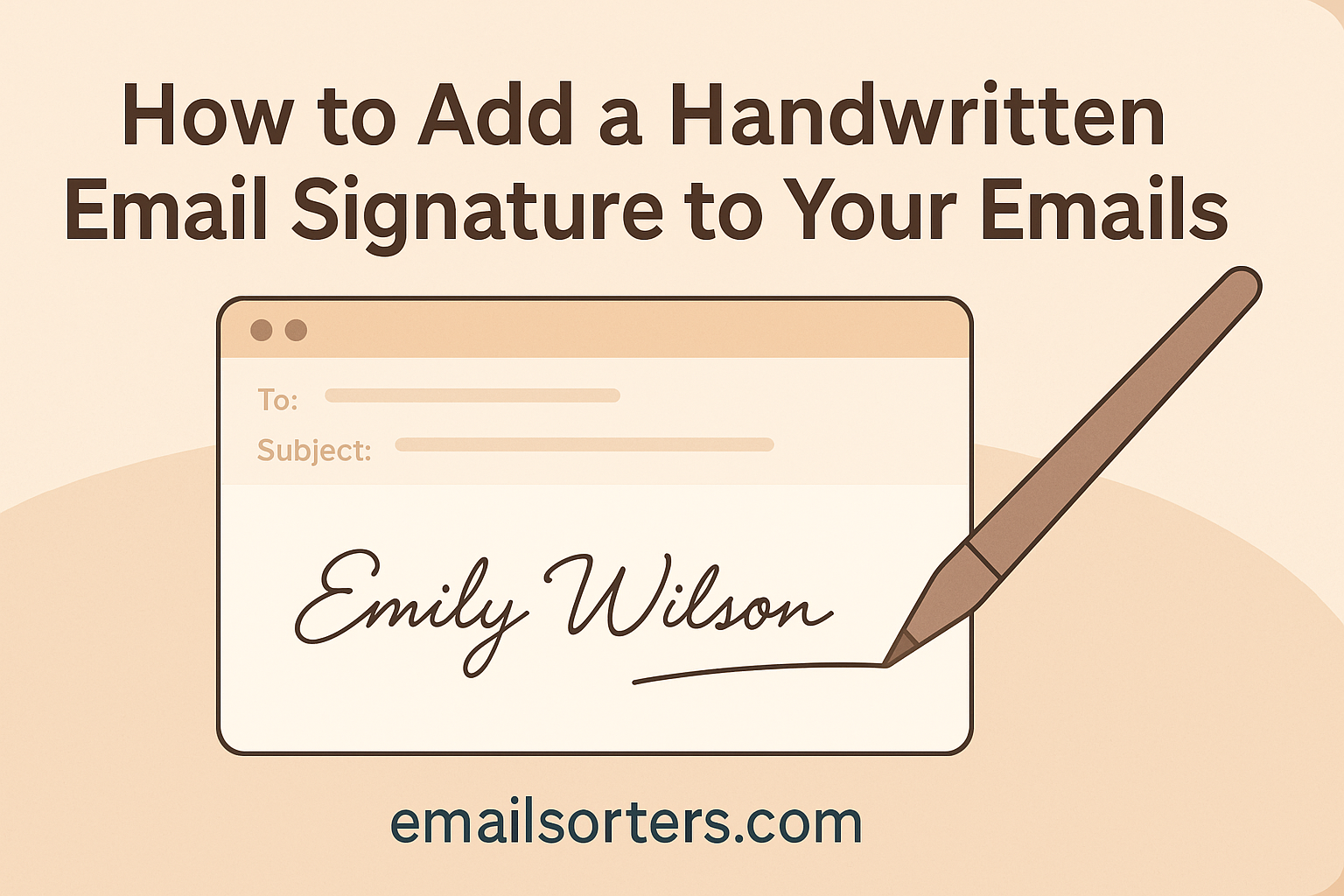Ever wondered how to add a handwritten email signature that actually feels personal, like you really took the time to sign it yourself? You’re not alone. These days, most inboxes are flooded with cold, copy-paste messages. A handwritten signature cuts through the noise and instantly adds a warm, human touch.
But here’s the thing: it’s not just about looking fancy. There’s a subtle psychological edge to it… one that can boost replies, build trust, and make your emails memorable. Want to know the trick?
Let’s break it down step-by-step so you can start using your own handwritten email signature today. It’s easier than you think, and way more effective than you’d expect.
Ready to make your emails stand out? Let’s get started.
Why Use a Handwritten Signature?
A typed name at the end of an email is expected. A handwritten one? That’s memorable. People crave authenticity and connection—even through digital mediums. A handwritten signature tells the recipient that you’ve taken the extra effort to personalize your communication. It subtly communicates warmth, humanity, and a desire to form genuine connections.
Whether you’re responding to a potential client or following up with a collaborator, a personal signature softens the tone and adds an element of emotional engagement. It’s like signing a handwritten thank-you card—it feels special and intentional. This small yet powerful tweak in your email style can help foster trust and make your emails feel more intimate.
Enhances Branding and Authenticity
Your brand isn’t just your logo or color palette—it’s also how you communicate. A consistent, personal signature becomes an extension of your brand voice. For solopreneurs and small businesses especially, it brings in a touch of uniqueness. The signature you craft becomes a visual representation of your brand’s authenticity.
For example, if your brand revolves around creativity or craftsmanship, a typed name might feel sterile. A handwritten signature, on the other hand, reinforces the image you want to convey. Think of it as part of your digital business card—it should reflect who you are.
Stands Out from Standard Typed Signatures
Most professionals rely on default or company-issued signatures. This often includes a name, title, contact info, and maybe a link or logo. While this format is functional, it’s far from remarkable. A handwritten signature image cuts through the noise and adds a visually engaging element that draws attention.
This differentiation is crucial in crowded inboxes. Especially for outreach emails or newsletter campaigns, a distinctive closing can keep your message top-of-mind. In a time when personalization and branding are everything, standing out is no longer optional—it’s essential.
How to Create a Handwritten Email Signature
Creating a handwritten signature for your emails doesn’t require artistic skills or expensive tools. There are multiple ways to bring your signature to life depending on the devices and software at your disposal.
Write It on Paper and Scan It
This is perhaps the most accessible method. All you need is a piece of white paper and a good pen. Write your signature a few times to find the version you like best. Once satisfied, scan it using a flatbed scanner or a mobile scanning app like Adobe Scan or CamScanner. Make sure the paper is well-lit and the ink is bold enough for contrast.
After scanning, save the image as a high-resolution PNG with a transparent background. You can use tools like Photoshop or remove.bg to erase the white background. This method preserves the texture and imperfections of real handwriting, giving your signature an organic look.
Use a Stylus and Tablet
If you own a tablet like an iPad, creating a handwritten signature becomes even easier. Use apps like Procreate, Adobe Fresco, or even the Apple Notes app to draw your signature. With a stylus like the Apple Pencil, you can replicate the natural flow of handwriting digitally.
This method provides more control and lets you easily experiment with thickness, styles, and colors. Once your signature is complete, export it as a transparent PNG. This is ideal for those who want precision and want to avoid the hassle of scanning.
Draw with a Mouse or Touchpad
Not everyone has a tablet, and that’s okay. Many online tools allow you to draw your signature using a mouse or touchpad. While it’s harder to get smooth lines, you can still achieve a clean, legible signature with some practice.
Web-based platforms like Signaturely or Docsketch provide a simple interface for creating signatures this way. Just open the tool, draw, save, and download your image in PNG format. It’s quick, efficient, and doesn’t require additional hardware.
Tools and Apps for Creating a Handwritten Signature
The right tool can streamline the process and help you achieve a professional-quality result. Here are the top software and apps to consider:
Adobe Illustrator or Photoshop
These industry-standard design tools give you full creative control. You can import your scanned signature, clean up edges, remove backgrounds, and adjust contrast. If you’re drawing digitally, these tools let you create vector-based versions of your signature for maximum scalability.
Photoshop is especially useful for removing backgrounds and adjusting image quality. Illustrator is excellent for turning your signature into a crisp SVG file that scales without loss of quality. These formats are perfect for email signatures where image clarity matters.
Online Signature Creators (e.g., Signaturely, Docsketch)
If you’re looking for something fast and beginner-friendly, online signature generators are a fantastic option. Signaturely and Docsketch allow you to create, save, and download your signature in minutes. Many even offer a feature to embed the signature into email templates directly.
These platforms are typically free for basic use, though some features may require a subscription. They’re ideal for freelancers or professionals who need a signature but don’t want to learn design software.
Mobile/Tablet Apps Like Procreate or Apple Notes
For on-the-go creativity, mobile apps can do wonders. Procreate (iOS) allows you to design with layers, custom brushes, and full control over your strokes. It’s a favorite among designers for a reason. Even Apple Notes can be sufficient—it supports stylus input and lets you export your drawing easily.
These apps are perfect for digital artists or anyone who prefers drawing by hand. The added benefit? You can tweak and refine your signature until it’s just right.
File Tips for Handwritten Signatures
Once you’ve created your handwritten signature, it’s time to prepare the file for use. This step ensures that your signature looks sharp and professional in every email.
Best Formats: PNG or SVG (with Transparent Background)
Always save your signature in a format that supports transparency. PNG is the most commonly used format because it maintains quality and supports transparent backgrounds. This is essential for making your signature blend seamlessly with any email background color.
SVG is another excellent option, especially for vector-based signatures. It keeps file sizes small while ensuring your signature looks crisp on all screen sizes. However, not all email platforms support SVG, so double-check compatibility before use.
Recommended Resolution and File Size
Aim for a resolution of at least 300 DPI (dots per inch) to ensure clarity. The dimensions should be appropriate for an email footer—around 300 to 600 pixels wide is usually sufficient. Avoid making it too large, as oversized images can slow down email loading times.
Keep the file size under 1MB. Anything larger might cause issues with email loading or get flagged by spam filters. Use compression tools like TinyPNG to optimize the image without losing quality.
Cropping, Resizing, and Compressing Images
Before embedding your signature, crop it tightly to remove unnecessary whitespace. This helps with alignment and makes your email look cleaner. Use image editing tools to resize it to the ideal dimensions.
Compress the final image to reduce loading times. Tools like Squoosh or TinyPNG are excellent for this. A well-prepared image not only looks better but also ensures compatibility across various email platforms.
Manually Adding Your Handwritten Email Signature
Once you’ve created and optimized your handwritten signature, the next step is integrating it into your email platform. Most modern email clients support image-based signatures, but the steps to insert them vary slightly. Here’s how to manually add your handwritten signature image to popular platforms:
How to Insert the Image in Gmail
- Open Gmail and go to Settings (gear icon in the upper right corner).
- Click on “See all settings.”
- Under the General tab, scroll to the “Signature” section.
- Click “Create New” and give your signature a name.
- In the editor box, click the Insert Image icon.
- Upload your handwritten signature image from your computer or Google Drive.
- Once inserted, you can add text like your name, title, or links below or above the image.
- Choose whether this signature should apply to new emails, replies, or both.
- Scroll down and click Save Changes.
Pro Tip: If you’re adding contact links, make sure they are formatted cleanly below the image to maintain clarity and responsiveness.
Adding to Outlook, Apple Mail, and Others
Outlook Desktop App (Windows/Mac):
- Open Outlook and go to File > Options > Mail > Signatures.
- Click New, then enter a name for the signature.
- In the editor, click the Image icon and upload your PNG or SVG signature file.
- Add any additional text and links as needed.
- Set it as the default for new emails and replies, if desired.
Outlook Web:
- Click the gear icon > View all Outlook settings.
- Go to Mail > Compose and reply.
- Use the image icon to upload your signature.
- Save changes.
Apple Mail:
- Open Apple Mail and go to Mail > Preferences > Signatures.
- Select your account and click + to add a new signature.
- Paste your signature image or drag it into the editor.
- Adjust size and formatting manually.
Ensuring Consistent Formatting Across Devices
Images can appear differently on mobile versus desktop. Always preview your emails on multiple devices before going live. To ensure consistency:
- Use a single-column layout to avoid misalignment.
- Avoid oversized images—scale them to 300–600 px width.
- Test using various email clients like Gmail, Outlook, Yahoo, and mobile apps.
- Make sure the image is hosted securely (HTTPS), especially if inserted via URL.
Compatibility with Email Clients
You’ve created a beautiful signature—but will it display correctly everywhere? Email clients differ widely in how they handle images, making compatibility a critical consideration.
How Different Email Platforms Display Images
- Gmail: Automatically displays embedded images but may block externally hosted images until the user clicks “Display Images.”
- Outlook: Tends to distort images unless perfectly formatted. Older versions may have trouble with PNG transparency.
- Apple Mail: Displays embedded images smoothly but may resize them depending on device.
- Yahoo Mail and Others: Often compress or resize images automatically.
To reduce surprises:
- Embed the signature as an inline image rather than an attachment.
- Use absolute URLs for images if they are hosted externally.
- Always preview the signature in test emails.
Avoiding Display or Alignment Issues
Here are a few ways to maintain visual consistency:
- Use inline CSS: External styles may be stripped or ignored by some clients.
- Align left: Centered signatures sometimes shift unexpectedly, especially on mobile.
- Avoid image-based text: If the image doesn’t load, your name disappears. Always pair it with text.
Also, don’t rely on JavaScript or animations—these are often blocked for security reasons.
Best Practices for Responsiveness
To ensure your signature looks good on smartphones, tablets, and desktops:
- Use scalable vector graphics (SVG) or appropriately sized PNGs.
- Add alt text to the image for accessibility and fallback visibility.
- Keep the signature compact (preferably under 150 px tall).
- Use a table layout if you need more control over formatting.
Common Mistakes to Avoid
Even a beautifully designed signature can backfire if implemented poorly. Here are some of the most common pitfalls professionals should avoid:
Low-Quality Images
Blurry, pixelated, or poorly cropped signature images will undermine the entire point of using a handwritten signature. First impressions matter. A signature that looks amateurish reflects poorly on your professionalism.
Avoid this by:
- Using high-resolution scans or digital drawings.
- Saving in PNG format with at least 300 DPI.
- Previewing on both dark and light backgrounds.
If the edges are jagged or the background isn’t transparent, refine it with a tool like Photoshop or Canva.
Ignoring Mobile Responsiveness
More than half of emails are opened on mobile devices. If your signature appears too large or misaligned on smartphones, it could frustrate recipients—or worse, get ignored entirely.
Ensure:
- Your signature scales properly on different screens.
- Test across mobile and desktop.
- Avoid placing multiple images side-by-side (stack them vertically instead).
A mobile-friendly signature enhances readability and ensures your message lands as intended.
Overcrowded or Overly Complex Signatures
Simplicity is sophistication. Trying to include too much—like logos, quotes, social icons, and multiple contact lines—can overwhelm the reader and slow down email loading.
Keep these best practices in mind:
- Limit your content to essentials: name, title, contact info, and one or two links.
- Avoid multiple logos or QR codes.
- Don’t turn your entire footer into an ad.
Let Clean Email Make It Easier
If you’re feeling overwhelmed by manually creating and managing your email signature, you’re not alone. Fortunately, services like Clean Email help streamline the process and much more.
How Clean Email Simplifies the Process
Clean Email is a powerful email management tool that helps you automate inbox organization, clean up junk, and enhance productivity. While it doesn’t directly create handwritten signatures, it pairs well with your efforts by:
- Filtering clutter so your signature gets noticed.
- Helping you categorize and tag emails more efficiently.
- Offering automation rules that support brand consistency.
If you frequently send outreach emails or newsletters, Clean Email ensures your professional branding—like your custom signature—is not lost in spammy threads or cluttered folders.
Additional Features (e.g., Inbox Automation, Organization)
Other Clean Email benefits include:
- Unsubscribe in bulk from unwanted senders.
- Smart views to group related emails.
- Auto-archive or delete old messages after set periods.
- Email scheduling for optimal send times.
It’s a comprehensive solution for professionals and marketers who want a clean, organized inbox that highlights their carefully curated signature and content.
Compatibility with Email Clients
Understanding how email clients handle images and formatting is crucial for ensuring your handwritten signature displays perfectly. Email client compatibility refers to how your signature renders across platforms such as Gmail, Outlook, Apple Mail, Yahoo Mail, and mobile apps. The truth is, not every platform handles image files the same way. This makes thorough testing essential before rolling out your signature in daily communications.
Gmail, for instance, supports embedded images in signatures but may initially block external images unless the user allows them. Outlook, particularly older desktop versions, can be notoriously problematic with signature image alignment and background transparency. Apple Mail generally handles images well, but it might resize them automatically depending on the recipient’s device and settings.
If your handwritten email signature doesn’t appear consistently, it can erode your professional image. You may find that it shifts alignment, becomes pixelated, or even disappears completely on certain devices. This is why responsive design, correct image formatting, and embedding strategies are so important. Instead of relying on third-party hosting or attachment-based images, embed your image directly into your signature editor whenever possible. This approach minimizes loading issues and ensures a seamless experience across devices.
Common Mistakes to Avoid
Creating a handwritten signature for your email sounds easy enough, but professionals often make avoidable errors that compromise both appearance and effectiveness. One of the most damaging mistakes is using a low-resolution image. A blurry or pixelated signature undermines your authority and creates a negative first impression. It signals carelessness, which is the last thing you want in professional communication.
Another frequent issue is not optimizing for mobile devices. In today’s mobile-first world, over 60% of emails are opened on smartphones. If your signature image is too large, it could dominate the screen or require horizontal scrolling. This frustrates recipients and makes your message harder to engage with. It’s essential to test your email signature on various devices and screen sizes to ensure consistency.
Complexity is another trap to avoid. Overloading your signature with multiple images, logos, social icons, or promotional banners distracts from the core purpose: making a strong, personal impression. Keep it clean and professional. Your handwritten signature should be the focal point, supported by minimal but essential contact details like your name, title, and one or two relevant links.
Also, never forget to use appropriate file formats and transparency. Avoid JPEG files that don’t support transparent backgrounds, as they can look awkward against colored email templates. Always opt for PNG or SVG for sharper, cleaner images that blend seamlessly with your message. Another common misstep is skipping the use of alt text. If your image fails to load, alt text ensures your name and branding message still reach the recipient.
Let Clean Email Make It Easier
Managing your emails efficiently is just as important as designing the perfect handwritten signature. That’s where Clean Email comes into play. Clean Email is a comprehensive email management tool designed for professionals, freelancers, and marketers who want to streamline their inboxes and enhance productivity. While it doesn’t create handwritten signatures directly, it works in synergy with tools that do, by maintaining a clean and organized inbox where your personalized branding can truly shine.
Imagine sending an email with your meticulously crafted handwritten signature, only to have it buried under a mountain of clutter. Clean Email solves this problem by automating your inbox with intelligent filters, smart views, and customizable rules. It ensures that your professional emails are front and center, giving your signature the visibility it deserves.
In addition to inbox cleaning, Clean Email offers features like automated archiving, bulk unsubscribe, and email categorization. This is particularly valuable for entrepreneurs and business owners who deal with a high volume of messages daily. Your signature should be a focal point in every email, not lost in threads, buried in promotions, or buried in unimportant updates.
With Clean Email’s automation, your email signature strategy becomes more effective. You can focus on engaging with leads and clients, knowing that your inbox is organized and efficient. A tidy inbox not only reflects professionalism but also enhances your response time and workflow. Pairing Clean Email with a handwritten signature image ensures that every message you send carries your brand’s voice in a visually striking and well-managed format.
As professionals continue to rely on digital communication, integrating a robust tool like Clean Email becomes essential. It doesn’t just tidy your inbox—it elevates the overall user experience for both sender and recipient. Your emails become faster, more reliable, and visually impactful, especially when combined with a personal handwritten touch that speaks volumes.
Frequently Asked Questions
Can I use email signature generators for free?
Yes, many online platforms offer free email signature generators that include the option to create handwritten styles. Tools like Signaturely, Docsketch, and CreateMySignature offer free plans that let you design, draw, and export basic signature images. These are ideal for small business owners and freelancers who want a quick and budget-friendly solution. However, advanced features like custom branding or secure hosting might require a paid plan.
What other details should I include in my email signature?
Besides your handwritten signature, include your full name, job title, company name, email address, and one or two essential links such as your website or LinkedIn profile. Avoid overcrowding the space. Use a clean font and ensure that any additional text complements your signature without overpowering it. The goal is to maintain balance and professionalism.
Will my signature display properly on mobile devices?
Yes, if formatted correctly, your signature should display well on all devices. Use responsive design principles, keep the image dimensions under 600 pixels wide, and avoid complex layouts. Always test your signature on both iOS and Android devices, and across different email clients, to ensure compatibility and consistent appearance.
Can I add links to my handwritten signature image?
Technically, yes. Most email platforms allow you to hyperlink images. Simply click on the signature image in your email settings and add the desired URL. This is useful for linking to your personal website, portfolio, or social media. Just make sure the link is secure (HTTPS) and opens in a new tab to preserve the email flow.
How do I test my email signature before using it?
Create a test email and send it to yourself and colleagues using different devices and platforms. Check the alignment, loading speed, and visibility of the image. Pay attention to how it looks in dark mode and make sure alt text is set up correctly. Testing ensures your signature makes the professional impression you intend, regardless of where it’s viewed.