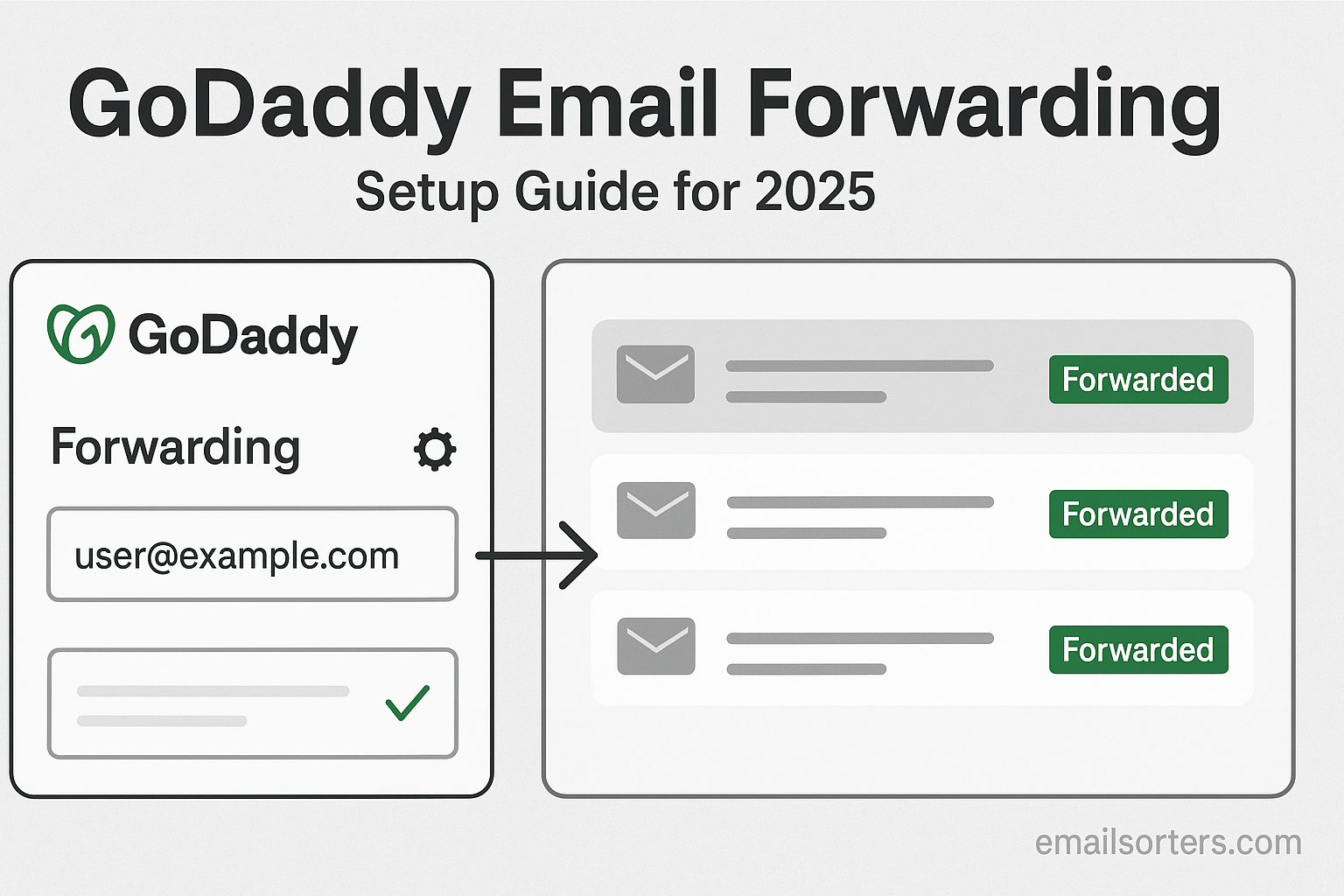GoDaddy email forwarding is one of the most practical features available to domain owners. With GoDaddy’s platform, setting up email forwarding is easier than ever in 2025. Whether you run a small business or manage multiple domains, forwarding helps consolidate communications under one inbox. Instead of managing several email accounts across various services, you can route messages to a single address and simplify how you respond to clients, leads, or partners. This guide explains how GoDaddy email forwarding works, why it matters, and how you can set it up for your domain today. You’ll find detailed steps, platform-specific instructions, and troubleshooting tips to ensure your emails arrive exactly where they should.
Understanding GoDaddy Email Forwarding
What Email Forwarding Means
Email forwarding allows incoming messages sent to one email address to be redirected automatically to another. For example, if someone emails contact@yourdomain.com, and you have forwarding set up to send that message to youremail@gmail.com, the original email will appear in your Gmail inbox. The sender will not know that the message has been forwarded, and you can reply directly as if it came to your personal account.
The main benefit is centralization. Instead of logging into multiple email dashboards, you receive all your domain-related emails in one place. This is helpful if you want to keep using a Gmail or Outlook account while still presenting a professional image with a branded email address.
Why It’s Useful for Businesses and Individuals
For businesses, email forwarding can help organize communication. You might have emails like sales@, info@, support@, or admin@ forwarded to specific departments or individuals. This structure keeps your organization looking clean while letting each person receive the messages they need without switching accounts.
Individuals benefit as well. If you run a personal blog or portfolio site, you might want an email address tied to your domain without the cost or complexity of full email hosting. Forwarding lets you create addresses like hello@yourdomain.com and send everything to your main inbox.
Differences Between Forwarding and Email Hosting
It’s important to understand that email forwarding is not the same as email hosting. Forwarding simply routes incoming mail from one address to another. You cannot send email from the forwarded address unless you configure your outgoing email service to use that address. With email hosting, you can both receive and send messages from your domain-based address using a dedicated mailbox.
GoDaddy provides both services, but forwarding is usually included with domain purchases or hosting plans. Email hosting, on the other hand, is a paid upgrade that gives you storage, access to a webmail client, and full email features.
Requirements for Setting Up GoDaddy Email Forwarding
Do You Need a Domain from GoDaddy?
To use GoDaddy’s built-in email forwarding tools, you must own a domain registered with GoDaddy. If your domain is registered elsewhere, you can still set up forwarding using third-party DNS tools or by transferring your domain to GoDaddy. But to use their dashboard for easy setup, the domain needs to be under your GoDaddy account.
If your domain is already with GoDaddy, you’ll have immediate access to manage DNS and email forwarding from the main dashboard. This setup process is streamlined and doesn’t require advanced technical skills.
Available Plans That Include Forwarding
GoDaddy includes email forwarding with many of its domain registration and hosting packages. Even if you haven’t purchased full email hosting, you may be eligible to set up one or more forwarding addresses at no additional cost. Basic hosting plans often allow a limited number of forwards, while premium or business hosting packages offer more flexibility.
You can check your current plan by logging into your GoDaddy account and reviewing the products linked to your domain. If forwarding is not available on your plan, GoDaddy offers add-ons or bundled email solutions that include it.
Email Forwarding vs Email Aliases
An email alias is a secondary address that routes to a primary mailbox. It works similarly to forwarding but usually within the same mail system. For example, in Microsoft 365, you might have john@domain.com as your main address and sales@domain.com as an alias that delivers to the same inbox.
Forwarding is a broader tool that allows you to send messages to external mailboxes like Gmail or Yahoo. Aliases are more commonly used in hosted environments where all emails are managed within the same platform. With GoDaddy, forwarding gives you the flexibility to receive mail at a different provider altogether.
How GoDaddy Email Forwarding Works
Forwarding from Custom Domains
When you set up a forwarding rule in GoDaddy, any message sent to your domain-based address is rerouted to a destination of your choosing. This means you can create a professional-looking address tied to your brand while keeping your preferred email service.
For example, you can forward info@mybusiness.com to your existing Gmail account. From the customer’s perspective, they’re contacting a branded email address. From your side, you’re managing everything in one familiar inbox. You can even set up multiple forwards so different addresses reach different recipients.
Email Routing Logic Explained
Email forwarding works by modifying the domain’s MX (Mail Exchange) records. These DNS records tell the internet where to deliver emails sent to your domain. GoDaddy’s forwarding service updates the MX records to route mail to their servers, which then redirect it to the destination address you specified.
You don’t need to understand the technical side to set this up, but it’s helpful to know that changes in MX records affect mail delivery. If you switch to another email service or make DNS changes, your forwarding could stop working unless properly configured.
Spam Handling and Filtering
GoDaddy includes basic spam filtering in their forwarding service. Before messages are routed to your destination inbox, they pass through GoDaddy’s filters. This helps reduce the risk of junk mail reaching your primary account.
However, forwarded emails may still be flagged as spam by the destination provider. Gmail, for example, sometimes marks forwarded messages with spam labels, especially if the original server doesn’t meet authentication standards like SPF or DKIM. You can improve deliverability by adding those records to your domain settings.
Setting Up Email Forwarding in GoDaddy
Step-by-Step Setup from Account Dashboard
Setting up email forwarding in GoDaddy starts by logging into your account. From the dashboard, go to the “My Products” section and find your domain. Click “Manage” next to the domain you want to use, then scroll to the “Email & Office” section.
Click “Create Forwarding” or “Add Forwarding Address.” Enter the email address you want to forward from (like hello@yourdomain.com) and the destination email (like yourname@gmail.com). Save the changes, and GoDaddy will update your MX records automatically if they aren’t already set.
Once the forwarding rule is active, test it by sending an email to your domain address. If it arrives in your destination inbox, the setup is complete.
Managing DNS Settings for Forwarding
In some cases, forwarding may not work immediately due to incorrect DNS settings. Go to your DNS Management page in GoDaddy and check the MX records. The correct record for forwarding usually points to smtp.secureserver.net and mailstore1.secureserver.net. These are GoDaddy’s forwarding servers.
If your MX records are different; perhaps because you previously used a third-party email service; you’ll need to remove the old records and enter the correct ones. Changes to DNS can take a few hours to propagate, so be patient during the update.
Verifying Forwarding Works
After setting up your forwarding address and checking the DNS, it’s time to verify that everything works. Send a test email from a different address to your new forwarded address. Wait a few minutes, then check the destination inbox.
If the email arrives, your setup is successful. If not, review the steps again or check for typos in the email addresses. You can also use online MX record lookup tools to confirm that your domain points to the correct servers.
Forwarding to Gmail, Outlook, and Yahoo
How to Forward to Gmail Accounts
Forwarding emails to a Gmail account is one of the most popular uses of GoDaddy email forwarding. Once you’ve set up forwarding in your GoDaddy dashboard, all messages sent to your domain-based address will be automatically delivered to your Gmail inbox. From there, you can read, reply, and organize your emails like you normally would.
To make this setup even more functional, you can configure Gmail to send emails using your custom domain. This means that even though you’re using Gmail, recipients will see messages coming from your domain-based address. You can do this by going into Gmail settings, navigating to the “Accounts and Import” tab, and clicking “Add another email address.” Enter your domain-based address and complete the verification process. This ensures a more professional appearance and maintains brand consistency.
Gmail also allows filtering of incoming messages. If you have multiple forwarded addresses going to the same Gmail inbox, create filters to label them or automatically archive or star certain messages. This adds a layer of organization and makes it easier to manage high volumes of mail.
Setting Up Forwarding to Microsoft Outlook
Outlook, either as a standalone app or part of Microsoft 365, supports incoming emails from GoDaddy forwarding without additional configuration. After creating your forwarder in GoDaddy, test it by sending a message to your domain address and confirming its arrival in your Outlook inbox.
If you want to reply using the forwarded address, configure Outlook to send mail through that domain. In Outlook settings, go to the “Email” section and add a new sending address. Enter your domain-based email, provide the outgoing SMTP server details (usually from your original host or through a service like Gmail’s SMTP), and verify it. Once set up, you’ll be able to reply from Outlook using your professional address.
Outlook also allows automatic rules and folder routing. This helps users manage multiple forwarded addresses by sending emails into designated folders based on subject, sender, or recipient.
Routing to Yahoo Mail or Other Providers
Routing GoDaddy forwarded email to Yahoo Mail or other providers follows the same process. You create the forwarder in GoDaddy, specifying your Yahoo address as the destination. Once it’s active, all emails will appear in your Yahoo inbox.
However, Yahoo’s spam filters are particularly strict with forwarded mail. To reduce the chance of important messages being flagged, add SPF records in your DNS settings that authorize GoDaddy’s servers to send mail on your domain’s behalf. Also, check your spam folder regularly during the first few days after setting up forwarding.
If you’re using a less common email provider, make sure that the service accepts incoming mail from external forwarders. Some email services use strict policies that might reject mail that has been forwarded. Always test after setup to confirm everything works properly.
Using GoDaddy Forwarding with cPanel
Accessing cPanel for Your Domain
If you’ve purchased a GoDaddy hosting plan that includes cPanel access, you have additional control over email forwarding. Login to your GoDaddy account, go to “My Products,” find your hosting plan, and click “Manage.” Then, under the “Settings” or “cPanel Admin” link, access your cPanel dashboard.
Within cPanel, look for the “Email” section. Here, you’ll find tools labeled “Forwarders” and “Email Routing.” These tools allow you to create and manage forwarding rules directly at the server level.
cPanel-based forwarding is often preferred by technical users who want more flexibility, such as adding filters, advanced routing logic, or handling multiple domain setups under the same hosting plan.
Setting Up Forwarders in cPanel
To set up forwarding, click on “Forwarders,” then choose “Add Forwarder.” Enter the username portion of the email (for example, “info”) and select the domain from the dropdown if you have more than one. Then input the destination address; this can be a Gmail, Outlook, or any other valid address.
Once added, the forwarder takes effect immediately. Emails sent to that address will be routed according to your settings. You can repeat this process to create multiple forwarders, such as for different departments or team members.
cPanel also supports “Domain Forwarding,” which forwards all emails for a domain to a single address. This is useful for legacy domains you don’t want to use actively but still want to monitor for incoming mail.
Troubleshooting cPanel-Specific Errors
Sometimes, forwarding in cPanel may not work as expected due to misconfigured mail routing settings. In the “Email Routing” section of cPanel, make sure the routing is set to “Remote Mail Exchanger” if you’re using forwarding, or “Local Mail Exchanger” if emails are hosted with GoDaddy.
Another issue might involve DNS propagation. If your DNS records haven’t updated yet or are pointing to the wrong servers, forwarding could fail. Use online tools to verify your MX records match GoDaddy’s specifications for email forwarding.
Lastly, be cautious when setting up multiple forwarders to the same destination. If misconfigured, this can result in duplicated messages or delivery loops. Always test new setups with a few emails before going live.
Creating Professional Email Forwarders
Forwarding info@ or support@ to a Personal Email
Many businesses use addresses like info@domain.com or support@domain.com for incoming communication. With GoDaddy forwarding, these addresses can point to a personal Gmail or Outlook account, allowing the owner to respond quickly without needing to manage a separate mailbox.
This approach provides a professional face for the business while keeping things simple behind the scenes. Customers or visitors feel they’re communicating with an organization, even if all messages are handled by a single individual.
If you use multiple public-facing addresses, consider labeling or filtering emails once they arrive in your inbox. This helps you respond in the appropriate tone and prioritize urgent support requests or inquiries.
Forwarding for Departments and Teams
Larger organizations often use forwarding to manage departmental communication. Addresses like hr@, sales@, or billing@ can forward to one or more people depending on the structure of the company. GoDaddy allows forwarding to a single destination, but you can forward emails to mailing list addresses or use external email distribution tools.
For instance, hr@yourdomain.com can forward to a Google Group or a shared Outlook distribution list, where multiple team members receive and respond to messages. This ensures timely responses and helps avoid missed opportunities.
If you need to forward to multiple addresses directly from GoDaddy, consider setting up intermediate forwarding rules or using your hosted email provider to manage distribution.
Brand Image and Trust Factors
Email forwarding isn’t just a convenience; it’s also part of your brand image. Using a custom domain for email shows professionalism and builds trust. When clients or partners receive an email from your domain rather than a generic address, it reinforces your credibility.
Using personal addresses for business communication may appear less secure or less serious. Forwarding bridges the gap by letting you operate from a personal inbox while still maintaining a professional front.
When replying to customers, always make sure the reply address reflects your brand if possible. In Gmail and Outlook, you can configure your outgoing address to match the forwarding domain, keeping your branding consistent from both ends
Troubleshooting Common Issues
Forwarded Emails Not Arriving
One of the most common issues is forwarded emails not reaching the destination. If you’ve created the forwarding rule and nothing is arriving, double-check the email addresses entered. A simple typo can stop everything from working.
Next, verify your domain’s MX records. Go to the DNS settings in your GoDaddy dashboard and confirm that your records point to smtp.secureserver.net and mailstore1.secureserver.net. If these records are missing or incorrect, forwarding won’t function.
Also, test the address by sending from a different provider. Sometimes the original sender’s server is blocking your domain or flagging messages due to poor domain authentication. Set up SPF and DKIM records in your DNS to improve deliverability.
Spam Filters Blocking Messages
Even when forwarding works, some messages may land in your spam folder. This is especially true for forwarded messages without proper headers or authentication. If Gmail or Outlook sees forwarded mail as suspicious, it will be filtered automatically.
You can combat this by adding SPF records to authorize GoDaddy’s forwarding servers. Also, configure DKIM and DMARC if supported by your host. These records improve the reputation of your domain and help forwarded mail pass spam filters.
Finally, mark forwarded messages as “Not Spam” in your inbox. This trains your email provider to trust future messages from your domain.
Domain Configuration Errors
Incorrect DNS settings are another frequent cause of forwarding problems. If your domain was previously connected to another mail provider, old MX records may interfere with GoDaddy’s forwarding setup.
Always clear any outdated records before setting up new ones. You can use external DNS diagnostic tools to check whether your domain points to the correct mail servers.
If your GoDaddy account is linked with third-party services like Office 365 or Google Workspace, be cautious when switching forwarding on. These platforms use different DNS settings, and switching back and forth can disrupt service unless handled carefully.
How to Edit or Remove an Existing Forwarder
Changing the Forwarding Destination
Once you’ve set up a forwarding rule, you can change the destination at any time from your GoDaddy dashboard. Log in to your account, navigate to the domain you’re working with, and locate the email forwarding section. Find the forwarding address you want to update, then select the option to edit or manage.
From here, you can change the destination email to a new address. This is useful if a team member leaves the company, your primary inbox changes, or you want to reroute messages to a different department. After saving the changes, test the new setup to confirm that messages are delivered to the correct inbox.
Editing the forwarding rule does not disrupt service if done properly. The update takes effect quickly, usually within a few minutes, and there is no need to reconfigure DNS unless you are switching to a different email service entirely.
Deleting a Forwarder from Dashboard
To remove a forwarder, go to the same forwarding management screen and choose the delete or remove option next to the address you want to eliminate. This action stops all email delivery from that address. If someone tries to email the now-deleted address, the message will bounce back unless you create a new forwarder or mailbox.
Deleting unused or outdated forwarders helps keep your email system clean and secure. It also prevents confusion among customers or partners who might otherwise contact a non-functioning address. Before deleting any forwarder, consider whether a redirection or notice might be more appropriate.
What Happens to Emails After Deletion
Once a forwarder is deleted, emails sent to that address no longer go anywhere. They don’t get redirected, stored, or archived. If you need to preserve messages sent to that address, set up auto-forwarding to another address or keep it active as an alias on a hosted mailbox.
Always inform recipients or update your website and business cards when changing or deleting email addresses. Missed messages due to deleted forwards can lead to lost opportunities or customer dissatisfaction.
Managing Multiple Forwarders
Best Practices for Large Setups
For businesses managing many domains or multiple forwarders under one domain, it’s easy to lose track of where everything points. Create a central document or spreadsheet to keep records of all forwarding addresses and their destinations. Include who manages each address, when it was created, and any associated notes.
Review this list regularly, especially during staff changes, business restructuring, or domain updates. Keeping a clear record helps avoid miscommunication and ensures that all important messages reach the right inbox.
Also consider grouping related forwarders. For example, all support-related addresses can forward to a single helpdesk inbox. This simplifies routing while maintaining separate contact points for different topics or services.
Keeping Track of Routing Rules
If you’re using both GoDaddy’s native forwarding and third-party tools like cPanel or an external email client, make sure your routing rules don’t conflict. Double-forwarding or looped forwards can cause delivery errors or spam classification.
Use email headers to check the path a message has taken. This helps identify any unexpected hops or redirections that could indicate misconfiguration. Many support tools and web-based clients show full email headers in the advanced view.
Consistent naming conventions also help with tracking. For example, use naming like billing@, billing-team@, and billing-archive@ to represent different levels of access or responsibility within a single department.
Documenting Your Email Strategy
For businesses growing beyond a handful of email addresses, it helps to treat your email system like any other operational tool. Document your strategy for when to use forwarding versus hosted mailboxes. Note who is responsible for monitoring each inbox and outline your policies for email retention, privacy, and client communication.
A well-documented email setup prevents confusion and supports team training. It also reduces the risk of lost data during transitions or technical updates. Even small businesses benefit from a basic email structure guideline, especially if multiple people are involved in communication.
Security and Privacy Considerations
Risks of Forwarding Sensitive Emails
Forwarding emails to external inboxes can introduce security risks. If the destination account lacks strong security practices, your messages could be exposed to unauthorized access. For instance, forwarding business emails to a personal account may violate internal policies or privacy regulations.
Be cautious about forwarding messages that contain sensitive customer information, financial records, or login credentials. If you must forward such emails, ensure that the destination account uses two-factor authentication and a secure, encrypted connection.
Regular audits help ensure that forwarding rules remain compliant with data protection policies. Removing or updating old rules reduces exposure and maintains better control over information flow.
Secure Use of Forwarding with Encryption
GoDaddy’s email forwarding system processes mail at the server level, and while it includes basic filtering, it doesn’t offer encryption by default. If your emails contain sensitive data, consider using encryption tools on your sending platform.
Gmail and Outlook support encryption plugins or built-in features that encrypt the contents of an email. While forwarding itself doesn’t break encryption, the message must be encrypted before it reaches GoDaddy’s servers. Once forwarded, the destination email system also needs to support encryption to maintain security end-to-end.
Avoid including sensitive information in forwarded messages unless you have verified the entire communication chain is secure.
Avoiding Forwarding Loops
A forwarding loop occurs when two or more addresses forward emails to each other in a cycle. This can happen accidentally when someone sets up a forwarder from address A to B, and then later sets up another forward from B back to A.
These loops can overload your mail servers and result in undelivered messages or spam blacklisting. To prevent loops, always double-check your destination settings and never forward an address back to a domain where forwarding originates. If using multiple platforms, keep routing documentation updated to avoid circular logic.
GoDaddy’s system may detect and block some loops automatically, but it’s best to avoid the situation entirely through careful setup.
Limits and Quotas on GoDaddy Forwarding
Daily Sending and Receiving Limits
GoDaddy enforces limits on the number of emails that can be forwarded through its servers each day. While specific numbers can vary depending on your plan, basic forwarding accounts may be limited to several hundred messages daily. This helps prevent abuse and reduces the risk of spam-related blacklisting.
If your domain regularly forwards a high volume of emails, consider switching to a hosted email service that provides larger quotas and more robust infrastructure. High-traffic domains often outgrow basic forwarding and require dedicated email management tools.
Monitor your forwarded message volume using logs or reports provided by your email client. If messages begin bouncing or failing to deliver, a quota limit may be the cause.
Forwarding Restrictions on Free Accounts
Free GoDaddy accounts with only domain registration may include basic forwarding for one or two addresses, but larger forwarding setups typically require an upgrade. Some promotions offer forwarding for a limited time, after which you’ll need to purchase an email plan or hosting package.
To check your account status, log in and view the email section under each domain. If your plan includes Office 365 or cPanel hosting, you may already have access to more flexible forwarding options.
Upgrading to Email Hosting if Needed
If forwarding no longer meets your needs, GoDaddy offers professional email hosting solutions. These include custom mailboxes, advanced spam filters, shared calendars, and compatibility with Gmail, Outlook, and other platforms.
Upgrading gives you full control over both sending and receiving, with better reliability, security, and customer support. GoDaddy’s email plans range from personal use to enterprise-level packages, making it easy to scale as your communication needs grow.
Forwarding vs Hosted Mailboxes
When to Use a Mailbox Instead
Forwarding is ideal for small setups or temporary email addresses. But if you need to send messages from your domain, store conversations, or manage multiple users under one domain, hosted mailboxes are the better option.
A mailbox provides full email functionality, including custom signatures, folders, out-of-office replies, and integration with business tools. You won’t need to rely on external services or worry about deliverability issues caused by forwarded mail.
Use mailboxes when you want to maintain full ownership of your communication and ensure compliance with business or regulatory standards.
Hybrid Setup with Forwarding and Hosting
Many businesses use a combination of forwarding and hosted mailboxes. For example, you might have info@ forwarded to your personal account while maintaining sales@ and support@ as fully hosted mailboxes for your team.
This hybrid approach allows for flexibility and cost savings. You only pay for what you use while keeping your structure clean and professional. GoDaddy makes it easy to manage both types from the same dashboard.
Advantages and Drawbacks
Forwarding is quick and inexpensive but limited in functionality. Hosted mailboxes require more setup and cost but offer better control, storage, and reliability.
Choosing the right option depends on your goals. For individuals and small websites, forwarding may be all you need. For growing businesses, hosted email becomes a necessity over time.
Transitioning from Legacy Email Systems
Migrating Forwarders from Old Accounts
If you’re switching from a legacy system like Workspace Email to a newer GoDaddy interface, you’ll need to recreate your forwarding rules. Take note of all existing forwards and replicate them using the newer tools in your GoDaddy dashboard or cPanel.
This process ensures that no important addresses are lost in the transition. Test each address after setup to confirm proper delivery.
Retiring Legacy Email Products from GoDaddy
GoDaddy has phased out some older email products in favor of newer Microsoft 365-based plans. If you’re still using a legacy system, now is the time to update. Email forwarding is often included in new plans or available as an add-on.
Migrating also improves security, as older systems may not support modern protocols like SPF, DKIM, or DMARC. These are essential for deliverability and spam prevention.
Syncing New Forwarding with Existing Services
If your business uses platforms like Slack, Trello, or CRM tools, make sure your new forwarding setup integrates smoothly. Update contact points in each tool and test alerts or automation that rely on email forwarding.
This is especially important if you’re using no-reply or auto-response addresses tied to third-party services. One broken forward can disrupt your workflow more than you expect.
Conclusion
GoDaddy email forwarding gives users a reliable and simple way to manage domain-based email addresses without investing in full email hosting. It allows individuals and businesses to create professional-looking contact points, consolidate communications, and maintain flexibility in how messages are handled. With a few clicks, you can forward your domain emails to any inbox, be it Gmail, Outlook, Yahoo, or others. As communication becomes more streamlined in 2025, email forwarding remains a vital tool for brand presence, workflow management, and operational ease. Whether you’re just getting started or scaling your setup, GoDaddy offers all the tools you need to manage forwarding efficiently.
FAQs
Can I use GoDaddy forwarding without buying email hosting?
Yes, GoDaddy offers standalone email forwarding as part of domain registration and some hosting plans. No full hosting is needed.
Does GoDaddy keep a copy of forwarded messages?
No, GoDaddy does not store forwarded messages unless you also have email hosting. Messages are routed directly to your destination inbox.
How many emails can I forward at once?
You can set up multiple forwarding addresses, but volume limits apply depending on your plan. Basic accounts typically allow a few hundred messages per day.
Can I forward to multiple addresses at the same time?
Directly forwarding to more than one address isn’t supported, but you can use mailing lists or external distribution tools to route messages to multiple recipients.
Does forwarding affect domain reputation?
It can, especially if spam or invalid messages are forwarded. Use SPF and DKIM to improve deliverability and maintain a positive sender reputation.