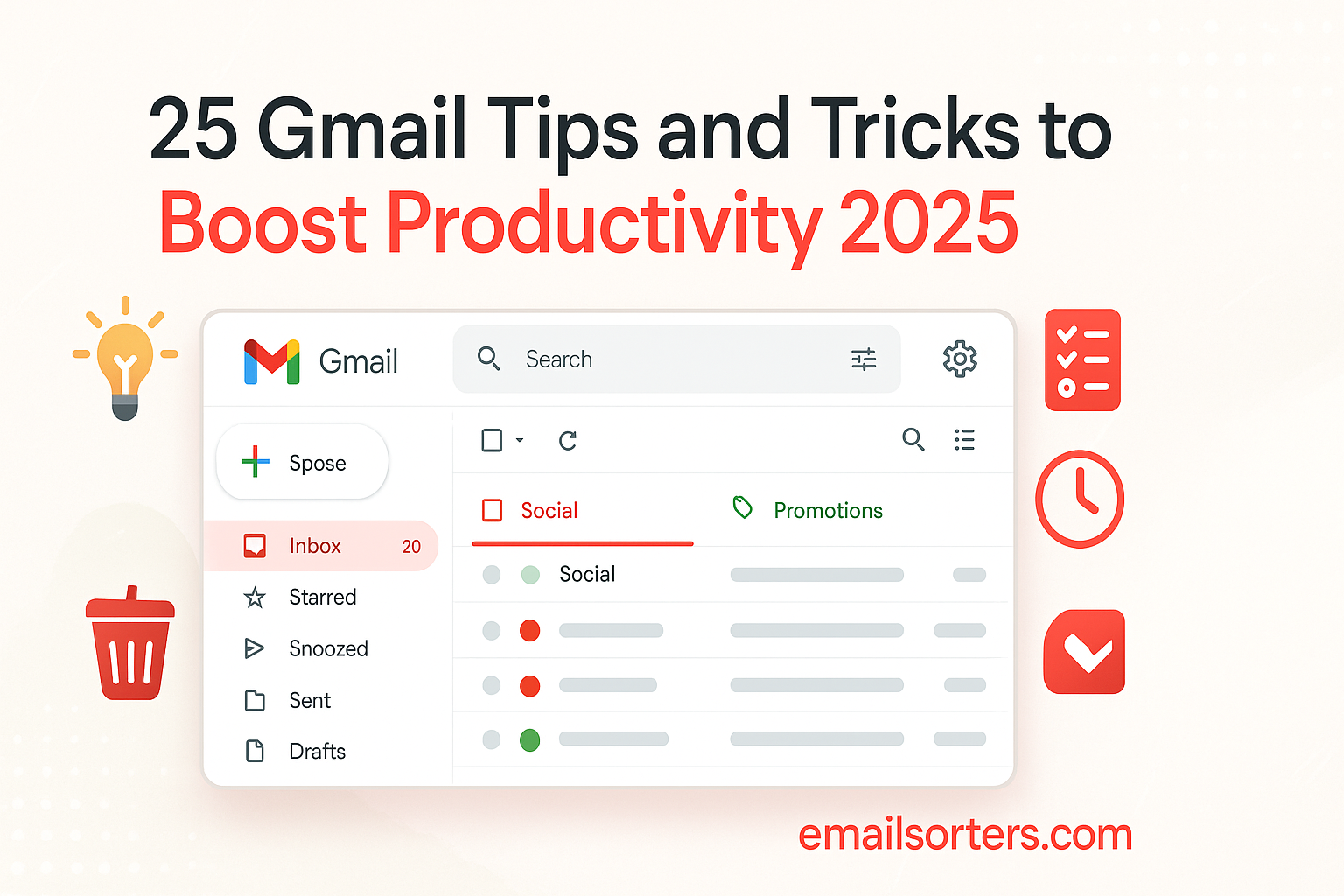Gmail tips and tricks can totally change how you work, yet most people barely scratch the surface.
If your inbox feels like a black hole or you waste time searching for emails, you’re not using Gmail to its full potential. But here’s the fun part: with just a few tweaks, you can turn Gmail into your productivity superpower.
From hidden features to clever shortcuts, we’ve rounded up 25 Gmail tips and tricks that’ll save you time, reduce stress, and help you stay on top of everything.
Let’s unlock the full power of Gmail, ready to boost your productivity in 2025? Keep scrolling!
Gmail Tips and Tricks for Inbox Mastery
1. Use Gmail Categories to Auto-Sort Emails
Gmail’s built-in categories—Primary, Social, Promotions, Updates, and Forums—are your first line of defense against email overload. Instead of all emails landing in one chaotic inbox, Gmail automatically files them by type.
You’ll find newsletters in Promotions, receipts in Updates, and social media alerts in Social. This lets you focus on real messages (Primary) while checking others when it suits you. You can fine-tune what goes where in Settings > Inbox. Check out our full gmail categories guide to master this system.
2. Activate Gmail’s Reading Pane
If you’re flipping between your inbox and emails, you’re wasting clicks. Head to Settings > See all settings > Advanced and enable “Preview Pane.” This creates a split-view layout—just like in Outlook—where you can read emails side-by-side with your inbox.
You can switch between vertical or horizontal views and even collapse the pane if needed. It’s a visual upgrade that makes managing emails 2x faster.
3. Turn on Smart Reply and Smart Compose
Gmail’s AI is surprisingly good at writing like you. Smart Reply gives you quick response options (like “Sounds good” or “Thanks, I’ll check”), while Smart Compose predicts what you’re trying to say as you type.
To activate them, go to Settings > General > Smart Compose and Smart Reply. The more you use them, the better Gmail gets at sounding like you. Over time, it reduces typing by up to 30%—especially handy for repetitive emails.
4. Apply Labels to Organize Smarter
Folders are good. Labels are better. Unlike traditional folders that force you to pick one place for each email, labels let you tag emails with multiple categories—like “Clients,” “Finance,” and “To Follow Up”—at the same time.
Head to Settings > Labels to create or edit them. Then color-code for visibility. Combine this with Gmail’s search filters and you’ve got a powerful inbox navigation system. If you’re unsure how to set it up, our gmail folder guide breaks it down step by step.
5. Use the Gmail Snooze Feature
You don’t need to delete an email you can’t handle right now. Just snooze it. The gmail snooze feature removes the email from view and brings it back at your chosen time—tonight, tomorrow, or next week.
Hover over an email, click the clock icon, and set the return time. This is great for time-sensitive follow-ups or emails you don’t want to forget but don’t need to act on immediately.
6. Create Filters for Auto Organization
Imagine emails from a certain client always being labeled, archived, or forwarded without you lifting a finger. That’s what Gmail filters do.
Click the gear icon > See all settings > Filters and Blocked Addresses. Set conditions (like sender, subject, or keywords) and actions (like skip inbox, apply label, or auto-reply). This saves hours over time—especially for high-volume inboxes.
You can even auto-delete promotional spam that Gmail doesn’t catch. Pair filters with Smart Labels for maximum efficiency.
7. Schedule Emails to Send Later
Working late but don’t want to look desperate at 2 AM? Or want your message to hit someone’s inbox right when they start work? Use Gmail’s built-in scheduling.
Instead of clicking “Send,” click the down arrow and select “Schedule send.” Pick the date and time. It’s ideal for international teams, weekend warriors, or anyone who batch-writes emails ahead of time.
8. Undo Sent Emails Within 30 Seconds
Typos. Wrong attachments. Regrets. We’ve all hit “Send” too fast. Gmail lets you take it back.
Go to Settings > General and set “Undo Send” to the full 30 seconds. After sending, you’ll see a pop-up at the bottom—click “Undo” to cancel the send. It’s your last chance before your message becomes someone else’s problem.
9. Use Confidential Mode
Need to send sensitive info that can’t be copied, forwarded, or printed? Try Confidential Mode. You’ll find the lock-and-clock icon when composing an email.
You can set expiration dates, require SMS codes to open the email, and prevent downloads. It’s great for sharing contracts, passwords, or personal data securely—especially with external clients.
10. Enable Templates for Repetitive Messages
If you often send the same email (e.g., “Thanks for reaching out…” or “Here’s our pricing guide”), stop retyping it. Gmail lets you save message templates for reuse.
Go to Settings > Advanced > Enable Templates. Then compose an email, click the three dots at the bottom, and “Save draft as template.” Next time, just insert it with two clicks.
This trick is a massive time-saver for support teams, marketers, and anyone handling repetitive communication.
Gmail Tips and Tricks for Time-Saving Shortcuts
11. Master Gmail Keyboard Shortcuts
Once you activate shortcuts in Settings > General > Keyboard Shortcuts, a whole new layer of speed becomes available. Press “C” to compose, “E” to archive, “/” to search, and “J” or “K” to move through messages.
Learning 5–10 of these can reduce your inbox time by half. For a full cheat sheet, check Gmail’s Gmail tips guide (do-follow link).
12. Use Gmail Search Operators
Tired of digging for emails? Use Gmail search operators like:
- from:jane@company.com
- has:attachment
- subject:invoice
- older_than:6m
These precision searches pull up exactly what you need. Combine operators for deeper filtering, such as from:bob has:attachment older_than:1y. It’s faster than scrolling—and way smarter.
13. Add Gmail to Multiple Devices with Sync
Whether you’re on a tablet, phone, or laptop, Gmail stays synced in real time. Use the official Gmail app for mobile to get access to features like Smart Reply, labels, and snooze.
Go to Settings > Accounts to manage sync preferences. You can even control which labels sync to mobile, saving space and reducing notifications.
14. Pin Important Conversations to the Top
If you’re using Gmail’s updated interface, you can “star” or mark conversations as “Important” and pin them. Important emails stay visible while the rest of your inbox changes. Perfect for project threads, upcoming events, or pending approvals.
Click the star icon or right-click and select “Mark as important.” Combine this with inbox categories to always see what matters most.
15. Mute Conversations You Don’t Need
If someone replies-all on a chain that’s no longer relevant, mute it. You’ll stop seeing future replies in your inbox, but the thread remains searchable.
Select the message, click the three-dot menu, and hit “Mute.” It’s cleaner than deleting and smarter than replying in frustration.
Gmail Tips and Tricks for Productivity Boosts
16. Combine Multiple Gmail Accounts in One Inbox
Managing work and personal Gmail? Instead of toggling between logins, link accounts to view all emails in one dashboard.
In the Gmail app, tap your profile picture > “Add another account.” On desktop, use the “Multiple inboxes” option under Settings > Advanced. This way, you can centralize your email life without missing anything.
17. Use Gmail Offline Mode
Traveling or dealing with spotty internet? Gmail’s Offline Mode lets you read, reply, and archive emails without a connection.
Go to Settings > Offline and enable it. Your inbox will sync up to 90 days of data. It’s perfect for flights, remote work, or emergency situations when Wi-Fi isn’t available.
18. Integrate Google Tasks with Gmail
When you receive an email that requires action, don’t just flag it—turn it into a to-do. In Gmail, click the Google Tasks icon in the right sidebar and drag the email into it.
You can set deadlines, reminders, and notes. This makes your inbox part of your task management system, not just a chaotic message hub.
19. Activate Priority Inbox
Gmail’s AI doesn’t just help you write—it also learns what you care about. Enable Priority Inbox under Settings > Inbox and Gmail will split your inbox into:
- Important and unread
- Starred
- Everything else
You’ll always see your most relevant messages first. It adapts over time based on what you open, read, and reply to. It’s like having a personal inbox assistant.
20. Explore Gmail’s New AI Summaries
One of the best gmail features of 2025 is AI email summarization. For long threads, Gmail now offers a summary at the top—so you don’t have to scroll through 20 replies to get the gist.
Click “Summary” above a thread to see who replied, what was said, and any action points. This works especially well for meetings, approvals, and customer service threads.
Gmail Tips and Tricks for Inbox Decluttering
21. Use Gmail Folder Guide to Create Custom Labels
If your inbox has turned into a junk drawer, it’s time to create structure. Labels act like folders—but smarter.
Create a system using colors, categories, or urgency (e.g., “Finance—Green,” “Clients—Blue,” “Urgent—Red”). Follow our gmail folder guide to set this up without overcomplicating.
Use filters to auto-label messages and you’ll never waste time dragging emails again.
22. Combine Gmail with Email Hacks
Gmail works best when paired with smart workflows.
- Automate replies for common queries
- Combine inbox categories and filters
- Block known time-wasters
These simple but powerful tweaks improve your inbox experience across the board—especially when combined with labels and templates.
23. Archive vs Delete: Know the Difference
Deleting removes an email permanently (after 30 days). Archiving moves it out of the inbox but keeps it searchable.
Use archive for messages you might need later and delete only what’s truly trash. Over time, you’ll find your inbox lighter, yet nothing important is lost.
24. Block or Unsubscribe in One Click
Sick of emails from that one vendor? Hit the three-dot menu in Gmail and click “Block.” Or scroll down and “Unsubscribe.” Gmail will offer to do it for you in many cases.
This keeps your inbox clean and helps maintain your focus. Over 10 irrelevant emails a day? That’s 3,650 distractions per year. Stop them now.
25. Regularly Review the Gmail Tips Guide
Gmail updates regularly, and new features are always rolling out. Google’s official Gmail tips guide is a great way to stay updated.
Check it monthly to discover changes in design, new inbox layouts, or integrations with Workspace apps. Staying current is a productivity booster in itself.
Conclusion
Gmail is more powerful than ever in 2025—but only if you know how to use it right. These 25 gmail tips and tricks aren’t just features—they’re workflow upgrades designed to save you time, reduce inbox stress, and make email work for you.
Whether you’re mastering gmail snooze, experimenting with gmail categories, or streamlining organization using our gmail folder guide, every tip above will take you one step closer to email mastery.
Want more? Explore our full suite of gmail hacks, learn about hidden gmail features, and take control of your inbox starting today. Your future self will thank you.