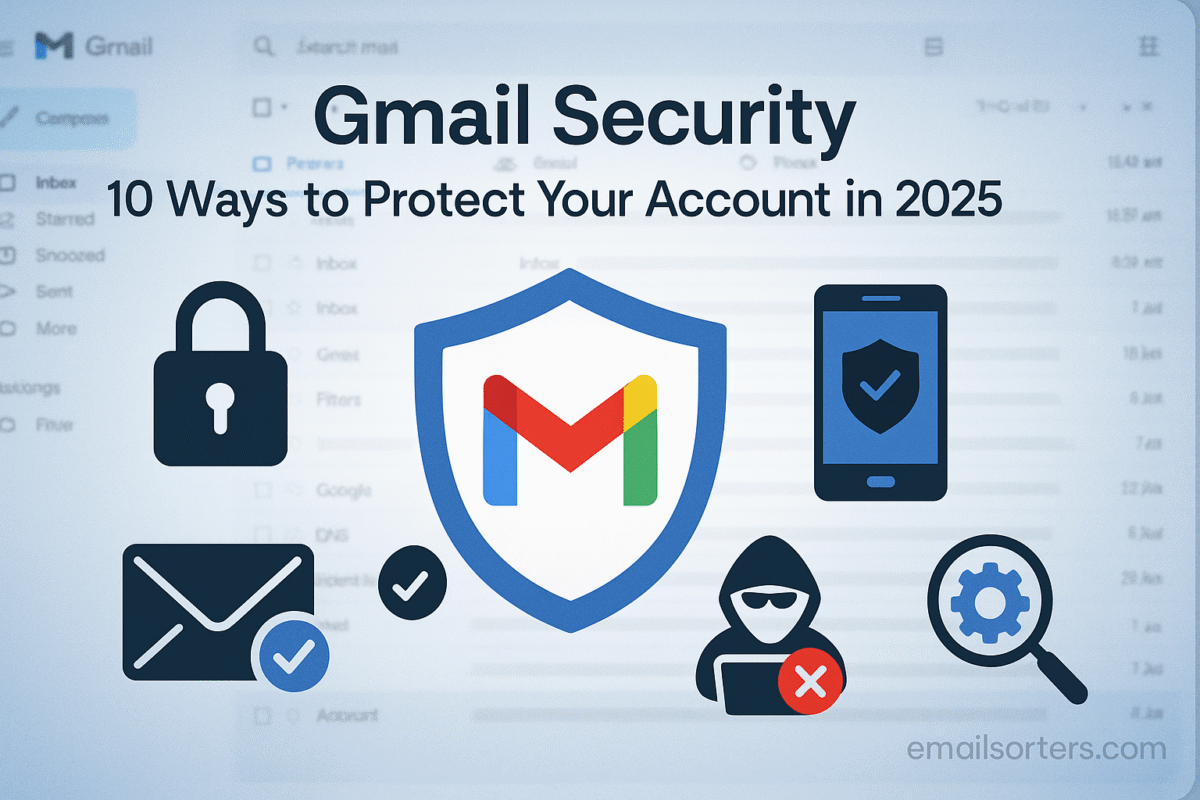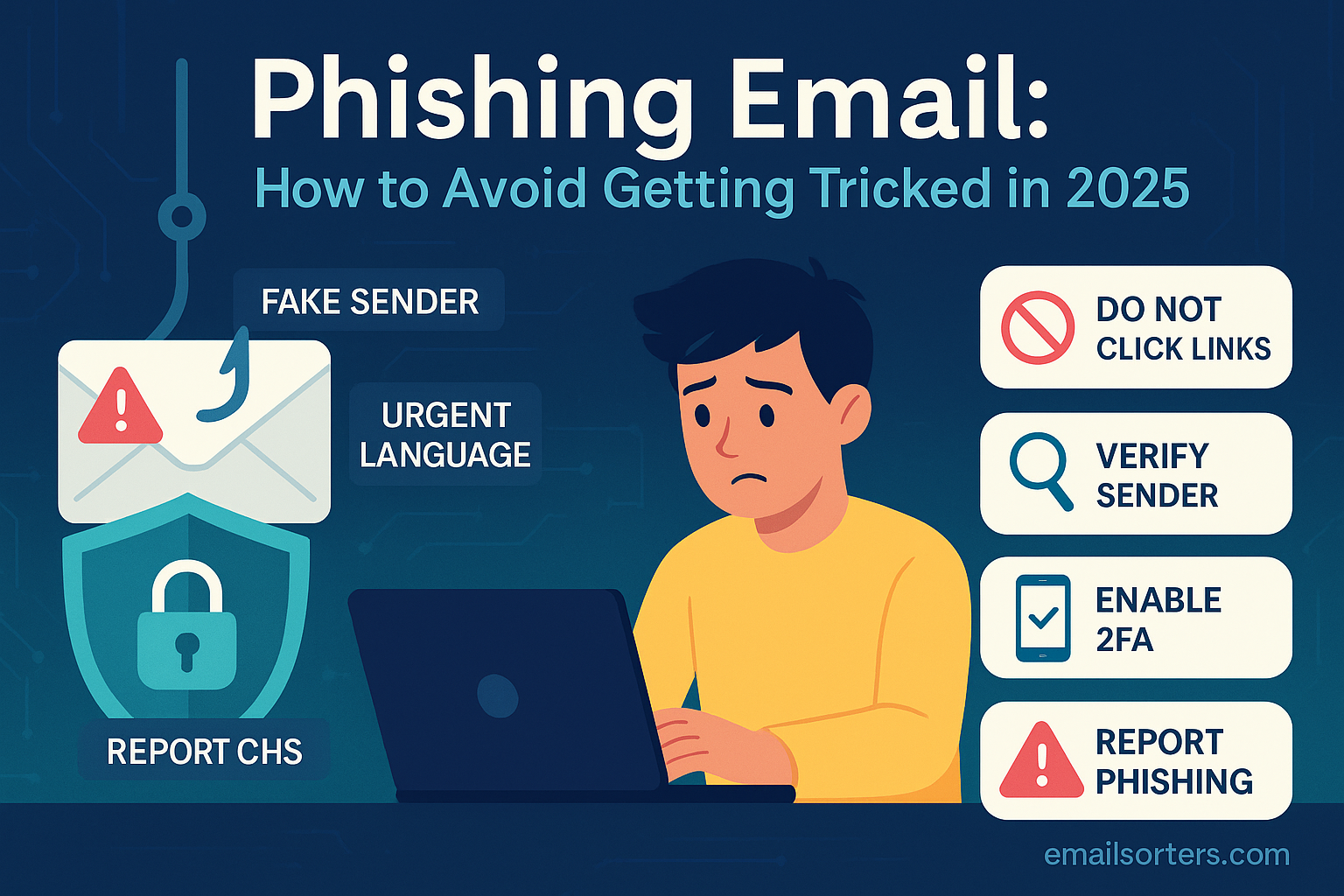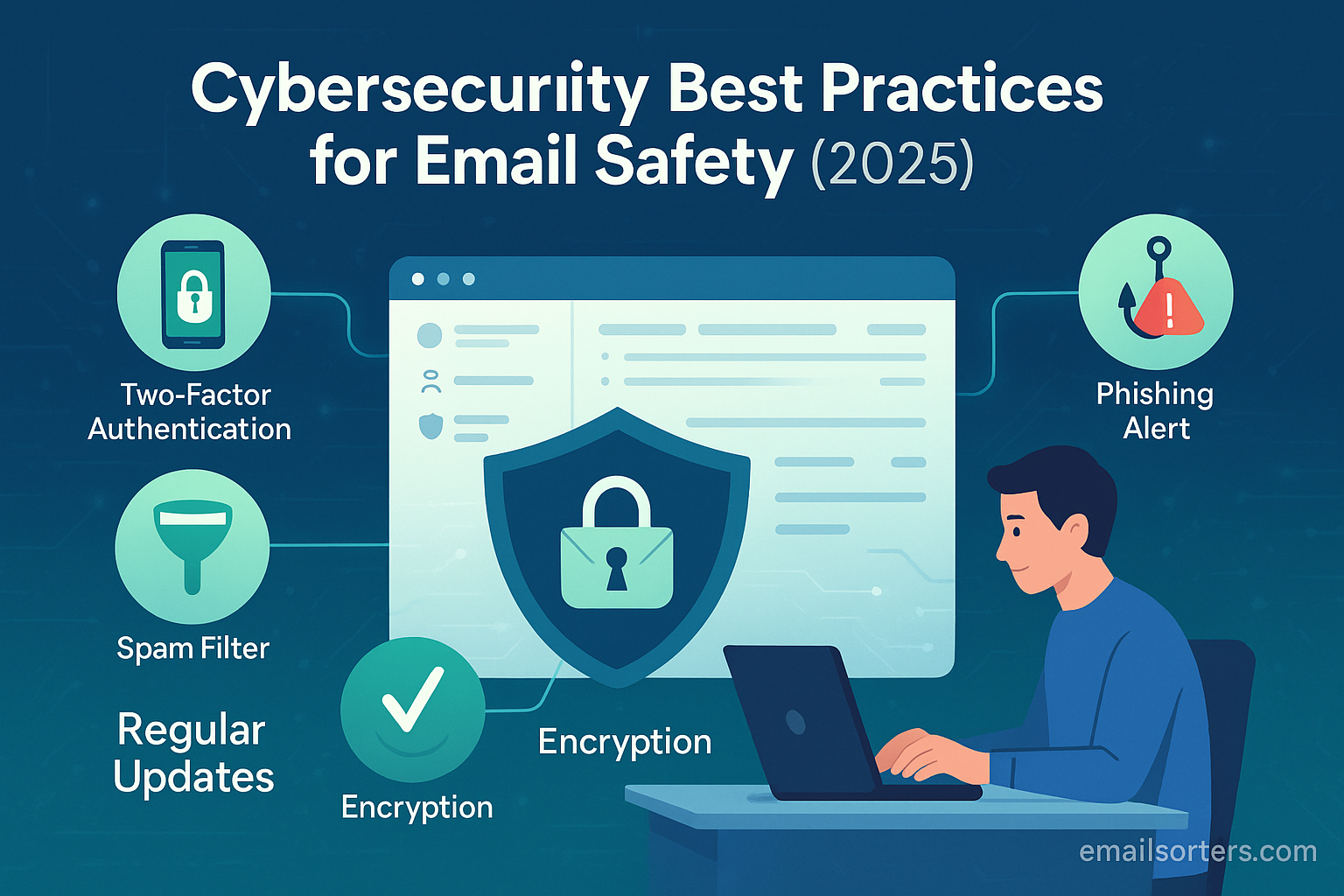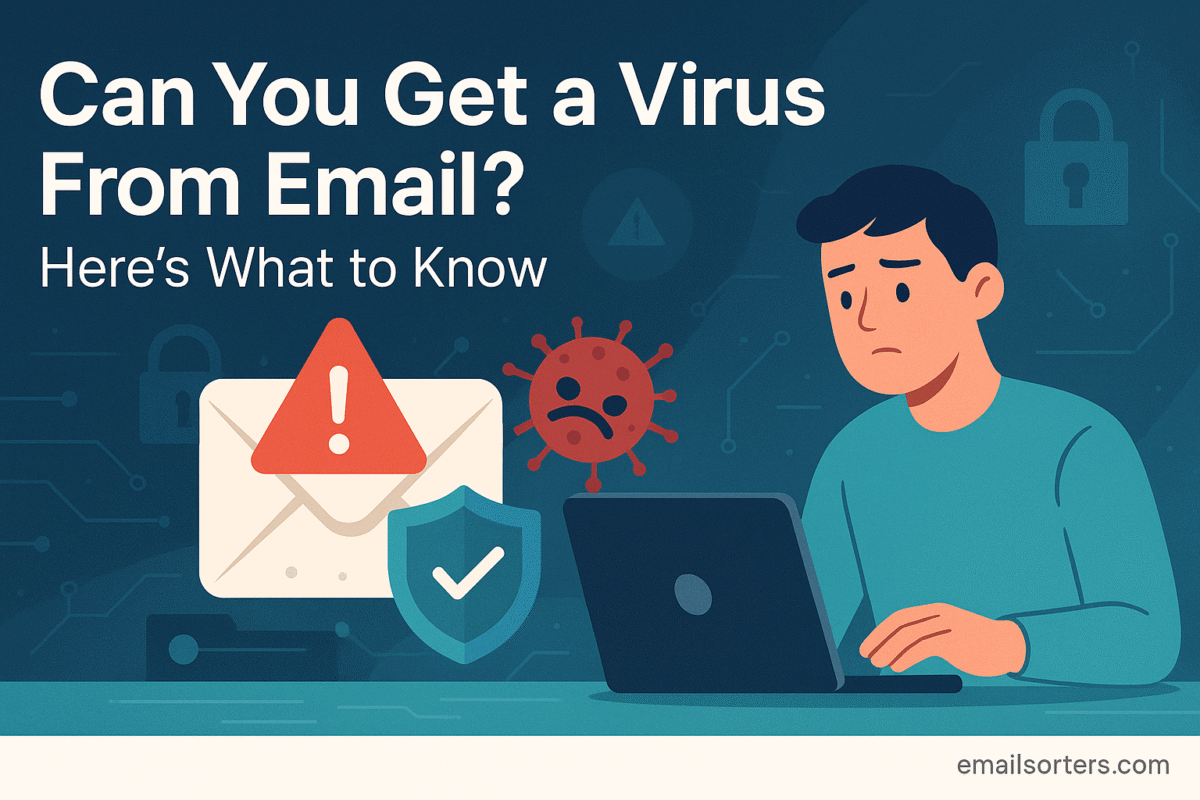Gmail Security is far more than just protecting a digital mailbox. It safeguards the central hub of your entire online identity. Holding the keys to your social media profiles, financial services, personal documents, and private conversations. A breach is not just an invasion of privacy; it is a critical threat to your entire online existence. As digital threats evolve in sophistication, the need for robust security measures has never been more urgent. The silent danger is that many users remain unaware of their account’s vulnerabilities until it is too late.
Fortunately, securing your Gmail account is not an insurmountable task. By taking proactive and informed steps, you can construct a formidable defense against unauthorized access and malicious attacks. This guide is designed to empower you with the knowledge and tools necessary to fortify your digital fortress. Within this article, you will discover ten essential, actionable methods to protect your Gmail account in 2025. For those seeking foundational knowledge directly from the source, Google provides comprehensive Gmail security guidelines that complement the strategies discussed here. Let’s begin the process of taking control of your digital security.
1. Conduct a Thorough Security Checkup
The first and most crucial step in securing your Gmail account is to utilize Google’s own Security Checkup tool. This centralized dashboard is designed to guide you through a systematic review of your account’s security settings and activity. Think of it as a comprehensive diagnostic test for your account’s health, highlighting potential vulnerabilities and providing immediate recommendations for remediation. Regularly performing this checkup ensures you maintain a constant state of awareness and control.
To access the tool, navigate to your Google Account settings and select the “Security” tab. The Security Checkup feature will be prominently displayed. The process is broken down into several key areas:
- Your devices: This section lists every device—computers, smartphones, and tablets—that has recently signed into your account. Carefully review this list and if you see any device you do not recognize, immediately sign it out. This action forces a password change prompt on that device, effectively blocking unauthorized access.
- Recent security activity: Google flags any sensitive actions taken on your account, such as a password change, the addition of a recovery email, or a new sign-in from an unfamiliar location. The checkup tool prompts you to confirm whether you initiated these actions.
- Third-party access: This is a critical section that details every external application and service you have granted permission to access your Google account data. Over time, this list can grow, including apps you no longer use. It is essential to review these permissions and remove access for any service that is unnecessary or untrustworthy.
- Your saved passwords: If you use Google’s password manager, the checkup will analyze your saved passwords for weaknesses, such as reuse across multiple sites or involvement in a known data breach.
Completing a Security Checkup should not be a one-time event. Make it a recurring task—perhaps on a quarterly basis—to ensure your account’s defenses remain strong against emerging threats.
2. Create a Strong Password and Enable 2-Step Verification (2SV)
A strong password serves as the frontline defense for your Gmail account, but in today’s security landscape, it is only half of the equation. Combining a robust, unique password with 2-Step Verification (2SV) creates a multi-layered barrier that is significantly more difficult for attackers to penetrate.
First, let’s define a strong password. It is not a simple word with a number tacked on the end. A truly strong password has three core attributes: length, complexity, and uniqueness. Aim for a password that is at least 16 characters long and includes a mix of uppercase letters, lowercase letters, numbers, and symbols. Avoid using easily guessable information like birthdays, pet names, or common phrases. Most importantly, your Gmail password must be entirely unique and not reused for any other online service. To manage this complexity, employing a reputable password manager is highly recommended. These tools generate and store exceptionally strong passwords, requiring you to remember only one master password.
Next, you must enable 2-Step Verification (also known as two-factor authentication). This feature adds a second layer of security by requiring a second form of verification in addition to your password when signing in from a new device. Even if an attacker manages to steal your password, they will be unable to access your account without this second factor. Google offers several 2SV methods:
- Google Prompts (Most Recommended): Instead of a code, Google sends a secure “Are you trying to sign in?” prompt to your trusted smartphone. You simply tap “Yes” to approve the sign-in. This is both secure and convenient.
- Authenticator Apps: Apps like Google Authenticator or Authy generate a time-sensitive, six-digit code that you enter after your password. This method works even if your phone is offline.
- Physical Security Keys: For maximum security, a physical USB or NFC key (like a YubiKey) is the gold standard. The key must be physically present to approve a new sign-in, making it virtually immune to remote phishing attacks.
Enabling 2SV is a non-negotiable step. It is arguably the single most effective action you can take to protect your Gmail account from unauthorized access.
3. Review and Manage Third-Party App Access
Over the years, it is common to grant various third-party applications and websites access to your Google account. You might use your Google login for a project management tool, a social media scheduler, or a mobile game. While convenient, each of these connections represents a potential security vulnerability. If one of these third-party services suffers a data breach, the permissions they have could be exploited to access your Gmail data.
Therefore, it is critical to periodically audit which applications have access to your account and to revoke permissions for any service you no longer use, trust, or recognize. This process curtails your “attack surface,” reducing the number of potential entry points for malicious actors. You can find this list in your Google Account’s “Security” settings under the “Third-party apps with account access” section.
When reviewing the list, ask yourself the following questions for each application:
- Do I recognize this service? If you do not remember granting access to an app, revoke its permissions immediately.
- Do I still actively use this service? If you signed up for a tool years ago and have not used it since, its access is an unnecessary risk.
- What level of permission does it have? Pay close attention to apps with extensive permissions, such as the ability to “Read, compose, and send emails from your Gmail account.” Only grant this level of access to highly trusted and essential applications.
- Is this service from a reputable developer? Be wary of apps from unknown developers or those with poor reviews, as they may have lax security practices.
By being meticulous and pruning this list down to only the essential and trustworthy services, you significantly minimize the risk of a third-party breach affecting your Gmail account.
4. Identify and Report Phishing Emails
Phishing remains one of the most common and effective methods used by cybercriminals to compromise email accounts. A phishing attack involves an email that impersonates a legitimate person or organization—such as a bank, a colleague, or even Google itself—to trick you into revealing sensitive information like passwords, credit card numbers, or login credentials. Recognizing and reporting these malicious emails is a critical skill for any Gmail user.
While Gmail has a powerful spam filter, some sophisticated phishing attempts can still slip through. Be vigilant and look for these common warning signs:
- Sender Mismatch: Carefully inspect the sender’s email address. Attackers often use addresses that look similar to legitimate ones but have subtle differences, like support@gogle.com instead of support@google.com.
- Urgent or Threatening Language: Phishing emails often create a false sense of urgency or fear, pressuring you to act quickly without thinking (e.g., “Your account will be suspended in 24 hours unless you verify your details”).
- Generic Greetings: Legitimate companies you do business with will typically address you by name. Be suspicious of generic greetings like “Dear Customer” or “Valued User.”
- Spelling and Grammar Errors: While not always present, poor grammar and spelling are classic red flags in phishing emails.
- Suspicious Links and Attachments: Hover your mouse cursor over any links before clicking to see the actual destination URL. If the link looks suspicious, do not click it. Never open attachments from unknown or unexpected emails.
If you identify an email as a phishing attempt, do not delete it immediately. Instead, use Gmail’s built-in “Report phishing” feature. This not only removes the email from your inbox but also sends crucial data to Google’s security team, helping them improve their filters to protect all users from similar attacks. This proactive reporting is a vital part of community defense. For those wanting to understand the technical underpinnings of these attacks, learning how to stop email spoofing provides a deeper insight into the methods attackers use to fake their identities.
5. Utilize Recovery Phone and Email Effectively
Your recovery phone number and recovery email address are more than just tools for resetting a forgotten password; they are vital components of your account’s security alert system. When Google detects a suspicious sign-in attempt or a critical change to your account settings, it will use these contact methods to notify you immediately. Keeping this information up-to-date and secure is therefore essential for maintaining control over your account.
First, ensure that the phone number and email address listed in your Google Account’s security settings are current and accessible to you at all times. An old, forgotten email address or a disconnected phone number is useless in an emergency. If you lose access to your account, these will be your primary means of proving your identity and regaining control.
Second, the security of your recovery email account is just as important as the security of your main Gmail account. If your recovery email uses a weak password or lacks two-factor authentication, an attacker could potentially compromise it first and then use it to reset your Gmail password, locking you out completely. Apply the same rigorous security standards—a strong, unique password and 2SV—to your recovery account.
By treating your recovery information as a high-priority security asset, you ensure that you will receive timely alerts about potential threats and have a reliable lifeline to reclaim your account if the worst should happen.
6. Leverage Gmail’s Confidential Mode for Sensitive Information
When you need to send sensitive information, such as financial documents or personal contracts, a standard email may not provide sufficient protection. Gmail’s Confidential Mode offers an additional layer of control over your sent messages, helping to prevent unauthorized sharing and access. While not a complete encryption solution, it provides valuable features for specific use cases.
When you compose a message in Confidential Mode, you can set an expiration date, after which the email will no longer be viewable by the recipient. You can also revoke access to the message at any time, even after it has been sent. Furthermore, crucial functions like forwarding, copying, printing, and downloading the email content and attachments are disabled for the recipient, reducing the risk of your information being disseminated without your permission.
For an even higher level of security, you can require an SMS passcode for verification. With this option enabled, the recipient must enter a passcode sent via text message to their phone number before they can view the email’s content. This ensures that only the intended recipient, who has access to that specific phone, can open the message.
It is important to understand the limitations of this feature. Confidential Mode does not prevent a recipient from taking a screenshot or a photograph of the message. Therefore, it should be used as one tool among many in a comprehensive security strategy. While Confidential Mode is specific to Gmail, understanding the core principles of protecting message content is vital across all digital communication. Grasping the fundamentals of Gmail Encryption and its importance can provide a broader perspective on securing your digital conversations, regardless of the platform you use.
7. Create Custom Filters for Enhanced Security and Organization
Gmail’s filtering system is a powerful and often underutilized tool for both organization and security. By setting up custom rules, you can automate how your inbox handles incoming mail, helping you to isolate potential threats, reduce clutter, and ensure important messages are prioritized. Creating security-focused filters can serve as a personalized defense mechanism tailored to your specific needs.
You can create filters based on a wide variety of criteria, including the sender’s address, the subject line, keywords within the message body, and whether the email has an attachment. For example, you could create a filter that automatically flags emails containing suspicious phrases like “account suspended” or “password verification” and applies a specific label like “Review for Phishing.” This separates potentially dangerous emails from your main inbox, allowing you to scrutinize them in a dedicated space.
Another effective strategy is to manage how your inbox treats mail from new or unknown senders. You can create rules that automatically archive messages from senders not in your contact list, preventing your primary inbox from being flooded with unsolicited mail. Conversely, you can create filters to ensure that emails from trusted sources are never sent to spam. This is a core part of inbox management. Learning how to add a safe sender in Gmail allows you to whitelist important contacts, guaranteeing their communications always reach you. By combining filters that isolate potential threats with rules that prioritize trusted senders, you can create a more secure and efficient email environment.
8. Be Wary of Public Wi-Fi and Use a VPN
Accessing your Gmail account on a public Wi-Fi network—such as those found in cafes, airports, or hotels—can expose you to significant security risks. These networks are often unsecured, meaning the data transmitted between your device and the Wi-Fi router is not encrypted. This makes it possible for a malicious actor on the same network to intercept your data through what is known as a “man-in-the-middle” attack, potentially capturing your login credentials and other sensitive information.
While Gmail’s connection is protected by HTTPS encryption, relying on it alone in an untrusted network environment is not advisable. A much safer practice is to use a reputable Virtual Private Network (VPN) whenever you connect to public Wi-Fi. A VPN creates a secure, encrypted “tunnel” for your internet traffic. It routes all of your data through a private server, making it unreadable to anyone who might be snooping on the local network.
In simple terms, using a VPN on public Wi-GFi ensures that even if someone is trying to eavesdrop, all they will see is scrambled, unintelligible data. This protects not only your Gmail activity but all of your online behavior, from Browse to banking. Choosing a well-regarded, paid VPN service is generally recommended over free alternatives, as they typically offer stronger security protocols, faster speeds, and a commitment to user privacy. Making a VPN a standard part of your digital toolkit is an essential step for anyone who frequently accesses sensitive accounts on the go.
9. Regularly Monitor Your Account Activity
One of the most direct ways to detect unauthorized access is to keep an eye on your account’s activity log. Gmail provides a simple yet powerful feature that allows you to see detailed information about recent sessions. This includes a list of the IP addresses, device types, and browsers that have accessed your account, along with the corresponding dates and times.
To access this information, scroll to the very bottom of your Gmail inbox on a desktop browser. In the bottom-right corner, you will see a small text that says “Last account activity,” followed by a time. Click the “Details” link just below it. A new window will pop up, displaying a log of recent activity.
Carefully review this log for any entries that look unfamiliar or suspicious. For example, if you live in one part of the world and see an access point from a different continent, that is a major red flag indicating your account may be compromised. Similarly, if you see access from a device type (e.g., a mobile phone you do not own) or at a time when you know you were asleep, it warrants immediate investigation.
If you discover any activity you do not recognize, the pop-up window has a button to “Sign out all other web sessions.” Click this immediately. This will log your account out of every device except the one you are currently using. Following this, you must change your password right away to secure the account and prevent the unauthorized user from regaining access. Making a habit of checking this log weekly can help you spot a breach early and minimize potential damage.
10. Enable Advanced Protection Program (for High-Risk Users)
For individuals who are at a heightened risk of targeted online attacks—such as journalists, activists, political campaign staff, or business executives—Google offers its highest level of security: the Advanced Protection Program (APP). This program is specifically designed to defend against sophisticated, determined attackers by enforcing a stricter set of security policies on the user’s account.
Enrolling in the Advanced Protection Program introduces several key changes:
- Mandatory Physical Security Keys: The most significant requirement is that 2-Step Verification can only be performed using a physical security key. This eliminates the risk of attacks that target weaker 2SV methods like SMS codes or authenticator apps. You will need at least two keys—one as your primary and one as a backup.
- Restricted Third-Party Access: APP severely limits the number of third-party apps that can access your Gmail and Google Drive data. It only allows access for a curated list of Google apps and a few vetted third-party services, drastically reducing the risk from malicious or poorly secured applications.
- Enhanced Threat Scanning: Accounts enrolled in APP are subject to more rigorous and enhanced scanning for phishing emails and malicious attachments, providing an additional layer of automated defense.
It is important to note that this level of security comes with a trade-off in convenience. The reliance on physical keys and restricted app access can make some workflows more cumbersome. Therefore, the Advanced Protection Program is not intended for the average user. However, for those whose work or public profile makes them a valuable target, enrolling in APP provides an unparalleled level of defense against the most serious digital threats.
Conclusion
Securing your Gmail account is not a one-time task to be completed and forgotten. It is an ongoing process of vigilance, awareness, and adaptation. The digital landscape is in constant flux, with new threats emerging just as new defensive tools are developed. By integrating the ten methods outlined in this guide into your regular digital routine, you transform your security posture from a passive state to an active, resilient defense.
The cornerstones of this defense are a strong, unique password fortified by 2-Step Verification and a commitment to conducting regular Security Checkups. These actions alone dramatically raise the barrier against common attacks. Supplementing them with cautious management of third-party apps, a keen eye for phishing, and diligent monitoring of your account activity creates a comprehensive security strategy.
Ultimately, you are the primary guardian of your digital identity. By taking ownership of your account’s security and treating it with the seriousness it deserves, you can navigate the digital world with confidence, knowing you have taken the necessary steps to protect your most valuable online asset.
Gmail Security Tips – FAQs
1. How can I make my Gmail account more secure?
Securing your Gmail starts with the basics but goes beyond just setting a strong password. First, choose a password that is long, unique, and includes a mix of uppercase and lowercase letters, numbers, and symbols. Avoid using personal details like your name or birthday. Next, enable Two-Factor Authentication (2FA) so even if someone learns your password, they still cannot access your account without a second verification step. Keep your recovery email and phone number up to date so you can quickly regain access if needed. Also, regularly perform Google’s built-in Security Checkup to review connected apps, devices, and account permissions. Finally, avoid signing in on public or shared devices, and never save your password in a browser you don’t control.
2. What is the most important Gmail security feature?
Without question, Two-Factor Authentication (2FA) is the most important Gmail security feature. This adds an extra layer of protection by requiring something you know (your password) and something you have (a verification code sent to your phone, Google Prompt, or a hardware security key). Even if cybercriminals manage to steal your password through phishing or a data breach, they still cannot log in without that second factor. For maximum protection, consider using a hardware security key like a YubiKey, which is immune to most phishing attacks. Pair this with Google’s Advanced Protection Program if you handle very sensitive data or are at higher risk, such as journalists or political figures.
3. How do I spot phishing emails in Gmail?
Phishing is one of the most common threats to Gmail users, and attackers are becoming increasingly sophisticated. Always double-check the sender’s email address—scammers often use addresses that look similar to legitimate ones but with subtle misspellings. Be wary of urgent or threatening language, such as “Your account will be closed in 24 hours” or “Verify your account immediately.” Avoid clicking on suspicious links; instead, hover over them to see the real destination URL. Gmail provides built-in phishing detection and will often display a warning banner if it detects something suspicious—take these alerts seriously. Lastly, avoid downloading unexpected attachments, especially if they come from unknown senders, as these may contain malware.
4. Can hackers break into my Gmail even with a strong password?
Unfortunately, yes. A strong password is a great first step, but it’s not foolproof. Hackers can still compromise accounts through phishing attacks, malware infections, or by exploiting data breaches from other sites where you’ve reused the same password. This is why password hygiene is critical, never reuse passwords across multiple accounts and consider using a password manager to store and generate complex passwords. Combine this with 2FA so that even if your password is stolen, it becomes useless without the second authentication step. Also, regularly check Google’s “Password Manager” tool to see if any of your saved credentials have been compromised in a breach.
5. What should I do if my Gmail account is hacked or compromised?
If you suspect your Gmail account has been hacked, act immediately. First, change your password to something strong and unique, and make sure to update it anywhere else you’ve used the same password. Next, enable Two-Factor Authentication if it’s not already active. Go to your Google Account settings and review Recent Security Events and Devices to spot any unauthorized activity. If you see unfamiliar logins, sign out of all sessions remotely. Check your recovery email, phone number, and account permissions to ensure nothing has been changed by the attacker. Run a full antivirus or anti-malware scan on your devices to remove any keyloggers or malicious software that could re-compromise your account. Finally, notify your contacts—hackers often send phishing emails to everyone in your address book to spread their attack.