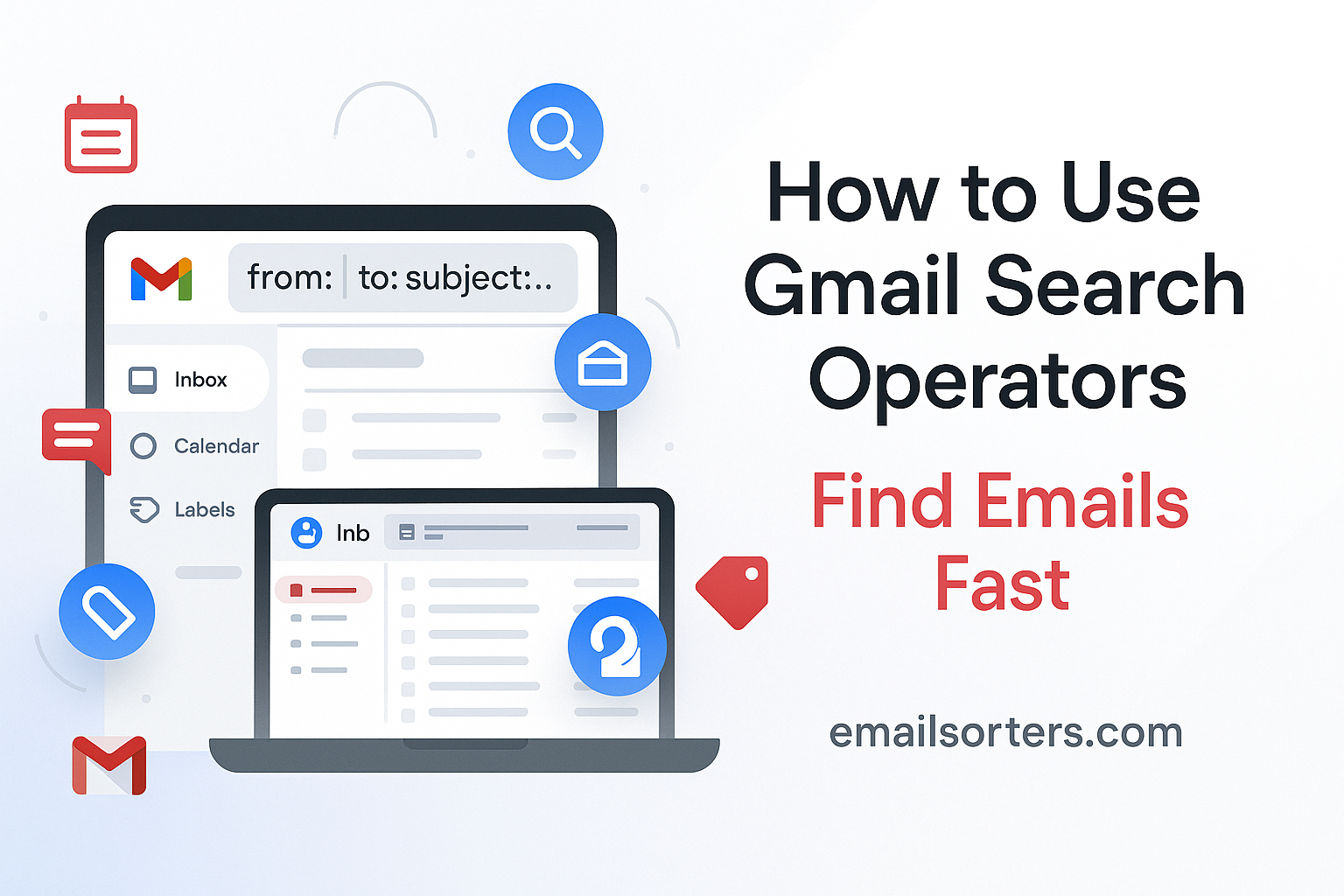Gmail search operators: scrolling endlessly through a crowded inbox, desperately looking for one specific email buried under a mountain of messages. The good news is that you never have to do that again. Your Gmail inbox is not just a list; it is a powerful search engine. The keys to unlocking its full potential are simple commands called search operators.
These operators are the special language you can use to talk to Gmail, allowing you to ask for exactly what you need. This 2025 guide is a complete masterclass that will teach you how to use these simple commands. You will learn how to find any email from any sender, on any date, with any attachment, in just a few seconds.
The Gmail Way of Thinking: Search, Don’t Scroll
To get the most out of Gmail, it is essential to embrace the philosophy it was built on. Google is a search company, and Gmail was designed from the ground up to be a searchable archive, not a set of folders you browse manually.
Why Search is King in Gmail
Trying to find an old email by clicking through pages is like trying to find a book in a library without a catalog. It is slow, inefficient, and frustrating. The search bar at the top of your Gmail window is your personal catalog. It is the most powerful tool in the entire application, capable of sifting through years of conversations in an instant.
The Funnel Strategy for Perfect Searches
The best way to find a specific email is to think like a detective. You start with a broad clue and then add more details to narrow down the suspects.
- Start Broad: Begin with a simple keyword, like a person’s name or a project title. This might give you many results.
- Add a Filter: Next, add a search operator to filter those results. For example, add a date range to look only at emails from last year.
- Get Specific: Finally, add another operator, like
has:attachment, to pinpoint the exact message you need.
The Building Blocks: Core Search Operators
Search operators are the words and symbols that make up your search commands. They are simple to learn and incredibly powerful.
Searching by People (from:, to:, cc:, bcc:)
These operators help you find emails based on who sent them or who received them.
from:finds emails sent from a specific person. Example:from:davidto:finds emails sent to a specific person. Example:to:sarahcc:andbcc:find emails where a person was copied.
You can use a name or a full email address for more precise results.
Searching by Content (subject:, "exact phrase")
These operators let you target the words within an email.
subject:looks for keywords only in the subject line of an email. This is great for finding things like “invoice” or “meeting.” Example:subject:report- Quotation Marks
"search for an exact phrase. If you search for"project budget approval", Gmail will only find emails containing that exact sequence of words.
Searching by Size and Attachments (size:, has:attachment, filename:)
These are perfect for finding emails with files.
has:attachmentfinds any email that has a file attached.filename:searches for an attachment with a specific name or file type. Example:filename:budget.xlsxorfilename:pdfsize:,larger:, andsmaller:find emails based on their size in bytes. You can also use M for megabytes. Example:larger:5Mwill find all emails larger than 5 megabytes.
The Time Machine: Mastering Date and Time Operators
For finding old emails, date operators are the most powerful tools in your arsenal. They let you jump to any point in your email history instantly.
Pinpointing a Timeframe (before:, after:)
These operators use a specific calendar date to find emails. The date format must be YYYY/MM/DD.
after:2024/01/01finds emails sent on or after January 1st, 2024.before:2024/12/31finds emails sent on or before December 31st, 2024. You can combine these to search within a precise date range.
Using Relative Dates (older_than:, newer_than:)
These operators use a timeframe relative to today. The shortcuts are d (day), m (month), and y (year).
older_than:2yfinds all emails more than two years old.newer_than:30dfinds all emails from the last 30 days.
A Deeper Look at Date Searches
Date-based searching is a huge topic with many powerful combinations. For a complete masterclass dedicated just to this subject, our guide on Gmail search by date is an essential resource.
A Masterclass in Combining Operators: Real-World Scenarios
The true power of search comes alive when you start combining these simple building blocks to create a precise, targeted query.
Scenario 1: Finding a Financial Document for Taxes
You need to find a PDF invoice from a specific online store that you received during tax season last year.
- Query:
from:store@email.com subject:invoice after:2024/01/01 before:2024/04/15 filename:pdf - Breakdown: This tells Gmail to find emails from a specific sender, with “invoice” in the subject, within a three-month window, that specifically have a PDF file attached.
Scenario 2: Locating a Specific Project Proposal
You need to find a large presentation about “Project Phoenix” that your manager, Maria, sent you.
- Query:
"Project Phoenix Proposal" from:maria larger:2M has:presentation - Breakdown: This looks for the exact phrase “Project Phoenix Proposal,” sent from Maria, that is larger than 2 megabytes and has a presentation file attached.
Scenario 3: Cleaning Out Old Newsletters
You want to find all promotional emails from a specific sender that are more than three years old to delete them.
- Query:
from:newsletter@email.com category:promotions older_than:3y - Breakdown: This finds all emails from that sender, that Gmail has automatically categorized as a promotion, and are more than three years old.
Organizing and Filtering: Status and Location Operators
These operators help you find emails based on their status (like read or unread) or where they are located in your account.
Finding Emails by Status (is:, in:)
These are some of the most useful operators for daily inbox management.
is:readoris:unreadfinds emails based on whether you have opened them.is:starredoris:importantfinds emails you have marked.is:chatfinds your saved chat logs.in:inbox,in:spam, orin:trashconfines your search to a specific folder.in:anywhereis a very powerful command that searches your entire account, including Spam and Trash.
Focusing on Unread Mail
Finding unread messages is a common task. Our dedicated guide for finding unread emails in Gmail explores all the ways you can use the is:unread operator.
Finding Anything, Anywhere
If you are struggling to find an email, it might be in your Spam or Trash folder. Appending in:anywhere to your search query is the best way to ensure you have looked in every possible location.
Using the Visual Advanced Search Menu
If you prefer not to memorize operators, Gmail provides a user-friendly menu to build these searches for you.
For People Who Prefer Menus
In the Gmail search bar, look for the settings or filter icon on the far right. Clicking this will open the Advanced Search dropdown menu. This menu gives you simple fields for From, To, Subject, Date, and more.
Seeing How It Works
As you fill out the fields in this menu, you will see that Gmail is automatically writing the text operators for you in the main search bar above. This makes it a fantastic way to learn the operator syntax without having to look it up.
The Broader World of Email Search
The skill of searching your email is a fundamental part of managing your digital life.
A Skill for a Lifetime
Learning how to effectively search your email transforms your inbox from a source of stress into a powerful, personal archive. It is the most critical skill for anyone looking to truly find old Gmail emails.
How Search Works on Other Platforms
While this guide focuses on Gmail’s powerful operator system, all modern email providers offer robust search tools. A look at an AOL Mail overview or a Yahoo Mail overview would show that they also have advanced search features, though the specific commands may differ.
A Simple Checklist for Powerful Searches
Use this checklist to guide you from a vague memory to the exact email you need in just a few steps.
Your Gmail Search Plan
This simple plan covers the essential steps for a successful search, including troubleshooting and advanced techniques.
- Did you start with the simplest keyword or name you can remember?
- Did you add a
from:orto:operator to narrow the results down by person? - Did you add a date range using
after:andbefore:to focus on the right time period? - Did you use quotation marks
" "around any exact phrase you are looking for? - If you cannot find the email, did you add the
in:anywhereoperator to search your Spam and Trash folders? - Did you double-check your search query for any typos in the operators or keywords?
What to Do After You Find Your Emails
Finding the messages is often just the first step. The next is to organize or take action on them.
Taking Action on Your Results
Once your search has returned a list of emails, you can use the checkbox at the top to select them all. From there, you can perform bulk actions like applying a label, archiving them to clean your inbox, or deleting them permanently.
Using Third-Party Tools for Cleanup
For users who use search to find thousands of old, unnecessary emails, managing them can be a challenge. Third-party inbox management tools can help. Services from companies like Clean Email, for example, can connect to your Gmail account and provide powerful features to bulk-delete or archive the results of your searches.
Frequently Asked Questions (FAQ)
Here are detailed answers to some of the most common questions users have about Gmail search operators.
1. What’s the difference between a keyword search and using subject:?
A simple keyword search is very broad; it looks for your word everywhere, including the sender’s name, the subject line, and the entire body of the email. This can often return too many irrelevant results. The subject: operator is much more precise. It tells Gmail to only look for your keyword within the subject line of the email. If you know the word was in the subject, using this operator will give you a much shorter and more relevant list of results.
2. How do I search for an email that has an attachment but exclude calendar invites?
This is a great example of combining operators with a negative. You can use the minus sign - to exclude a term. Calendar invites are often automatically categorized by Gmail as “updates.” Therefore, a powerful query to find emails with attachments that are not invites would be: has:attachment -category:updates. This tells Gmail to find all messages with an attachment but to exclude anything it has labeled as an update.
3. Can I use OR logic in my searches?
Yes, you can. The OR operator (which must be in all caps) is very powerful for searching for multiple criteria at once. For example, if you want to find all emails from either David or Sarah, you could search: from:(david OR sarah). You can also use curly braces {} to achieve the same result, which can be faster to type: from:{david sarah}. This works for any operator, such as subject:{"weekly report" "monthly update"}.
4. My search for a specific filename isn’t working. Why?
The filename: operator is powerful but can sometimes be tricky. It works best for exact matches. If you are not completely sure of the file name, it may not find it. Additionally, if the file is inside a ZIP archive, the operator will not be able to see it. A better and broader strategy is often to search for has:attachment combined with keywords that you remember from the body of the email that the file was attached to.
5. Is there a way to search for emails that do not have a certain word?
Yes. The minus sign - acts as a negation operator. You can place it in front of any keyword or operator to exclude it from your search results. For example, if you want to find all emails with the subject “report” but you want to exclude any that are just drafts, you could search: subject:report -subject:draft. This is an incredibly useful tool for refining your search results and removing noise.