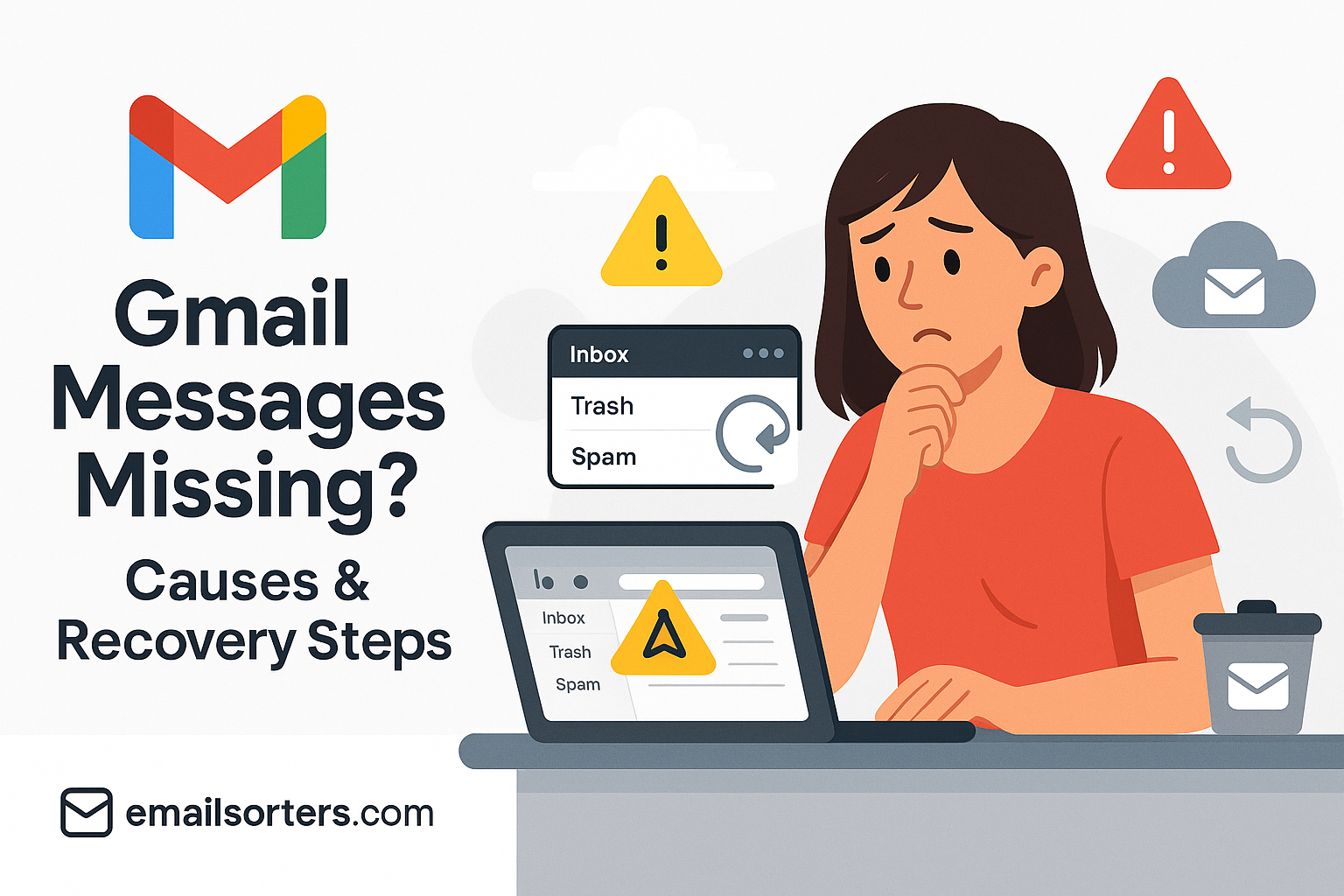Discovering that you have Gmail messages missing can be an alarming and stressful experience. Whether it is a single important message or an entire batch of correspondence, the sudden disappearance of emails can disrupt both personal and professional life. The cause can range from a simple misclick to a misconfigured setting or a third-party app issue. This guide provides a systematic, step-by-step process to help you investigate the common causes, locate your messages, and take steps to recover them.
The First Places to Look: Simple Checks
Before assuming the worst, it is important to check the most common places where “missing” emails often end up. Accidental clicks and overzealous filters are responsible for the vast majority of cases where emails seem to have vanished.
Checking Your Trash Folder
The most frequent reason for missing emails is accidental deletion. It is easy to select the wrong message or click the delete button by mistake. Gmail does not permanently erase messages immediately; instead, it moves them to the Trash folder for a grace period.
To check your Trash, look for the “Trash” (or “Bin”) label in the left-hand menu of your Gmail interface. You may need to click “More” to expand the list of labels. Open this folder and browse through its contents. If you find your missing message(s), you can easily restore them.
Simply check the box next to each message you want to recover, and then click the “Move to” icon (a folder with an arrow) at the top of the screen and select “Inbox.” It is crucial to act quickly, as Gmail automatically and permanently deletes any messages that have been in the Trash for more than 30 days. For more detailed steps, you can learn how to recover deleted emails in Gmail.
Searching the Spam Folder
Gmail’s spam filtering is incredibly powerful, but it is not perfect. Occasionally, a legitimate email can be mistakenly identified as junk and diverted to your Spam folder. If you are expecting an email from someone and it has not arrived, the Spam folder should be one of the first places you look.
Like the Trash, the “Spam” label is located in the left-hand menu. Click on it to view all the messages that have been flagged as potential junk. If you find your missing email here, select it and click the “Not spam” button at the top of the screen. This action will move the message to your inbox and help teach Gmail’s algorithm that messages from this sender are legitimate, making it less likely they will be marked as spam in the future.
Exploring the “All Mail” Folder
This is a critical, Gmail-specific location that many users overlook. The “All Mail” folder is your complete archive; it contains every single message in your account that has not been moved to Spam or Trash. If an email is not in your inbox but you can find it in “All Mail,” it means the message has been archived.
Archiving is a Gmail function that removes the “Inbox” label from a message, effectively decluttering your main view without deleting the email. This can happen accidentally by swiping the wrong way in the mobile app or clicking the wrong button. To check this folder, click on the “All Mail” label in the left-hand menu. If you find your missing emails here, you can move them back by selecting them and clicking the “Move to Inbox” button that appears at the top.
Investigating Gmail’s Filters and Forwarding Settings
If your emails are not in the Trash, Spam, or All Mail folders, the next step is to check the automated rules you have set up in your account. A forgotten filter or an old forwarding rule are common culprits for systematically misdirecting your mail.
How Filters Can Automatically Move or Delete Mail
Gmail filters are a powerful tool for automatically organizing your inbox. However, a filter with overly broad criteria or an incorrect action can wreak havoc, causing new emails to skip the inbox or even be deleted instantly upon arrival.
To review your filters, log in to Gmail on a desktop browser. Click the Settings (gear) icon in the top-right corner, then click “See all settings.” Navigate to the “Filters and Blocked Addresses” tab. Here, you will see a list of all the filters you have created. Carefully examine each one. Look for any filters that have the actions “Delete it” or “Skip the Inbox (Archive it).” If you find a filter that could be responsible, you can either click “edit” to adjust its criteria or “delete” to remove it entirely.
Checking Your Forwarding and POP/IMAP Settings
The forwarding feature in Gmail can be configured to automatically send copies of your incoming mail to another email address. This is useful, but a specific sub-setting can cause your original messages to disappear from your Gmail account.
In the same settings menu, go to the “Forwarding and POP/IMAP” tab. At the top, check if forwarding is enabled. If it is, look at the dropdown menu next to it. If this option is set to “delete Gmail’s copy,” it will do exactly that, leaving you with no record of the email in your account. To fix this, you should change the setting to “keep Gmail’s copy in the Inbox.” If you do not recognize the forwarding address, you should disable forwarding immediately, as it could be a sign of a compromised account.
Could a Third-Party App Be the Cause?
Sometimes, the problem does not originate within Gmail’s own settings but from an external application or client that you have given permission to access your account.
Reviewing Apps with Access to Your Account
Many applications and services ask for permission to access your Google Account to provide their functionality. This includes desktop email clients, mobile mail apps, calendar tools, marketing platforms, and more. If one of these apps is misconfigured or malfunctioning, it could potentially delete or move your emails without your knowledge.
To check which apps have access, go to your Google Account management page. Navigate to the “Security” tab and find the section for “Third-party apps with account access.” Review this list carefully. If you see any applications that you no longer use or do not recognize, click on them and select “Remove Access.”
How Email Clients (IMAP/POP) Can Affect Your Mail
If you use a desktop email client like Microsoft Outlook, Apple Mail, or Thunderbird, its settings can directly affect your Gmail inbox. This is especially true if you have configured your account using the older POP3 protocol. A POP3 setup often includes an option to “delete messages from the server after downloading.” If this is enabled on any of your devices (including an old computer you rarely use), that device could be downloading your emails and then immediately deleting them from Gmail’s server, making them disappear for all your other devices. If you are experiencing this issue, it is a good idea to fix emails that disappeared by checking the settings in all your connected clients.
Searching and Advanced Recovery Methods
If you have exhausted all the above options, it is time to use Gmail’s powerful search tools and, as a last resort, its official recovery process.
Using Gmail’s Advanced Search Operators
Gmail’s standard search is good, but its advanced search operators are even better for finding messages that may be hidden anywhere in your account. You can use these operators in the search bar at the top of the Gmail page.
in:anywhere [search term]: This is the most powerful operator. It searches your entire account—Inbox, All Mail, Spam, and Trash—for your search term.from:[sender's email]orto:[recipient's email]: Use these to find all correspondence with a specific person.before:YYYY/MM/DDandafter:YYYY/MM/DD: These operators allow you to narrow your search to a specific date range.has:attachment: This will show only emails that contain an attachment.
The Gmail Message Recovery Tool
If you believe your emails have disappeared due to a problem with Google’s servers, there is an official tool you can use. The Gmail Message Recovery Tool is designed to help users recover emails that may have been lost due to a server-side error. While success is not guaranteed, it is a valuable last-ditch effort. You can find this tool by searching for it in Google’s help center. Follow the prompts to have the system attempt a recovery for your account.
Checking for Compromised Account Activity
If you suspect that an unauthorized person may have gained access to your account and deleted your messages, you must act quickly. Go to your Google Account’s security settings and review the recent activity and signed-in devices. If you see any activity or devices you do not recognize, it is a sign your account is compromised. You should immediately change your password and enable two-factor authentication to secure your account against further intrusion.
Gmail in the Broader Email Landscape
Gmail is a dominant force in the world of digital communication, but it is part of a much larger ecosystem of providers and technologies.
A Global Leader in Webmail
Since its launch, Gmail has revolutionized the email industry with its extensive storage offerings, advanced search capabilities, and innovative features, including conversation view and labels. It has evolved to become one of the most widely used email services worldwide.
How Gmail Differs from Other Providers
Gmail’s user experience is unique, particularly its reliance on “labels” instead of traditional folders and its “archive” function. This can be different from the folder-based systems used by other major providers, as seen in this AOL Mail overview or this guide to Yahoo Mail. Understanding these differences is key to managing your email effectively.
The Importance of Regular Account Maintenance
The troubleshooting steps for missing emails highlight the importance of regularly reviewing your account settings. This is true for all web-based email providers. Periodically checking your filters, forwarding settings, and connected apps is a good security practice. Sometimes, a problem like gmail not receiving emails can be mistaken for missing messages, so understanding all aspects of your account is crucial.
Frequently Asked Questions
1. An entire folder (label) of my Gmail messages is missing. What happened?
This is often caused by an issue with a third-party email client connected to your account via IMAP. Sometimes, a synchronization error can cause the client to delete a folder, and that action is then synced back to the Gmail server. The first step is to check your Trash folder, as the deleted messages may have been moved there. It is also critical to review the list of third-party apps with access to your account and revoke permissions for any clients or services you no longer use or trust.
2. Can I recover emails that were permanently deleted from the Trash more than 30 days ago?
For a standard personal Gmail account, once an email has been permanently deleted from the Trash (either manually or automatically after 30 days), it is generally considered unrecoverable by the user. As a final option, you can try Google’s official Gmail Message Recovery Tool, but this tool is primarily for emails lost due to server errors, and success is not guaranteed for user-deleted messages. Users with a paid Google Workspace account may have additional recovery options available through their account administrator.
3. I found my missing emails in the “All Mail” folder. Why weren’t they in my inbox?
If your emails are in “All Mail” but not your inbox, it means they have been archived. In Gmail, archiving simply removes the “Inbox” label from a message. The email is not deleted; it is just filed away from your main inbox view to keep things tidy. This can happen if you accidentally click the “Archive” button or swipe a message away in the mobile app. To fix this, simply select the messages in the “All Mail” folder and click the “Move to Inbox” button at the top.
4. Could a filter I don’t remember creating be deleting my emails?
Yes, this is a definite possibility and a serious security concern. If an unauthorized person gained access to your account, they might have created a malicious filter to automatically delete incoming emails (like security alerts) to hide their tracks. It is crucial to periodically go to Settings > Filters and Blocked Addresses to review your list of filters. Delete any that you did not create or that look suspicious immediately, and then change your password.
5. I’m missing emails from only one specific sender. What’s the most likely cause?
The most likely cause is that you have a setting that is specifically targeting this sender. There are two primary possibilities. First, you may have accidentally created a filter that automatically deletes or archives messages from that specific email address. Second, you may have blocked the sender’s address. You can check both of these possibilities by going to Settings > Filters and Blocked Addresses. Review the lists and either edit the filter or unblock the address. It is also a good idea to check your Spam folder.