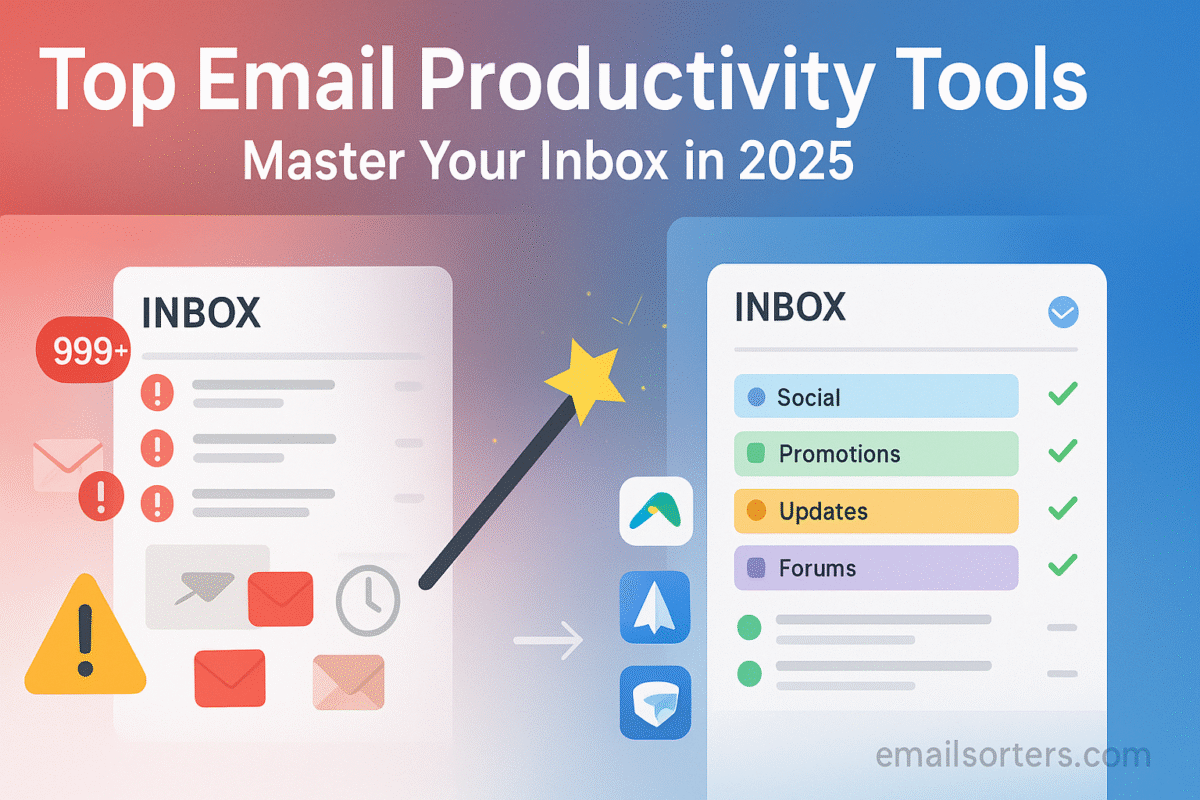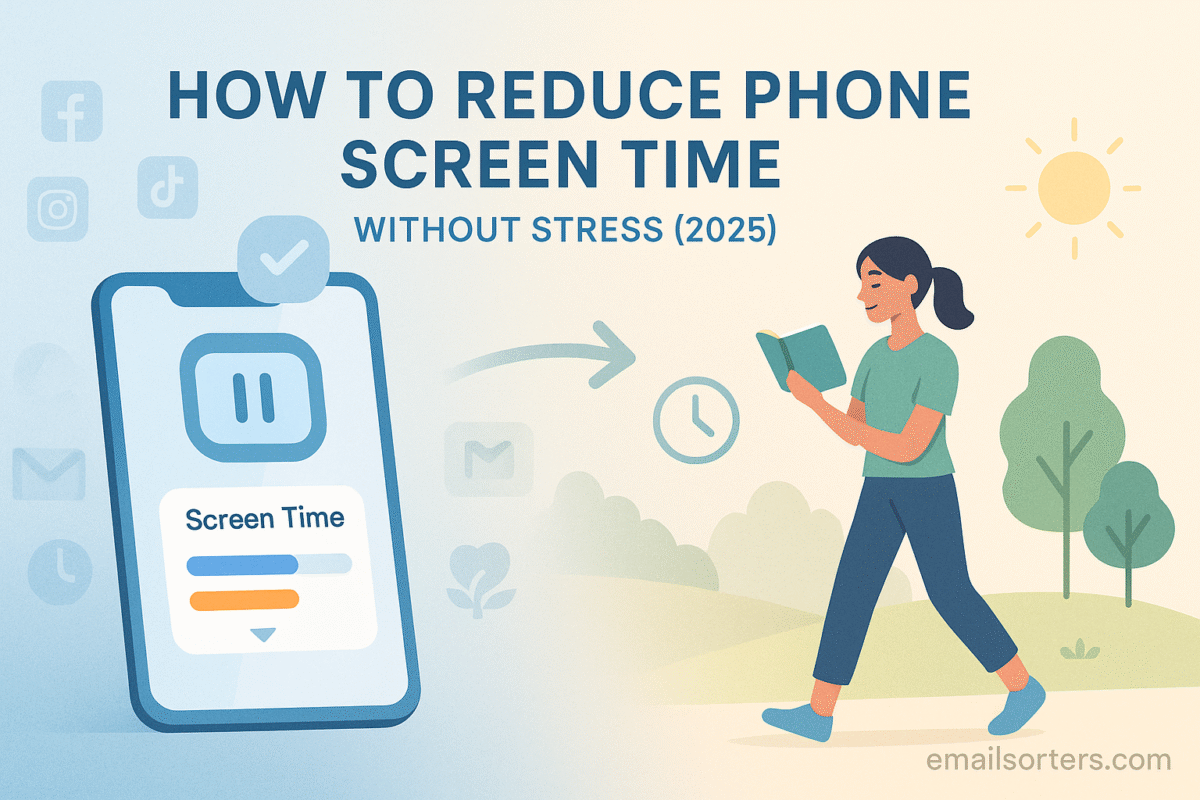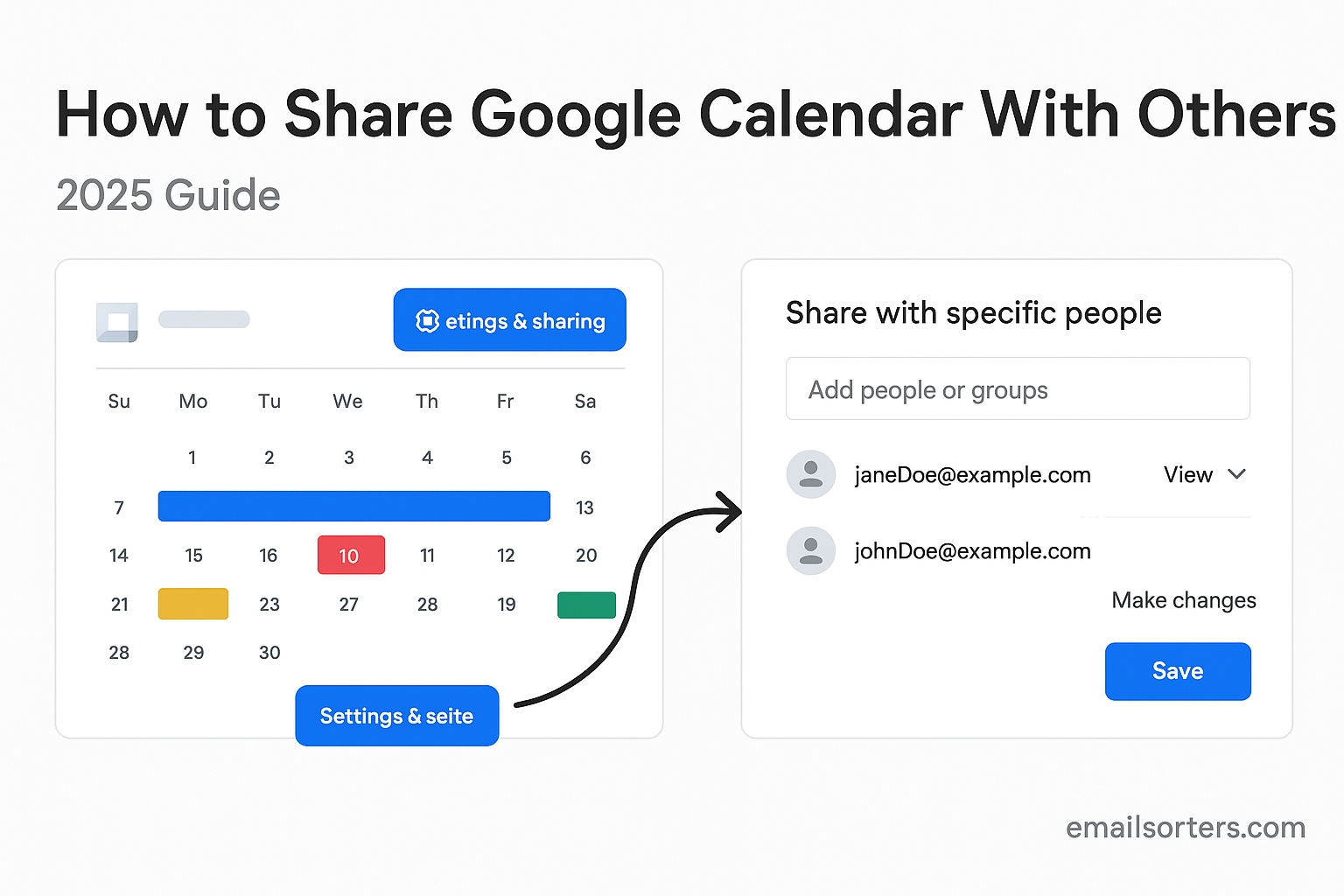Gmail hacks are the secret to turning your inbox from a simple email tool into a powerful productivity hub. With over 2 billion users worldwide in 2025, Gmail remains the go-to platform for both personal and professional communication. Its strength isn’t flashy updates, it’s how Google continuously adapts Gmail to match user behavior with smarter features that work quietly in the background.
For many professionals, Gmail is more than just sending and receiving messages. It’s a command center that connects calendars, documents, meetings, and team workflows. Every year, Google rolls out updates that make inboxes more efficient, from advanced search operators and contextual reminders to smart labels, predictive responses, and integrated scheduling.
What makes Gmail stand out in 2025 is its balance between power and simplicity. The features are there when you need them, but they never get in the way. With the right hacks, you can unlock hidden tools, automate repetitive tasks, and keep your inbox clean without hours of micromanagement.
In this guide, I’ll share the best Gmail hacks for 2025, practical tricks that save time, boost productivity, and help you get more out of the platform you already use every day.
Evolving User Needs and Expectations
The average Gmail user in 2025 expects more than just basic functionality. Email must now support speed, relevance, and automation. Users don’t want to dig through cluttered inboxes or remember to follow up on messages manually. They expect the system to handle that for them. This shift in expectations has driven Google to build a more intuitive Gmail that learns from the user.
One of the strongest trends this year is inbox minimalism. People want fewer distractions and more control. They rely on Gmail’s evolving smart inbox 2025 tools to clean up noise and highlight action items. At the same time, security concerns have grown. That’s why Gmail has strengthened filtering systems to identify potential threats before users ever see them.
Another major expectation is mobility. With more professionals working from hybrid environments, Gmail’s mobile version has become just as powerful as its desktop counterpart. This means any Gmail productivity hacks must apply seamlessly across devices.
Ultimately, Gmail’s dominance reflects how well it meets these rising demands. It’s no longer enough for email to just work. It must now think ahead, adapt to each user, and offer meaningful ways to save time.
Getting Started with the Latest Gmail Features
Overview of Gmail Features 2025
Gmail in 2025 introduces subtle but impactful updates. Rather than flashy redesigns, Google focused on refining the experience with AI-driven tools and seamless integrations. One of the most talked-about features is real-time message summarization, part of the Gemini AI Gmail suite. Instead of reading lengthy threads, users can now glance at a summary generated by AI, saving minutes with every email chain.
Another highlight is predictive attachments. Gmail now suggests files to include based on your message content. If you say “attached is the report,” but forget to upload it, Gmail prompts you with a relevant file. This improves accuracy and prevents awkward follow-up emails.
Search has also seen an overhaul. Typing a vague keyword now triggers smarter suggestions, often showing the right email before you finish typing. The engine looks at sender history, document links, and past behavior to guess what you’re looking for.
Custom tabs and layouts are more flexible this year. You can set up visual sections within your inbox that reflect how you work. If you manage multiple teams or projects, this level of personalization can make a major difference in daily email use.
There’s also tighter integration with Google Tasks, allowing users to convert emails into action items with a single click. The goal across all these features is clear: reduce clicks, minimize time spent on email, and increase productivity through automation.
Setting Up Your Gmail for Maximum Efficiency
A well-optimized Gmail setup can save hours each week. But getting there requires more than using the default layout. Start by exploring the settings panel, particularly the tabs related to inbox type, themes, and AI tools. Switching to a Priority Inbox or Custom Inbox view instantly improves organization by surfacing only the messages that matter.
Labels and filters are foundational to any productivity-focused Gmail setup. These tools work behind the scenes to sort incoming messages into appropriate categories. When configured correctly, they ensure you rarely see an irrelevant message in your primary inbox. Start by labeling common categories like “Clients,” “Internal,” “Follow Up,” and “Archive.” Then, set rules that automatically apply those labels based on sender or subject.
Themes and layout preferences may seem superficial, but they affect focus. Choose a clean layout, disable unnecessary tabs, and reduce visual clutter. This supports a faster workflow and limits distractions.
Also, turn on nudges and smart reply options under the “General” tab. These features help Gmail remind you to reply or follow up automatically. It reduces the mental load of remembering open threads and deadlines.
By taking just 20 minutes to configure these tools, your Gmail can go from passive inbox to active productivity tool, setting the foundation for the Gmail hacks that follow.
The Smart Inbox 2025: How AI Transforms Gmail
What Makes the Inbox Smarter This Year
The smart inbox in 2025 looks different from past versions; not in design, but in how it behaves. It’s now fully adaptive, meaning it changes in real time based on your behavior. If you tend to reply quickly to certain contacts, those messages are prioritized. If you archive newsletters without opening them, Gmail stops highlighting them in the primary view.
The main driver behind this is AI. Unlike older versions that relied on fixed rules, today’s Gmail uses machine learning to understand intent. It knows when a message is time-sensitive, even if it’s not marked urgent. It can also surface messages with upcoming deadlines, project mentions, or high-frequency contacts.
Beyond organization, the smart inbox also cleans itself. Messages that don’t require action are automatically sorted into “Other” sections, while important threads are pinned. You can override these decisions at any time, but the system generally improves the more you use it.
Another change is how the smart inbox syncs with your schedule. If a message is about an upcoming meeting, Gmail will bring it forward closer to the event. If it’s related to a completed task, it might automatically archive it for review later.
This level of responsiveness means users spend less time clicking and more time doing. It aligns perfectly with the goal to manage inbox faster and more intelligently using AI email tools that anticipate needs rather than react to them.
Gemini AI Gmail Tools for Smarter Management
Gemini AI plays a major role in Gmail’s 2025 smart features. It supports nearly every intelligent behavior, from summaries and auto-labels to response suggestions and follow-up prompts. What sets Gemini apart is that it doesn’t just operate within Gmail; it also connects to your Calendar, Drive, Docs, and more.
When a new message arrives, Gemini scans the content to understand what actions it may trigger. If a report is mentioned, it might suggest a file to attach. If a task is implied, it can offer to create a calendar event or assign a reminder. This isn’t basic automation. It’s contextual support that speeds up decision-making.
The AI also learns your tone and vocabulary. If you typically use informal greetings with certain teams, Smart Compose suggestions will reflect that. For client emails, the tone shifts to match your usual professionalism. This helps maintain consistency without rewriting every message from scratch.
Gemini’s ability to highlight key messages before you see them is also powerful. Instead of sorting through a dozen unread emails, it places the three most relevant ones at the top, based on your behavior and communication history.
For more on how Gemini AI works in Gmail, explore the Gemini AI Gmail guide. These tools aren’t just helpful; they’re now essential for staying productive in fast-paced work environments.
Real-Time Email Summaries and Thread Highlights
Avoiding Information Overload with Gemini Summaries
Email overload isn’t about the number of messages; it’s about the energy it takes to process them. In 2025, most professionals face long email threads filled with repetitive replies, back-and-forth updates, and scattered details. Without structure, these threads can easily waste ten to twenty minutes each day. That’s where Gmail’s real-time summarization comes into play.
Powered by Gemini AI, Gmail now condenses long conversations into a few key bullet points or a short paragraph. These summaries appear at the top of an email chain, offering immediate context before you read further. This shift allows users to stay informed without scanning every message line by line.
What makes the summarization feature so effective is its focus on action. Instead of paraphrasing every sentence, Gemini identifies decisions, deadlines, and unresolved questions. If three people confirm a meeting time while one person raises an issue, the summary flags the conflict rather than just stating the agreement.
This context-sensitive approach means you get the full picture without being bogged down. Even if you return to an old thread after several days, the summary refreshes itself based on the latest messages. It becomes easier to jump in and respond without reviewing the entire thread.
For users managing multiple projects or teams, this feature alone can reclaim hours each week. Combined with Gmail’s other smart inbox 2025 features, summaries turn passive reading into fast decision-making. Instead of getting lost in email, you stay focused on the work email supports.
Staying on Track with Key Points in Threads
Keeping track of important points in long email threads used to be a manual process. You’d mark messages, highlight text, or copy details into a separate task list. In 2025, that step is mostly gone. With Gemini AI’s enhanced thread tracking, Gmail helps users pinpoint crucial elements within multi-reply conversations.
This works in a few ways. First, Gmail highlights specific phrases or actions directly in the message view. You might see a tag like “Action Required” or “Pending Approval” next to a reply. These tags aren’t added by senders; they’re generated by the AI based on intent and context.
Second, Gmail now allows you to bookmark messages inside a thread. When you return, those bookmarks are listed in the summary panel, showing you only the parts you flagged earlier. This is especially useful for project managers or client-facing roles who deal with complex decisions spread across multiple emails.
Even when you miss a few replies, Gmail helps bridge the gap. If someone replied to a question you asked days ago, the system links their answer to your original query. It’s a small touch, but it prevents miscommunication and saves you from rereading past responses to piece everything together.
Staying organized inside threads has never been this easy. By surfacing key information automatically, Gmail reduces the risk of losing track of important updates. It also speeds up response times, allowing users to maintain momentum in every conversation.
How to Use Gmail Filters and Labels Like a Pro
Creating Rules That Save Hours Weekly
Filters and labels have always been part of Gmail, but most users only scratch the surface. In 2025, these tools can be your personal email assistant; sorting, organizing, and archiving messages before you even open them.
At their core, filters allow you to set rules based on sender, subject, keywords, or other email attributes. When a message meets those criteria, Gmail can automatically apply a label, skip the inbox, mark it as important, or archive it. This isn’t about removing control; it’s about directing your attention where it matters most.
For example, if you receive frequent invoices from the same vendor, you can create a filter that labels them “Finance” and archives them after two days. This keeps them accessible but out of your way. If you manage a client account, filters can ensure all messages from that domain get tagged, prioritized, and placed at the top of your inbox.
The key to using filters effectively is clarity. Define categories that match how you work. “Action Needed,” “Waiting for Reply,” and “Reference” are common labels that reflect real tasks. Once those categories are set, filters can take over most of your daily inbox triage.
The result is a cleaner inbox with minimal effort. You stop wasting time manually sorting emails and spend more time on the responses that move projects forward. For professionals aiming to boost Gmail efficiency, mastering filters is one of the highest-return strategies available.
Combining Filters with Search Operators
Search in Gmail is more than just typing a name or keyword. It’s a powerful system that, when paired with filters, can help you manage even the most crowded inbox. In 2025, Google has improved this system by integrating smarter search operators and real-time suggestions.
Let’s say you want to find emails from a specific time period that include attachments, but exclude marketing emails. You can use a combination of operators like from:, has:attachment, and -label:promotions to get exactly what you need. These filters are customizable and save time that would otherwise be spent scrolling.
Even better, once you find what you need using search operators, Gmail allows you to turn that search into a filter with one click. This means you don’t have to recreate searches every time you want to isolate a certain message type.
Gmail’s search bar also now includes predictive search options. As you type, it suggests contacts, labels, and recent queries that match. This helps reduce typos and ensures consistent filtering.
These tools may seem technical at first, but once learned, they become second nature. They help you keep email organized without relying on endless folders or manual systems. In a fast-moving inbox, precision searching is not just a bonus; it’s essential.
Mastering Gmail Keyboard Shortcuts for Speed
The Most Useful Gmail Shortcuts in 2025
Keyboard shortcuts turn Gmail from a web-based tool into a command center. When used regularly, they allow you to work through your inbox three to five times faster than using clicks alone. In 2025, these shortcuts are more intuitive and easier to learn, with new visual aids and onboarding tips built into Gmail’s help section.
For starters, basic navigation has been streamlined. Pressing g followed by i takes you to your inbox. c starts a new message. e archives the current message, and # sends it to trash. These single-key commands cut out the need to move your mouse or tap through menus.
Replying and forwarding have their own keys; r for reply, a for reply all, and f for forward. If you want to mark an email as unread, just press Shift + u. Need to snooze it for later? b is your shortcut.
One helpful feature added in 2025 is the shortcut overlay. By pressing ?, users see a full list of current shortcuts without leaving their inbox. This allows for learning in the moment, rather than looking up commands separately.
The more you use these shortcuts, the more they become muscle memory. Over time, navigating Gmail with the keyboard feels smoother and faster. For busy professionals, especially those processing large volumes of email, this is one of the simplest Gmail tricks with the biggest payoff.
How to Build a Shortcut Habit That Sticks
Learning shortcuts is only half the challenge; making them part of your daily workflow is where the real benefit lies. To build this habit, start by choosing five shortcuts that align with your most common tasks. Focus on the ones for archiving, replying, and navigating between tabs.
Set a goal to use only the keyboard for those tasks for a week. During that time, resist the urge to click. Keep the Gmail shortcut overlay open if needed. Once you get comfortable, add two more shortcuts each week. By the end of a month, you’ll be navigating almost entirely by keyboard.
It also helps to disable mouse tracking plugins or extensions during this habit-building period. This encourages reliance on shortcuts rather than clicks. You can also place a sticky note near your keyboard as a reminder of your current shortcut focus.
Consistency is key. With just a few minutes of daily use, shortcuts become second nature. They won’t just improve your Gmail speed; they’ll also train you to think more efficiently about digital workflows.
One Section with a List ; Top 10 Gmail Hacks to Try Right Now
Hands-On Hacks to Boost Gmail Efficiency
- Enable Smart Compose and Smart Reply
Activate these features in Gmail settings to cut down writing time. They suggest complete phrases and one-click replies based on your typical writing style and previous responses. - Create Filters for Regular Senders
Set filters for clients, newsletters, or internal teams. Automatically label, archive, or star them to avoid clutter and ensure nothing gets missed. - Use Priority Inbox Instead of Default View
Switch to Priority Inbox under settings. Gmail will learn which emails matter most and show them at the top, while pushing less relevant ones to separate sections. - Schedule Emails to Send Later
Use the send scheduling tool by clicking the drop-down arrow next to “Send.” Plan messages to reach people at optimal times, even if you write them late at night. - Pin Important Emails at the Top
Use the “star” or “important” feature to highlight must-read messages. Gmail will treat them with higher visibility and include them in search and summaries. - Turn on Thread Summaries with Gemini AI
Enable the AI-powered summary view for long threads. Instead of scrolling through replies, read a short recap before responding. - Set Up a “Follow Up” Label for Tracking Replies
Create a custom label for outgoing messages that need a response. Add the label manually or automatically through filters. Review it daily. - Use the “Send & Archive” Button
This sends your reply and removes the thread from your inbox in one step. Clean inbox, zero effort. - Install the Gmail Add-On for Google Tasks
With the Gmail-Google Tasks add-on, convert emails into to-dos. Just click “Add to Tasks” and set a due date. - Try Gmail Offline Mode
Activate offline mode if you travel or work with inconsistent internet. You can read, write, and organize email, and everything syncs once you reconnect.
Each of these Gmail productivity hacks focuses on reducing steps and decision-making fatigue. Even implementing just three can dramatically boost your daily efficiency. Combined with smart inbox 2025 updates, these tricks bring Gmail closer to a fully optimized workspace.
Using AI Email Tools to Manage Gmail Faster
How AI Email Tools Complement Gmail’s Built-In Features
Gmail has its own AI layer, especially with the addition of Gemini AI, but pairing Gmail with third-party AI tools can offer deeper functionality for those managing large volumes of communication or working in client-heavy environments. These tools don’t replace Gmail’s built-in features; they build on them.
For example, while Gmail offers auto-replies and summaries, some AI writing tools like GrammarlyGO or Jasper provide more tone control and longer-form drafting assistance. If you’re drafting proposals, outreach templates, or client updates, these tools help create clear, professional emails faster.
Other AI platforms specialize in analytics. They measure open rates, detect engagement patterns, and offer suggestions on when to follow up. Tools like Mailtrack, for instance, can show if your message has been read or if links were clicked. Gmail doesn’t natively include this level of insight, so adding AI tools bridges the gap.
There are also automation platforms like Zapier or Make that connect Gmail with hundreds of other services. Want to create a Trello card every time you get a client email with the subject “Project Update”? Automation platforms let you set that up once, and then it just works.
These AI email tools don’t interfere with Gmail’s core functions. They act more like intelligent layers that anticipate actions, support decisions, and maintain consistent workflows across apps.
To explore other useful platforms, check the resource on Top Email Tools, which includes comparisons and guides to help you choose what matches your Gmail use case.
Best Pairings for Boosting Your Workflow
Pairing Gmail with the right external tools depends on your goals. If your priority is clarity and speed, AI writing assistants are the best fit. For sales or outreach, engagement trackers are more useful. For automation-heavy roles, integration platforms add the most value.
Let’s say you use Gmail to manage client relations. Pairing it with a CRM like HubSpot or Streak can turn emails into sales pipelines. Messages get tracked, contacts are auto-saved, and you can monitor deal progress right from the inbox.
For remote teams, Gmail works well with project management tools like Asana, ClickUp, or Notion. AI tools like Notion AI can summarize project updates received via email and convert them into task lists or meeting agendas.
Writers and marketers benefit from Gmail’s compatibility with content-focused tools like Writer or Jasper, which help tailor emails for outreach, branding, and tone consistency. These tools can even rewrite emails to better match your audience or objective.
Ultimately, the best Gmail integrations are those that work in the background, reduce manual repetition, and fit into your current workflow without forcing a new system.
Smart Email Scheduling and Follow-Up Strategies
Timing Messages for Better Responses
Sending an email at the wrong time can lead to it being ignored, buried, or misunderstood. In 2025, smart email scheduling helps ensure your message gets read and acted on at the right moment. Gmail now includes a built-in feature for scheduling emails, making it easy to send messages later with just one click.
But timing isn’t just about when you hit send; it’s about knowing the habits of your recipient. If someone tends to reply quickly in the morning, scheduling your email for 8:00 a.m. increases your chance of getting a fast response. If a colleague checks email after meetings, aim for early afternoon. These patterns can be observed with the help of engagement tools or even Gemini’s suggested timing.
Follow-up strategies are also built into Gmail now. If you send a message and don’t get a response within a set time, Gmail can nudge you with a reminder or suggest a follow-up. The system even recommends wording based on your tone and prior interactions with that contact.
Using scheduled sending and automatic reminders together helps keep your communication loop active without requiring daily calendar checks. You stay on top of conversations without worrying about forgetting who hasn’t replied.
Effective timing isn’t about speed; it’s about precision. Using Gmail to schedule and track messages lets you reach people when they’re most likely to listen.
Avoiding Missed Replies with Automated Nudges
One of the most common frustrations with email is missing replies; not because they’re ignored, but because they’re buried. In Gmail 2025, missed replies are less common thanks to built-in nudging powered by Gemini AI.
Here’s how it works: Gmail scans your sent folder for messages that haven’t received a reply. If it finds one, it will surface it in your inbox with a note like “Follow up?” You can click to view, ignore, or send a pre-drafted message asking for an update.
The feature is especially useful in busy environments where dozens of emails go out each day. You don’t need to track them manually. Gmail does it in the background, ensuring that no thread is forgotten for more than a few days.
Nudges are also smart enough to ignore threads that have concluded. If someone sent a clear closing message, Gmail won’t prompt you to follow up. This prevents spammy or awkward double messages.
You can customize when nudges appear; daily, weekly, or after a specific number of days. If you manage lots of outreach, turning nudges on daily keeps everything fresh. If your inbox is more internal, a weekly review may be enough.
This automation doesn’t replace judgment; it supports it. It gives you the opportunity to decide whether a follow-up is necessary, without forcing you to remember every thread.
Email Organization Without Overthinking It
Visual Inbox Layouts and Custom Tabs
Email organization in Gmail used to mean building a maze of folders. In 2025, it’s all about simplicity and visual management. With updated layout controls, Gmail allows users to build inbox views that match how they think, not how systems expect them to operate.
Start by switching from the default layout to a custom tabbed view. This setup lets you create categories like “Clients,” “Internal,” and “Urgent” based on behavior rather than keywords. Gmail observes how often you reply to certain contacts, how quickly you act on tasks, and how frequently you read updates. It then offers suggestions to sort messages accordingly.
You can also pin important sections to the top of the inbox. For instance, if you regularly collaborate with a design team, those emails can always appear in their own section, updated in real time. Unlike static folders, these tabs are dynamic; they change with activity and priority.
Gmail also now supports color-coded labels in a more prominent way. Labels appear in the inbox, next to subject lines, so you can scan quickly without opening messages. When combined with a split-screen preview mode, this system allows for incredibly fast processing.
These visual aids reduce the need to think about structure. They present your inbox as a workspace with zones, not just a message pile. For busy professionals, this is the most natural way to process information; by seeing what matters, not searching for it.
Weekly Maintenance That Keeps You In Control
Even with AI tools and custom layouts, inboxes can become chaotic over time. That’s why weekly maintenance is essential; not as a chore, but as a short routine that keeps your system clean and effective.
Start by reviewing your filters and labels. If any messages ended up in the wrong place, tweak the rules slightly. Gmail learns from your changes and adapts its logic for future sorting. This keeps your inbox evolving with your work.
Next, clean up the “Unread” count. Archive anything you’ve seen but don’t need. Set aside a small block of time; 15 minutes is often enough; to review starred or labeled emails that require action. If something’s no longer relevant, clear it out.
Gmail also now provides an “Inbox Health” dashboard under settings. It shows how many filters are active, how much space you’ve used, and how many messages haven’t been opened in over 30 days. This view helps you identify patterns; like newsletters you never read or clients who email too often without clear purpose.
Regular maintenance isn’t just about order. It improves search, reduces mental fatigue, and ensures the AI tools supporting you have the cleanest possible data to work with. Think of it as inbox hygiene; a small habit with big payoffs.
Integrating Gmail with Other Top Email Tools
How Integrations Expand Gmail’s Power
Gmail’s strength isn’t limited to its built-in tools. One of the reasons it continues to lead the market in 2025 is how well it integrates with other platforms. Whether you’re managing tasks, communicating with customers, or planning campaigns, Gmail serves as the bridge between your inbox and your workflow.
Take productivity tools like Todoist or Notion. These connect directly with Gmail, allowing you to create tasks from emails with a single click. The message gets linked, and updates in one tool reflect across both. This keeps context intact and prevents you from switching tabs endlessly.
CRM systems like HubSpot and Zoho integrate with Gmail to track client messages, set follow-ups, and log calls; all without leaving your inbox. These integrations bring sales data and pipeline information directly into Gmail, helping you manage leads more effectively.
Even creative tools like Canva or Figma are now Gmail-friendly. If you receive design feedback via email, Gmail can recognize the attached link and suggest opening it in the right app. It’s not just smart; it’s frictionless.
By connecting Gmail with the tools you already use, your inbox becomes more than a communication hub. It transforms into a command center where tasks, data, and decisions converge.
To explore more integrations, visit the guide on Top Email Tools, which outlines what pairs best with Gmail depending on your role or industry.
Workflow Examples with Gmail Add-Ons
Let’s say you run a marketing team and receive campaign feedback from different stakeholders. With Gmail integrated into Trello or ClickUp, every comment becomes a task card. No more copying text or losing track of requests. Assign due dates and team members directly from your inbox.
In a customer service setting, pairing Gmail with Help Scout or Zendesk means every message from a customer is turned into a support ticket. You can tag it, assign it, and respond with templates; all inside Gmail.
For solopreneurs or freelancers, Gmail combined with tools like Calendly and Google Sheets automates booking, invoicing, and reporting. When someone accepts a meeting request, Gmail adds it to Calendar, updates your client tracker, and attaches previous correspondence.
These workflows save time because they eliminate manual handoffs. They also reduce errors and missed tasks by keeping everything connected. Once set up, these Gmail add-ons run quietly in the background, making your inbox not just efficient, but intelligent.
Managing Newsletters and Promotions with Precision
Keeping Subscriptions Out of the Way
Newsletters are a double-edged sword. They offer value, but they also flood your inbox. In 2025, Gmail handles them more elegantly. Instead of simply throwing them in the “Promotions” tab, it groups them by relevance and engagement.
If you regularly open a newsletter, Gmail moves it to a “Frequent Reads” group and surfaces it higher in the inbox. If you ignore one for weeks, it gets downgraded. You don’t need to unsubscribe manually; Gmail now offers a “Quiet this Sender” option that silences updates without cutting them off entirely.
There’s also a review system. Each week, Gmail shows you a digest of newsletters and asks whether you want to keep seeing them. This helps you manage subscriptions without digging through each one individually.
For professionals, this is a lifesaver. It prevents key newsletters from getting lost while reducing the clutter of one-time signups or infrequent reads. And since newsletters are increasingly used for internal updates or product launches, managing them well is a clear advantage.
Creating Reading Time Without Distraction
Not every email requires instant action. Many are worth reading, but only at the right time. Gmail’s updated scheduling and snooze tools help users create “reading blocks” that focus attention without interruption.
For example, you can snooze all newsletters until 5:00 PM and read them as a batch. Gmail remembers these habits and offers to repeat the schedule weekly. It’s like setting aside email office hours for passive reading, separate from your response time.
Gemini AI also groups related newsletters into summaries. Instead of reading ten messages about a tech trend, you get a condensed view. If something catches your eye, you can open the full issue. This reduces screen fatigue while maintaining information flow.
Reading on your terms; not your inbox’s; puts you back in control. It’s a small shift with major results, especially if your job depends on staying current without being distracted by alerts all day.
Reducing Email Anxiety Through Automation
How to Automate the Small Stuff Without Losing Touch
Email automation often gets a bad reputation, especially when used poorly. But in 2025, Gmail proves that automation can feel human when done right. Instead of sending robotic messages, Gmail helps you automate intent-driven replies and consistent workflows.
For instance, you can set up templates for recurring messages; status updates, meeting confirmations, document requests. These templates can now be triggered by keywords, saving you the step of drafting each time.
Gmail also suggests automations based on your habits. If you always forward a certain report to a supervisor, it might ask if you’d like to automate that process. You decide how much to hand off, and Gmail handles the repetition.
Automation can also help with tone. Gemini suggests ways to maintain warmth or clarity in automated responses. This keeps relationships intact, even when your responses are scheduled or AI-assisted.
By automating the predictable parts of communication, you make space for thoughtful interaction where it matters most. You don’t lose touch; you reclaim energy for deeper work.
When to Say No to Notifications
One of the fastest ways to reduce email anxiety is to manage notifications. In 2025, Gmail gives you full control. You can mute threads, limit alerts to priority contacts, or pause notifications during focus hours.
Gmail also now offers an “alert digest,” where you receive a single summary of updates at a chosen time. Instead of being interrupted ten times an hour, you get a curated alert when you’re ready to check.
Learning to say no to real-time notifications is a skill, not a setting. Start by disabling all but the most urgent alerts. Then build a habit of checking email at set times. Gmail supports this with its smart inbox, which organizes your messages so you can act quickly during those check-ins.
Notifications are tools; not demands. With the right settings and mindset, you control your email, not the other way around.
Final Thoughts on Gmail Productivity in 2025
Gmail in 2025 is no longer just an inbox. It’s a work platform powered by AI, driven by context, and refined by experience. The smartest Gmail productivity hacks are no longer tricks; they’re systems designed to save time, reduce stress, and support thoughtful communication.
From Gemini AI Gmail tools to smart filters, scheduling, and third-party integrations, Gmail now adapts to how you work. It helps you get ahead of clutter, follow up on time, and respond with precision. These aren’t features for show. They are deeply practical tools that match the pace and pressure of modern digital work.
Whether you’re a freelancer managing a dozen clients, a manager leading a remote team, or a professional juggling internal and external responsibilities, Gmail is now built to help you think less about email; and more about everything else.
FAQs
What’s the best new Gmail feature in 2025?
The most helpful feature for many users is Gemini’s AI-powered thread summarization. It allows you to see the key points of long conversations at a glance, saving significant time each day.
Can Gmail AI tools replace email assistants?
While Gemini AI handles many routine tasks, it doesn’t replace human judgment. It supports assistants by reducing manual work, but people still handle decision-making, tone, and context.
How often should I clean out my inbox?
A weekly review is ideal. Set aside 15–20 minutes to check labels, clear old messages, and update filters. Regular maintenance keeps the inbox fast and functional.
Are Gmail filters hard to set up?
No. Gmail’s filter builder is user-friendly. Once you create a search, you can save it as a filter with just one click. Over time, filters become one of the most efficient ways to stay organized.
Do I need paid tools to boost Gmail productivity?
Not necessarily. Gmail’s built-in tools and free integrations are powerful. Paid tools can offer more automation or insights, but most users can achieve high productivity with Gmail alone.