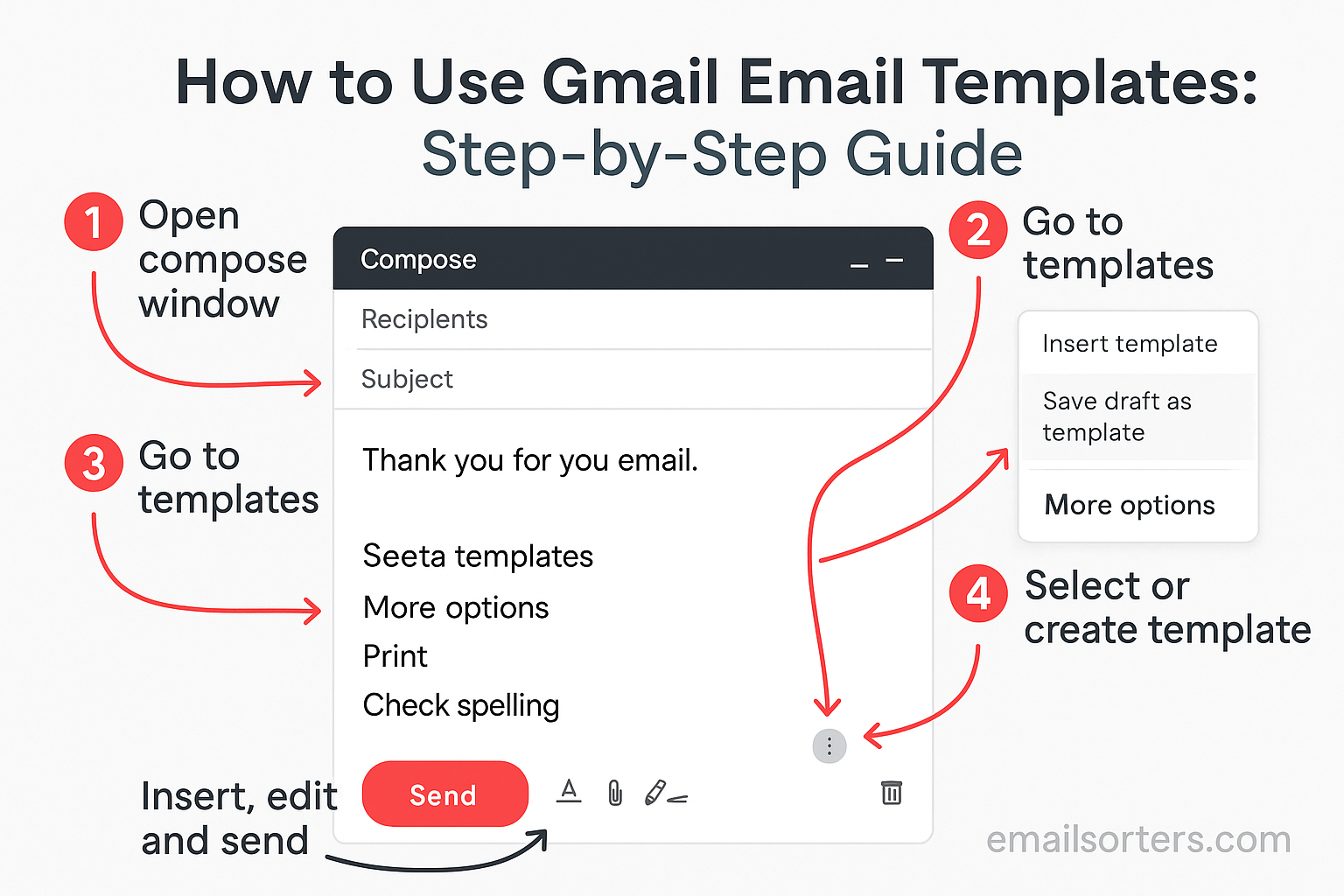Email is one of the most common ways we communicate every day, whether for work, personal use, or small businesses. Writing the same email repeatedly can be time-consuming. This is where Gmail templates come in handy. They allow you to save pre-written messages and reuse them whenever needed. With just a few clicks, you can insert a template into a new email, saving time and reducing typing errors.
In this guide, we’ll go through everything you need to know about Gmail email templates. You’ll learn how to set them up, create new ones, use them, and manage them efficiently. We’ll also cover best practices and tips to make sure your templates help you communicate more effectively.
What Gmail Email Templates Are
A Gmail template is a pre-written email message that you can save and reuse whenever you want. Instead of writing the same message repeatedly, like a thank-you note, meeting confirmation, or customer reply, you can insert a saved template with just a few clicks.
Think of templates as shortcuts. They keep your communication consistent and save you the effort of typing the same information again. For example, a business owner might create a template for confirming appointments, while a teacher could use one to send regular updates to parents.
Templates don’t limit you, you can still edit them before sending. This flexibility means you get the convenience of a pre-written draft while keeping your emails personal and relevant.
Why People Use Gmail Templates
People use Gmail templates for many reasons:
- Time savings: Instead of rewriting common emails, you can insert a ready-made one in seconds.
- Consistency: Templates ensure your communication always looks professional and clear.
- Accuracy: With templates, you reduce the risk of making small mistakes or leaving out key details.
- Efficiency in business: Teams often rely on templates to handle frequent inquiries or provide standard responses.
For instance, a sales representative might use templates to reply to leads quickly, while a customer support agent can respond to common questions without typing everything from scratch. Even individuals benefit—think about how often you confirm meetings, share contact information, or send reminders.
Enabling Templates in Gmail Settings
Before you can start creating templates, you need to turn on the feature in Gmail. Luckily, it only takes a few steps.
Accessing Gmail Settings
- Open your Gmail account.
- Click the gear icon in the upper-right corner.
- Select “See all settings” from the dropdown menu.
This opens the full Gmail settings page, where you’ll find various tabs like General, Labels, Filters, and Advanced.
Turning On the Templates Feature
- Go to the “Advanced” tab.
- Find the option labeled “Templates”.
- Click “Enable”.
When you enable this feature, Gmail adds a new option under the “More options” menu in your email composer. This is where you’ll manage all your templates later.
Saving Your Settings Properly
After enabling templates, scroll down and click “Save Changes.” Gmail will reload automatically, and the templates feature will now be active in your account.
If you skip this step, your changes won’t apply. Always make sure you confirm the changes before closing your settings page.
Creating a Gmail Email Template
Once templates are enabled, you can create your first one.
Starting a New Email Draft
- Click the “Compose” button in Gmail.
- Write your message as you normally would.
This could be a common email you send often, like a welcome message, a meeting reminder, or a follow-up note.
Writing the Email Content
Keep your email simple and easy to customize later. A good template should:
- Use clear and direct language.
- Include placeholders for details you’ll update each time, like [Name] or [Date].
- Stay short enough that the reader can scan it quickly.
For example:
Subject: Meeting Confirmation
Hi [Name],
This is a reminder for our meeting on [Date] at [Time]. Please let me know if you need to reschedule.
Best regards,
[Your Name]
Saving the Draft as a Template
- Click the three dots in the bottom-right corner of your draft window.
- Hover over “Templates.”
- Select “Save draft as template” → “Save as new template.”
- Give your template a clear name so you can find it easily later.
Once saved, the template is stored in Gmail and can be used whenever you compose a new email.
Using a Gmail Email Template
Now that you have a template saved, let’s see how to use it.
Inserting a Template into an Email
- Click “Compose” to start a new message.
- Select the three dots in the lower-right corner.
- Choose “Templates” → [Your Template Name].
Your pre-written message will instantly appear in the draft.
Editing the Template Before Sending
You can make changes before sending the email. Update placeholders like [Name] or [Date] to personalize the message.
This step is important because sending a template without edits may look impersonal. A quick adjustment keeps the email relevant and professional.
Sending the Email
Once the message looks good, just hit “Send.” The whole process takes seconds compared to typing everything from scratch.
Managing and Organizing Your Templates
The more templates you create, the more important it becomes to keep them organized.
Renaming Templates for Easy Access
Use clear, descriptive names. Instead of calling a template “Template 1,” name it “Client Meeting Reminder” or “Welcome Email.” This way, you won’t waste time searching later.
Deleting Templates You Don’t Need
Old or unused templates can clutter your list. To delete one:
- Open a new email.
- Go to “Templates.”
- Select the template you want to remove.
- Choose “Delete template.”
Keeping Your Template Library Clean
Make it a habit to review your templates every few months. Delete outdated ones and update the ones you still use. A clean library helps you find what you need faster and keeps your emails relevant.
Best Practices for Gmail Templates
Using Gmail templates saves time, but to get the most value, you should follow some best practices.
Keep Templates Short and Clear
Long emails can overwhelm readers. Templates work best when they are brief and direct. Each template should focus on one main purpose.
For example, if you are sending a reminder about an appointment, you don’t need to include your full company history or unrelated details. Instead, write something like:
Hi [Name],
This is a reminder for our appointment on [Date] at [Time]. Please confirm if this works for you.
Thank you,
[Your Name]
A short template like this communicates the key information without forcing the reader to scroll through unnecessary content.
Personalize Templates for Better Response Rates
Even though templates save time, adding a personal touch makes them more effective. You can personalize by:
- Adding the recipient’s first name.
- Mentioning specific details like meeting times or recent conversations.
- Adjusting the tone to suit the relationship (formal for new clients, casual for close colleagues).
For instance, instead of sending a generic “Thanks for your message,” try:
Hi Sarah,
Thanks for reaching out about the pricing details. I’ll share the breakdown in a moment.
That small change makes the email feel more genuine.
Avoid Overloading with Images or Links
Templates should be quick to load and easy to read. If you include too many images or external links, your message may:
- Take longer to display on mobile.
- End up in the recipient’s spam folder.
- Look cluttered instead of professional.
If you must include links, keep them minimal—one or two at most.
Advanced Uses of Gmail Templates
Once you’re comfortable with the basics, you can start using Gmail templates in more advanced ways.
Using Templates for Business Emails
Businesses often rely on templates for customer support, sales, and HR communication. Examples include:
- Customer support replies for common issues.
- Sales introductions and follow-up messages.
- Onboarding emails for new employees.
Templates ensure that everyone on the team sends consistent information, reducing confusion and errors.
Automating Responses with Filters
Gmail allows you to combine templates with filters to automate replies. For example:
- Go to Gmail settings.
- Open the “Filters and Blocked Addresses” tab.
- Create a filter based on specific criteria (e.g., emails with “support request” in the subject).
- Choose “Send template” and select the template you want.
Now, whenever someone sends an email that matches the filter, Gmail automatically replies with your template.
Combining Templates with Gmail Labels
Labels help you sort emails, and when paired with templates, they create a powerful system. For instance, you could:
- Label all new client inquiries.
- Respond with a “Welcome” template.
- Then archive the email under the client label.
This approach keeps your inbox organized while ensuring quick responses.
Common Mistakes to Avoid
Even with all their benefits, Gmail templates can cause problems if misused.
Forgetting to Personalize
Sending a template without edits can make your email feel robotic. Always double-check placeholders like [Name] or [Date]. If you forget, the recipient might feel ignored.
Overusing Templates in Daily Communication
Templates are meant to save time, not replace every email you write. Use them for common, repeated messages, but still take time to write unique emails when the situation calls for it.
For example, if a customer shares a detailed concern, don’t just reply with a generic support template. Write a custom message that addresses their issue.
Failing to Update Old Templates
Information changes over time—phone numbers, meeting links, office hours, or even branding. If you don’t review and update templates regularly, you may end up sending outdated information.
A good practice is to review your template library every few months.
Gmail Templates vs. Third-Party Tools
While Gmail templates are helpful, some people and businesses look for more features in email management.
Benefits of Gmail’s Built-In Templates
- Free to use: No extra cost for Gmail users.
- Simple setup: Only a few clicks needed.
- Direct integration: Works within Gmail without needing extra apps.
These benefits make Gmail templates a solid choice for most users.
When Third-Party Tools Might Be Better
If you need advanced features like:
- Analytics (open rates, click tracking).
- Team-wide sharing of templates.
- Rich formatting and automation options.
Then third-party tools such as Gmelius, Yesware, or Mixmax might be worth exploring. These tools integrate with Gmail and expand what templates can do.
Finding the Right Balance
For most people, Gmail templates are enough. But if you manage a sales team, run large marketing campaigns, or need data tracking, mixing Gmail with a third-party tool can give you the best of both worlds.
Security Considerations with Templates
Since email often contains personal or business information, security should always be a priority.
Avoid Storing Sensitive Data in Templates
Never include confidential details like passwords, payment information, or personal identification numbers in templates. If your Gmail account is compromised, that information could be exposed.
Protecting Your Gmail Account
Some basic steps to keep your Gmail safe:
- Enable two-factor authentication (2FA).
- Use a strong, unique password.
- Regularly review active sessions in your account settings.
Reviewing Templates for Phishing Risks
Be cautious when including links in templates. Always double-check that links go to the correct websites. Fraudulent links can harm your credibility and put your contacts at risk.
Troubleshooting Gmail Template Issues
Even though Gmail templates usually work smoothly, users sometimes run into problems. Knowing how to fix these issues can save time and frustration.
Templates Not Showing Up
One of the most common issues is templates not appearing when you try to insert them. This usually happens because the templates feature was not enabled properly in settings. To solve this, revisit your Gmail settings, open the Advanced tab, and make sure templates are enabled. After saving changes, refresh Gmail. If you still don’t see the option, clear your browser’s cache and sign back into your account.
Templates Not Saving Properly
Another issue arises when a template doesn’t save after you create it. This can occur if you close the draft before confirming the save. To avoid this, always use the “Save draft as template” option and confirm the name. If the issue persists, check if your browser has extensions that interfere with Gmail functions. Disabling extensions temporarily can help you identify the problem.
Problems with Template Formatting
Sometimes a template may look different when inserted into a new email. This can be caused by copying text from external sources like Word documents or websites. Formatting codes hidden in the copied text may disrupt Gmail’s layout. The best fix is to paste plain text into your draft before saving it as a template. You can also reformat the message directly in Gmail to ensure it displays correctly.
Tips for Team Collaboration Using Templates
When teams share email duties, Gmail templates become even more valuable. They help ensure consistent communication across the group.
Sharing Template Ideas with Team Members
Although Gmail does not offer direct template sharing, teams can collaborate by sharing template drafts via Google Docs or shared drives. Each member can then copy the content and save it as a template in their own Gmail account. This method ensures everyone has access to the same content and messaging style.
Creating Standard Templates for Group Use
For organizations, it is helpful to establish a set of standard templates for common situations such as client follow-ups, appointment confirmations, and support replies. This keeps communication professional and consistent. To make this work smoothly, assign one person the responsibility of maintaining and updating the templates so the entire team always has the latest versions.
Ensuring Consistent Communication
Consistency builds trust. When a customer or client receives emails from different members of the same team, the tone and structure should feel the same. Templates help achieve this consistency. Even small details like greetings, closings, and formatting can make a difference in how professional the message appears.
Future of Gmail Templates
Email remains a central part of communication, and Gmail templates will likely continue to play a key role.
Possible Updates Google May Add
Google often introduces new features to Gmail. In the future, templates may include more customization options such as improved formatting tools, integration with Google Calendar, or the ability to share templates directly between accounts. These updates would make templates even more practical for both personal and business use.
Growing Importance of Email Efficiency
As workloads increase, efficiency in communication becomes more important. Gmail templates help people handle repetitive tasks quickly. With more users adopting them, templates will likely become a standard tool in both personal and professional email habits.
How Businesses Will Benefit
For businesses, templates can significantly reduce response times and improve customer satisfaction. Instead of waiting hours for a reply, customers receive quick responses that still feel personal. Over time, this kind of efficiency can strengthen relationships and improve overall productivity.
Conclusion
Gmail email templates are a simple but powerful tool that saves time, keeps communication consistent, and reduces the risk of errors. From enabling templates in settings to creating, using, and managing them, the process is straightforward once you know the steps. By following best practices, avoiding common mistakes, and considering advanced uses such as automation, you can make templates a valuable part of your daily communication. As email continues to be an essential part of both personal and professional life, Gmail templates will only become more useful in keeping messages clear, quick, and effective.
FAQs
Can I use Gmail templates on mobile?
At the moment, Gmail templates are not directly available in the mobile app. However, you can create and save them on a desktop and then access them through a mobile browser version of Gmail.
How many templates can I save in Gmail?
Gmail allows you to save up to fifty templates. This limit is usually enough for both personal and business needs, though managing and organizing them is important to avoid confusion.
Can I share my Gmail templates with others?
There is no built-in feature for sharing templates. The best way to share them is by copying the template content into a Google Doc or email and having the other person save it as their own template.
Do Gmail templates work with attachments?
No, templates only save the text of the email. If you need to send attachments regularly, you’ll have to add them manually each time or use a third-party tool that supports attachment saving.
Are Gmail templates free to use?
Yes, Gmail templates are completely free for all Gmail users. You only need to enable the feature in settings to start using them.