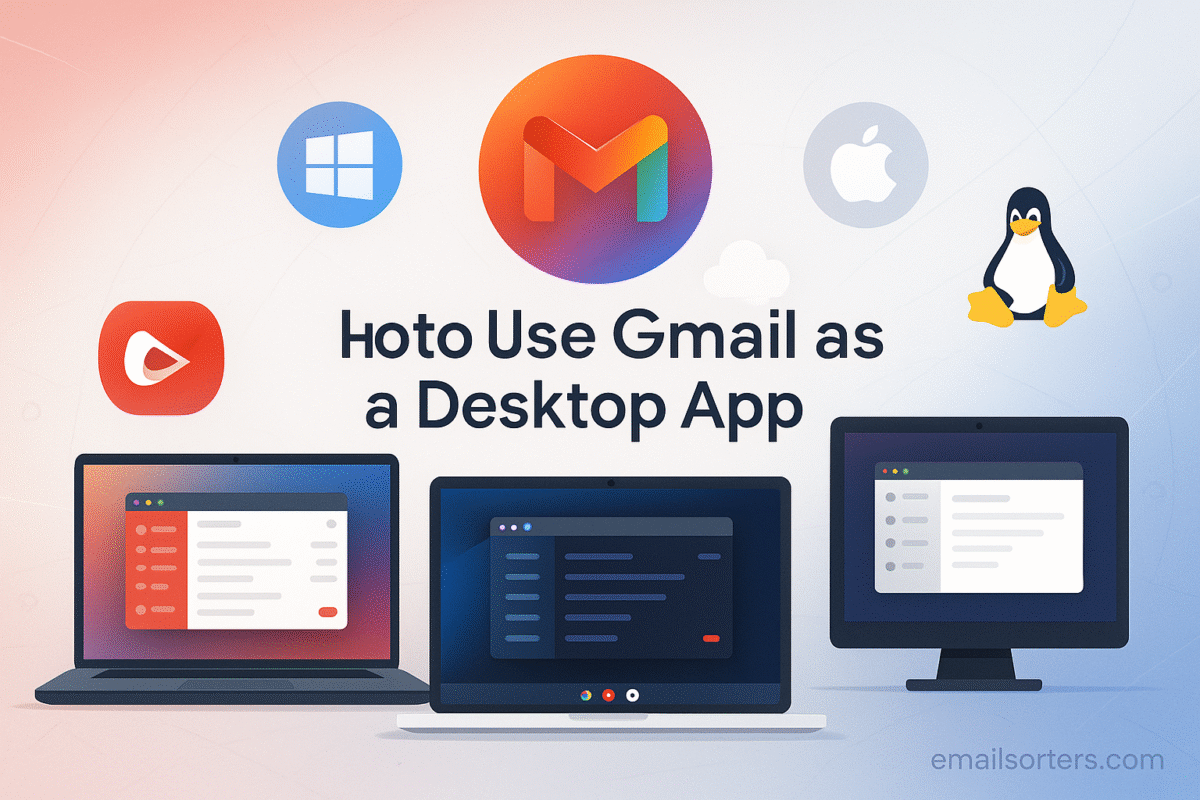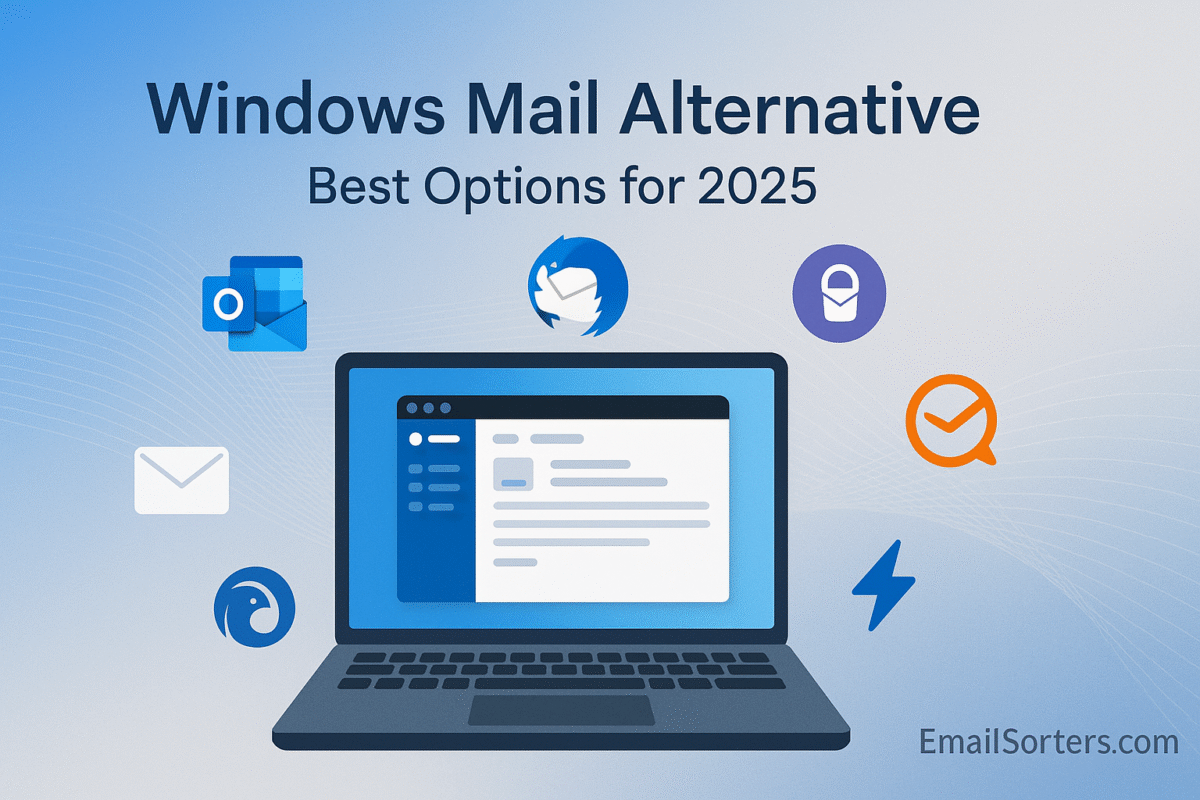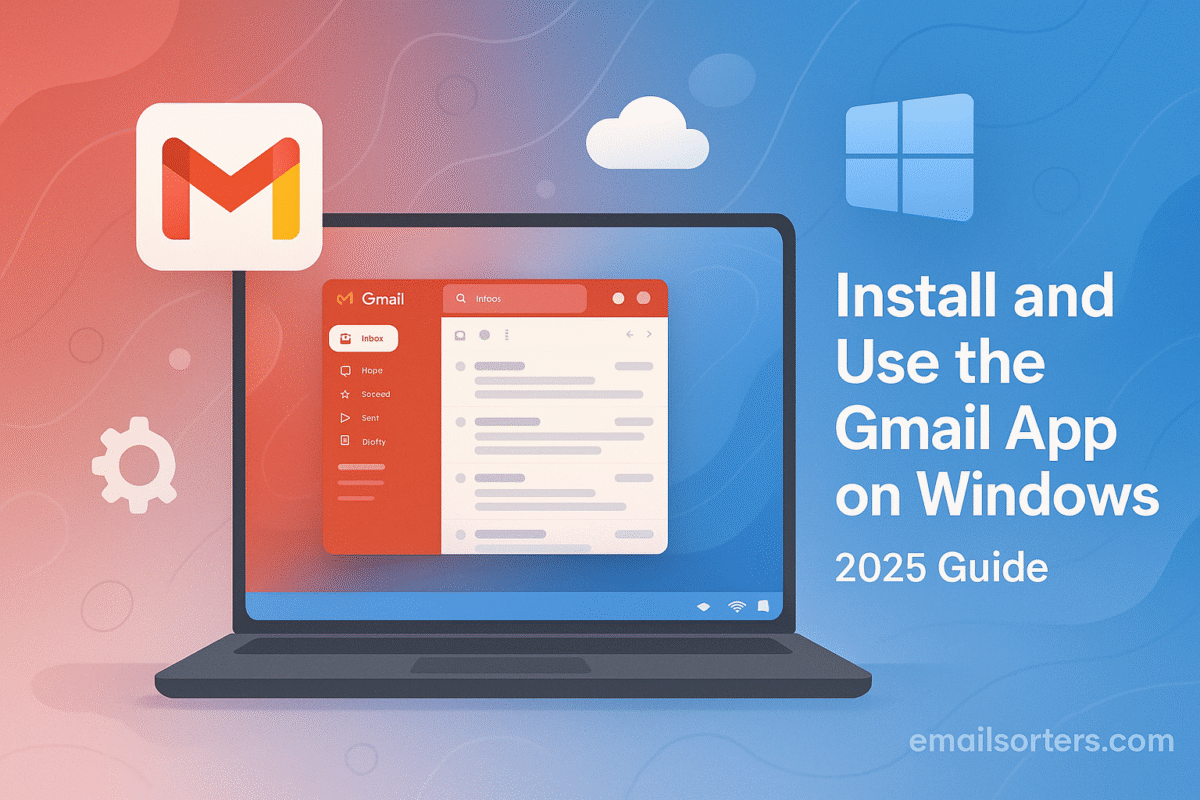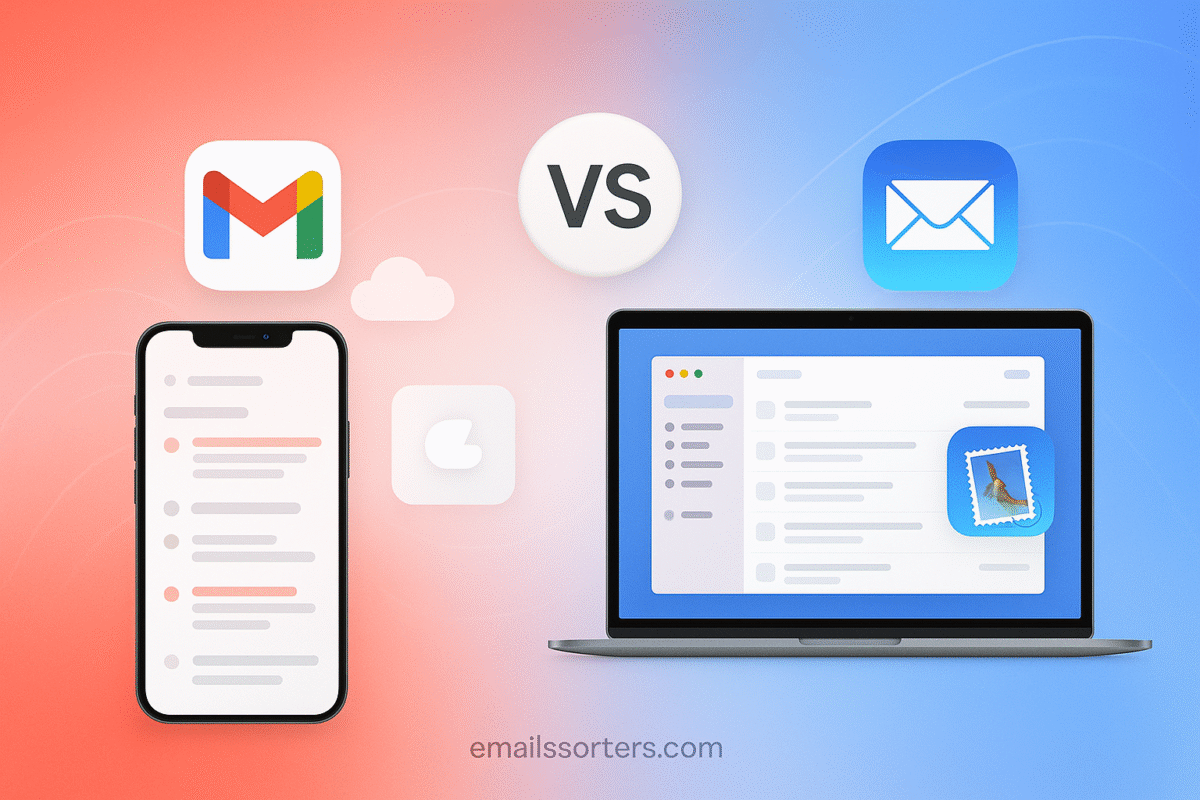The Gmail desktop app is something many users want for quicker access and a smoother workflow. Instead of juggling browser tabs, having Gmail open in its own dedicated window, with an icon on your taskbar or dock, makes email feel like a native desktop experience.
The good news? Even though Google hasn’t released an official Gmail desktop app, you can easily set one up yourself. Whether you’re on Windows, macOS, or Linux, installing Gmail as a Progressive Web App (PWA) or using third-party tools gives you fast, intuitive access right from your desktop.
In this guide, you’ll learn step by step how to turn Gmail into a desktop app on any platform. You’ll also discover how to enable notifications, streamline multitasking, and make Gmail feel like it truly belongs on your computer.
What Gmail Looks Like by Default in a Browser
Gmail’s Web-Based Setup
Gmail runs inside a browser window. You type in the URL, sign in, and start checking emails. There’s no app to download from a store. This makes it flexible and available across any device that has a browser and an internet connection. But this setup has limits. You’re always tied to a browser, which brings distractions like tabs, notifications from other sites, and background activity.
When Gmail lives inside a tab, it competes for attention. You might open your inbox, but end up checking social media or reading news articles in the same window. The moment you switch tabs, Gmail is no longer front and center. That kind of setup works fine for casual users, but if email plays a big role in your workflow, this can slow things down.
Browser Tabs and Session Management
Every browser handles tabs in its own way. Chrome can remember where you left off, but it still requires manual steps to find the Gmail tab after a restart. In some cases, especially when multiple users share a system, browsers may log out sessions or require re-authentication. That’s another small hurdle that adds friction to daily use.
By contrast, a desktop app can launch with one click, always open in its own window, and keep you logged in without searching through browser history or bookmarks. This experience feels more like traditional software; quick to access and ready to go.
Why the Default Setup Isn’t Ideal for All Users
For professionals or students checking email dozens of times a day, Gmail inside a tab becomes inefficient. You spend time clicking through tabs, refreshing sessions, and dealing with browser-based clutter. Some people even resort to pinning Gmail in the tab bar; but even that doesn’t give you system-wide alerts or taskbar control.
The browser version also limits customization. For example, you can’t assign Gmail to open on startup without launching the browser first. Notifications might be buried or disabled, and switching between accounts can become a mess if you’re managing multiple logins.
Why Use Gmail Like a Desktop App
Benefits of a Dedicated Window
Running Gmail as a desktop app means giving it its own window; free from unrelated tabs. That alone helps with mental focus. Instead of juggling Gmail with a dozen other sites, you isolate it. This setup mimics what you get from standalone software: faster load times, fewer interruptions, and one-click access from your desktop or start menu.
You don’t have to keep hunting for the right tab. Gmail stays open, sits on the taskbar, and resumes where you left off. It works well with full-screen mode too, which is useful during video calls or deep work sessions.
Taskbar and Dock Integration
Once installed, Gmail gets its own icon. You can pin it to the taskbar on Windows or the dock on macOS. That visual cue makes email access instant. No need to open the browser, search through bookmarks, or dig through open windows.
On some systems, right-clicking the Gmail icon even shows recent messages or lets you compose a new email. You also gain the ability to auto-launch Gmail at system startup, so your inbox is ready the moment you log in.
Enhanced Focus and Reduced Distraction
Working in Gmail without browser tabs makes a big difference. Your attention stays on the inbox, not on whatever else is running in the browser. That’s a plus for anyone who checks email as part of a focused workflow.
Notifications from other websites are also gone. You only see what Gmail shows. This reduces visual noise, keeps you in control, and helps you respond to emails faster without getting sidetracked.
How to Install Gmail as a Desktop App on Windows
Using Google Chrome
- Open Chrome and go to gmail.com.
- Log in to your Gmail account.
- Click the three-dot menu in the top-right corner of Chrome.
- Hover over “Save and share,” then click “Create shortcut.”
- In the popup, check the box for “Open as window.”
- Click “Create.”
Gmail will now launch in its own window, separate from the browser. Chrome treats it like an app and creates a shortcut on your desktop. You can pin it to the taskbar and even set it to launch automatically on startup.
Using Microsoft Edge
- Open Edge and navigate to Gmail.
- Log in and click the three-dot menu in the top-right corner.
- Select “Apps” > “Install this site as an app.”
- Name it “Gmail” and click “Install.”
Edge creates a new app window for Gmail. Just like with Chrome, you’ll see a desktop icon. You can also go to “edge://apps” to manage the app later. This method works almost identically to Chrome but uses Microsoft’s app system.
Managing the App Post-Installation
After setup, you can open Gmail just like any other program. It stays logged in, opens quickly, and behaves like a full app. You can right-click the icon to keep it pinned or launch multiple windows if needed. Notifications also work natively; so new emails will trigger system alerts.
Setting Up Gmail as a Desktop App on macOS
Creating a Chrome-Based App
- Open Chrome and sign into Gmail.
- Click the three-dot menu, go to “Save and share” > “Create shortcut.”
- Check “Open as window” and click “Create.”
This creates a Gmail app that launches in its own window. Chrome adds an icon to your Applications folder, and you can drag it to the Dock for quick access.
Using Safari for Web App-like Functionality
Safari doesn’t have a built-in web app installer like Chrome, but you can still create a shortcut:
- Open Gmail in Safari.
- Click “File” > “Add to Dock.”
- Choose a name and icon, then save.
This isn’t a true app; it opens Safari in a Gmail-only mode; but it works for quick access. It doesn’t separate from the browser as cleanly as Chrome-based apps.
Dock Placement and Notification Setup
After creating the shortcut, drag it into your Dock. You can also tweak notification settings by going to Gmail settings > See all settings > Desktop notifications. Make sure Gmail is allowed to show notifications in your system settings.
Bringing Gmail to Your Linux Desktop
Using Chromium or Google Chrome
Linux users have access to Chromium or the official Google Chrome browser, both of which support web app installation. Here’s how to use Gmail as a desktop app with Chromium:
- Open Chromium and visit gmail.com.
- Sign in to your account.
- Click the three-dot menu in the top right.
- Select “More tools” > “Create shortcut.”
- Check the box for “Open as window” and click “Create.”
This creates a launcher in your desktop environment’s application menu. You can search for “Gmail” and pin it just like any other app. The browser remembers your login session, and Gmail opens in its own window.
If you’re using Google Chrome, the steps are the same. The difference is in package management; Chromium might be installed via your system’s package manager, while Chrome often comes as a downloadable .deb or .rpm file.
Using GNOME Web (Epiphany)
For GNOME users, GNOME Web (also called Epiphany) offers basic support for web apps. Here’s how to create a Gmail app using Epiphany:
- Open GNOME Web.
- Go to Gmail and log in.
- Click the menu icon and choose “Install site as Web Application.”
This adds Gmail to your applications menu and creates a sandboxed app. It runs separately from your browser, giving a desktop-like feel.
The main drawback? Notification support is limited, and updates depend on your Linux distribution’s software repositories.
Using WebCatalog as an Alternative
WebCatalog is a third-party tool that lets Linux users (as well as macOS and Windows) run web apps as standalone apps. It’s not open source, but it’s useful for users who want better control over their apps.
Steps:
- Download WebCatalog from the official site.
- Open it and search for “Gmail.”
- Click “Install.”
WebCatalog wraps Gmail in a standalone window with custom icons and notification control. It also lets you manage multiple Google accounts and gives better app separation. For users who value convenience over open-source purity, this is a viable option.
Gmail Offline Settings: Should You Enable It?
What Offline Mode Does
Offline mode allows you to read, search, and compose emails without an internet connection. Once you reconnect, Gmail syncs those actions automatically. This is useful when working in areas with limited or unreliable connectivity; on a plane, for example, or in locations with weak Wi-Fi.
The offline version stores data locally in your browser, letting you interact with Gmail as if you were online. You won’t get access to everything; attachments may not download automatically, and you can’t receive new mail; but you can still write replies, archive messages, and search older emails.
When to Use Offline Gmail
Offline Gmail is best for users who need access to their inbox at all times. Writers, consultants, or remote workers who travel frequently often benefit from having offline access. If you’re often disconnected but still want to process emails, this feature is worth enabling.
However, it’s not for everyone. If you use Gmail casually or have constant internet access, there’s little need to activate it. Also, keep in mind that offline storage takes up disk space, which might be an issue on older systems with limited storage.
How to Set It Up Safely
To enable Gmail’s offline feature:
- Open Gmail in Chrome or Chromium.
- Click the gear icon and choose “See all settings.”
- Go to the “Offline” tab.
- Check “Enable offline mail.”
- Choose how many days of email to sync (7, 30, or 90).
- Decide whether to keep data on your computer after logout.
- Click “Save Changes.”
Make sure you’re using a secure, private computer; offline mail stores your messages locally. If you share your device, it’s safer to disable this setting or use an encrypted profile.
Notification Support and System Integration
Desktop Alerts
Gmail’s browser-based desktop app can show system notifications just like any installed email client. You’ll see popup messages for new emails, and on some systems, you’ll even hear a sound when messages arrive. This is especially useful when working outside your browser, as it ensures you won’t miss important messages.
To activate alerts:
- Go to Gmail settings.
- Click “See all settings.”
- Under “General,” scroll to “Desktop notifications.”
- Select “New mail notifications on.”
- Save changes.
Then, make sure your operating system allows notifications from your browser or Gmail app window.
Badge Icons
Some platforms support badge icons; those little red circles with numbers that appear on app icons. On macOS, Chrome-based Gmail apps will show unread counts on the dock icon. Windows has similar features depending on the browser and system settings.
This visual indicator helps you stay aware of unread messages without needing to open the app constantly.
Sound and Focus Controls
Sound notifications help if you often step away from your screen. You can adjust Gmail’s sound alerts in your browser or system settings. For full focus, use “Do Not Disturb” or Focus Assist modes built into Windows, macOS, or Linux to mute notifications temporarily.
Managing these alerts gives you better control over your email workflow, reducing distractions when you’re deep into a task and bringing attention back when needed.
Pros and Cons of Gmail as a Desktop App
The Good: Speed and Focus
Running Gmail as a desktop app streamlines access. It’s fast to open, always in the same place, and doesn’t get buried under browser tabs. You get dedicated space for email, full system integration, and fewer distractions. This makes a difference during long workdays or when email needs frequent attention.
It also improves performance. Without dozens of other tabs draining resources, Gmail can load faster and respond better to user input.
The Trade-Offs: Browser Dependency
Despite its desktop feel, the app still runs on browser tech. It doesn’t work offline by default and can’t fetch email in the background unless the browser engine is running. You also need Chrome, Edge, or a Chromium-based solution for full feature access.
You’re also limited in customization. Unlike full email clients (like Outlook or Thunderbird), Gmail’s app version doesn’t support plugins or advanced rules. What you see in the web version is what you get.
Updates and Maintenance
The good news? Updates happen automatically. Since the app is browser-based, Gmail always uses the latest web version. You don’t need to manually download patches or install anything new.
The downside? If Google makes a change that affects functionality or layout, you can’t roll it back. You’re locked into whatever version they serve.
Comparing Gmail App Alternatives
Using Third-Party Email Clients
Some users prefer not to rely on a browser for email. Instead, they install a dedicated email client like Thunderbird, Mailbird, or Outlook. These tools connect to Gmail using IMAP and offer features Gmail’s web version doesn’t include, such as unified inboxes, drag-and-drop file support, and calendar integration.
Clients also allow users to manage multiple email providers from one interface. If you’re juggling Gmail, Yahoo, and a work email, a full-featured client might be a better fit than a standalone Gmail app.
Differences Between Gmail App and Clients
The Gmail desktop app (via browser) loads the actual Gmail interface you’re used to. All features; labels, filters, smart replies; are available. Email clients, in contrast, interpret Gmail’s messages through standard email protocols. Some Gmail-only features, like snooze or smart compose, might not be supported.
Another key difference is storage. Email clients often download emails and attachments locally, which is helpful for offline access but takes up disk space. Browser-based Gmail apps store less data locally unless you enable offline mode.
When Third-Party Tools Make Sense
Go with a third-party client if:
- You need offline access without using a browser.
- You manage multiple accounts from different services.
- You want calendar and task features in the same app.
Stick with the Gmail desktop app if:
- You prefer Gmail’s web interface.
- You want simple access without syncing data across systems.
- You don’t need advanced integration with non-Gmail services.
Security and Privacy Considerations
Data Handling in a Browser-Based App
Even as a desktop app, Gmail is still browser-powered. This means your data is protected by the same encryption and security layers built into the browser. You log in using Google’s secure authentication, and sessions are encrypted. But if you’re not careful, someone else could access your email from your machine if you stay signed in.
That’s why it’s smart to secure your device with a password or screen lock, especially if you enable offline mode, which stores data locally.
Password and Session Security
Always use strong, unique passwords for your Google account. Consider turning on two-step verification. This adds an extra layer of protection, especially if you’re accessing Gmail from shared computers.
If you use Chrome or Edge, sessions often stay active unless you sign out. That’s good for convenience but bad for shared computers. Log out manually or use browser profiles to keep your sessions private.
Minimizing Risk on Shared Devices
Avoid installing Gmail as a desktop app on public or shared machines. If you must access Gmail on a shared system, use incognito mode and log out afterward. Installing it as a desktop app should only be done on trusted, personal devices.
To enhance privacy:
- Lock your screen when stepping away.
- Disable offline mode if others have access to your computer.
- Clear saved sessions and cookies periodically.
Shortcuts and Productivity Tips
Keyboard Shortcuts for Gmail
Speed matters when handling email. Gmail offers built-in shortcuts that work in both browser and app modes. Enable them first:
- Open Gmail settings.
- Click “See all settings.”
- Under the “General” tab, scroll to “Keyboard shortcuts.”
- Turn them on and save.
Useful commands:
- c: Compose a new message
- /: Search mail
- e: Archive selected messages
- r: Reply
- a: Reply all
- !: Report spam
- g then i: Go to inbox
These save time and reduce mouse clicks. Once memorized, they can make a big difference in how quickly you process emails.
Pinned Tabs vs Installed App
Some users stick with a pinned tab in the browser, which keeps Gmail ready without a separate app. It’s quick and takes no extra setup. But pinned tabs still sit inside the browser, meaning distractions are a click away.
The desktop app version removes this temptation by launching Gmail solo, which keeps the inbox as the main focus. Both options have merit, but the app version helps more with reducing screen clutter.
Multitasking with Desktop App Mode
Using Gmail in its own window frees up your main browser. This is useful during meetings or research. You can open Gmail beside a document or spreadsheet, keeping both visible at once. On dual monitors, this setup is even better; Gmail lives on one screen, work tools on another.
Some platforms let you snap Gmail to a side of the screen for split-view productivity. This layout boosts efficiency by letting you respond to messages while working without constant window switching.
How to Uninstall Gmail Desktop App
On Windows
If you installed Gmail via Chrome:
- Open Chrome.
- Click the three-dot menu > “More tools” > “Extensions.”
- Find Gmail and click “Remove.”
Alternatively, right-click the Gmail icon in the Start menu and select “Uninstall.”
If you used Edge:
- Go to edge://apps.
- Find Gmail and click “Remove.”
On macOS
For Chrome-installed apps:
- Open Chrome.
- Click the three-dot menu > “More tools” > “Extensions.”
- Remove the Gmail app.
Or, open the Applications folder and drag the Gmail app to the Trash.
For Safari shortcuts, delete the Dock item and remove it from the Applications folder if it was saved there.
On Linux
For Chromium:
- Open Chromium.
- Click the menu > “More tools” > “Extensions.”
- Remove the Gmail shortcut.
If you used GNOME Web or WebCatalog, uninstall via your app manager or within the WebCatalog interface.
Uninstalling doesn’t delete your Gmail data; it simply removes the shortcut or wrapper. Your messages remain safe in the cloud.
Final Thoughts: Is Gmail Better as a Desktop App?
Turning Gmail into a desktop app gives you fast, focused access to your inbox without clutter. Whether you’re on Windows, macOS, or Linux, setup is simple and doesn’t require switching email services. You get the full Gmail experience in a window that stays separate from your browser; and that small change can lead to smoother workflows, fewer distractions, and better control over notifications.
For anyone who checks email often and wants Gmail to feel more like traditional software, this is a smart tweak worth doing. It’s fast, clean, and makes checking your inbox less of a chore.
FAQs
Can I use Gmail without opening a browser tab every time?
Yes. Installing Gmail as a Progressive Web App gives you a desktop shortcut that opens in its own window, separate from browser tabs.
Does Gmail work offline on desktop?
Yes, if you enable Gmail’s offline mode. It lets you read, search, and write emails without an internet connection. These actions sync once you’re back online.
Will Gmail auto-update as a desktop app?
Yes. Since it’s browser-based, Gmail always loads the latest version from Google’s servers. There’s nothing you need to update manually.
Is this the same as installing Gmail from Microsoft Store or Mac App Store?
No. Gmail doesn’t have official apps in those stores. Installing it as a web app through Chrome, Edge, or Safari is the closest alternative.
What happens to my data if I uninstall the Gmail desktop version?
Uninstalling the Gmail shortcut only removes the app window. Your emails remain on Google’s servers and are not deleted.