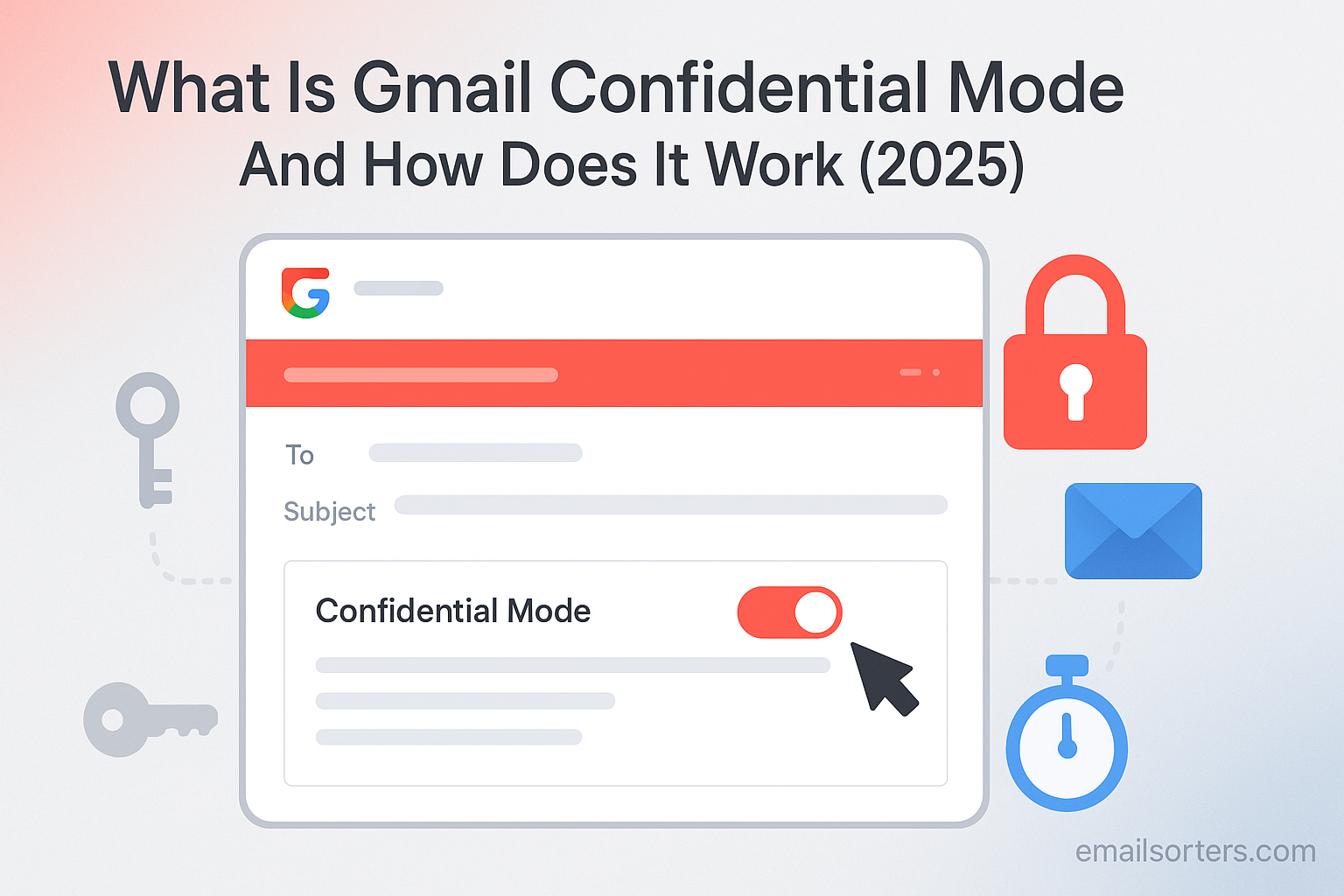Gmail Confidential Mode is a special feature that adds more control and security to your sent messages. It lets you set an expiration date for an email and can prevent the recipient from easily forwarding, copying, printing, or downloading its content. While it is a useful tool for adding a layer of protection to sensitive information, it is important to understand exactly what it does and, more importantly, what it does not do for your privacy.
This 2025 guide provides a complete and honest look at Gmail Confidential Mode. We will show you exactly how to use it, explain the experience for the person who receives the email, and provide a clear-eyed analysis of its security limitations so you can use it wisely.
The Big Idea: What is Confidential Mode Trying to Solve?
To understand Confidential Mode, it helps to first think about the problem with a normal email.
The Problem of “Email Permanence”
When you send a regular email, you lose all control over it the moment you click “Send.” The recipient can keep it forever. They can forward it to hundreds of people. They can print out copies or download any attachments. The information is no longer yours to manage.
Google’s Solution: Adding Control After You Hit Send
Gmail’s Confidential Mode is Google’s answer to this problem. It is designed to give the sender a degree of control over their message after it has been sent. It is a tool for preventing accidental or casual sharing of sensitive information and for putting a time limit on how long that information is accessible. It is perfect for those times when you need to share something, but not forever.
How to Use Gmail Confidential Mode: A Step-by-Step Guide
Activating Confidential Mode is a simple step you take right before you send your message. The process is similar on both the desktop website and the mobile app.
Finding the Confidential Mode Icon
In the Gmail compose window, look at the bottom toolbar of icons. You will find an icon that looks like a lock with a clock on it. This is the “Toggle confidential mode” button. Clicking this will open the settings.
Step 1: Setting an Expiration Date
The first choice you must make is when you want the email to expire. You can choose from several preset options, such as:
- Expires in 1 day
- Expires in 1 week
- Expires in 1 month
- Expires in 3 months
- Expires in 5 years
The recipient will be able to read the message and its attachments until this expiration date. After the date passes, they will see a “Message has expired” notice and will no longer be able to access the content.
Step 2: Choosing a Passcode Requirement
This is the key security choice. You have two options for requiring a passcode.
- “No SMS passcode”: This is the standard, less secure option. If your recipient also uses Gmail, they will be able to open the email directly. If they do not use Gmail, they will be emailed a passcode.
- “SMS passcode”: This is the high-security option. When you choose this, you will be prompted to enter your recipient’s phone number. When the recipient opens the email, they will have to first receive a one-time passcode via a text message and enter it to view the content. This provides a strong, two-factor authentication to prove their identity.
Sending the Email and What You See
After you have saved your settings and sent the email, it will appear in your “Sent” folder. At the bottom of the message content, you will see a small box that confirms the email is confidential and shows its expiration date.
The Recipient’s Experience: What Do They See?
What the person on the other end sees depends on whether or not they are also using Gmail.
For a Gmail User
For a recipient who is also logged into a Gmail account, the experience is almost seamless. The email will arrive in their inbox and look mostly like a normal message. However, they will see a banner at the bottom stating the expiration date. Critically, the options to forward, copy, print, and download will be disabled and grayed out.
For a Non-Gmail User (e.g., Outlook, Yahoo)
A recipient with a non-Gmail address has a different experience. They do not receive the email content directly. Instead, they receive a notification email from Google that says you have sent them a confidential message. This notification contains a “View the email” button.
When they click the button, it will open a secure new tab in their web browser where they can view the email’s content. If you required an SMS passcode, they will be prompted to enter it on this page before the content is revealed.
The Critical Part: Understanding the Security Limitations
Gmail Confidential Mode is a useful tool for controlling casual sharing, but it is not a high-security, encrypted communication tool. It is crucial to understand its limitations.
This is NOT End-to-End Encryption
This is the most important limitation. Google can still see the content of your confidential emails. The messages are stored on Google’s servers. True end-to-end encryption means that only the sender and the receiver can ever read the message content. Confidential Mode does not provide this level of cryptographic privacy.
The “Screenshot” Problem
The feature disables the recipient’s ability to easily copy or print the email. However, it cannot prevent them from taking a screenshot of their screen or taking a photo of it with their phone. If you are sending information so secret that a screenshot would be a disaster, you should not be sending it via email at all.
It Does Not Stop Malicious Actors
Confidential Mode is a great deterrent against accidental sharing by honest people. It stops someone from casually clicking “Forward” without thinking. It does not, however, stop a determined or malicious person. Someone with technical knowledge could still find ways to copy the text, and it offers no protection against malware that may already be on the recipient’s computer.
When Should You Use Confidential Mode? Practical Use Cases
Knowing its limitations, Confidential Mode is still a very useful tool for specific, everyday situations.
Sending Time-Sensitive Financial Information
It is perfect for sending a business proposal or a price quote to a client. By setting it to expire in one week, you can ensure that the old, outdated information is no longer accessible after the offer period ends.
Sharing Personal Information with a Business
When you need to send sensitive documents like tax forms or personal identification to a trusted professional like an accountant, you can use Confidential Mode to add an expiration date. This ensures the document does not sit in their inbox forever.
Temporary Project Collaboration
If you are working with a short-term contractor or partner, you can share draft documents or sensitive project details. After the project is over, you can either let the messages expire or manually revoke access to them.
Managing Sent Confidential Emails
One of the most powerful features of Confidential Mode is your ability to control the message even after it has been sent.
How to Revoke Access Early
You do not have to wait for the expiration date. If you want to cut off access to a message sooner, you can.
- Go to your “Sent” folder in Gmail.
- Open the confidential email you sent.
- You will see the confidentiality details at the bottom. Click the “Remove access” button.
Access to the email will be immediately revoked for the recipient.
Confidential Mode in the Broader Email Context
This feature is a relatively unique tool that gives senders a level of control not found in most other email services.
A Form of Post-Send Control
Because you can revoke access, Confidential Mode acts as a limited but effective alternative to a true message recall. While you cannot pull the email back, you can “turn off” the content. This is a key difference from a standard message, a topic covered in our guide on how to recall a Gmail email.
How It Compares to Other Services
This type of built-in, rights-management feature is not standard across all webmail providers. A look at an AOL Mail overview or a Yahoo Mail overview would show that they rely on more traditional email sending methods without this level of post-send control.
The Importance of a Secure Account
Even the best features are useless if your account itself is not secure. A strong password is the foundation of your account’s safety. Our guide on how to reset your Gmail password provides essential security best practices.
A Checklist for Using Confidential Mode Wisely
Before you send your next sensitive email, run through this quick checklist to make sure you are using the feature correctly.
Your Confidential Email Plan
This list will help you make a deliberate and informed decision about when and how to use this powerful feature.
- Is the information you are sending sensitive enough that you want to prevent casual or accidental forwarding?
- Do you fully understand that this is not end-to-end encryption and that Google can still access the content of the email?
- Do you accept the limitation that a determined recipient can still take a screenshot of the message?
- Have you chosen an expiration date that is appropriate for the sensitivity of the information?
- For the highest level of security, have you chosen the “SMS passcode” option and provided the recipient’s phone number?
Confidential Mode and Inbox Organization
Using special features like Confidential Mode is part of a larger strategy for maintaining a clean and secure inbox.
The Challenge of Managing Sensitive Mail
Keeping track of which emails contain sensitive information and when they expire is an organizational challenge. It is a good practice to create a special label for these types of communications.
Using Third-Party Tools for Security and Cleanup
A clean inbox is a more secure inbox. When your inbox is not cluttered with old promotional mail, it is easier to spot real security threats. Third-party tools can help with this cleanup. Services from companies like Clean Email, for example, can connect to your Gmail account to help you bulk-unsubscribe and clean out years of old, unwanted mail, including old promotions you may want to stop in Gmail.
Frequently Asked Questions (FAQ)
Here are detailed answers to some of the most common questions users have about Gmail Confidential Mode.
1. If I set an expiration date of one week, when exactly does the email expire?
The email expires at the exact time of day you sent it, one week later. For example, if you send a confidential email at 3:15 PM on a Tuesday with a one-week expiration, the recipient will lose access to it at exactly 3:15 PM the following Tuesday. It is important to remember that you can always go into your Sent folder and revoke access manually at any time before that date if needed.
2. Can a recipient reply to a confidential email?
Yes, they can. The recipient can reply to your confidential message just like a normal email, and the conversation can continue. The restrictions are only on their ability to forward, copy, print, or download the content of your original message. Their replies to you will be normal emails without any confidential mode restrictions.
3. What happens to the attachments in a confidential email?
Attachments sent in a confidential email receive the same protections as the email body. The recipient will be able to view the attachment within the secure viewer, but the options to download the attachment to their computer, save it to their own Drive, or print it will be disabled. The attachments are subject to the same expiration date and the same limitations, such as the ability for the recipient to take a screenshot.
4. I sent a confidential email, but now the “Remove access” button is gone. Why?
This simply means that the expiration date you originally set for the email has already passed. Once the expiration date is reached, access is automatically and permanently revoked for the recipient. Since the message is already inaccessible to them, there is no longer a need for you to have a button to manually remove their access.
5. Is Gmail Confidential Mode compliant with regulations like HIPAA or GDPR for sending sensitive data?
This is a critical question. While Confidential Mode adds a useful layer of control, it is not, by itself, sufficient for compliance with major data privacy regulations like HIPAA (for health information) or GDPR. These regulations have very specific and strict requirements for things like true end-to-end encryption, auditable access logs, and formal business associate agreements. Confidential Mode does not provide these. If you are in a regulated industry, you must use a dedicated, certified-compliant service for transmitting this type of data.