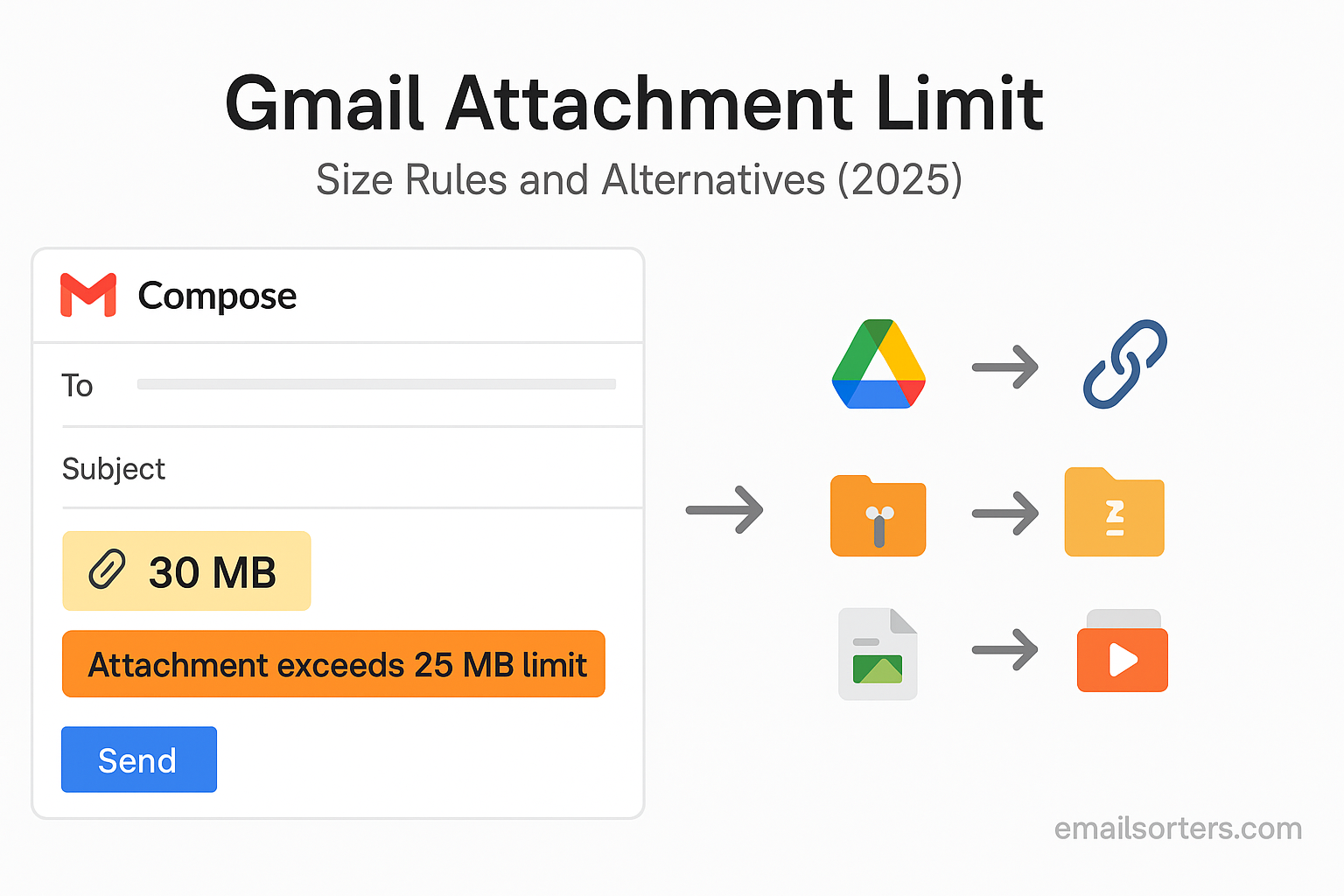Gmail attachment limit is one of those things you only notice when you really need to send something big. You hit “send,” wait a second, and bam; error message. Frustrating, right?
The truth is, Gmail has clear rules about how large your files can be, and knowing them saves you time (and stress). Even better, there are easy workarounds to send bigger files without breaking a sweat.
Every email service has its rules, and Gmail is no exception. One of the most important rules that every Gmail user encounters at some point is the attachment limit. Whether you’re sending a work document, a set of high-resolution images, or a video file, you’ll likely run into Gmail’s file size restriction eventually.
This limit might seem like a hassle, but it’s there for a reason. It prevents massive attachments from clogging email servers, improves loading times, and helps maintain system performance for millions of users.
Understanding how this size limit works and knowing your alternatives can save you from frustration. If you’ve ever waited for a file to upload only to see it rejected or bounced back, you know what we’re talking about.
So, let’s break it all down; from Gmail’s hard size limit to smart ways you can still send big files when you need to.
Why Gmail limits attachment size
Gmail places a size limit on attachments for several practical reasons. First, email systems weren’t built for large file transfers. Emails were originally meant for short, text-based messages. Over time, people began attaching files, but the underlying technology has limits.
Sending massive files through email can slow down mail delivery and strain email servers. Large attachments take up storage space not only in the sender’s account but also in the recipient’s inbox. Multiply that across billions of users, and it quickly becomes a challenge.
Limiting file size keeps Gmail running smoothly and fairly. It prevents one user from hogging bandwidth or accidentally crashing a recipient’s inbox with a 1GB file.
These limits also help reduce the risk of spreading viruses and malware, which are often hidden in large or compressed files. Gmail scans attachments for threats, and smaller file sizes help speed up this process.
For business accounts and personal users alike, Gmail’s attachment limit ensures balance, performance, and safety across its entire platform.
Understanding email transfer protocols and restrictions
Another reason Gmail enforces a size limit has to do with how emails are transmitted. Emails use protocols like SMTP to send data from one server to another. These systems weren’t designed for bulky files. When you attach a file to an email, it gets encoded for transfer, usually into base64 format. This encoding increases the file size by about 33 percent.
So if Gmail says the limit is 25MB, you’re not actually able to attach a 25MB file. The real limit is closer to 18-20MB in raw file size before encoding. Anything more than that and the email fails to be sent.
That’s where integration with Google Drive comes in. Gmail switches automatically to Drive for larger files, letting you send a link instead of a traditional attachment. This keeps the email small and ensures delivery.
Understanding these technical details makes it easier to work within Gmail’s limits and avoid errors.
What Is the Gmail Attachment Limit?
Current size cap for sending and receiving files
Gmail currently allows you to attach files up to 25MB in size per email when sending. That doesn’t mean each file must be 25MB; you can attach multiple smaller files, but the total size must stay under that 25MB cap. Once your combined attachment size crosses that threshold, Gmail won’t send the message.
When it comes to receiving files, Gmail allows users to receive attachments up to 50MB in total. This is helpful when others are sending you large documents or image collections. It’s important to note, however, that this limit applies to the entire email, not each individual file. So one large file or several medium ones that exceed the total limit will be rejected.
If someone tries to send you more than 50MB through Gmail, the email won’t arrive. Instead, the sender may receive a bounce-back message telling them that the file is too large.
These limits are the same for all users, whether you have a free Gmail account or you’re using a paid Google Workspace plan. While Workspace offers more storage overall, the per-message attachment rules remain consistent across accounts.
File types affected by the limit
Gmail’s size restrictions apply to all file types, whether it’s a Word document, Excel spreadsheet, image, video, or PDF. What matters is the total size; not the format.
However, Gmail does block certain file types entirely, no matter how small they are. Executable files like .exe, .bat, and .msi are flagged as security risks and cannot be sent through Gmail. Even if you compress them into a ZIP file, Gmail will often detect and block them.
For users trying to send scripts or programs, this can be frustrating. The best workaround is to upload the file to Google Drive or another cloud service, then share the download link.
Some file types, like high-resolution videos or large PowerPoint presentations, can balloon in size quickly. If you’re working with media files or design files, it’s easy to exceed the 25MB limit even with just one or two attachments.
Knowing which file types tend to be large helps you prepare ahead. Instead of hitting send and watching the upload fail, you can choose a better method before composing your message.
How Gmail Handles Large Attachments
What happens when you exceed the limit
When you try to send a file that goes over Gmail’s 25MB attachment limit, Gmail doesn’t just reject your email immediately. Instead, it automatically switches to using Google Drive to handle the attachment. You don’t need to do anything; this happens in the background as you try to send the email.
The file gets uploaded to your Google Drive, and Gmail inserts a link to that file within the body of your email. The recipient gets access to that file via the link, assuming you’ve granted the right permissions. This switch from direct attachment to Drive link allows Gmail to avoid sending oversized files through email servers.
This system is designed to keep your message deliverable. If Gmail didn’t have this feature, you’d need to manually upload the file to a cloud service, create a link, and then paste it into your email. Gmail’s automatic handling saves time and effort.
However, there’s a catch. Gmail requires that your Google Drive has enough storage space to hold the file. If your Drive is full or close to the limit, the upload will fail. You’ll then need to either delete files or upgrade your storage plan before trying again.
Also, Gmail applies this automation only during the send process. If you try to upload a large file to your draft email, you might see an error or delay until Gmail shifts to Drive mode.
Gmail’s automatic switch to Google Drive
Gmail doesn’t make the Drive upload optional. Once your attachment crosses the limit, the only option is to use Drive. You’ll see a notification or icon next to the file indicating it’s stored in Drive, not attached directly.
Gmail gives you the option to adjust the sharing settings for the file. You can choose to let “Anyone with the link view,” or restrict it to just the recipient’s email address. This ensures that only the intended person can access the file.
The upload to Drive happens fairly quickly, depending on your internet speed and the file size. Once complete, Gmail includes a clickable Drive link in the message. You can still write and format your email like normal.
This automatic behavior simplifies large file sharing and ensures Gmail can deliver your message without issues related to size.
The Role of Google Drive in Gmail Attachments
How Gmail integrates with Google Drive
Google Drive is built into Gmail. When you compose a message, you’ll see a Drive icon next to the paperclip attachment button. This gives you direct access to your Drive files without leaving the Gmail interface.
Clicking the Drive icon lets you browse your Drive, pick files to share, and decide whether to send them as Drive links or file attachments. This is especially useful for items you’ve already stored on Drive, like contracts, photos, or videos.
Gmail also keeps permissions tied to your Google account. When you attach a Drive file, Gmail checks the file’s sharing settings and lets you adjust them right away. You can set whether recipients can view, comment, or edit the file.
This integration avoids the hassle of switching between apps or windows. It also keeps your email cleaner, as the file doesn’t sit in the message body; it’s just a link that takes the reader to a download or preview page.
For people who send large files often, Drive becomes an essential part of Gmail’s workflow. It’s not just a workaround; it’s the preferred method for sharing anything bigger than a few megabytes.
Uploading files to Drive and linking in Gmail
If your file isn’t already in Drive, you can upload it directly from the Gmail message window. Click the Drive icon, then select the “Upload” tab. Drag and drop your file, or browse your computer to select it. Gmail will upload the file to your Drive and create a link to insert in the email.
Once uploaded, Gmail prompts you to set sharing permissions. You can allow access to just the email recipient, or make the file viewable by anyone with the link. Choose the setting that fits the situation.
After inserting the link, Gmail treats it like a normal part of the message. You can send it just like any other email. The recipient clicks the link and gets redirected to the Drive file.
Using this method, Gmail avoids size limits entirely. As long as your Google Drive has enough space, you can send files up to 15GB (or more if you have a paid plan).
Sending Large Files with Google Drive Links
Step-by-step guide to attaching files via Drive
Here’s how to send large files using Google Drive in Gmail. Start by composing a new message. Click the Google Drive icon, not the paperclip. Choose the file you want to send from your Drive, or upload a new one. Once selected, click “Insert.”
Gmail adds the file as a clickable link in the message body. Before sending, double-check the access settings. Gmail will usually prompt you to grant permission to the recipient, but it’s worth confirming.
Then, finish writing your email, add your subject, and hit send. The recipient will see the file link and be able to click to view or download it.
This process is faster than traditional attachments, especially for big files. It also avoids bouncing, size errors, or broken emails.
Managing permissions and access for recipients
After attaching a Drive file, Gmail will show a message saying, “You’re sharing this file with someone who doesn’t have access.” You can then click “Share & Send” to adjust the settings.
You’ll usually get two options. One lets the file be viewed only by the person with the link. The other restricts it to people who are signed in to a Google account. Choose the one that fits your recipient.
You can also go into Google Drive itself and control permissions in more detail. Right-click the file, select “Share,” and set whether users can view, comment, or edit. You can also set expiration dates or disable downloads.
Managing permissions properly keeps your files secure. It also avoids frustration if the recipient gets blocked from opening the file.
Compression as a Method to Reduce Attachment Size
Tools for zipping files before sending
One of the most common ways to deal with large attachments is file compression. Compressing a file reduces its size, often enough to bring it under Gmail’s 25MB limit. Most operating systems already have built-in compression tools, so you don’t need to download extra software.
On Windows, right-click the file or folder, choose “Send to,” and then “Compressed (zipped) folder.” This creates a .zip file in the same location. On Mac, right-click and choose “Compress.” The result is the same; a zipped version of the original file.
There are also third-party tools like 7-Zip and WinRAR. These offer more compression options and can handle larger files with better results. Some formats, such as text files or spreadsheets, compress very well. Others, like videos and photos, may not shrink much because they’re already compressed.
If your original file is just slightly over the Gmail limit, compressing it might do the trick. You can attach the zipped version and send it normally. Gmail treats .zip files like any other attachment, as long as the contents don’t include restricted file types.
When compression is effective and when it’s not
Compression doesn’t always solve the size problem. Files like high-resolution images, videos, or PDFs often don’t compress enough to fit under the 25MB cap. In those cases, zipping the file may only reduce it by a few megabytes, which still leaves it too large.
Also, compressed files can be blocked if they include certain extensions like .exe or .bat, even inside a zip folder. Gmail scans zip files and will prevent sending if it detects risky content. If your compressed file includes anything Gmail considers unsafe, it won’t go through.
Compression works best with files that aren’t already compressed; documents, presentations, spreadsheets, and similar file types. If you’re sending a folder with multiple files, compressing it is also a way to keep everything together in a single attachment.
Using compression is a quick fix, but not always the most reliable for very large or sensitive files. In those cases, Google Drive or other file-sharing tools are a better choice.
Splitting Files into Smaller Parts
How to break up large files for multiple emails
If your file is too large and compression doesn’t help, another method is to split the file into smaller sections. You can send each part in a separate email. This isn’t ideal for convenience, but it works when you’re stuck without cloud access.
To split a file, you’ll need software designed for this purpose. Tools like WinRAR, 7-Zip, and HJSplit allow you to divide large files into chunks of a specific size. For example, if your file is 100MB, you can split it into five parts of 20MB each. Each part becomes its own file with a sequential name like file.part1, file.part2, and so on.
When the recipient gets all the emails, they download each part and use the same software to rejoin them into the original file. The tools do this automatically, provided all pieces are present and in the same folder.
This method takes more effort and coordination, especially for non-technical users. But it’s useful in cases where internet speed is slow, cloud services are blocked, or the recipient prefers direct file delivery.
Reassembling files at the receiving end
After receiving all parts of a split file, the recipient must place them in one folder. Then, they open the first part using the same program that created it; WinRAR, 7-Zip, or another compatible tool. The software will detect the sequence and merge the parts into the original file.
Reassembly only works if all parts are present and intact. If one piece is missing or corrupted, the file cannot be rebuilt. That’s why this method requires careful handling on both sides.
While not the most efficient method, splitting files can be a practical workaround in situations where traditional attachment methods fail or aren’t allowed.
File Formats and Gmail Compatibility
Blocked and supported file types
Gmail allows a wide range of file types, but it also blocks certain formats to protect users from malware and scripts. You can’t send files with extensions like .exe, .bat, .cmd, .jar, .msi, and a few others. Even if these are zipped or renamed, Gmail may still block them during the scanning process.
On the allowed side, Gmail accepts standard documents (.docx, .xlsx, .pdf), images (.jpg, .png, .gif), audio (.mp3, .wav), video (.mp4, .avi), and archives (.zip, .rar). These formats are safe to send, as long as they stay within the size limits.
Some uncommon formats may get flagged or rejected by Gmail’s filters. If you’re unsure, try sending the file to yourself first to test. If Gmail blocks it, upload it to Google Drive and send the link instead.
Tips for avoiding attachment rejection
To avoid Gmail blocking your attachments, stick to widely accepted formats. Convert files if necessary; change .exe to .txt (with instructions to rename), or better yet, upload the file to a cloud drive.
Avoid nesting restricted files inside zipped folders. Gmail scans inside archives and will still reject the message. If you must send restricted content, sharing a cloud download link is the best way to go.
Also, don’t rename file extensions to get around the filter. Gmail uses internal checks and may still detect the original format. These workarounds often result in your email being bounced or flagged.
The safest way to send sensitive or unusual files is through Google Drive or another secure cloud service that allows full control over access and file format.
Gmail on Mobile vs Desktop: Does the Limit Change?
How attachment rules apply across platforms
Gmail’s attachment size limit is the same across devices; 25MB for sending, 50MB for receiving. This rule applies whether you’re using Gmail on a desktop browser, an Android phone, or an iPhone.
However, the experience of attaching files can feel different. On mobile, Gmail relies heavily on integration with Google Drive and your phone’s file system. You might notice that larger files are automatically converted to Drive links, especially on Android.
On desktop, you have more control over choosing between attachments and Drive. You also get more detailed file previews, sharing options, and error messages if something goes wrong.
App-specific behaviors for sending files
Gmail apps for Android and iOS handle attachments through the operating system’s file picker. On Android, you can choose files from internal storage, Google Drive, or even third-party apps like Dropbox. On iOS, options depend on how your apps are linked through the Files app.
Large files are still subject to the 25MB cap. If you pick something bigger, the app will prompt you to use Drive. The behavior is mostly seamless, but internet speed plays a bigger role on mobile. If your upload is slow or interrupted, the file might not attach properly.
The Gmail mobile app supports basic file management, but if you’re sending multiple files, long documents, or videos, using a desktop gives you more reliability and better feedback.
Workarounds Beyond Google Drive
Using third-party file transfer services
When Gmail’s file size cap creates a roadblock and you don’t want to use Google Drive, there are several other services that help you send large files. These services are designed for bulk or oversized attachments and work outside of your email account.
One of the most popular is WeTransfer. It lets you send up to 2GB of files for free, without needing to sign up. You upload your file on their website, add the recipient’s email, and the service sends a download link.
Dropbox is another option. You upload files to your Dropbox folder and then share a link via Gmail. It works similarly to Google Drive and is widely used by professionals.
Other services like OneDrive, pCloud, and Filemail also offer file sharing with varying limits and security features. These platforms are particularly useful when you’re sending media-heavy files like videos, music tracks, or design assets.
Comparing services like WeTransfer, Dropbox, and OneDrive
Each service has its strengths. WeTransfer is quick and doesn’t require an account for basic use. It’s ideal for one-time transfers and quick shares.
Dropbox is integrated into many work environments and offers strong syncing features. It’s better suited for teams that regularly collaborate on shared content. You get more control over file access and activity tracking.
OneDrive, part of Microsoft’s ecosystem, is best for users who already use Office 365. It’s tightly connected with Word, Excel, and Outlook, making it simple to share files across Microsoft tools.
Choose the service based on how often you need it, the type of files you send, and your preference for security or convenience.
Security Considerations for Large Attachments
Encryption and protection for large file links
When you use cloud services to send large files, think about security. Most platforms offer basic encryption during transfer, but extra steps help protect sensitive content.
You can add passwords to your file links. Some services, like Dropbox and Filemail, let you set passwords so only people with the code can access the file. Others let you add expiration dates, so links stop working after a certain time.
For highly sensitive files, consider encrypting them before uploading. Tools like 7-Zip let you apply AES-256 encryption with a password, making the file unreadable to anyone without the key.
Google Drive doesn’t allow passwords on links, but you can limit access by email address. This prevents strangers from opening shared files even if they get the link.
How Gmail flags or blocks risky attachments
Gmail scans every file you send or receive. If it finds anything suspicious; like hidden scripts, macros, or executable files; it blocks the attachment and notifies you. This applies even to zipped folders.
If Gmail blocks your file, you’ll get a message saying the email wasn’t sent because it contains a potentially harmful attachment. There’s no way to override this directly in Gmail.
To work around it, use Drive or another service that doesn’t scan files the same way. Or convert the file into a safer format, such as changing a .bat file into a plain text document.
These security features help protect users from phishing, ransomware, and other threats. While they might feel strict, they prevent many common attacks from spreading through email.
Receiving Large Attachments in Gmail
How Gmail treats incoming files over the limit
If someone sends you a file that exceeds Gmail’s 50MB incoming limit, you won’t get it. Gmail rejects the message and notifies the sender with an error. The only way for the sender to deliver the file is by using cloud storage and providing a download link.
Emails under 50MB arrive as usual. Gmail processes attachments, scans them for threats, and displays a download button below the message. Files like images or PDFs may even show a preview so you can read or view without downloading.
Larger files shared through Drive or other platforms show as clickable links. Clicking opens a new tab where you can view or download the file, depending on the permissions set by the sender.
Downloading files from shared cloud links
When you receive a Google Drive link, Gmail gives you a direct option to view or download. If access is restricted, Gmail lets you request permission from the file owner. This sends them a notification, and once they approve, you can open the file.
If you get a WeTransfer or Dropbox link, Gmail treats it like any other URL. You’ll click the link, visit the external site, and follow the download instructions. Some services offer previews, while others download the file immediately.
Always check the source before downloading. If the file comes from someone you don’t know or the message looks suspicious, don’t open the link. Report the email or block the sender to stay safe.
Gmail for Business Users: Attachment Limits in Workspace
Are limits different for business accounts
Gmail’s attachment limits are the same for free and business users; 25MB for outgoing, 50MB for incoming. However, business users get more storage space in Google Drive, making it easier to share large files without hitting storage caps.
Business plans also include advanced admin controls, allowing organizations to manage file sharing rules, limit external access, and track file activity. This improves both compliance and security.
If your company uses Gmail through Google Workspace, you can use shared drives for collaboration, which allow much larger files to be shared internally.
Tools and settings available to Workspace users
Workspace administrators can set file sharing policies across all accounts. They can block file types, restrict external sharing, and create custom alerts for unusual file activity.
For users, the experience remains smooth. Gmail still prompts you when a file is too large, and it still integrates with Google Drive. But with Workspace, you get better support for handling permissions, file retention, and auditing.
If your work involves regular file sharing or sensitive data, using Gmail with Workspace tools gives you added control.
Troubleshooting Gmail Attachment Issues
What to do when uploads fail
Sometimes you try to attach a file, and nothing happens. It may be due to file size, format, internet speed, or browser glitches.
Start by checking the file size. If it’s over 25MB, Gmail won’t attach it. Instead, use the Drive button. If that doesn’t work, try restarting your browser or using a different one. Chrome works best with Gmail, but Firefox or Edge are also good options.
Clear your browser cache and cookies if uploads keep failing. This resets session data and can fix hidden bugs.
Fixing Gmail errors related to attachments
Gmail occasionally throws error messages like “Attachment failed,” “Network error,” or “Blocked file.” These usually relate to file type or size.
Check the extension. If Gmail blocks it, convert or compress the file. If it’s a size issue, use Drive.
Also, check your network connection. Uploading large files requires a stable, fast connection. If your Wi-Fi is slow or unstable, switch networks or try again later.
If you’re on a mobile device and getting errors, ensure the Gmail app is updated and permissions are granted for file access.
Best Practices for Sending Attachments in Gmail
Keeping emails deliverable and professional
When attaching files, name them clearly. Instead of “file1.pdf,” use “ClientContract_March2025.pdf.” This makes it easier for the recipient to identify and store.
Don’t attach unnecessary files. Keep your email clean and focused. If you’re sending multiple attachments, explain each in the message body to avoid confusion.
Compress large files before attaching to save space. When sending links, double-check access settings so the recipient isn’t locked out.
Always follow up if you send something important. Files get lost in cluttered inboxes, and a short message confirming receipt ensures your file was seen.
Respecting recipient storage and security
Not everyone has unlimited storage. Sending repeated large files can fill up inboxes. Whenever possible, share links that expire or give recipients a chance to download and delete.
Use BCC when sending the same attachment to multiple people. This protects their privacy and reduces reply-all confusion.
Be cautious about attachments with sensitive information. Encrypt files when necessary, and avoid sending personal data unless absolutely required.
Conclusion
The Gmail attachment limit is 25MB for outgoing and 50MB for incoming files. While these numbers may feel restrictive, Gmail makes it easier by integrating with Google Drive. For larger files, cloud-based links are the solution. You can also compress, split, or send files through third-party services like WeTransfer or Dropbox. Knowing the rules, the risks, and the workarounds helps you stay productive and avoid email errors. Whether you’re sending business documents or personal media, Gmail gives you several ways to stay within limits and get the job done.
FAQs
Can I bypass the Gmail attachment limit?
No, Gmail enforces its limit strictly. You can’t attach more than 25MB directly. The workaround is to use Google Drive for larger files.
What happens to files sent over the limit?
Gmail converts them into Drive links. If the file exceeds Drive storage or permissions aren’t set correctly, the recipient may not get access.
Can I change file types to avoid blocks?
You can rename or zip files, but Gmail scans contents. If the file is risky, it still won’t send. Use a secure cloud service instead.
Is there a faster way to share large media files?
Yes. Upload to YouTube, Vimeo, or cloud platforms and send the link. These services handle large media much better than email.
Does Gmail compress images automatically?
No. Gmail sends images as-is. If you want to reduce image size, you need to compress them before attaching.