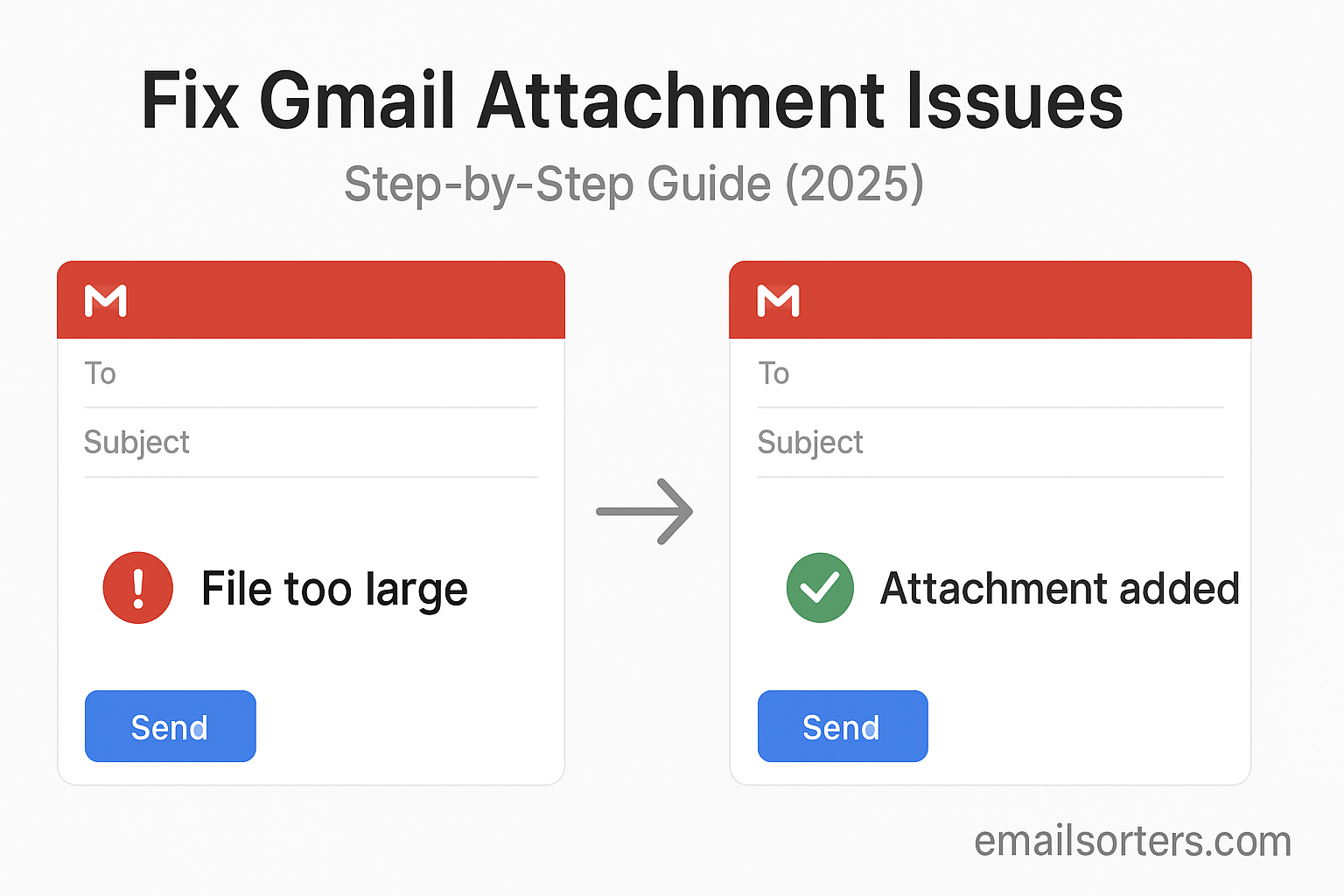Fix Gmail attachment issues quickly with the right steps. Gmail is one of the most popular email platforms, but nothing’s more frustrating than hitting a wall when sending or receiving files. Maybe your attachment won’t upload, a document won’t open, or someone else’s file just doesn’t appear at all. These glitches can disrupt communication, delay projects, and add unnecessary stress.
The good news? Most Gmail attachment problems come down to a few common causes, and they’re usually easy to solve once you know where to look.
In this step-by-step guide, we’ll walk through how to troubleshoot Gmail attachment issues from the basics to more advanced fixes. You’ll learn how to:
- Identify what’s blocking your attachment
- Solve upload and download errors on desktop and mobile
- Fix problems with large files and Google Drive links
- Prevent attachment errors in the future
Whether you’re using Gmail in your browser, on the app, or with Google Drive, these practical tips will help you get attachments working again fast.
Why Gmail Attachment Issues Happen
File Type Restrictions
One common reason attachments fail to load or send is file type restrictions. Gmail blocks certain file formats that may carry harmful scripts or malware. For example, executable files like .exe, .bat, or .jar are usually restricted. Even when compressed inside a .zip or .rar file, Gmail may still detect and block them. This is a security measure to protect users from malicious software.
In other cases, Gmail may block password-protected documents or encrypted files if it can’t scan them. Even standard formats like .pdf or .docx can be flagged if they’re locked. Understanding these restrictions helps you avoid sending files that will be rejected.
File Size Limits
Gmail limits email attachment size to 25 MB per message. This includes all attachments in one email. If you try to attach a file larger than this, Gmail won’t let you send it. Instead, it may suggest using Google Drive.
For multiple attachments, the total size must still stay under the limit. Many users get stuck when trying to send high-resolution images, video files, or software packages in one email. Knowing the limit allows you to plan around it, compress files, or split content into several emails.
Browser or App Conflicts
Browser problems can interfere with Gmail’s ability to upload or display attachments. Extensions, outdated browsers, or corrupted cache data are common culprits. Similarly, Gmail’s mobile app may have permission or compatibility issues that stop attachments from downloading or uploading.
Sometimes it’s not Gmail itself but the device or software you’re using that causes the error. Browser versions, security settings, or antivirus programs can all impact how Gmail loads or sends attachments.
Common Gmail Attachment Problems
Cannot Open Attachments
You may see an attachment in your inbox, but clicking it does nothing; or an error appears. This often happens when the file format isn’t recognized by your device. If you’re using a smartphone, it may not have the right app installed to open .docx, .xlsx, or .zip files. On a desktop, outdated programs or blocked extensions may prevent the file from opening.
Also, if Gmail suspects the file may be harmful, it might display a warning instead of allowing access. This includes attachments from unfamiliar senders or with suspicious content. You’ll need to proceed with caution or verify the sender before Gmail allows a download.
Error Messages While Uploading
When trying to attach a file to an email, you might get an error that says “Attachment failed” or “Oops, something went wrong.” These messages often point to browser issues. Clearing cache or switching browsers usually resolves the problem. In some cases, Gmail servers may be temporarily down or under maintenance, causing upload errors across multiple accounts.
Another reason for upload errors is file corruption. If the file you’re trying to attach is incomplete, damaged, or still being edited by another program, Gmail may not accept it. Save the file again, close other programs, and retry the upload.
Attachments Not Showing in Sent Emails
Sometimes, after sending an email, the recipient reports that no attachment was included; even though you clearly added one. This can happen if you close the email too quickly after clicking “Send,” before the attachment finishes uploading. Gmail may send the email but skip the incomplete attachment.
Another cause is slow internet. If your connection is unstable, uploads may stall midway. Gmail’s interface usually shows progress bars during attachment uploads, so watch for the green checkmark before sending. If you’re using mobile data, switch to Wi-Fi for better results.
Basic Checks Before Troubleshooting
Internet Connection Stability
Attachment issues often begin with a poor internet connection. Uploading files requires steady and sufficient bandwidth. If your Wi-Fi is weak or mobile signal drops during upload, Gmail may show a failure message. Speed fluctuations can also result in incomplete uploads, leading to errors even if the upload appears successful.
Run a quick internet speed test to ensure your connection is stable. A strong and consistent connection improves the reliability of both uploading and downloading attachments.
If your internet drops during file download, Gmail may show a blank preview or refuse to open the file. Reconnect and refresh the page before trying again.
Using the Latest Gmail Version
Always check that your browser, Gmail app, or email client is up to date. Older versions may not support newer attachment formats or features. Gmail is optimized for current versions of Chrome, Firefox, Edge, and Safari. If you’re using an outdated browser, it could block or break Gmail’s attachment functions.
On mobile, check the Play Store or App Store for updates to the Gmail app. Updates often fix bugs that affect file uploads, downloads, and integration with third-party apps.
You can also try using Gmail in another browser or on a different device to see if the problem is device-specific. This is a quick way to isolate the cause of the issue.
Supported File Types and Extensions
Before trying advanced fixes, check if Gmail supports the file type you’re using. Common formats like .pdf, .jpg, .docx, .xlsx, and .txt are always accepted. Formats like .exe, .js, or certain zipped files are blocked; even if renamed.
Also, avoid sending password-protected files if you want the recipient to open them easily. Gmail may flag or block them because it cannot scan their contents for threats.
If you need to send a restricted file, try compressing it into a .zip and uploading it to Google Drive, then sharing the link.
Fixing Attachment Upload Failures
Clear Cache and Cookies
One of the first solutions to try when Gmail attachments won’t upload is clearing your browser’s cache and cookies. Over time, browsers store temporary files that can become corrupted or outdated. These stored files may interfere with how Gmail’s upload tool works.
To clear cache and cookies, go to your browser settings and locate the “Privacy and Security” section. Select “Clear browsing data” and choose the options for cache and cookies. Restart your browser afterward. Then, reopen Gmail and try uploading your file again.
This simple fix often resolves uploading problems without needing additional changes. Make it a routine action if you notice Gmail performing slowly or attachments consistently failing.
Try a Different Browser or Device
If clearing cache doesn’t work, switch browsers to test the issue. Gmail functions best on Chrome, but it also works on Firefox, Safari, and Edge. If one browser isn’t handling attachments properly, the problem may be with its settings, extensions, or configuration.
Also, try sending the attachment from another device. If your laptop struggles to upload files, try using your phone or tablet with the Gmail app. If attachments work from a different device, you know the original issue is device-specific.
Switching browsers or devices can isolate problems quickly. If Gmail fails in all browsers and devices, the issue may be with the file, not your tools.
Fixing Attachment Download Errors
Disable Browser Extensions
Browser extensions can block or interfere with Gmail attachments. Ad blockers, security add-ons, and download managers sometimes interrupt Gmail’s attachment rendering or downloading process.
To test this, disable all browser extensions. In Chrome, go to “More Tools” > “Extensions” and toggle off everything. Then, reload Gmail and try downloading the attachment again. If the download works, one of the extensions is the cause.
Re-enable each extension one by one until you find the one causing problems. Once identified, you can leave it disabled when using Gmail or search for an alternative extension that won’t interfere.
Some extensions; especially aggressive privacy or antivirus tools; scan email content and can block attachments they misidentify as threats. This creates false positives and breaks file downloads.
Check Antivirus and Firewall Settings
Security software like antivirus programs and firewalls are essential, but they sometimes prevent Gmail attachments from loading or downloading. These tools may flag emails with certain keywords, formats, or file types.
If you’re consistently seeing attachment issues while using specific antivirus software, check its email protection settings. Temporarily disable the email scanning feature, then try downloading the file again.
Always re-enable antivirus protection after testing. If the file downloads successfully while the scan is off, you’ll need to whitelist Gmail in your security tool or adjust its settings to avoid blocking safe files.
This fix is especially useful for businesses or organizations that use strict firewalls or endpoint protection tools. In such environments, attachment access may be limited by default policies.
Handling Blocked or Suspicious Attachments
Gmail Security Scanning
Gmail scans every incoming attachment for viruses, malware, or suspicious content. If Gmail detects something risky, it will block access and display a warning. This applies even to common file types if the email comes from a new sender or has unusual formatting.
While this scanning feature protects your account, it can also flag legitimate files as threats. In many cases, you’ll see a gray warning bar with the message “This file may harm your computer.” Gmail then disables the download button.
If you trust the sender and are confident the file is safe, download it at your discretion. You may need to move the email out of Spam first or allow Gmail to load “unsafe” content under its settings.
Be cautious with unfamiliar senders. Blocked attachments are one of Gmail’s key defenses, and bypassing them should be done only when absolutely sure the file is safe.
Bypassing Blocks Without Risk
If Gmail blocks a file you need to send or receive, the safest workaround is to use Google Drive. Upload the file to your Drive, then share the link via email. Gmail allows you to insert Drive links directly into emails, and these don’t get flagged in the same way.
This method works well for files over 25MB or formats that Gmail doesn’t support. It also gives you the ability to control who can view, comment, or edit the file.
To insert a Drive link in Gmail:
- Click the Drive icon in the compose window.
- Select the file you uploaded.
- Choose the access level.
- Click “Insert” and send your email.
The recipient will receive a secure, clickable link without Gmail blocking the content.
Gmail Mobile App Attachment Fixes
Restarting the App
Sometimes, the Gmail mobile app glitches and fails to upload or download attachments. These problems are usually temporary and caused by memory overload or background process conflicts.
A quick solution is to fully close the app and restart it. On Android, use the app switcher to swipe Gmail away. On iPhone, do the same by swiping up or double-tapping the Home button. Then relaunch Gmail.
You can also restart your phone. This clears temporary files and resets network connections, which often helps with persistent attachment problems.
Managing App Permissions on iOS and Android
If attachments aren’t saving to your device or won’t open after download, check Gmail’s app permissions. The app needs access to your phone’s storage to save or upload files.
On Android:
- Go to Settings > Apps > Gmail > Permissions.
- Ensure “Storage” is enabled.
On iOS:
- Go to Settings > Gmail.
- Confirm access to “Photos” and “Files” is toggled on.
If permissions are off, Gmail may act like the download worked; but you won’t find the file anywhere on your device. Turning permissions on usually resolves this instantly.
How to Send Large Files Through Gmail
Google Drive Integration
When trying to attach a file over 25MB, Gmail automatically suggests sending it through Google Drive instead. This integration is seamless and solves many file size issues without needing third-party tools. Files up to 15GB (or larger with upgraded Drive storage) can be shared this way.
To use this feature, open the Gmail compose window. Click the Google Drive icon at the bottom of the email. Select the file from your Drive or upload a new one. Gmail will insert a Drive link into the email body. You can then set permissions; such as allowing the recipient to view, comment, or edit.
Recipients don’t need to download the file immediately. They can view it online, comment, and even access updates in real-time if the file is changed. This method also reduces email storage load since the file lives in Drive, not your Gmail server.
Google Drive integration is especially helpful for sharing videos, presentations, large PDFs, or design files; any file format that exceeds Gmail’s 25MB attachment limit.
Compressing Files Before Sending
Another option for sending large files is to compress them. Compressing reduces the file size without changing the contents. On both Windows and macOS, you can right-click a file or folder and choose “Compress” or “Send to Zip.”
Once compressed, try attaching the zip file to your Gmail message. If it brings the file below 25MB, it will send normally. If not, you can upload the compressed file to Drive and share it that way.
This approach is useful for grouping multiple files. Instead of sending five separate documents, compress them into one .zip file. It saves time and keeps things organized for the recipient.
Email Formatting and Attachment Visibility
Attachments Missing After Sending
Sometimes, you attach a file, click send, and later notice it’s missing from the sent message. This can happen for several reasons. The file might not have been fully uploaded before you hit “Send.” Gmail queues attachments as they upload, and hitting send too early can interrupt the process.
Always wait until the attachment shows a green checkmark or confirmation message. You can also hover over the file in the draft window to verify it’s loaded.
Another reason is server delay. In rare cases, attachments fail to upload due to Gmail’s background syncing issues, especially when your internet connection is unstable. If this happens frequently, consider saving drafts and double-checking attachment status before sending.
Lastly, avoid attaching files in HTML or rich-text mode that depend on scripts or linked elements. These formats sometimes fail to display or download properly once the email is sent.
When to Use Inline vs Attached Files
Inline attachments (images inserted into the email body) are best for visual content that needs immediate visibility; such as screenshots, infographics, or charts. However, they may not download properly if the recipient uses a different email client or has image loading disabled.
Regular attachments are more reliable across all platforms. If you’re sending documents, contracts, or reports, attach them as files instead of embedding. This ensures they’re preserved and easily downloadable.
Use inline images only when clarity or presentation is critical, and always provide an alternative download link if the image is essential. For example, you can attach the image file and also insert it inline for viewing.
Troubleshooting with Safe Mode or Incognito
Identifying Third-Party Conflicts
Some Gmail issues stem from extensions, browser plugins, or themes interfering with email features. If Gmail works in one browser but not another; or fails only with attachments; there’s likely a conflict with third-party software.
To check, open Gmail in safe mode or disable extensions temporarily. In Chrome, use an Incognito window to test Gmail in a clean environment. In Firefox, run the browser in Safe Mode.
If Gmail attachments work fine in these clean states, the problem is likely a conflict with something installed in your main browser. Try disabling add-ons one at a time to identify which one is causing trouble.
Common offenders include download managers, script blockers, and security-focused plugins. Once found, either remove the extension or adjust its settings so it doesn’t interfere with Gmail.
Using Incognito Mode for Clean Testing
Incognito or private browsing disables most extensions and uses a fresh session without cookies or cache. This creates a perfect testing ground for Gmail attachment issues.
Open a new incognito window (Ctrl + Shift + N in Chrome or Firefox), navigate to Gmail, log in, and try uploading or downloading an attachment. If it works, the issue is not with Gmail itself but with something stored in your regular browser session.
This method is quick and effective for troubleshooting without permanently altering your browser setup. It’s especially useful when diagnosing problems for multiple accounts or shared devices.
When to Contact Support
What to Include in a Support Request
If all troubleshooting fails and you still cannot send or receive Gmail attachments, it’s time to reach out to Google support. When submitting a help request, include as much detail as possible to speed up the response.
Helpful details include:
- Your browser and version (e.g., Chrome 126.0)
- Your device type (laptop, mobile, tablet)
- Screenshot or exact wording of any error messages
- File types and sizes involved
- Whether the issue happens on Wi-Fi, mobile data, or both
- Whether it works in Incognito or another device
Providing this information upfront helps support teams narrow down the issue faster and reduces back-and-forth troubleshooting.
Using Google Help: Gmail attachments
Google’s official Gmail attachment support page offers solutions for many known issues. It explains file type restrictions, virus scanning details, and uploading best practices. You can also report bugs or view service updates.
Start here if you want to troubleshoot independently or confirm whether the problem is system-wide. The support page is frequently updated and may list fixes not yet included in the Gmail app or help center.
Bookmark this resource for future reference, especially if you often work with large or complex files in Gmail.
Useful Gmail Settings for Attachment Management
Gmail includes a variety of settings that can help with managing attachments more smoothly. Some are tucked away under general preferences, while others are part of Google’s Labs or experimental features. One area to review is the “Attachments” setting under Gmail’s general tab. While it doesn’t allow you to change how attachments are uploaded, it determines whether files open in Gmail’s preview viewer or download directly.
Another useful option is enabling the default viewer for Google Docs, Sheets, and Slides. If your attachments are in these formats, Gmail will open them directly in Google Drive without needing to download first. This not only saves time but reduces the risk of saving unnecessary files on your device.
Gmail also allows you to adjust how downloads behave. In Chrome, for example, you can set the browser to always ask where to save files. This gives you control over organization and ensures attachments don’t get lost in a generic “Downloads” folder.
For users with Google Workspace accounts, the admin console may offer additional controls over attachment types, scan settings, and Drive permissions. Review these if you’re using a work or school account and having recurring problems with sending or receiving files.
Gmail Attachment Best Practices
Sending and receiving attachments in Gmail is more reliable when you follow a few consistent habits. First, name your files clearly and avoid using spaces or special characters. A simple and clean file name makes it easier for the recipient to understand the content and prevents issues during upload or download.
Choose universally compatible formats. PDFs, DOCX, XLSX, and JPGs are generally safe to send and easy to open on most devices. Avoid using uncommon file types or anything that requires specific software unless you’ve confirmed the recipient can open it. When possible, convert your documents into widely accepted formats before attaching them.
Keep file sizes reasonable. Compress large files using ZIP folders or Google Drive, and never attempt to send executable or script-based files directly through Gmail, as these are usually blocked. Instead, upload them to Drive and share the file link. This maintains both access and security while avoiding attachment restrictions.
Avoid attaching multiple large files in a single email. Even if the total size is under Gmail’s limit, this can cause slow upload times or incomplete sends. Split content across multiple messages if needed. Always wait for the upload to complete before clicking “Send” to avoid missing or corrupt attachments.
Related Gmail Management Features
Gmail attachments are only one part of keeping your inbox and messages organized. Using complementary features can enhance your overall email workflow. For instance, learning how to Separate Gmail by sender or category helps you isolate important emails from bulk messages, making it easier to find attachments from specific people or services.
If you receive hundreds of promotional or notification emails, you might miss important files buried in clutter. Separating your inbox into sections based on sender types or topics lets you quickly locate emails with relevant attachments, improving both speed and accuracy when searching.
Another useful tool is the ability to Mark All Emails as read. When your inbox is overloaded, marking all as read can give you a clean slate. From there, you can focus on messages with attachments, knowing they aren’t lost among unread clutter.
You can also apply the feature explained in Save Email as PDF when you need to preserve an attached email for long-term storage or documentation. This is helpful when you need a snapshot of both the message and the file for later reference or sharing.
When these features are used together, Gmail becomes more than just an email platform; it becomes a productivity system that helps you keep your files, messages, and workflows under control.
Final Thoughts on Gmail Attachments
Gmail attachment issues are frustrating but usually fixable. Most of the time, the problems stem from file size, format, browser issues, or temporary connection interruptions. With a solid understanding of Gmail’s limitations and some practical steps, you can avoid these problems before they arise and solve them quickly when they do.
Start by knowing the rules; file types, size limits, and upload behavior. Then move into habits that prevent errors, like verifying uploads before sending, keeping file names simple, and using Google Drive for larger or blocked files. When issues do occur, you now have a detailed roadmap to clear cache, test with different devices, review permissions, and check browser extensions.
Gmail remains one of the most user-friendly platforms for sending attachments, especially with its deep integration with Drive. But even simple platforms require the right approach. With these steps in hand, you can handle nearly any attachment problem confidently, avoid disruptions, and ensure smooth communication across devices and platforms.
FAQs
Why do some Gmail attachments get blocked?
Gmail blocks certain file types like .exe, .bat, or .js because they can carry viruses. Gmail also blocks encrypted or password-protected files it can’t scan. For a full list, refer to the Google Help: Gmail attachments page.
Can I disable Gmail’s virus scan for attachments?
No. Gmail automatically scans attachments and doesn’t allow users to turn off this feature. This is part of its built-in security protocol to prevent malicious content from spreading.
How do I download all attachments in one click?
Currently, Gmail does not offer a one-click “Download All” button. However, if a message has multiple attachments, you can click “Download All” at the bottom of the email, provided the attachments are standard file types. Otherwise, you’ll need to save each one individually.
Is there a way to preview attachments without downloading?
Yes. Most document formats like PDF, DOCX, and JPG can be previewed directly in Gmail without downloading. Click the file name or the thumbnail to open the preview window.
Why do attachments disappear after I send an email?
This usually happens if the file wasn’t fully uploaded before hitting send. Always wait for the attachment to finish uploading; watch for the green checkmark; before sending your message.