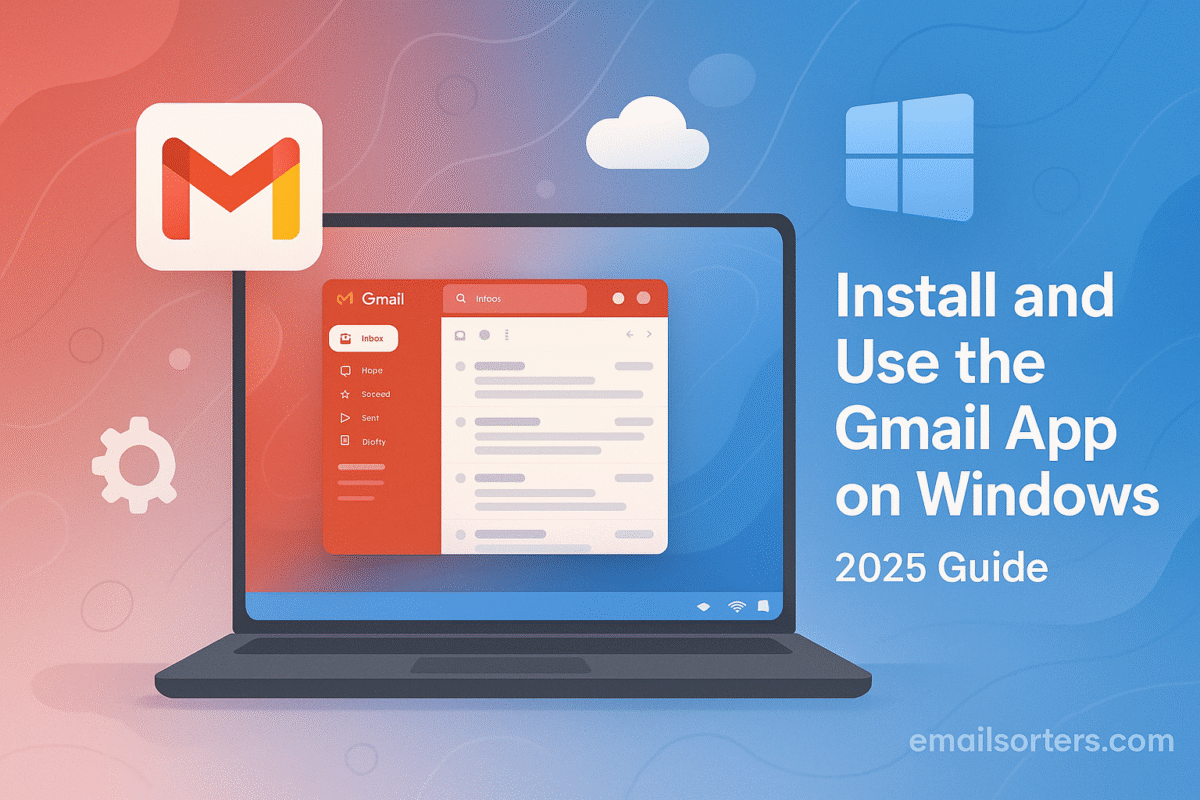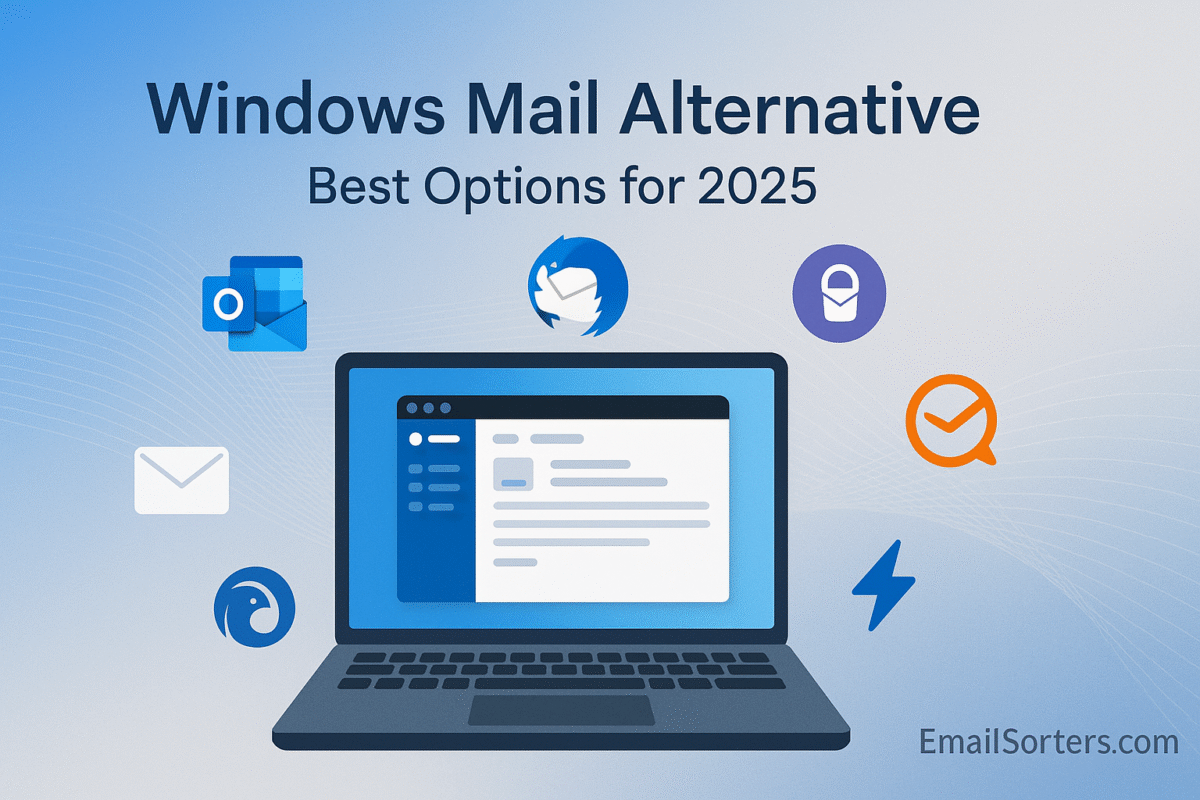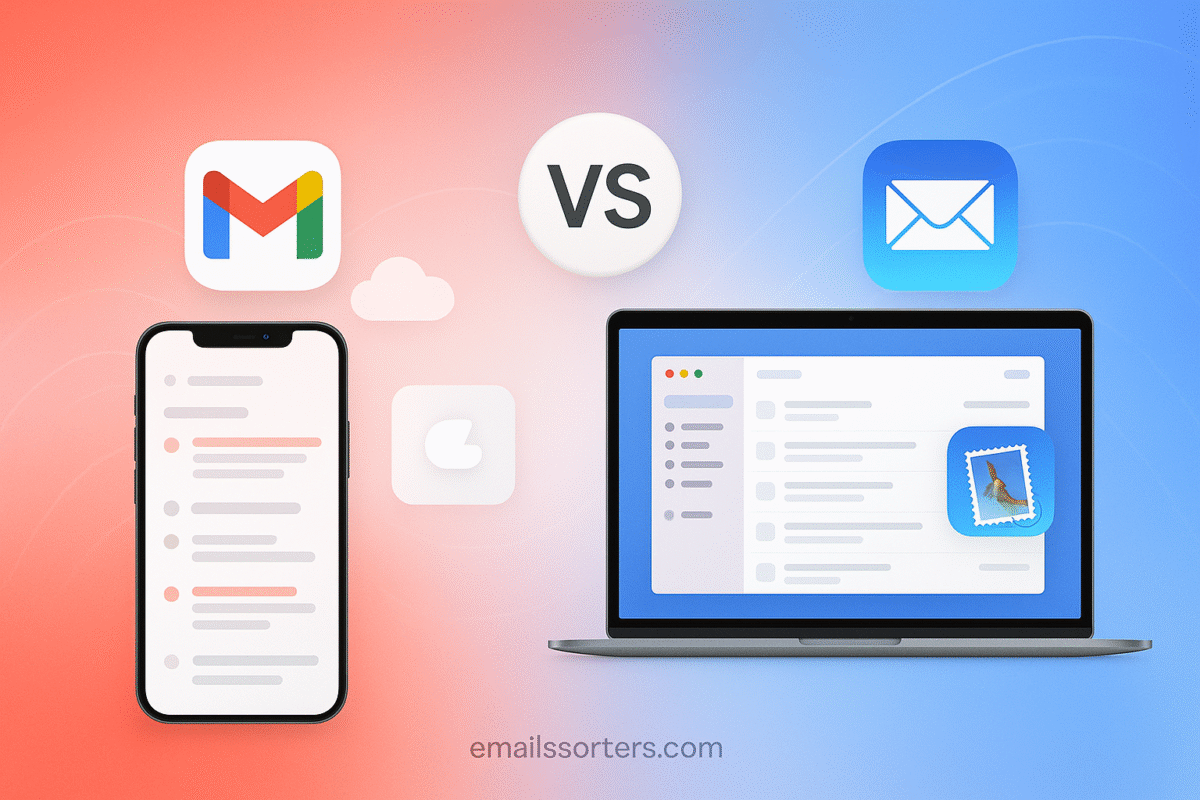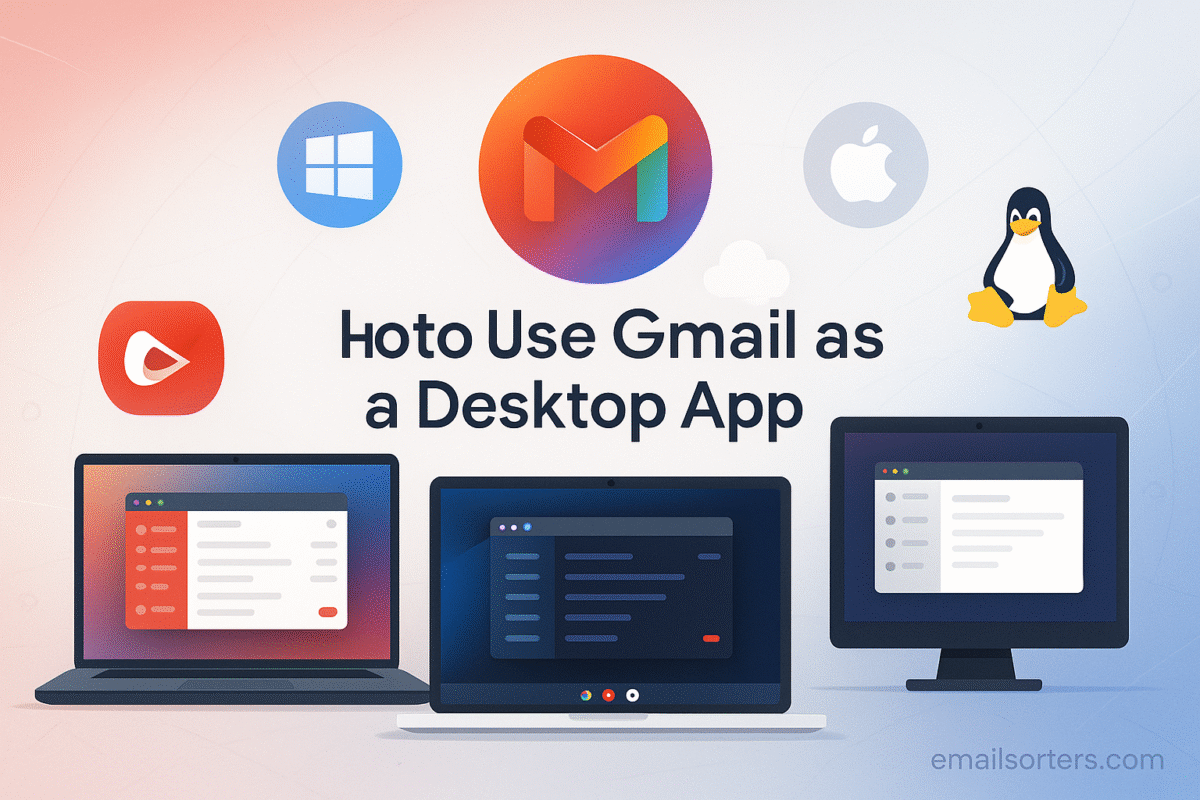Gmail app for Windows is something many users look for, but here’s the catch: Google hasn’t released a native Gmail desktop app for PCs. On mobile, Gmail shines with a sleek, feature-packed app. But on Windows desktops, you’re limited to the browser version, or creative workarounds to make Gmail feel like a proper app.
The good news? You can turn Gmail into a desktop-like experience. By installing it as a Progressive Web App (PWA) or using third-party email clients, you can access Gmail faster, enable notifications, and keep it pinned to your taskbar, just like any native app.
In this guide, I’ll walk you through how to use Gmail on Windows, set it up as an “app,” and explore the best tools to make Gmail feel seamlessly integrated with your desktop. Whether you’re a student checking class updates, a freelancer managing projects, or a professional handling multiple inboxes, these methods will give you the Gmail desktop experience you’ve been looking for.
Why Use Gmail as a Desktop App?
Many people open Gmail in a browser tab and leave it there all day. While this works, it’s easy to lose the tab or close it by accident. Others just prefer having a dedicated window for email, without distractions from other browser activity.
Running Gmail as a desktop app:
- Keeps it separate from other browsing
- Allows cleaner multitasking
- Can send you native notifications (with the right setup)
- Feels more like a traditional email client
For users moving away from web browsers or looking for better workflow control, turning Gmail into a “desktop app” improves the experience.
Can You Install Gmail on Windows Natively?
There’s no official Gmail app in the Microsoft Store. However, you can install Gmail as a Progressive Web App (PWA) using Google Chrome or Microsoft Edge. This method gives you a standalone window that works like a traditional app; with its own icon, taskbar presence, and window.
Another option is to use the Gmail web interface directly or sync Gmail with the Windows Mail app. There are also desktop clients that support Gmail integration, offering extra features like unified inboxes and custom layouts.
Methods to Use Gmail on Windows
Using Gmail Through a Web Browser
This is the standard approach:
- Open Chrome, Edge, or Firefox.
- Go to gmail.com.
- Sign in with your Google account.
You can bookmark it, pin the tab, or set Gmail as your home/start page. But this still runs inside your browser, and you may miss notifications or close the tab without realizing it.
Creating a Gmail Desktop Shortcut
You can create a desktop shortcut for quick access:
- Visit gmail.com in Chrome.
- Click the three-dot menu in the top-right corner.
- Choose More tools > Create shortcut.
- Name it “Gmail” and check Open as window.
- Click Create.
This gives you a Gmail icon on your desktop. When you open it, Gmail runs in its own window, separate from other browser tabs.
Installing Gmail as a Progressive Web App (PWA)
A PWA behaves like a native app, with:
- A taskbar icon
- Independent window operation
- Faster launch times
- Better integration with Windows notifications
Chrome and Microsoft Edge both support installing Gmail as a PWA, and it only takes a minute.
We’ll break down exactly how to do it in the next section.
Step-by-Step Guide to Install Gmail as a PWA
Requirements for PWA Installation
To install Gmail as a PWA, you need:
- A desktop browser that supports PWAs (Chrome or Microsoft Edge)
- A Google account
- Windows 10 or 11 (fully updated)
No extra software or apps are required. Gmail’s web app is already PWA-ready.
Chrome Installation Process
- Open Google Chrome.
- Go to gmail.com and log in.
- Once logged in, look for the install icon in the URL bar (usually a monitor with a down arrow).
- Click it and select Install.
Gmail will now launch in a separate window. You’ll see a Gmail icon on your desktop and taskbar. From this point forward, you can launch Gmail like any other app.
Microsoft Edge Installation Process
- Open Microsoft Edge.
- Visit gmail.com and sign in.
- Click the three-dot menu in the top-right.
- Choose Apps > Install this site as an app.
- Name it “Gmail” and click Install.
Gmail opens in its own window and behaves like a full desktop app. You can pin it to the Start menu or taskbar, and Windows will remember it as a separate app.
This method gives you a distraction-free Gmail experience; no tabs, no browser UI; just email.
Accessing Gmail Through Windows Mail App
Syncing Gmail with the Built-in Mail App
Windows Mail is pre-installed on all Windows 10 and 11 systems. You can link your Gmail account to it for basic email access.
Here’s how:
- Open the Mail app from the Start menu.
- Click Accounts > Add account.
- Select Google.
- Log in to your Gmail account and allow access.
- Choose sync options (email, calendar, contacts).
Gmail messages will now appear in the Windows Mail inbox. You can send, read, and manage emails without opening a browser.
Pros and Limitations of Using Windows Mail
Pros:
- Built-in and easy to set up
- Lightweight and fast
- Supports notifications
- Integrates calendar and contacts
Limitations:
- Limited search options
- Fewer customization tools
- No native Gmail labels (it uses folders)
- No support for Gmail-specific features like Snooze or Smart Compose
If you just want a simple email reader, it works. But if you need the full Gmail experience, the PWA method is better.
Third-Party Gmail-Compatible Desktop Apps
While Gmail works well in the browser or as a PWA, some users prefer dedicated desktop clients. These apps offer extra features, like combining multiple email accounts, advanced sorting, or offline access. Here are three strong choices for Gmail users on Windows:
Mailbird
Mailbird is a popular Gmail-compatible email client for Windows. It supports:
- Multiple Gmail accounts
- Unified inboxes
- Built-in calendar and task integration
- App integrations (Slack, WhatsApp, Google Calendar)
Mailbird also includes customization options like dark mode, layout tweaks, and keyboard shortcuts. It’s fast, responsive, and offers a clean interface that feels more polished than Windows Mail.
Pricing: Free trial available; full features require a paid plan.
eM Client
eM Client is another full-featured email client for Windows. It offers:
- Calendar and contact syncing with Gmail
- Native Gmail label support
- PGP encryption tools
- Search and smart filters
The interface is simple but powerful, and setup takes just minutes. You can also use templates, delayed sending, and read receipts; features Gmail itself doesn’t provide in a desktop setting.
Pricing: Free for personal use (2 accounts max); paid version for unlimited accounts and features.
Thunderbird
Developed by Mozilla, Thunderbird is a strong free option for users who prefer open-source tools. While its default interface looks dated, it’s incredibly flexible:
- Gmail IMAP support
- Folder and filter automation
- Add-ons for themes and encryption
- Offline mode
Thunderbird is lightweight and doesn’t track user data. It’s best for advanced users or anyone who wants maximum control over their inbox.
Pricing: 100% free.
Setting Up Gmail Notifications on Windows
Enabling Browser Notifications
To receive alerts even when Gmail isn’t in focus, you need to enable browser notifications:
- Open gmail.com in Chrome or Edge.
- Click the lock icon in the address bar.
- Go to Site settings > Notifications.
- Set to “Allow.”
In Gmail’s settings:
- Click the gear icon > See all settings.
- Under General, scroll to Desktop notifications.
- Choose “New mail notifications on.”
- Click Save changes.
You’ll now get Windows notifications when new emails arrive; whether Gmail is in a tab or installed as a PWA.
Setting System Notifications for Gmail Apps
If you’ve installed Gmail as a PWA:
- Open Settings > System > Notifications.
- Scroll to find “Gmail” or the browser it’s running through.
- Make sure alerts, banners, and sounds are turned on.
You can customize:
- Priority in Action Center
- Sound alerts
- Notification count on the taskbar icon
This ensures you never miss important emails, even if the window is minimized or hidden.
Security and Privacy Tips for Desktop Gmail Use
Staying Logged In Safely
If you stay signed in to Gmail on a shared computer, anyone can access your inbox. To protect your account:
- Use a strong password
- Don’t save login credentials in public/shared browsers
- Lock your PC when away
If using Gmail PWA or Mailbird, enable PIN or password locks in your Windows account for added safety.
Two-Factor Authentication
Gmail supports two-factor authentication (2FA) via SMS, the Google Authenticator app, or physical keys (like YubiKey). Enable it by:
- Going to myaccount.google.com.
- Clicking Security > 2-Step Verification.
- Follow the setup steps.
2FA ensures that even if someone has your password, they can’t access your Gmail account without your device.
Managing Sync and Permissions
If you’re using third-party clients:
- Review connected apps at myaccount.google.com/permissions
- Revoke access for any unfamiliar apps
- Check which services have read/write access to your Gmail
For Mailbird, Thunderbird, or eM Client, ensure you’ve granted only the necessary permissions to manage mail without giving full access to Google Drive or other services unless required.
Troubleshooting Common Issues
Gmail Not Loading or Syncing
If Gmail fails to load or sync, check the following:
- Browser Cache: Clear the cache in Chrome or Edge. Go to Settings > Privacy and Security > Clear browsing data.
- Browser Version: Make sure your browser is updated. Older versions may not support PWA features or Gmail’s latest updates.
- Extension Conflicts: Disable browser extensions that may block scripts (like ad blockers or privacy tools).
- Offline Mode Enabled: If you enabled offline mode and it’s stuck, go to Gmail Settings > Offline and disable it temporarily.
If using a third-party email app, check IMAP settings and reconnect your Gmail account.
Notification Problems
If desktop notifications aren’t working:
- Make sure Gmail notifications are turned on in Gmail settings and your browser site settings.
- Confirm Windows notifications are enabled for your browser or Gmail app.
- Disable “Battery Saver” mode in Windows, as it can block background notifications.
Also, test if notifications work in a different browser to rule out a browser-specific issue.
Offline Access Issues
Gmail can be used offline if you’ve enabled that feature:
- Go to Gmail Settings > Offline.
- Check “Enable offline mail.”
- Choose storage settings and click Save.
If emails don’t load offline:
- Ensure your browser allows local storage.
- Don’t use incognito/private browsing.
- Make sure you haven’t cleared cookies or cache, which removes stored messages.
Offline mode works best in Chrome. If you use another browser or PWA, offline features may be limited.
Final Thoughts
Gmail doesn’t offer a native Windows app, but that doesn’t mean you’re stuck using it in a browser tab forever. You can install Gmail as a Progressive Web App, create a desktop shortcut, or connect it to a full-featured email client.
For a simple, clean setup, installing Gmail as a PWA is the fastest way to get a dedicated app experience on your Windows device. For users who want more power or multi-account support, tools like Mailbird, eM Client, or Thunderbird are excellent options.
Whether you’re checking Gmail occasionally or relying on it for daily business communication, using it as a desktop app helps streamline access, reduce distractions, and improve productivity.
FAQs
1. Can I use Gmail offline on Windows?
Yes. In Chrome, you can enable Gmail offline mode via Settings > Offline. This lets you read, write, and delete emails without an internet connection.
2. Is there an official Gmail app for Windows?
No. Google has not released a standalone Gmail app for Windows. You can use Gmail through your browser or install it as a Progressive Web App (PWA).
3. Does Gmail PWA work like the mobile app?
Not exactly. Gmail PWA mirrors the web version of Gmail, not the mobile app. It opens in a separate window with no tabs and includes full Gmail functionality.
4. Is it safe to install Gmail as a PWA?
Yes. Installing Gmail as a PWA is secure. It uses the same encrypted connection and login system as the browser version.
5. What’s the difference between browser Gmail and installed Gmail?
Installed Gmail (via PWA) opens in its own window, shows up in your Start menu or taskbar, and can run separately from other browser tabs. The functionality is the same, but the experience is cleaner.