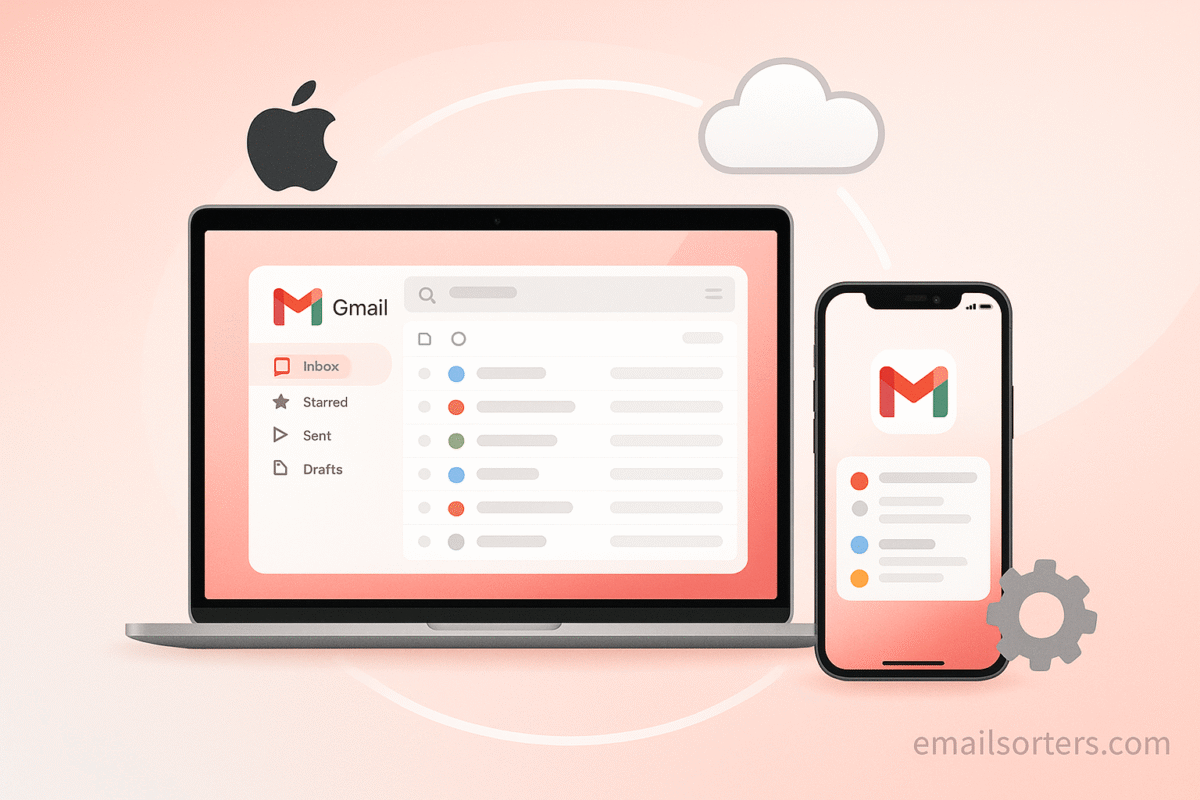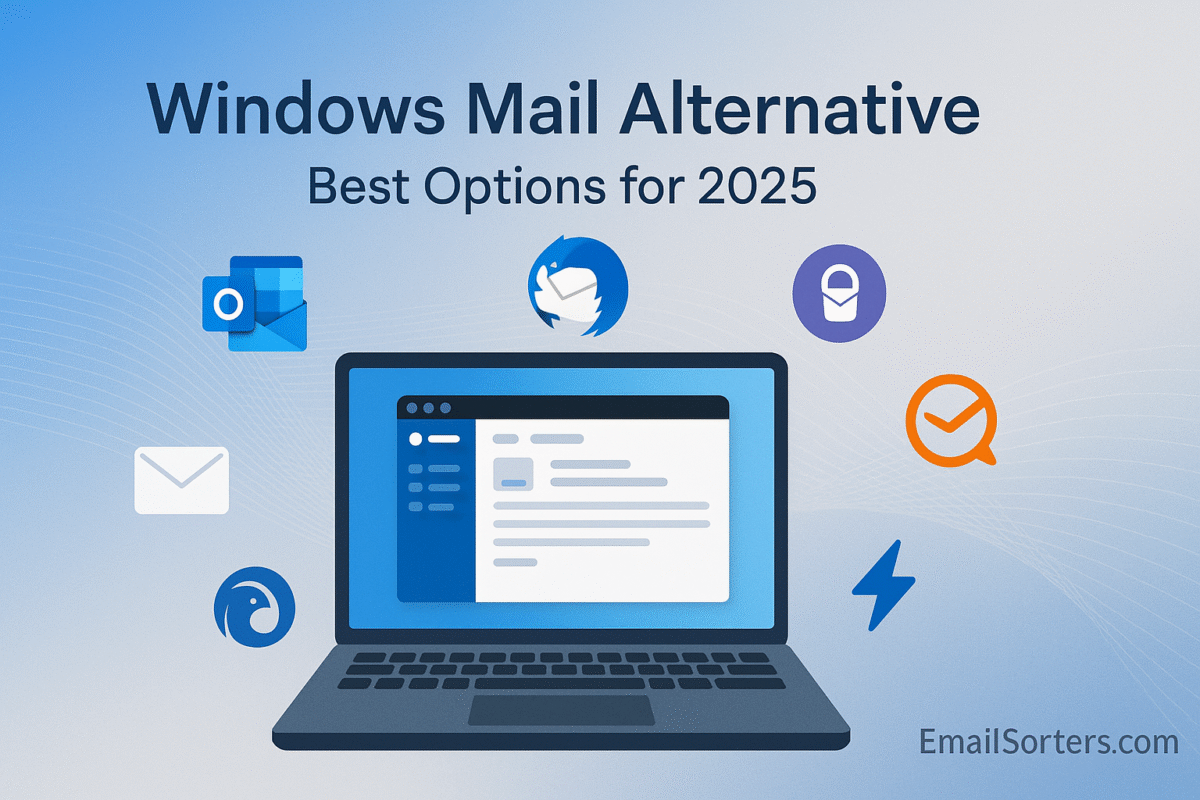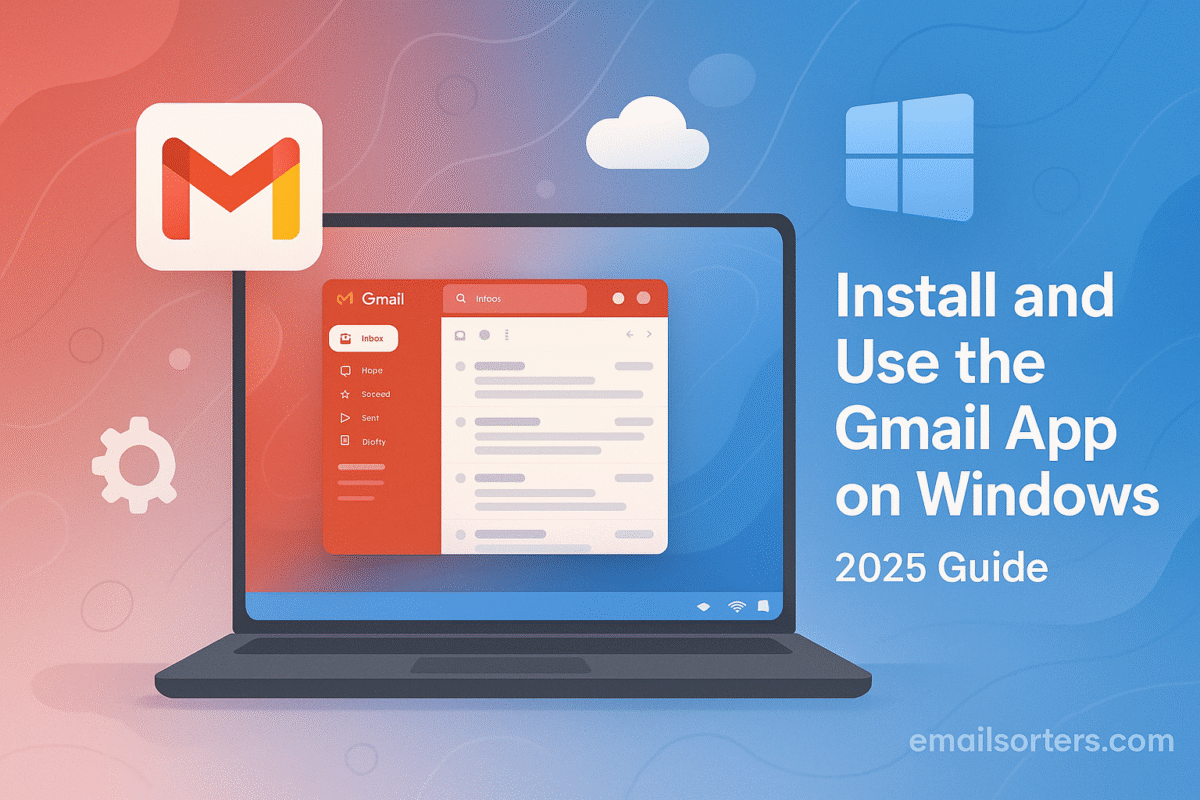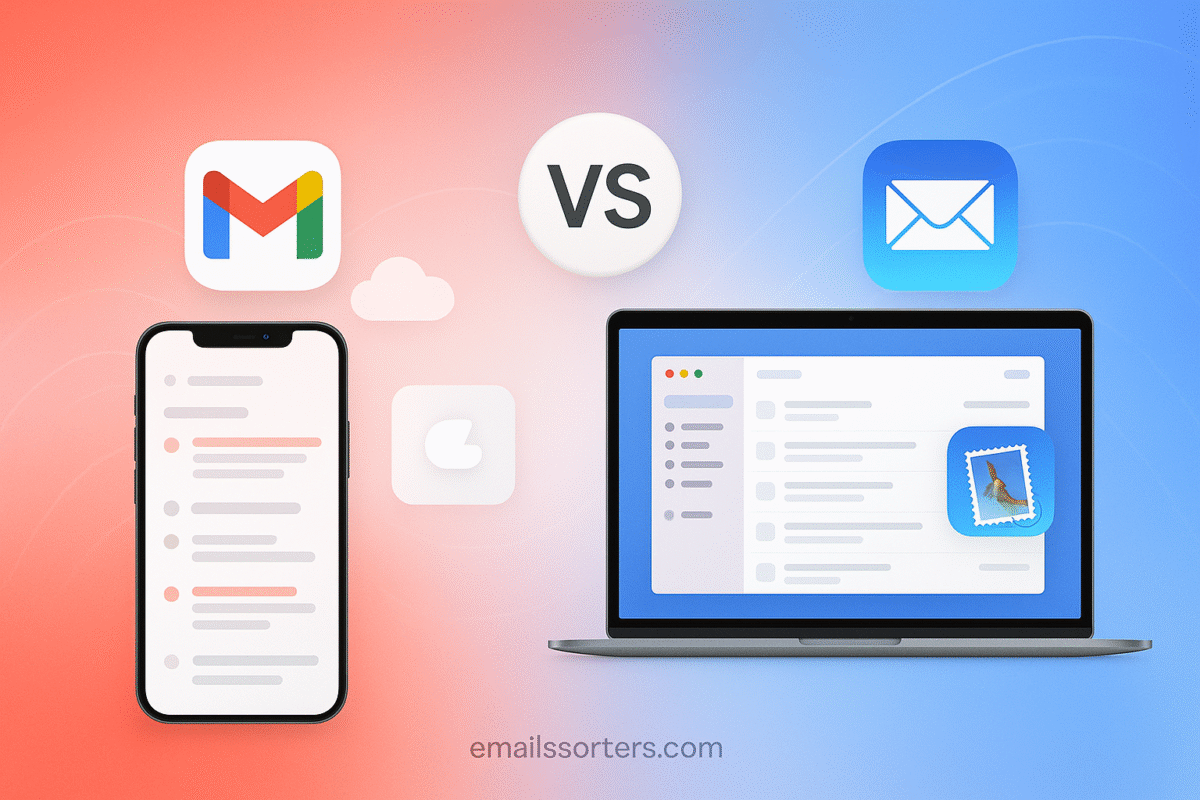Gmail app on Mac isn’t something Google has officially released. Unlike iPhone or Android, where Gmail has its own dedicated app, Mac users rely on the browser version or third-party apps to manage their Gmail inbox. While the web version is powerful, many people prefer the convenience of a standalone app for faster access, notifications, and a cleaner workflow.
The good news? You still have options. From using Apple Mail with Gmail integration to installing trusted third-party email clients, you can create a “Gmail app” experience on your Mac that fits your workflow. Some apps even offer extra features like unified inboxes, better search, offline access, and productivity tools that go beyond Gmail’s standard web interface.
In this guide, I’ll walk you through the best ways to use Gmail on a Mac, whether you stick with the browser, set it up in Apple Mail, or explore top third-party apps. By the end, you’ll know exactly how to create a smooth Gmail experience that feels just like having a dedicated Mac app.
Why Use Gmail on Your Mac?
Benefits of Gmail for Mac Users
- Unified inbox: Manage multiple accounts in one place.
- Cloud syncing: Access the same inbox on Mac, iPhone, and other devices.
- Powerful filters: Automatically sort messages into categories like Primary, Social, and Promotions.
- Storage and integration: 15 GB of free storage plus seamless integration with Google Drive, Calendar, and Docs.
Gmail vs. Apple Mail
Apple Mail is built into macOS and works smoothly, but Gmail has some advantages:
- Better spam filtering
- More robust search capabilities
- Easier integration with Google Workspace tools
That said, Apple Mail can display Gmail messages in its interface, so you don’t have to give up convenience.
Who Should Use Gmail on Mac
- Students: For keeping academic, personal, and extracurricular emails organized
- Professionals: For smooth collaboration with Google Workspace
- Frequent travelers: For easy access across devices with offline support
Can You Download a Gmail App for Mac?
Is There an Official Gmail App for macOS?
Currently, Google has not released a standalone Gmail app for Mac. This often confuses new users since there is an official app for iOS and Android. On Mac, you’ll need to use either the built-in Apple Mail app, a third-party client, or Gmail in a web browser.
Using Gmail Through a Browser
You can log into Gmail at mail.google.com from any Mac browser, such as Safari, Chrome, or Firefox. Many users prefer this option because:
- It requires no installation
- You always have access to the latest Gmail features
- It works seamlessly with Chrome extensions for productivity
Gmail-Compatible Third-Party Apps
If you prefer a dedicated app on your Mac, several third-party email clients integrate beautifully with Gmail. Options like Spark, Airmail, and Canary Mail offer customization, better notifications, and even advanced collaboration features.
Setting Up Gmail in Apple Mail
Adding a Gmail Account in System Settings
- Click the Apple logo → System Settings → Internet Accounts
- Select Google → Sign in with your Gmail credentials
- Choose what to sync: Mail, Contacts, Calendars, and Notes
- Open the Apple Mail app, and your Gmail inbox will appear instantly
Syncing Emails, Contacts, and Calendars
By connecting your Google account through Internet Accounts, you sync not only your Gmail messages but also your Google Contacts and Calendar. This creates a unified system across apps like Mail, Calendar, and Contacts on macOS.
Customizing Apple Mail for Gmail
Once your Gmail account is linked:
- Set rules to automatically move or flag messages
- Enable VIP contacts for priority notifications
- Adjust mailbox behaviors like where deleted emails are stored
Best Third-Party Gmail Apps for Mac
Spark Mail
Spark Mail is a modern, fast email client that integrates well with Gmail. It offers a Smart Inbox that groups emails by category, collaborative features for teams, and customizable notifications.
Airmail
Airmail is built for power users. It supports multiple Gmail accounts, advanced filtering, and custom swipe gestures. It’s ideal if you want complete control over your inbox.
Canary Mail
Canary Mail combines productivity and privacy. It supports end-to-end encryption, has a clean design, and offers AI-driven email prioritization.
Outlook for Mac
Microsoft Outlook remains a top choice for professionals. It integrates Gmail seamlessly and offers strong calendar and task management features.
Step-by-Step Setup Using Spark Mail
Downloading and Installing Spark
- Visit the Mac App Store and search for Spark Mail
- Click Get → Install
- Open Spark from the Applications folder
Connecting Your Gmail Account
- On the Spark welcome screen, select Add Account
- Choose Google → Sign in with your Gmail credentials
- Grant permissions for syncing
Customizing Notifications and Layout
- Enable Smart Notifications to only alert you for important emails
- Choose between list view or conversation view
- Set up swipe actions for quick archiving or deleting
Managing Gmail in a Web Browser
Using Gmail in Safari
Safari is the default browser on Mac, and Gmail runs smoothly on it. To make access faster, you can:
- Bookmark Gmail in your Favorites bar
- Use Safari’s Reader Mode for distraction-free reading of long messages
- Enable keychain integration to autofill your Gmail login securely
Gmail on Chrome with Extensions
For users who want extra functionality, Chrome is a strong choice:
- Add extensions like Checker Plus for Gmail to get notifications without opening Gmail
- Use Grammarly for real-time grammar checks while composing
- Try Boomerang for scheduling and tracking emails
Creating a Desktop Shortcut for Quick Access
If you prefer a Gmail-like “app” on your Mac:
- Open Gmail in Chrome
- Click the three-dot menu → More Tools → Create Shortcut
- Check Open as Window and name it “Gmail”
- You’ll now have a Gmail icon in your Applications folder and Dock
Optimizing Gmail for Productivity on Mac
Keyboard Shortcuts for Faster Emailing
Gmail supports dozens of keyboard shortcuts. To enable them:
- Open Gmail → Settings → See All Settings
- Under General, toggle Keyboard Shortcuts On
- Useful commands include:
- c → Compose new email
- e → Archive email
- Shift + u → Mark as unread
Setting Up Filters and Labels
Filters automatically sort emails as they arrive:
- Create a filter for newsletters and apply the label “Read Later”
- Send invoices directly to a “Finance” folder
- Route social media updates to a “Social” label
This system reduces clutter and ensures important emails stand out.
Using Offline Mode
With Gmail Offline (available via Chrome):
- Read and write emails without internet
- Drafts send automatically when you reconnect
- Perfect for travelers or areas with unstable Wi-Fi
Keeping Gmail Secure on Mac
Enabling Two-Factor Authentication
Two-factor authentication (2FA) adds an extra layer of protection.
- Visit Google Account → Security
- Turn on 2-Step Verification
- Choose SMS, phone call, or an authenticator app
Regularly Reviewing Security Settings
Check the Google Security Checkup page to review:
- Devices logged into your account
- Third-party apps with access
- Recovery email and phone number
Avoiding Phishing and Spam
Even with Gmail’s strong spam filter, be cautious:
- Don’t click suspicious links
- Check sender addresses carefully
- Report phishing attempts directly in Gmail
Troubleshooting Common Gmail Issues on Mac
Fixing Sync Problems
If Gmail isn’t syncing in Apple Mail:
- Go to System Settings → Internet Accounts
- Toggle Gmail off, then on again
- Ensure IMAP is enabled in Gmail’s web settings
Handling Gmail Not Loading in Browser
If Gmail won’t load in Safari or Chrome:
- Clear your browser cache
- Disable extensions temporarily
- Update your browser to the latest version
Resetting Gmail in Apple Mail
If problems persist:
- Remove your Gmail account in System Settings → Internet Accounts
- Restart your Mac
- Add the Gmail account again
Tips for Long-Term Gmail Management
Weekly Inbox Cleanups
Spend 10 minutes weekly archiving or deleting old messages. This prevents your inbox from ballooning out of control.
Archiving vs. Deleting Emails
- Archive: Keeps the email searchable but out of your inbox
- Delete: Removes the email completely after 30 days
Archiving is best for records you might need later, while deleting is for clutter.
Backing Up Important Conversations
For critical conversations, export emails using Google Takeout. You can download messages in bulk and store them securely on an external drive.
Conclusion
While there’s no official Gmail app for Mac, you still have excellent options for accessing and managing your inbox. You can use Apple Mail for a native experience, Spark or Airmail for advanced features, or simply stick with Gmail in a browser.
Each method has its benefits:
- Apple Mail: Seamless with macOS, great for casual users
- Spark or Airmail: Best for professionals needing speed and custom features
- Proton Mail or Canary Mail: Ideal for security-conscious users
- Browser Access: Always up to date with Gmail’s newest features
The key is choosing the setup that matches your habits and priorities; whether that’s simplicity, productivity, or security. Pair your app with smart filters, keyboard shortcuts, and weekly cleanups, and you’ll keep your Gmail experience on Mac fast, organized, and stress-free.
FAQs
Is there an official Gmail app for Mac?
No. Google has not released a Gmail app for macOS. You can use Gmail through a browser, Apple Mail, or a third-party app like Spark.
Can I use Gmail offline on a Mac?
Yes. Enable Gmail Offline in Chrome or use Apple Mail with Gmail IMAP enabled to read and compose emails without an internet connection.
Which third-party Gmail app is best for Mac?
Spark is excellent for productivity, Airmail is best for customization, and Canary Mail is ideal if you want strong security and encryption.
How do I get Gmail notifications on my Mac?
If you use Apple Mail or Spark, you can enable system notifications. For browser users, Chrome extensions like Checker Plus for Gmail provide instant alerts.
Does using Gmail on Mac slow down performance?
Not if set up correctly. Using lightweight apps like Spark or browser shortcuts ensures Gmail runs smoothly without draining system resources.