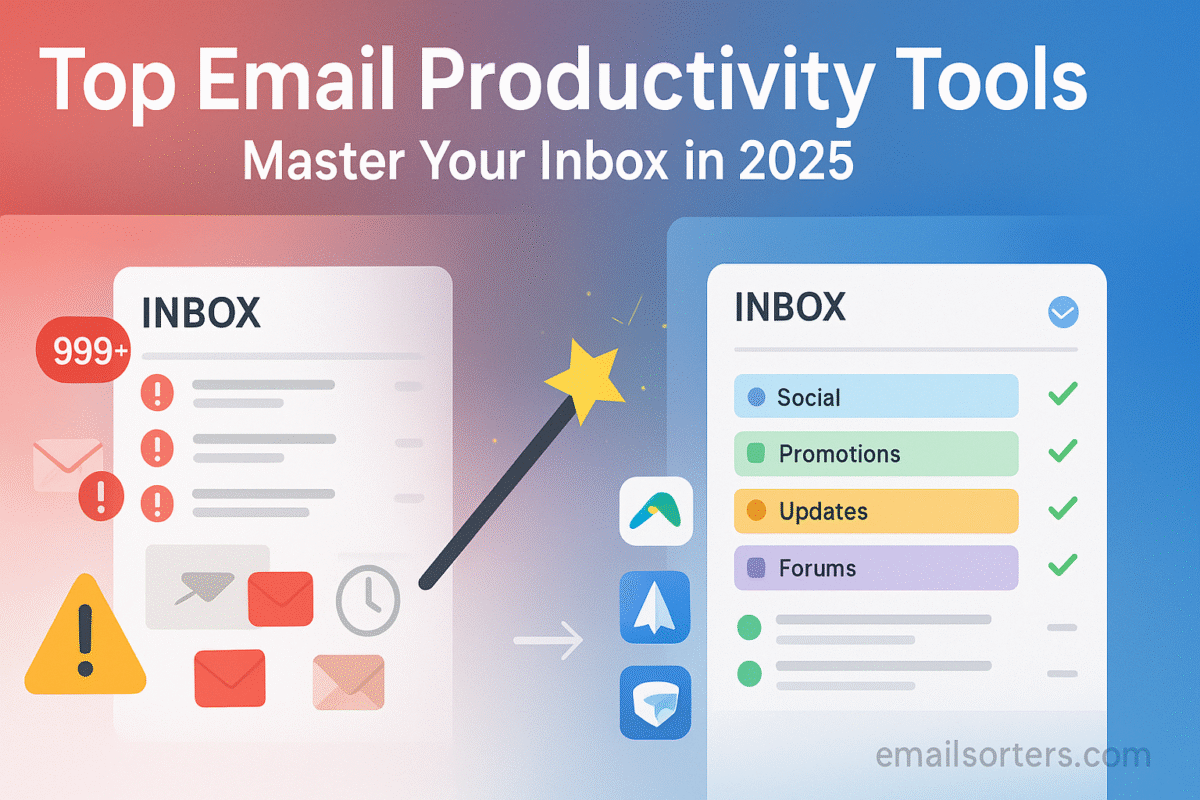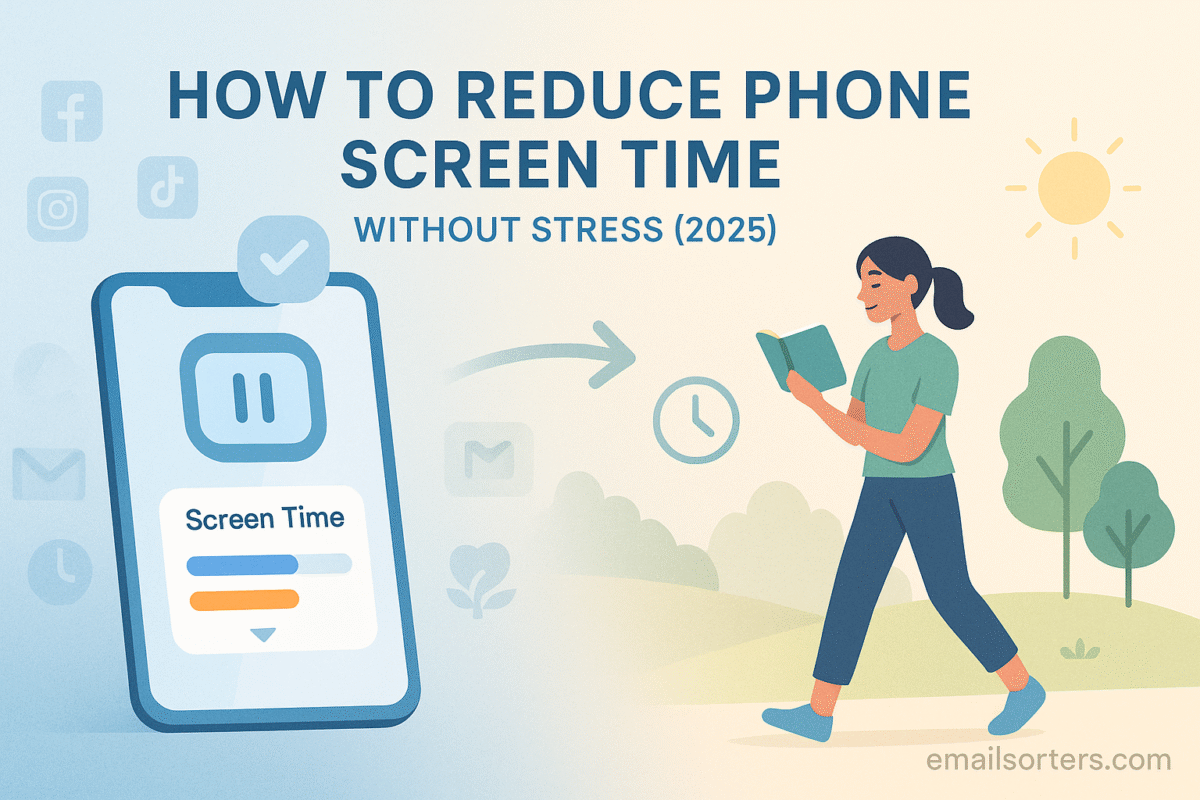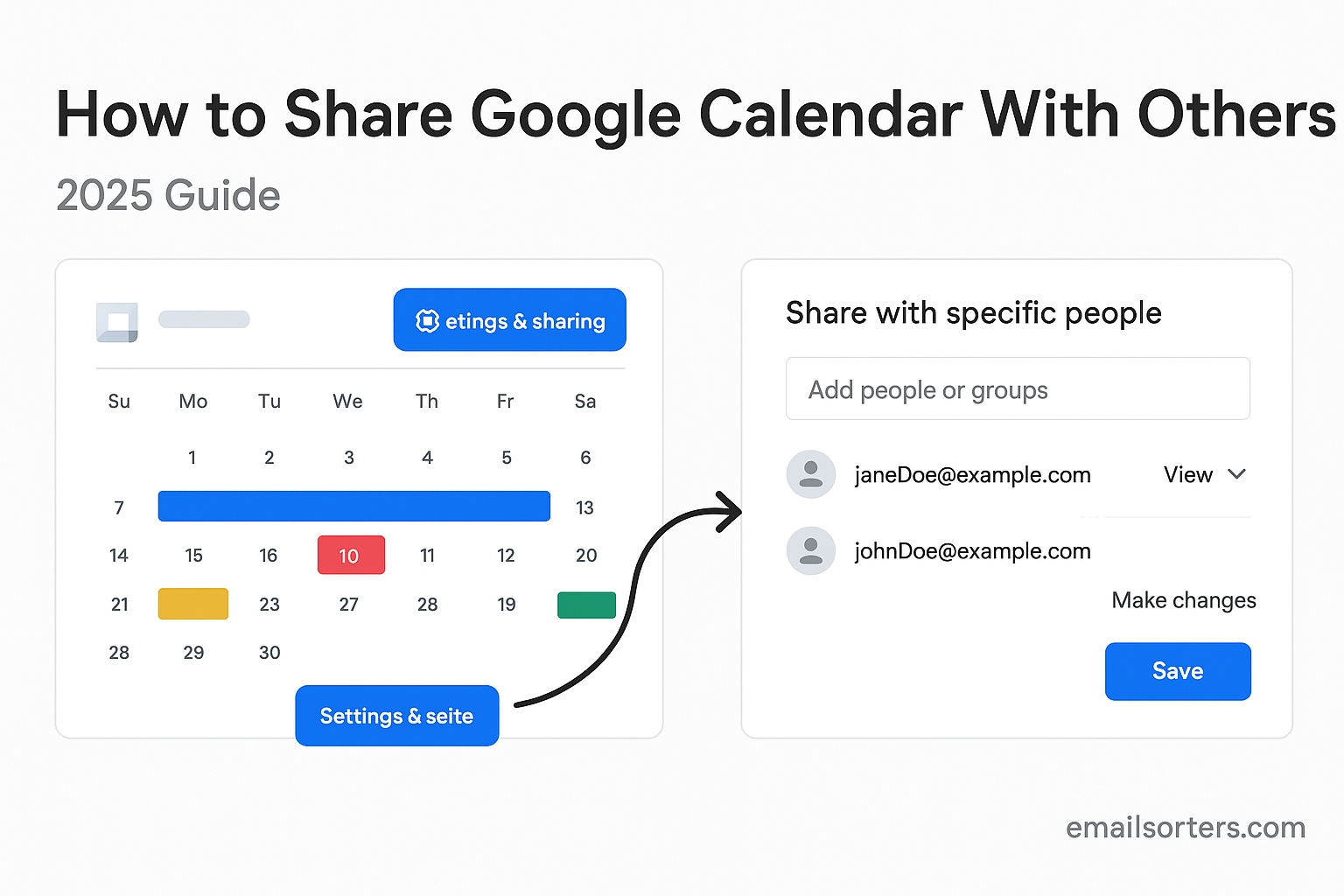Gemini AI Gmail is Google’s built-in productivity assistant that helps you manage emails smarter and faster. Unlike separate add-ons or tools, Gemini AI is already embedded in Gmail, quietly learning from your habits and streamlining how your inbox works.
Instead of just spotting keywords, Gemini uses natural language understanding to analyze messages and adapt to your behavior. If you regularly move newsletters to a folder, Gemini starts automating that process. If you tend to reply with quick, short answers, it will suggest similar responses to save you time.
This goes beyond “smart features.” Gemini AI is designed to cut down clutter, speed up daily email tasks, and reduce distractions so you can focus on what really matters. From predicting the right response in a thread to automatically organizing categories, it turns Gmail into a more intuitive inbox without you lifting a finger.
Integration of Gemini AI with Gmail
The integration of Gemini AI into Gmail is smooth. It’s not added as a plugin. Instead, its tools show up in daily actions. You’ll notice suggestions while writing, highlighted threads, and inbox adjustments that don’t require manual input.
Some examples include:
- Suggested replies based on conversation tone.
- Summarized email threads.
- Grouping of similar messages.
This integration goes deeper. When paired with other Google tools like Calendar or Docs, Gemini connects the dots. For example, if an email contains a meeting time, Gemini offers to create a calendar event.
Even attachments are predicted. If you usually send a report every Monday, Gemini may prompt you to attach it when the email subject matches past reports.
This deep link between user patterns and tool behavior saves time. You don’t have to repeat the same tasks every day. The system learns and supports your workflow with fewer clicks.
Shift in Email Productivity Trends in 2025
In 2025, email isn’t just about reading and replying. It’s about cutting down time spent on messages and focusing on key communication. Gemini AI fits this trend.
More users now want tools that reduce inbox clutter. They also want faster replies and fewer manual actions. That’s why AI systems are becoming part of the standard email setup.
With remote work and flexible schedules common now, people handle more email at odd hours. Gemini supports that by adjusting suggestions based on time of day or work habits.
It helps in real-time decision-making; like flagging urgent messages, suggesting replies when you’re short on time, or auto-snoozing messages that don’t need attention right away.
This shift toward smart automation isn’t about replacing human input. It’s about cutting out repetition. Users get more control over how they spend time, which makes Gemini more than just a fancy feature.
Key Gemini AI Features Built into Gmail
Smart Reply and Smart Compose Upgraded
Smart Reply and Smart Compose were available in earlier Gmail versions, but with Gemini AI, they’ve been reworked. The core difference is in personalization. Instead of suggesting generic text, the system now learns how you write.
Let’s break this down:
- Smart Reply offers short sentence suggestions. Instead of saying “Sure, sounds good,” it might suggest “Let’s meet at 3 PM as usual” if that’s something you frequently write.
- Smart Compose works while you type. It predicts full sentences. Gemini now uses your writing style, preferred phrases, and past message tone to help complete emails that sound like you.
These updates mean emails feel more natural and less like they were written by a robot. They also save time. You can send a full response in under 30 seconds using these tools.
One smart use is when replying to meeting requests. Gemini recognizes the time, compares it to your Calendar, and then suggests a reply that fits your availability. It’s simple, fast, and reduces the back-and-forth.
The AI also picks up on emotional tone. If someone sends a complaint, Gemini avoids suggesting overly casual replies. If a friend emails you, it keeps the tone lighter. This tone detection is subtle but helpful.
Priority Inbox Powered by AI
Gemini helps sort your inbox better with an AI-powered priority system. It doesn’t just use filters or tags. It reads message content and predicts which emails matter most to you.
Some criteria include:
- Emails from frequent contacts.
- Messages with deadlines or dates.
- Emails matching urgent keywords like “asap” or “final version.”
These are pulled into a section called Priority Inbox. It’s updated in real-time. As your focus changes, so does what appears at the top.
This system doesn’t override your folders. Instead, it works alongside them. If you usually label work messages, Gemini uses those patterns to refine what’s marked as important.
It also reduces noise. Promotions, newsletters, and spam are pushed lower. You don’t have to sort through non-urgent messages when you open Gmail.
The goal is simple: you see what matters first, every time. And if Gemini gets it wrong, you can manually mark emails. It remembers those actions and gets better with time.
Email Summarization for Long Threads
We all get stuck in long email threads. Back-and-forth replies, repeated questions, and mixed-up replies can make things confusing. Gemini AI tackles that with its summarization tool.
Here’s how it works:
- Gemini scans long threads.
- It highlights the main points.
- It shows a short summary at the top.
This saves time. Instead of reading 15 replies, you read 3-5 sentences. If you want to dive in, the full thread is still there.
The AI does this by looking at key phrases, sender tone, and message timing. It pulls out decisions, tasks, and updates. This is helpful for team conversations or ongoing client talks.
Even better, summaries are updated when a new message arrives. You always get the latest view. This keeps you informed without needing to read every single email.
For busy users, this feature is a major time-saver. It also reduces the chance of missing key points buried deep in threads.
Organization and Focus Tools
Focused Inbox Mode
Focused Inbox Mode is Gemini’s answer to email overload. It breaks your inbox into two main sections:
- Focused: Emails that matter.
- Other: Low-priority or passive messages.
This isn’t new in concept, but Gemini handles it better. It learns what you focus on. If you always open emails from a specific team, Gemini keeps those in Focused. If you skip newsletters, it moves them to Other.
There are no rigid rules. Everything adjusts based on your behavior. The system updates daily. You don’t need to set filters or folders unless you want to.
Focused Inbox is useful when you’re in a rush. You can check just the Focused tab and skip the rest. No clutter. No spam.
You can turn this mode on or off. You can also move emails between sections manually. Gemini tracks those changes and adapts.
By reducing noise, this tool gives your attention back. You check Gmail less often and get more done.
Contextual Labels and Automatic Tagging
Labels in Gmail have always been a handy way to sort messages. With Gemini AI, this system has become much smarter. You no longer need to create and assign every label yourself. Instead, Gemini analyzes the subject, sender, content, and even the time of day to apply tags automatically.
Let’s say you receive weekly reports from your manager every Monday. Gemini starts recognizing this pattern. It then applies a “Weekly Reports” label without any instruction from you. Over time, it also suggests labels based on how you’ve sorted similar messages in the past.
Another useful feature is how Gemini uses tags to help search. When you search for “contracts” or “meeting notes,” Gemini doesn’t just look for that exact word. It also pulls up emails that have been tagged as related, even if the exact word isn’t present.
This automatic tagging helps:
- Save time by reducing manual sorting.
- Improve search accuracy.
- Keep similar messages grouped together for easy access.
You can still customize or remove labels. If Gemini makes a mistake, correcting it helps improve future suggestions.
Gemini also uses visual cues, such as color-coded tags, to help you scan your inbox faster. With this system, your inbox becomes a place of quick reference, not a place of chaos.
AI-Based Email Snoozing and Scheduling
Snoozing emails isn’t new. But Gemini takes it further by using logic based on your habits. For example, if you often ignore a newsletter in the morning but read it at night, Gemini might suggest snoozing it until after work.
Here’s how the new snoozing and scheduling system works:
- Gemini identifies messages that don’t need immediate action.
- It suggests a better time based on your past responses.
- You can choose from pre-set times or pick a custom one.
Scheduling works the other way. If you’re writing a message at 10 PM, Gemini might ask if you’d like to send it in the morning. This avoids late-night emails that could be missed.
Both tools focus on balance. They reduce distractions during focused hours and help you time messages for better response rates.
Snoozing is also smarter now. It no longer just hides the message. When it’s returned to your inbox, Gemini includes a quick summary of what the email was about, so you can decide quickly what to do.
Together, these tools keep your inbox cleaner without deleting important messages. They give you control over timing; something especially useful when you’re juggling many tasks.
Time-Saving Email Actions
One-Click Email Drafting
Gemini AI turns a few keywords into a full email. You don’t have to write from scratch. You can type “Follow up on project update” and let Gemini create a message with the right tone, structure, and content.
It learns from your previous messages. If you tend to write in a formal tone, the draft will reflect that. If you’re casual with team members, it’ll match that too.
You can edit the draft before sending, of course. But in most cases, users find the drafts ready to go after minor tweaks. This is ideal for:
- Client updates.
- Internal check-ins.
- Meeting requests.
Gemini also pulls data from related threads. If you’re replying to a long discussion, it uses the latest messages to shape your draft, helping you stay on topic.
This feature is helpful for people who don’t enjoy writing or who often deal with similar requests. It removes mental effort from routine communication.
Auto-Follow-Up Suggestions
It’s easy to forget to follow up when someone doesn’t reply. Gemini solves that by monitoring your outgoing messages. If no reply comes after a few days, it sends a reminder.
Better still, it offers a follow-up draft. You can send it with one click or modify it. This keeps your tasks moving forward, especially in sales or project roles.
Gemini bases reminders on urgency. If the original email included a question or deadline, follow-up suggestions appear sooner.
This system helps you avoid dropped conversations. It’s a silent helper that keeps your communication loop tight.
Attachment Prediction and Insertion
Ever written, “I’ve attached the file” and forgot to attach it? Gemini now prevents that.
As you write, Gemini scans for trigger phrases like:
- “See the attached file”
- “Find the report attached”
- “Attached is the document”
If no file is added, it alerts you. If you often send the same files, Gemini also suggests likely attachments based on previous emails.
This is small but powerful. It prevents awkward follow-up emails and keeps your messages complete. Whether it’s a proposal, spreadsheet, or resume, you’re less likely to miss the key detail.
Privacy, Control, and Customization
Smart Filters for Spam and Promotions
Gemini enhances spam control without blocking wanted messages. It checks for fake headers, dangerous links, and misleading senders. This helps prevent phishing and junk mail from reaching your inbox.
But here’s the smart part; Gemini adapts. If you often open messages from a certain newsletter, it learns that it’s not spam. If you delete a recurring sender every time, it starts filtering it out.
This system also works for promotions. Gemini places them in a separate tab. You can browse them when you have time but avoid seeing them mixed with important emails.
No filter is perfect. But this one learns from your behavior, not just preset rules. That means better accuracy over time and fewer missed or misplaced messages.
User-Controlled AI Suggestions
You remain in charge. Gemini offers, not enforces. Each suggestion; whether it’s a draft, label, or snooze; is optional. You can ignore, modify, or reject any AI help.
In your Gmail settings, you can:
- Turn off specific features (like Smart Compose or priority inbox).
- Control when suggestions appear.
- Manage what Gemini learns from your emails.
These settings are easy to access. They’re listed under a new “AI Settings” tab in your Gmail preferences. You don’t need to dig through menus.
Gemini also asks for feedback on some actions. A simple thumbs-up or down helps it learn what works and what doesn’t.
With this level of control, the tool stays helpful without becoming annoying. You can fine-tune it to fit your habits, not change your workflow to match the AI.
Voice Commands for Inbox Navigation
Voice commands are now a built-in feature in Gmail. You can speak to search, sort, or even reply to emails. Gemini translates your voice into actions instantly.
You can say:
- “Search emails from HR last week”
- “Open unread messages from John”
- “Reply with ‘Got it. Thanks.’”
These voice features are especially useful on mobile or when your hands are full. Gemini processes the speech quickly and responds without delay.
Security is a concern, of course. Voice access is limited to recognized devices and user accounts. You must activate it and grant microphone access manually.
This feature reduces friction. Instead of typing, you just speak. That’s useful during travel, multitasking, or when working away from a desk.
Gemini AI Across Devices
Mobile Experience Improvements
Gemini AI’s mobile functionality in Gmail has received significant updates. Unlike earlier versions, where features were limited on smaller screens, the 2025 release brings nearly full feature parity between desktop and mobile. This ensures users enjoy the same level of support, regardless of their device.
When using Gmail on a smartphone, Gemini AI adjusts interface elements for touch navigation. The system automatically recognizes when you’re on a mobile network and prioritizes showing you the most relevant emails first. Smart Replies and Summaries appear in larger text with simpler tap options, helping users quickly respond or read while on the go.
One of the most appreciated changes is how notifications work. Gemini no longer alerts you for every incoming email. Instead, it filters alerts based on urgency and familiarity. If the message is from a close coworker or contains a date-sensitive subject, you’ll get notified right away. Otherwise, it remains silent, reducing notification fatigue.
Voice command support is fully active in mobile mode. You can open the app and use voice to sort, search, or respond to emails without tapping the screen. Gemini’s quick reply options are designed for one-thumb use, helping users manage inboxes with minimal effort.
Battery usage has also improved. Gemini loads summaries and suggestions in advance, caching them when the phone is idle. This saves processing power and keeps the app responsive.
Together, these changes mean that whether you’re in transit, at home, or in a meeting, Gmail powered by Gemini feels as reliable on your phone as it does on a laptop.
Sync Features with Google Workspace Tools
Gemini AI does more than just improve Gmail. It connects with other tools in the Google Workspace family to make workflows smoother. For instance, if you receive a message discussing an upcoming meeting, Gemini can detect this and pre-fill a Calendar invite. You only need to approve it.
This sync doesn’t stop with dates. Gemini can also recognize attachments that are better suited for Docs or Sheets. If someone sends raw data, the system may prompt you to open it in Sheets. If you’re reviewing a contract, Gemini can suggest saving it to Drive and attaching relevant comments in Docs.
Even more helpful, if a document is being discussed in an email thread, Gemini can summarize both the content of the email and the key points of the linked document, offering a fast way to get context without opening multiple apps.
When working across multiple devices, changes are synced automatically. If you snooze a message on your phone, it’s also snoozed on your desktop. If Gemini summarizes a thread while you’re offline, it updates your view once you reconnect.
These small connections save time and keep the workflow seamless across tools. It’s not about adding features; it’s about making tools work together more intelligently.
Comparing Gemini AI to Traditional Gmail Tools
What’s New Compared to 2023 Gmail?
The leap from 2023 Gmail to the current Gemini-enhanced version is not minor. Earlier versions had Smart Compose, simple auto-replies, and basic spam filters. Gemini builds on that foundation with deeper contextual understanding and more accurate suggestions.
In the past, Gmail suggested replies based on keyword matching. Now, with Gemini, those replies take your tone, role, and message history into account. It no longer just asks if you want to say “Thanks” or “Got it.” It now drafts more complex responses based on what you typically write.
Labels and filters were once manually managed. Now, Gemini handles much of that automatically, assigning labels based on behavior, frequency, and message type. You spend less time organizing and more time replying or focusing on key tasks.
Summarization is another key upgrade. Traditional Gmail required reading each email line by line. With Gemini, long threads get compressed into digestible notes, letting users quickly understand the full conversation.
Even scheduling and follow-up are smarter. Before, users needed third-party extensions to remind them of unanswered emails. Now, Gemini does it by default, making sure tasks don’t fall through the cracks.
This shift turns Gmail into a proactive assistant rather than a passive tool. It’s designed to take over repetitive work and reduce decision fatigue, a major productivity benefit compared to past versions.
Real-World User Feedback
Many users report that Gemini makes daily email handling noticeably faster. Instead of clearing their inbox at the end of the day, some say they now finish by mid-morning. The AI suggestions help cut down on typing time, while smart inbox organization reduces mental strain.
Others have praised how the system adapts over time. Initially, the suggestions may feel generic. But within a few weeks, Gemini adjusts its tone, content, and filters based on actual user habits. This adaptive behavior makes the experience feel personal, rather than programmed.
Some users still express concerns about AI errors. For instance, Gemini occasionally mislabels emails or suggests overly formal language in casual contexts. However, these issues are fixable through feedback tools built into the platform.
Overall, reviews show that Gemini is not perfect; but it is useful. Most find that after a short adjustment period, the benefits far outweigh the minor errors. Many describe it as a natural upgrade to Gmail that requires little effort to adopt but delivers clear productivity gains.
Common Challenges and How to Fix Them
Misclassified Emails
One of the most common issues with AI-driven inbox tools is email misclassification. Sometimes a message from a new client might end up in the “Other” section or even flagged as spam. Gemini AI does a better job than previous tools, but no system is flawless.
When this happens, the fix is simple: manually move the email to the correct section. Gemini learns from that action. If it misclassifies a similar email again, you can report the error. Over time, the system adapts and reduces the chance of repeating mistakes.
It also helps to check your Spam and Promotions tabs once a week. While Gemini does well at keeping spam out of your main view, important emails from new contacts can still slip through.
If you work in a field where message tone varies widely; such as legal, medical, or customer service; misclassification might occur more often. In that case, turning off Focused Inbox and relying on manual tags might offer more control.
These adjustments help ensure that important messages always reach you where they should, without losing time hunting through tabs.
AI Overreach: When Automation Goes Too Far
Gemini sometimes tries to do too much. You may see auto-replies drafted that feel overly confident or labels applied where they don’t quite fit. While AI support is meant to help, too much involvement can feel like the system is taking over.
To fix this, go into settings and scale back certain features. For example, you can disable Smart Compose if it interrupts your writing flow or turn off auto-labeling if you prefer manual tagging. You can also limit Gemini’s summarization to only specific folders or email types.
This keeps the AI’s influence where it’s most useful, like snoozing, follow-up suggestions, or voice commands. It’s about finding a balance that supports your work style, rather than replacing it.
Overreach often happens in the early phase of using Gemini. With a little feedback and preference adjustment, the system typically becomes more in sync with user behavior.
Best Practices to Use Gemini AI Smartly
Keeping Control Over Automation
While Gemini AI offers helpful features, its value increases when users stay in control of automation. Letting the AI take over completely can lead to errors or miscommunication. The best approach is to treat Gemini as a tool, not a replacement for decision-making.
Start by customizing settings. In Gmail’s preferences menu, users can toggle features like Smart Compose, summaries, and Focused Inbox. Choosing which tools to activate ensures the AI only supports the areas you want help with. For example, if you prefer writing emails without suggestions, turning off Smart Compose removes interruptions.
Next, take time to correct Gemini when it makes mistakes. If it suggests a reply that’s too formal or too vague, choose to ignore it or mark it as unhelpful. These signals teach Gemini your style and reduce future errors. Regular interaction makes the system smarter and more accurate over time.
It’s also important to review auto-labeled messages. Once a week, check a sample of tagged emails to ensure they’re placed correctly. Mislabeling can affect how emails are searched or sorted. Keeping a light manual check helps maintain order.
Don’t forget that Gemini also learns from deletions, snoozes, and replies. So, if you change how you handle specific emails, Gemini adjusts. But if you want more direct control, adjusting the AI’s learning history is possible in settings.
Ultimately, the most effective users treat Gemini as a silent assistant; present, helpful, but always under supervision. By staying active in the setup and feedback process, you get better support without surrendering control.
Review Settings Weekly
Just like checking app updates or adjusting calendars, reviewing your Gmail AI settings should become a weekly habit. Even small changes in your email habits can affect how Gemini works. If you’ve started a new role, are working with new clients, or now receive emails from different time zones, Gemini might need new signals.
Start by reviewing the filters and labels that Gemini has set automatically. Make sure they still match your preferences. If not, reset or adjust them. This prevents clutter and avoids errors in email sorting.
Check the Smart Compose and Smart Reply options. If they’ve started suggesting phrases that don’t match your tone, re-train the model by typing manually for a few days. Gemini pays close attention to your recent writing style.
Also, look at the Focused Inbox settings. Sometimes important messages start getting missed because patterns have changed. If that happens, adjusting the importance level for certain contacts helps.
Spending just ten minutes a week on settings helps Gemini stay sharp and accurate. It’s a simple way to make sure your inbox keeps serving your needs, not the other way around.
Linked Resources and Productivity Guides
Gmail Hacks for 2025
To get the most from Gemini AI, combining it with proven Gmail hacks makes a big difference. These include using keyboard shortcuts to move faster between sections, setting up filters for specific senders, and creating templates for messages you send often.
The AI supports these hacks. For example, if you always archive messages after reading them, Gemini might offer a one-tap action. If you label messages in a pattern, Gemini can suggest the label even before you click anything.
Top AI Email Tools to Try
While Gemini AI leads in native Gmail support, many users also benefit from using external AI tools. These can include apps that draft full email campaigns, analyze response rates, or generate meeting summaries from email threads.
Many of these tools integrate well with Gmail and Google Workspace. Gemini doesn’t block other AI software; it works in parallel. When used together, these tools offer layered support, from handling inbox overload to streamlining team communication.
Explore our complete tool roundup at AI email tools to learn what pairs well with Gmail’s built-in AI system.
How to Stop Email Overload
Email overload happens when messages pile up faster than you can handle. Even with AI tools, staying ahead requires a strategy. Gemini helps by organizing, suggesting, and filtering; but users must still act on messages.
A proven approach is to schedule dedicated email times during the day and turn off notifications in between. With Gemini handling inbox prep, these scheduled times become more productive. You don’t spend time sorting; just acting.
Another method is to use Gemini’s snooze and scheduling tools to manage incoming and outgoing messages. This breaks the cycle of constant replies and interruptions.
Conclusion: Where Email is Going Next
Email is no longer just a communication tool. In 2025, with systems like Gemini AI built into Gmail, email becomes a task manager, writing assistant, and daily planner. The tools are smarter but designed to stay in the background, helping users act faster without losing control.
Gemini AI’s value lies in its ability to learn. It understands how each user works and adjusts its behavior to match. That means no two inboxes look or function the same. This customization makes Gmail more than just an inbox; it becomes a personalized productivity platform.
Still, Gemini isn’t perfect. It requires occasional tweaks and feedback. But for most users, the time saved and frustration avoided make the learning curve worth it.
Whether you’re a student managing assignments, a team lead responding to clients, or someone who just wants fewer daily emails, Gemini offers support without taking over. It keeps email efficient, useful, and under control; right where it should be.
FAQs
How do I activate Gemini AI in Gmail?
Gemini AI features are already active in Gmail for most users in 2025. If you don’t see them, check the “Settings” menu and look for the “AI Settings” tab. From there, you can enable Smart Compose, Priority Inbox, and summaries.
Can I disable AI features if I want?
Yes. You can turn off any Gemini AI feature at any time. Go to your Gmail settings, then open the “AI Settings” tab. You can toggle each function on or off based on your preference.
Is Gemini AI available for free Gmail accounts?
Many features are available to all users, but advanced tools like summarization and document syncing may be limited to Google Workspace or paid plans. Check Google’s support page for plan details.
Does Gemini AI work offline?
Some features like Smart Reply and cached summaries are available offline. However, full functionality, especially those involving real-time suggestions or syncing with Calendar and Docs, requires an internet connection.
Are emails processed securely by Gemini AI?
Yes. Gemini processes data according to Google’s privacy policies. Emails are analyzed to support AI features, but personal data is not shared or sold. You can review what data is used by visiting your Google account privacy dashboard.