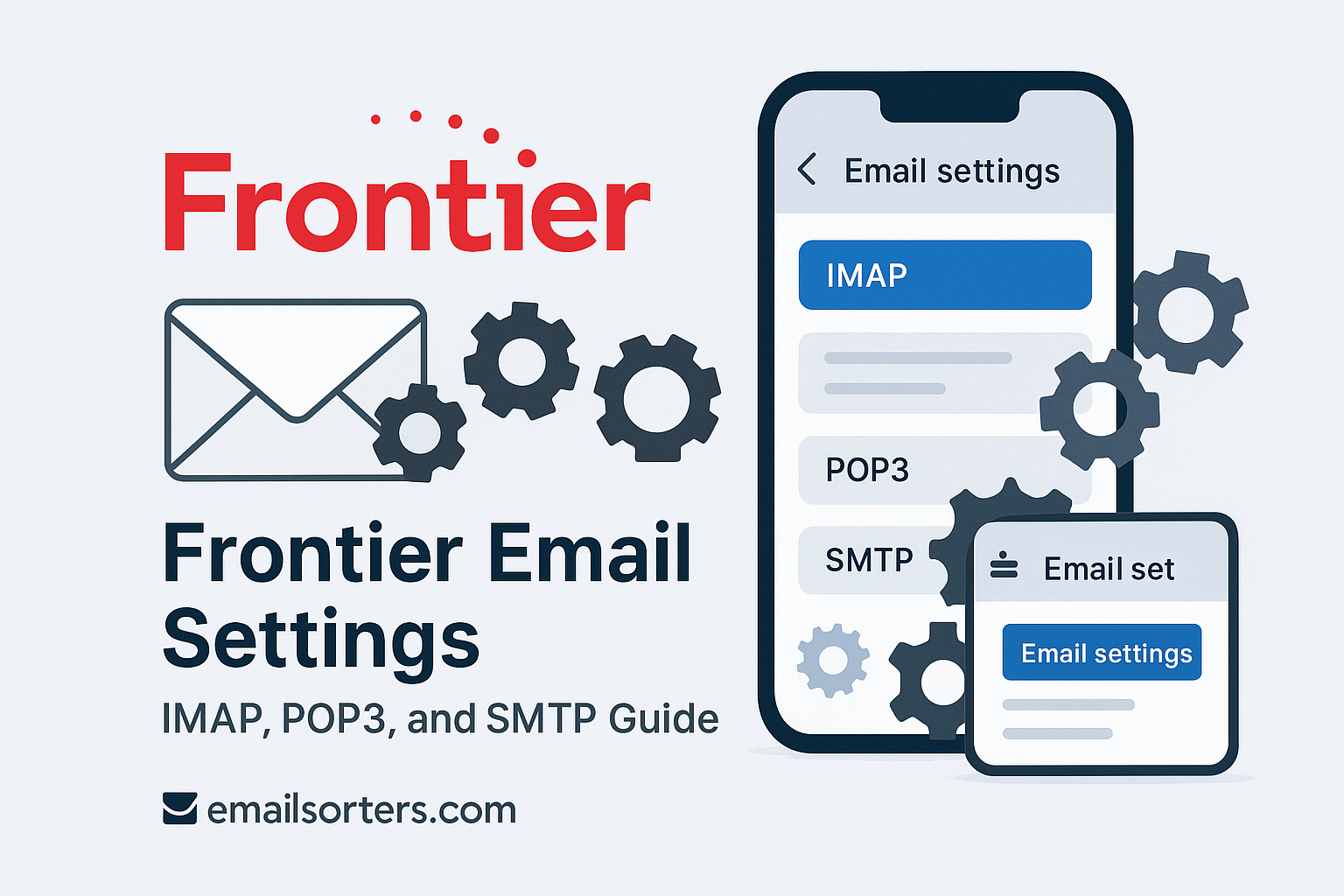Setting up Frontier email on a new device or app? You’ll need the right IMAP, POP3, and SMTP settings to make it work smoothly. These protocols control how your email is received and sent, whether you’re checking messages from your phone, desktop, or email client like Outlook or Apple Mail. Get one setting wrong, and you might face connection errors, missing emails, or send failures.
In this guide, we’ll walk you through the exact Frontier email settings for IMAP, POP3, and SMTP in 2025. Whether you’re setting up your account for the first time or troubleshooting issues, you’ll find everything you need, step by step.
Let’s get your Frontier email up and running without the hassle.
Frontier Email Settings Explained
To connect your Frontier email account to any email app, you need three types of settings:
- IMAP or POP3: Used to receive mail
- SMTP: Used to send mail
Frontier IMAP Settings (Recommended for Sync)
IMAP is the best option if you want to access your email from multiple devices. It keeps your messages and folders in sync across all platforms.
- Incoming Mail Server: imap.frontier.com
- Port: 993
- Security Type: SSL/TLS
- Authentication: Required
- Username: Your full Frontier email address (e.g., you@frontier.com)
- Password: Your Frontier email password
IMAP is great if you check email on both your phone and computer. It keeps everything consistent—when you delete an email on one device, it deletes everywhere.
Frontier POP3 Settings (For Downloaded Mail)
POP3 is for users who prefer downloading their email to one device. Once emails are downloaded, they are usually removed from the server (unless configured otherwise).
- Incoming Mail Server: pop3.frontier.com
- Port: 995
- Security Type: SSL/TLS
- Authentication: Required
- Username: Full Frontier email address
- Password: Your Frontier password
Use POP3 only if you want to store emails locally and don’t need to sync across multiple devices.
If you’re unsure, IMAP is the safer and more modern choice for email access.
Frontier SMTP Settings (For Sending Mail)
SMTP settings are required for sending emails. Regardless of whether you use IMAP or POP3 to receive mail, the SMTP server must be configured to send messages.
- Outgoing Mail Server (SMTP): smtp.frontier.com
- Port: 465
- Security Type: SSL/TLS
- Authentication: Required
- Username: Your full email address
- Password: Same as your login password
Without these SMTP settings, your email client can receive messages but won’t be able to send replies or new messages.
How to Set Up Frontier Mail on Common Apps
Outlook for Windows
If you’re using Outlook—one of the top choices from our list of Windows email clients, follow these steps to set up Frontier Mail:
- Open Outlook.
- Click File in the top-left corner.
- Select Add Account.
- Choose Manual setup or additional server types, then click Next.
- Select POP or IMAP and click Next.
- Enter your account details:
- Your Name: Enter the name you want recipients to see.
- Email Address: Your full Frontier email (e.g., name@frontier.com)
- Account Type: IMAP (recommended) or POP3
- Incoming Mail Server: imap.frontier.com (or pop3.frontier.com if using POP3)
- Outgoing Mail Server: smtp.frontier.com
- Username: Your full email address
- Password: Your email password
- Your Name: Enter the name you want recipients to see.
- Click More Settings, go to the Outgoing Server tab, and check:
- “My outgoing server (SMTP) requires authentication”
- “Use same settings as my incoming mail server”
- “My outgoing server (SMTP) requires authentication”
- Under the Advanced tab:
- IMAP Port: 993 (SSL)
- SMTP Port: 465 (SSL)
- IMAP Port: 993 (SSL)
- Click OK, then Next, and Outlook will test your settings.
- Click Finish once the test is successful.
You’re now ready to send and receive Frontier Mail through Outlook.
Apple Mail on macOS
Apple Mail is pre-installed on every Mac and is a top pick among Mac email clients for its ease of use and seamless macOS integration. To add Frontier Mail:
- Open System Settings or System Preferences.
- Go to Internet Accounts (older macOS) or Mail > Add Account.
- Choose Other Mail Account, then click Continue.
- Enter:
- Name
- Email Address
- Password
- Click Sign In.
At this point, macOS may attempt to auto-configure the settings. If it fails:
- Choose IMAP (recommended)
- Incoming Mail Server: imap.frontier.com
- Outgoing Mail Server: smtp.frontier.com
- Enter your full email address as the username for both.
- Use Port 993 for IMAP and Port 465 for SMTP with SSL enabled.
- Finish setup and test by sending a test message.
iPhone and Android Mail Apps
Most phones support manual email configuration through their default Mail apps or third-party clients (like those in our email client picks). Here’s how to do it manually:
On iPhone (iOS)
- Go to Settings > Mail > Accounts > Add Account.
- Tap Other > Add Mail Account.
- Enter:
- Name
- Password
- Description (optional)
- Tap Next and choose IMAP.
- Under Incoming Mail Server:
- Host Name: imap.frontier.com
- Username: Full email address
- Password: Your Frontier email password
- Under Outgoing Mail Server:
- Host Name: smtp.frontier.com
- Username and Password: Same as above
- Tap Save, then verify the settings.
On Android
- Open your Email app (or Gmail).
- Tap Add Account.
- Choose Other, then enter your email and password.
- Choose Manual Setup > IMAP.
- Enter:
- Incoming Server: imap.frontier.com, Port 993, SSL
- Outgoing Server: smtp.frontier.com, Port 465, SSL
- Authentication: Enabled
Once set, your mobile app should sync all Frontier folders and send emails without issue.
For users managing multiple inboxes, integrating email manager tools with mobile can significantly improve productivity and email visibility.
Troubleshooting Tips for Setup Issues
Even with the correct settings, problems can occur. Here’s how to solve the most common issues:
Check Username Format
Always use your full email address as the username (e.g., user@frontier.com). Leaving off “@frontier.com” will cause login failures in most apps.
Verify SSL and Port Numbers
SSL must be enabled for both incoming and outgoing servers. Ensure you’re using:
- Port 993 for IMAP (SSL)
- Port 995 for POP3 (SSL)
- Port 465 for SMTP (SSL)
A mismatch here is the #1 cause of failed logins.
Disable Two-Factor Authentication or Use App Passwords
If you use enhanced security on your Frontier account and your email client doesn’t support modern authentication, you may need to generate an app-specific password from your Frontier account dashboard.
Update or Switch Clients
If one client fails repeatedly, try another. Older versions of Outlook or Thunderbird may need updates. Explore fresh options from our email hacks or recommended email client picks.
Final Notes
Using the correct Frontier email settings ensures your inbox stays active and error-free across all devices. Whether you prefer the robust features of Windows email clients like Outlook, the simplicity of Mac email clients like Apple Mail, or the flexibility of mobile apps, configuring IMAP or POP3 with accurate SMTP settings guarantees smooth communication.
Here’s a quick recap:
- Use IMAP (imap.frontier.com) for syncing email across devices.
- Use POP3 (pop3.frontier.com) if you only check email on one device.
- SMTP (smtp.frontier.com) is required to send mail, regardless of how you receive it.
With SSL encryption, the correct ports, and authentication enabled, you’ll avoid most issues. And if problems do arise, checking settings, app passwords, or trying new email manager tools can resolve most conflicts.
For daily efficiency, remember:
- Keep your credentials secure.
- Review your mail folders regularly.
- Consider upgrading to smarter email client picks if your current app feels outdated or sluggish.