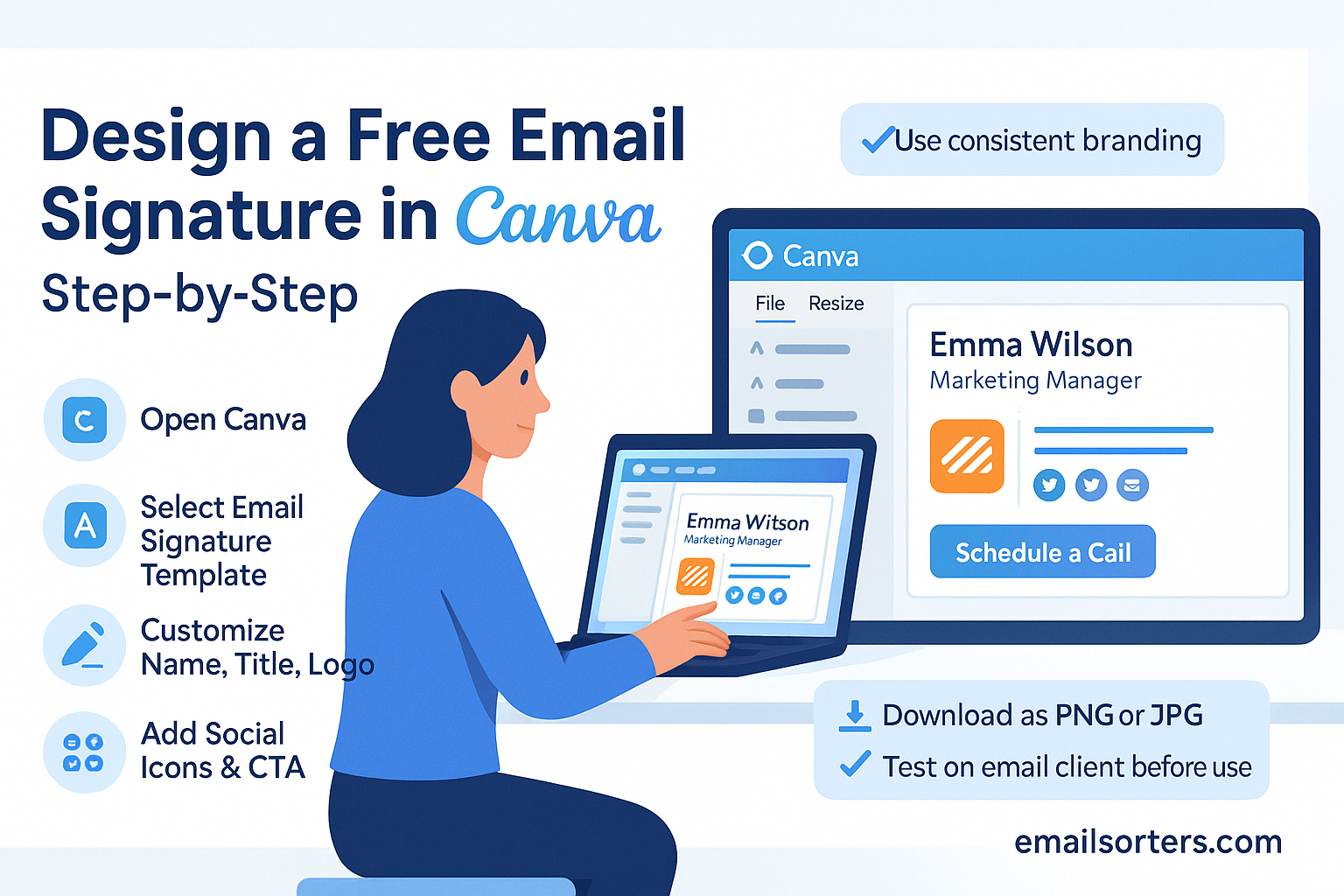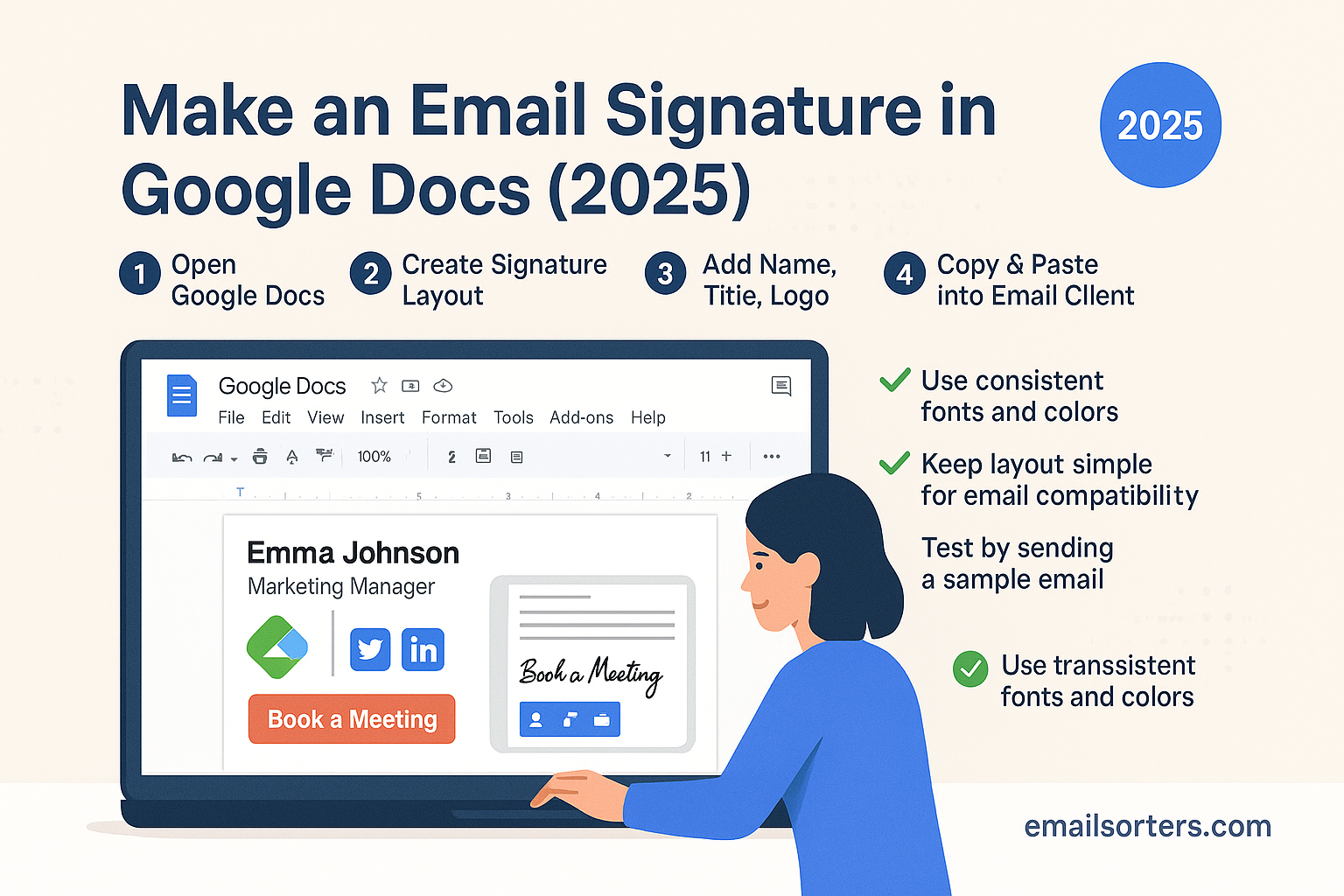Your email signature is more than just your name—it’s a digital business card that can leave a lasting impression on every recipient. Whether you’re a freelancer, entrepreneur, or corporate professional, having a clean and professional email signature is a must in 2025. Luckily, Canva makes it easy to design a stunning signature for free, even if you have no graphic design experience.
In this guide, we’ll walk you through how to design a professional email signature in Canva step by step, add it to your email platform, and make sure it looks perfect on every device.
Why Choose Canva for Your Email Signature?
Canva’s User-Friendly Design Platform
Canva has become one of the most popular online design tools because of its simplicity. You don’t need to be a professional designer to create an eye-catching email signature. With its drag-and-drop editor and ready-made templates, Canva makes the process quick and intuitive.
Unlike complicated design software like Photoshop, Canva is web-based and works on any device. This means you can design your email signature directly from your laptop, tablet, or even your smartphone, making it a flexible option for busy professionals.
Free vs. Paid Options for Signatures
The best part? You don’t need Canva Pro to create a professional-looking email signature. Canva’s free plan includes dozens of customizable templates, fonts, and design elements. However, Canva Pro users get access to additional premium templates, brand kits, and more advanced features. If you’re just starting, the free version is more than enough to create a stylish and functional signature.
Why Canva Works Better Than Built-in Email Editors
Email platforms like Gmail and Yahoo Mail do allow you to create signatures directly within their settings, but the formatting options are limited. Canva gives you full control over the design—colors, fonts, spacing, logos, and more. This allows you to create a unique signature that reflects your personal or business brand, instead of being stuck with basic text-only designs.
Key Elements of a Professional Email Signature
Your Contact Information
At the very least, your email signature should include your full name, job title, company, phone number, and website. This ensures recipients know exactly who you are and how to reach you.
Adding a Professional Photo or Logo
A headshot adds a personal touch and helps build trust, while a logo reinforces brand identity. Depending on your role, you may choose one or both. Just make sure the image is clear and professional—avoid casual selfies or low-quality logos.
Including Social Media Icons
Social media is often just as important as email in professional networking. Adding LinkedIn, Twitter, or Instagram icons linked to your profiles gives recipients more ways to connect with you.
Adding Calls-to-Action (CTA)
Your signature can go beyond contact details—it can actively drive engagement. For instance, you could include a “Book a Call” link, “Download My Portfolio,” or “Follow Me on LinkedIn.” Subtle CTAs make your signature more than just a sign-off—it becomes a tool for growth.
Preparing to Design Your Signature in Canva
Choosing the Right Dimensions
The ideal email signature size in Canva is 600px wide by 200px tall. This ensures it looks professional without being too large or causing formatting issues in email clients.
Selecting Fonts and Colors that Match Your Brand
Consistency is key. Choose fonts that are easy to read and stick to your brand colors. If you don’t have a defined brand palette, limit yourself to two colors: one for emphasis and one neutral.
Collecting All Required Assets (Logos, Links, Headshot)
Before you start designing, gather everything you’ll need:
- Your headshot or company logo
- Website URL
- Social media links
- Contact details
- Any CTAs you want to include
Having these ready will make the design process smoother and faster.
Step-by-Step Guide: Creating a Free Email Signature in Canva
Step 1 – Log into Canva and Search for Email Signature Templates
Go to Canva and sign in or create a free account. In the search bar, type “Email Signature” and browse through the available templates.
Step 2 – Pick a Professional Template
Choose a template that matches your personal or company branding. Look for clean layouts that allow space for both text and visuals.
Step 3 – Customize Text and Contact Information
Click on the text elements to replace the placeholder details with your own. Include your name, title, company, and contact details. Make sure the font is legible and professional.
Step 4 – Add Your Photo, Logo, and Social Media Icons
Upload your headshot or logo by clicking Uploads → Upload Files. Drag and drop the image into place. Then, add social media icons from Canva’s library and link them to your profiles once the signature is exported.
Step 5 – Adjust Colors, Fonts, and Layout
Modify the template to match your brand colors. Use bold for your name, lighter fonts for contact details, and maintain clear spacing between elements.
Step 6 – Download and Save Your Signature
Once satisfied, click Download → PNG (recommended). If you want a transparent background for logos, choose PNG with Transparent Background (available in Canva Pro). Save the file to your device for easy upload into your email platform.
Adding Your Canva Signature to Gmail, Yahoo, and Outlook
Uploading Your Signature in Gmail
After designing your Canva signature, adding it to Gmail is simple. Log into your Gmail account and click the settings gear in the top right corner. Select See all settings, then scroll down to the Signature section. Click Create New, name your signature, and insert your image by clicking the image icon. Upload the PNG file you saved from Canva. Adjust the size so it doesn’t overwhelm the email body, then add links to your website and social media by highlighting the text or icons and clicking the link button. Finally, save changes and send yourself a test email to confirm the signature looks correct.
Adding Your Signature to Yahoo Mail
For Yahoo Mail, go to your account, click the settings gear, and choose More Settings. Under Writing Email, you’ll see the signature section. Enable the option, then paste in your signature image. If you want to add clickable links to your icons or name, highlight the text or image, then use the link button. Yahoo Mail allows HTML signatures, so if you’ve created a version with clickable buttons in Canva (and exported via HTML code from an external tool), you can paste it directly. Save changes, then send a test email to ensure everything formats properly.
Setting It Up in Microsoft Outlook
In Outlook, click File → Options → Mail → Signatures. Create a new signature and give it a name. Use the image icon to upload your Canva design. Because Outlook can sometimes distort image sizing, resize your signature before uploading if necessary. Then, add clickable links to your website and social icons. Assign the signature to new messages and replies, then click Save. Send a test email to confirm it displays well on both desktop and mobile devices.
Advanced Tips for a Standout Canva Email Signature
Using Transparent PNG for Logos
A transparent PNG ensures your logo blends seamlessly with any email background. If you have Canva Pro, you can export images with transparent backgrounds, which prevents awkward white boxes behind logos. This small detail helps your email signature look sleek and professional.
Creating Clickable Social Media Icons
While Canva doesn’t allow you to embed links directly in images, you can add the links once you upload your signature into Gmail, Yahoo, or Outlook. Simply highlight the social icon and paste in the link to your profile. This turns your static Canva design into an interactive networking tool.
Keeping File Size Small for Fast Loading
Large image files can slow down email loading, especially for recipients using mobile data. When downloading from Canva, choose PNG (Small File Size) or compress the image using a free online tool before uploading. Keeping your file lightweight ensures your signature loads instantly.
Testing Across Devices for Compatibility
A signature that looks perfect on your laptop may appear distorted on a smartphone. Always send test emails to yourself and check how the signature looks on desktop, mobile, and even tablet screens. Test both light and dark modes, since many email clients now support theme switching. This ensures a consistent professional look everywhere.
Common Mistakes to Avoid When Designing with Canva
Using Too Many Colors or Fonts
It can be tempting to make your email signature vibrant, but too many colors or mismatched fonts can look unprofessional. Stick to one or two fonts and two brand colors. Consistency makes your signature easier to read and more visually appealing.
Overloading with Too Much Information
Adding multiple phone numbers, social links, long quotes, and disclaimers can overwhelm the recipient. Keep your signature short and focused. Aim for your name, title, main contact info, one or two links, and a simple CTA.
Ignoring Mobile Optimization
With more than 70% of emails being opened on mobile devices in 2025, ignoring mobile design is a huge mistake. If your Canva signature is too wide, it may break into awkward line wraps on a phone screen. Sticking to the recommended 600px width helps ensure mobile compatibility.
Inspiring Canva Email Signature Examples for 2025
Minimalist Corporate Signature
A corporate signature designed in Canva might use a neutral color palette like navy blue and gray. It includes the professional’s name, title, company logo, and a single contact number. The layout is clean, with no unnecessary elements, ensuring it looks sharp across all devices.
Creative Freelancer Signature
Freelancers often use Canva’s creative templates to reflect their personality. A graphic designer, for example, could include a circular headshot, a splash of brand colors, and clickable icons linking to a portfolio or Instagram account. The design strikes a balance between professionalism and creativity.
Sales and Marketing Signature with CTAs
Sales professionals use their email signatures as conversion tools. A Canva design might include a bold banner reading “Book Your Free Demo” or “Schedule a Call Today,” linked to a Calendly page. This type of signature turns every email into a potential lead-generation opportunity.
Conclusion
Designing a free email signature in Canva is one of the simplest yet most effective ways to elevate your professional communication in 2025. With its easy-to-use templates, customizable layouts, and brand-friendly features, Canva empowers anyone—whether a freelancer, entrepreneur, or corporate employee—to create a signature that looks polished and professional.
The key is to focus on clarity, brand consistency, and mobile optimization. Once you’ve designed your signature, adding it to Gmail, Yahoo, or Outlook is a straightforward process that ensures every email you send leaves a lasting impression.
FAQs
Can I make clickable links in a Canva email signature?
Not directly in Canva, but once you upload your signature into Gmail, Yahoo, or Outlook, you can make icons and text clickable.
What’s the best size for an email signature in Canva?
The recommended size is 600px wide by 200px tall. This ensures good readability without breaking layouts on mobile devices.
Is Canva’s free version enough for a professional signature?
Yes. The free version offers plenty of templates and customization options. Canva Pro is useful if you want transparent backgrounds or premium templates.
How do I update my Canva signature if my details change?
Simply log back into Canva, edit your saved design, download the updated version, and replace the old signature in your email platform.
Can I use my Canva signature on mobile email apps?
Yes, once uploaded into Gmail, Yahoo, or Outlook, your signature will appear on mobile apps. Just be sure to test it on different devices.