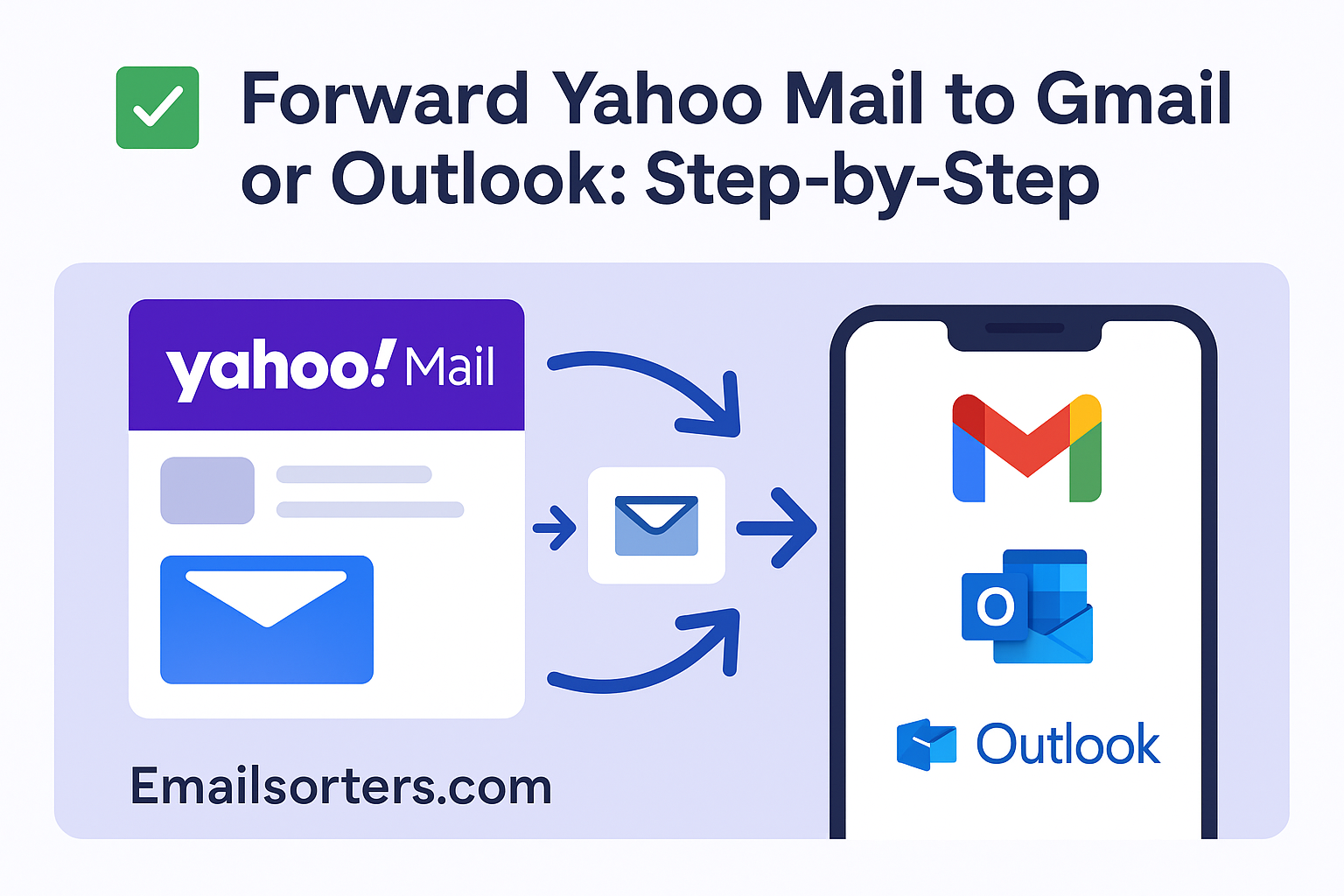Want to forward Yahoo Mail to Gmail or Outlook but not sure where to start? You’re definitely not alone. Yahoo’s interface can be a little tricky, and figuring out the right settings feels like solving a puzzle from 2005.
The good news? It’s way easier than you think, once you know where to click.
In this guide, we’ll walk you through the step-by-step process to forward your Yahoo emails to Gmail or Outlook without missing a beat.
No tech jargon. No confusing detours. Just a clean, simple setup that saves time and sanity.
Let’s get those emails where they belong, your new inbox. Ready? Let’s go.
Why Forward Yahoo Mail to Gmail or Outlook?
Consolidating your email accounts isn’t just a convenience—it’s a productivity game-changer. Here’s why you should forward Yahoo Mail to Gmail or Outlook right now.
First off, it saves time. Rather than checking three different inboxes every few hours, you can access everything in one unified place. This single-inbox approach means fewer distractions, fewer login screens, and a lot less mental clutter. Whether you’re managing a side hustle or coordinating team updates, every second counts.
Secondly, it reduces inbox overload. You know that feeling of dread when you open an inbox and see 1,537 unread emails? Yeah, forwarding helps with that. When all your emails are routed to one central place, it’s easier to label, archive, and respond to messages without losing track. In fact, it’s a smart first step toward full inbox cleanup.
Third, accessibility improves. Whether you’re on your phone, tablet, or desktop, Gmail and Outlook offer superior mobile experiences. This ensures that forwarded Yahoo emails are easily searchable and accessible anytime, anywhere. That’s especially handy when you’re on the go or working remotely.
So yes, consolidating inboxes might seem like a small change, but its ripple effect on your productivity and peace of mind is huge.
How Email Forwarding Works (Behind the Scenes)
Let’s take a quick peek under the hood to understand how forwarding Yahoo Mail to Gmail or Outlook actually works. Knowing this helps troubleshoot issues later on.
Here’s the basic idea: email forwarding is a rule or setting that tells your Yahoo Mail server, “Hey, anytime a message lands here, send a copy to this other address.” That’s it. The original stays in Yahoo unless you set it to delete after forwarding. The forwarded version lands in your target inbox, like Gmail or Outlook.
Now, there’s a big difference between email forwarding and email importing. Forwarding sends messages in real-time, like a live feed. Importing pulls old emails into a new inbox once, often using protocols like POP or IMAP. For ongoing communication, forwarding is far more useful.
These are the protocols working behind the scenes:
- SMTP (Simple Mail Transfer Protocol) – Handles outgoing emails from Yahoo to your new inbox.
- IMAP (Internet Message Access Protocol) – If your other email client wants to sync folders and message status.
- POP3 (Post Office Protocol) – Rarely used today but works for importing old emails.
Preparing Yahoo Mail for Forwarding
Before you flip the switch on forwarding, let’s prep your Yahoo Mail account. This isn’t just a formality—it prevents clutter, ensures important messages don’t get lost, and protects your data.
Step 1: Clean up the inbox. Go through your Yahoo Mail and delete spam, promotions, and irrelevant threads. This is a great time to follow our inbox cleanup guide. You don’t want old junk forwarded to your new clean inbox.
Step 2: Back up important emails. Use Yahoo’s download feature or forward important emails manually. You never know when a technical hiccup might strike.
Step 3: Check account security. Make sure your password is strong and update recovery options. If you haven’t already, enable two-factor authentication. This helps keep both Yahoo and your new inbox safe.
How to Forward Yahoo Mail to Gmail (Step-by-Step)
Now let’s get to the good stuff. Here’s exactly how to forward Yahoo Mail to Gmail, step by step.
Step 1: Log in to your Yahoo Mail.
Head to Yahoo Mail and enter your login details.
Step 2: Go to Settings.
Click the gear icon in the top-right corner. Select “More Settings” > “Mailboxes.”
Step 3: Choose your mailbox.
Under “Mailboxes,” find your Yahoo account and click it.
Step 4: Add forwarding address.
Scroll down to “Forwarding” and enter your Gmail address. Make sure to save the changes.
Step 5: Confirm via Gmail.
Yahoo will send a confirmation link to the Gmail address. Open Gmail, find the message, and click the link to verify.
Step 6: Test the forwarding.
Send a test email to your Yahoo address and make sure it appears in your Gmail inbox.
Common Issues
- Didn’t get the confirmation email? Check your spam or promotions tab.
- Forwarding not working? Go back and re-enter your Gmail address. Also, double-check the confirmation step.
- Still not arriving? Ensure that Gmail isn’t filtering it into another label or folder automatically.
How to Forward Yahoo Mail to Outlook (Step-by-Step)
Just like Gmail, forwarding Yahoo Mail to Outlook is pretty straightforward. Let’s walk through it.
Step 1: Sign in to Yahoo Mail.
Head over to Yahoo Mail and log into your account.
Step 2: Access Mail Settings.
Click the gear icon in the upper-right corner, then choose “More Settings.”
Step 3: Navigate to Mailboxes.
In the left-hand panel, select “Mailboxes” and choose your Yahoo email account from the list.
Step 4: Enter Your Outlook Email Address.
Scroll down to the “Forwarding” section and type in your Outlook email address. Click “Verify.”
Step 5: Confirm from Outlook.
Open your Outlook inbox. Look for the verification email from Yahoo and click the link to confirm.
Step 6: Test the Connection.
Send a test email to your Yahoo account and see if it shows up in Outlook.
Extra: Configure Outlook for Better Visibility
After forwarding, you might want to create a folder specifically for Yahoo emails within Outlook. You can also set up rules (called filters in Outlook) to color-code or automatically label emails coming from your Yahoo account. This keeps everything neatly organized.
Troubleshooting Tips
- Didn’t receive the verification email? Check all your Outlook folders, including “Other” and “Junk.”
- Still not forwarding? Double-check Yahoo’s forwarding settings and make sure you clicked the verification link.
- Some emails missing? Sometimes forwarding doesn’t include spam or promotional emails unless you change filtering rules in Yahoo first.
Tips for Managing All Emails Efficiently
Once you’ve set up forwarding, it’s time to think about how to actually manage the flood of incoming emails without getting overwhelmed.
1. Use labels and folders.
In both Gmail and Outlook, labels (or folders) are your best friends. Automatically route emails coming from your Yahoo account into a dedicated folder. That way, you don’t lose important messages in a sea of work or personal emails.
2. Turn off unnecessary notifications.
If you’re receiving every notification twice (once via Yahoo and once forwarded), consider disabling some alerts in the source account to reduce noise.
3. Schedule inbox reviews.
Set a routine—once in the morning and once in the afternoon—to check and respond to emails. This prevents constant checking and improves productivity.
4. Smart filters = clean inbox.
Use filters to tag or sort forwarded emails. Gmail’s filters can assign labels, star items, or even auto-archive. Outlook lets you create rules that act the same way.
5. Archive instead of delete.
Archiving keeps your emails searchable without cluttering your inbox. It’s the digital equivalent of storing files in a cabinet instead of trashing them.
When to Use Email Forwarding vs. Email Apps
Now, this is where most people get stuck: should you use email forwarding or just get a better email app?
Forwarding Pros:
- It’s free and built into most services.
- No new app to install.
- Easy to set up and forget.
Forwarding Cons:
- Doesn’t bring over old emails unless manually transferred.
- Sometimes inconsistent with formatting or attachments.
- Filtering can be limited by source email settings.
Email App Pros:
- Lets you check multiple accounts in one dashboard.
- Keeps your accounts separate while still accessible.
- Offers advanced features like unified inboxes and priority sorting.
Email App Cons:
- Might require a paid version for full functionality.
- Takes time to set up and customize.
- Can consume more device resources.
Forwarding Yahoo Mail in Bulk – What You Should Know
So you’ve got thousands of emails in your Yahoo inbox, and now you’re wondering: can I forward them all to Gmail or Outlook at once? Here’s what to know.
Manual vs. Automated Forwarding
Standard forwarding only works for new emails. If you want to transfer past messages (say, all emails from 2018–2024), you’ll need to manually forward or export/import them.
Gmail, for instance, allows importing Yahoo emails using POP settings. Yahoo doesn’t offer a native bulk forward button, so your best bet is to use Gmail’s import tool or third-party apps.
Spam and Filter Considerations
Before bulk forwarding, disable filters and check the spam folder in Yahoo. Some messages get skipped because they’re flagged as junk. Move them back to the inbox if you want them forwarded.
Forwarding History Risks
Remember: some forwarded emails may lose original metadata. Attachments might not transfer cleanly, and long threads can be trimmed. If those details matter, consider downloading a local copy first.
Security Concerns and How to Stay Safe
When forwarding emails, you’re essentially linking accounts together, which can create security concerns if you’re not careful.
Protect Both Accounts
Enable two-factor authentication (2FA) for both Yahoo and your destination account (Gmail or Outlook). This adds a critical layer of protection if someone tries to breach your inbox.
Be Wary of Phishing
Forwarded emails can still carry malicious links or attachments. Gmail and Outlook do a great job filtering spam, but don’t blindly trust every message just because it’s in your primary inbox.
Monitor App Access
Check the list of apps and services with access to your email account. Remove anything you don’t recognize. This helps reduce risks if a third-party app is compromised.
Use Strong, Unique Passwords
Simple tip, big difference. Use a password manager to create and store a unique password for each email account.
Maintaining security when forwarding Yahoo Mail to Gmail or Outlook is all about vigilance. Set it up right, monitor access, and don’t ignore warning signs.
Troubleshooting Common Problems
Even when you’ve followed every step to forward Yahoo Mail to Gmail or Outlook, hiccups can happen. Let’s look at the most common problems and how to fix them quickly.
Emails Not Arriving
You’ve set everything up, but new emails from Yahoo just aren’t showing up in Gmail or Outlook. This is often due to:
- Forwarding not verified. Double-check that you clicked the confirmation link in your Gmail or Outlook inbox.
- Yahoo filters interfering. Make sure you don’t have filters or spam settings in Yahoo that block or archive emails before forwarding.
- Gmail/Outlook filters. Sometimes the receiving service routes forwarded messages into folders or labels you don’t immediately see.
Authentication Errors
When using POP/IMAP or third-party email clients, Yahoo may block sign-ins it thinks are suspicious.
Fix:
- Visit your Yahoo security settings and enable “Allow apps that use less secure sign-in.”
- If you’re using Outlook desktop, generate an “app password” from Yahoo instead of your main password.
- Enable two-step verification in Yahoo and use an app-specific password.
Sync Delays
Yahoo Mail forwarding isn’t always instantaneous. Sometimes, there’s a delay of a few minutes—up to 15 in rare cases.
Fix:
- This is usually on Yahoo’s end. If it persists, disable forwarding, wait 30 minutes, and then re-enable it.
These issues can be frustrating but are typically easy to fix once you know where to look. Being proactive with settings will save you time later.
Keeping Yahoo Mail Active Even After Forwarding
Forwarding Yahoo Mail doesn’t mean you should ignore the original inbox completely. Here’s why it’s smart to keep Yahoo active.
Why Keep It Active?
Some important messages—like password resets or account confirmations—are sent only to your Yahoo address. If you ever lose access to your Gmail or Outlook, you’ll be glad you kept Yahoo running as a backup.
Also, forwarding sometimes skips over spam or promotions. You might want to check those periodically just in case something useful got filtered.
How to Monitor Without Overload
- Set a calendar reminder to log in once a week or every two weeks.
- Use Yahoo’s notification settings to alert you only for specific types of messages.
- Leave auto-archiving or deletion disabled for a few months while you test forwarding reliability.
Set a Retention Policy
If you’re worried about storage limits or inbox clutter, create folders and move older messages there periodically. Yahoo doesn’t auto-delete, so you have flexibility in managing storage.
Maintaining access to Yahoo ensures long-term stability and gives you a fallback if anything goes wrong with Gmail or Outlook.
Best Practices for a Smooth Forwarding Experience
If you’re serious about streamlining your inbox and staying organized, here are some expert tips to forward Yahoo Mail to Gmail or Outlook like a pro.
Test Before Relying
Don’t assume everything is working perfectly right after setup. Test with a few emails from different senders and make sure formatting, attachments, and replies are working correctly.
Clean Both Inboxes Regularly
Forwarding doesn’t replace organization. Use tools like Gmail’s labels or Outlook’s folders to sort and archive forwarded emails. Apply rules automatically based on subject, sender, or content.
Set a Review Date
Every month, review your forwarding setup:
- Are the right emails coming through?
- Is anything getting lost?
- Do you need to adjust filters or rules?
Keep Yahoo Login Info Updated
You might not use Yahoo every day anymore, but if you lose access, it can still lock you out of critical services. Keep your recovery options and password updated.
By following these best practices, your transition to centralized email becomes more than just a convenience—it becomes a reliable system that works for you every day.
FAQs About Forwarding Yahoo Mail to Gmail or Outlook
1. Can I forward only specific Yahoo emails?
No, Yahoo Mail doesn’t let you set forwarding rules for individual messages or senders. It forwards all incoming mail to your chosen address. If you want selective forwarding, use filters in your destination inbox (Gmail or Outlook).
2. Will forwarded emails appear as new messages?
Yes. In Gmail and Outlook, forwarded Yahoo emails show up as new messages, but some metadata may change. The original sender stays visible, but you might see “via Yahoo” in Gmail headers.
3. Can I reverse the forwarding process?
Absolutely. Go back to Yahoo Mail settings > Mailboxes, and remove the forwarding address. Emails will stop being redirected immediately.
4. How often should I check Yahoo Mail directly?
We recommend logging into Yahoo once every week or two to check for any unforwarded emails and keep the account active. Inactivity for too long can lead to account suspension.
5. Is there a limit to forwarded emails per day?
Yahoo doesn’t officially publish a forwarding cap, but sending too many emails in a short period (especially via bulk forwarding tools) might trigger spam protections. Keep it under 500 daily emails to be safe.