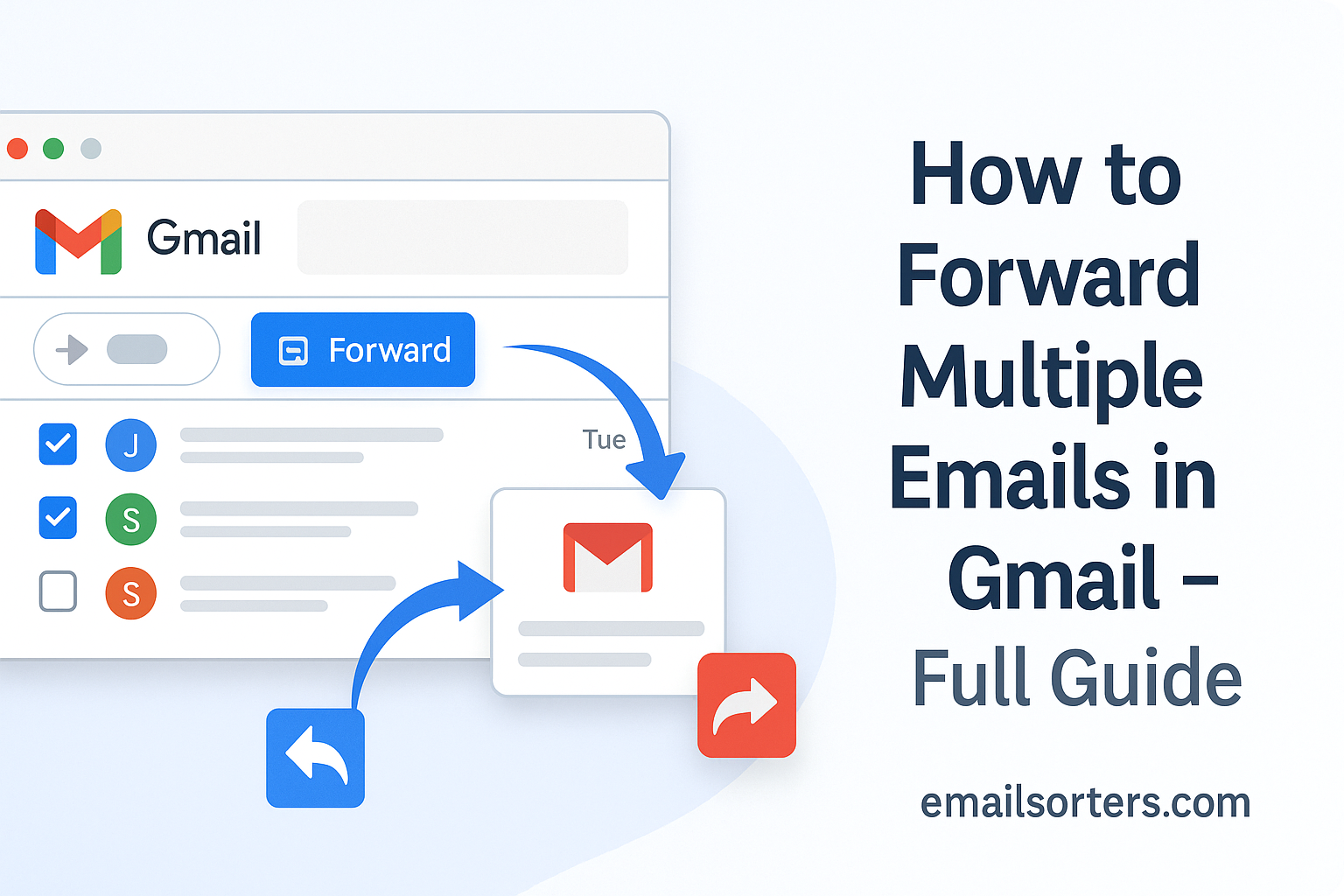How to forward multiple emails in Gmail? Good question, and it’s not as easy as it sounds. Gmail doesn’t give you a clear “Select All and Forward” button, which leaves many users clicking one email at a time (yep, frustrating). But don’t worry, there are smarter ways to do it, and this guide will walk you through all of them.
By the end, you’ll know the quickest and easiest ways to forward multiple emails, saving time and saving your sanity. Ready to master your Gmail? Let’s dive in!
Why Forwarding Multiple Emails Matters
Why Forwarding Multiple Emails Matters is simple: it saves you time and reduces repetitive work. Whether you’re a student, a team member, or a professional, forwarding emails one by one can be slow and frustrating. Batch forwarding lets you share several messages at once, making your workflow faster and less stressful.
Common Situations Where Batch Forwarding Saves Time
There are plenty of real-world scenarios where forwarding several emails at once becomes essential. Maybe you’re a student sharing class resources with a study group. Maybe you work in HR and need to send multiple job applications to a department head. Or maybe you’re a freelancer summarizing project communications for a client.
In all these cases, selecting and forwarding one message at a time is slow, repetitive, and prone to mistakes. Batch forwarding helps by streamlining that process into a few clicks. Instead of wasting 20 minutes manually forwarding emails, you can do it in less than 2.
Benefits for Students, Teams, and Professionals
For students, bulk forwarding is useful when submitting email chains from professors, assignment confirmations, or resource links. In workplace settings, teams often share updates, customer support tickets, or internal requests across departments. Professionals use email forwarding for archiving, compliance, or transitioning accounts.
Using labels, filters, and contact groups can supercharge these workflows—especially for recurring tasks. Once you learn how to forward multiple emails, you’ll eliminate clutter, save time, and reduce inbox anxiety.
Boosting Gmail Productivity Through Bulk Email Management
Mastering batch email forwarding is a core part of smart email management. It helps you clear your inbox faster, avoid repeated work, and keep communication flowing. You can also combine forwarding with filters, labels, and Gmail folder setup to make your email workflow faster and cleaner.
Native Gmail Forwarding Options
Native Gmail Forwarding Options are simple but limited when it comes to sending multiple emails at once. Gmail lets you forward one email at a time easily, just open the message, hit forward, and send. But if you try to select several emails together, the forward button disappears. Gmail was built for managing conversations one thread at a time, not batch forwarding.
Single Email Forwarding – Basic Method
Gmail’s standard forwarding option is straightforward but limited. You open the message, click the “Forward” button, enter the recipient’s address, and hit send. While it works fine for individual emails, it becomes frustrating when you need to forward 10, 20, or more emails at once.
Unfortunately, Gmail doesn’t have a native “select multiple emails and forward” button. If you try to select multiple messages, the forward option disappears. That’s because Gmail was designed primarily for individual thread communication—not batch sharing.
Why Gmail Doesn’t Offer Built-In Multi-Email Forwarding
Google has yet to introduce a built-in feature to forward multiple emails in a single action. While users have requested this for years, Gmail prioritizes thread organization and tagging over mass actions like batch forwarding.
That said, there are still ways to do it—just not with one-click ease unless you use third-party tools. We’ll explore those next.
Workarounds Using Copy-Paste or Attachments
One workaround is to open multiple emails and manually copy-paste the contents into a new email. This approach works but is extremely inefficient for anything beyond 2–3 messages. It’s also easy to lose formatting, miss attachments, or mix up message order.
A slightly better workaround is to download the emails as .eml files and attach them to a new message. While not ideal for quick tasks, this method keeps formatting and threads intact and is officially supported by Gmail.
How to Forward Multiple Emails Using Google Support’s Method
Google Support recommends forwarding multiple emails by downloading them as attachments and then sending them together. Here’s how it works step-by-step:
Forward Emails as Attachments (Supported by Google)
Google has provided a native workaround to forward multiple emails, by sending them as attachments. Instead of forwarding each message individually, you attach multiple emails to a new message in the form of .eml files.
Each .eml file includes the original message, headers, formatting, and attachments. The recipient can open and view them just like regular emails.
This method is officially recommended on Google Support.
Step-by-Step Instructions to Attach Multiple Emails
Here’s how to forward multiple Gmail emails using the attachments method:
- Open Gmail and go to your inbox.
- Hold Ctrl (or Cmd on Mac) and click to select multiple emails.
- With messages selected, click the three-dot menu at the top.
- Choose “Forward as attachment.”
- A new compose window opens with the selected emails attached as .eml files.
- Enter the recipient’s email address, add a message if needed, and click “Send.”
This is currently the best way to forward multiple emails natively in Gmail without third-party extensions.
Limitations and Formatting Considerations
While this method works well, there are a few limitations:
- Mobile Gmail apps don’t support forwarding as attachments—you’ll need to use a browser.
- Some older email clients may not open .eml files cleanly.
- File size limits still apply. Gmail limits email size (including attachments) to 25MB. If your selected messages exceed that, they won’t send.
Still, for most use cases, this method is fast, simple, and fully supported by Google.
Using Chrome Extensions or Add-ons for Batch Forwarding
If forwarding multiple emails one by one feels too slow, Chrome extensions and add-ons can help. These tools add extra features to Gmail, letting you select and forward several emails at once with just a few clicks.
Popular options include extensions like Multi Email Forward for Gmail and Gmail Forwarder. They integrate directly with your inbox and simplify batch forwarding, saving you time and effort.
Before installing, make sure to check reviews and permissions to keep your data safe. Using these tools can turn a frustrating task into a quick, smooth process.
Overview of Popular Gmail Forwarding Tools
Several Chrome extensions have been developed to help users batch forward emails directly from Gmail. Popular ones include:
- Multi Email Forward for Gmail – allows you to forward multiple selected emails with one click.
- Gmail™ Email Templates by cloudHQ – adds productivity features including forwarding in bulk.
- Mail Merge and Mass Email by GMass – designed for campaigns but can support forwarding workflows.
Installing and Using Chrome Extensions
To get started:
- Open Chrome and go to the Chrome Web Store.
- Search for “Multi Email Forward for Gmail” or another extension.
- Click “Add to Chrome” and install the extension.
- Open Gmail and refresh the page.
- Use the new extension icon or sidebar tool to select and forward multiple emails.
Most of these tools offer free tiers with limited forwarding, with premium versions for high-volume users.
Privacy and Permission Considerations
Before using third-party tools, check the permissions they request. Because these extensions interact directly with your inbox, they often need access to read, manage, and send emails.
Always read the privacy policy and reviews before installing. Stick to well-known, well-reviewed tools, and avoid extensions that request unnecessary data access.
Organizing Emails Before Forwarding
Before sending multiple emails at once, it helps to organize them first. Group related messages using labels or move them into a dedicated folder. This makes selecting and forwarding them easier and ensures you don’t miss anything important.
Clean up your inbox by deleting irrelevant or duplicate emails. This keeps your forwarded batch focused and professional. Taking a few minutes to sort and tidy your emails upfront saves time and confusion later.
Using Gmail Labels and Search Filters
Before you forward multiple emails, it helps to get organized. Gmail’s label and filter systems make it easier to isolate the exact emails you want to send. Instead of scrolling endlessly, you can label emails as “To Forward,” then filter by that label when you’re ready to process them.
To create a label:
- Select the desired emails.
- Click the “Label” icon at the top.
- Create a new label or apply an existing one.
Once labeled, type label:ToForward in the search bar to pull them all up in one view. This saves time and avoids errors when batch-forwarding emails.
Creating a Temporary Folder to Collect Target Emails
In Gmail, folders are essentially labels, but they function similarly to folders in other email platforms. You can apply one temporary label to collect all the emails you need to forward. Once the process is done, you can remove the label or archive those messages to reduce clutter.
This is helpful if you’re gathering emails from multiple senders or threads—such as client correspondence or project notes—and want them in one place for easier forwarding.
You can even create filters that automatically apply your temporary label based on keywords, sender addresses, or subject lines
Tips to Avoid Forwarding Sensitive Content by Mistake
One of the biggest risks of bulk email forwarding is accidentally sharing sensitive or confidential information. Before forwarding anything:
- Double-check the body of every email for personal data, login info, or financial details.
- Review attachments for private content or non-shareable files.
- Make sure replies or previous messages in long threads don’t contain sensitive remarks or internal discussions.
This review takes a few extra minutes, but it can save you from serious privacy issues.
Creating Email Groups and Contacts for Bulk Forwarding
To save time when forwarding emails to the same set of people, create email groups or contact lists. Instead of typing each address every time, just select the group name, and Gmail will send the email to everyone in that group.
You can create groups in Google Contacts by adding multiple emails under one label. This works great for teams, classes, or any group you email frequently.
Setting Up Google Contacts Groups
When you’re forwarding emails to the same people repeatedly—like a department, team, or client list—creating a contact group saves time. Instead of entering multiple addresses manually, you can use a group name like “Marketing Team” or “Class 2025.”
To create a group in Google Contacts:
- Go to contacts.google.com.
- Select multiple contacts by checking their boxes.
- Click “Label” and create a new group label.
- In Gmail, type the label name in the “To” field to send to the group.
Linking Groups to Gmail for One-Click Forwarding
Once your groups are set up, Gmail automatically recognizes them. When composing a message, type the group name, and Gmail will populate all included email addresses.
When forwarding emails in bulk, you can use this group name in the “To” field and attach the emails as needed. It simplifies communication and minimizes manual address entry.
Benefits of Pre-Defined Recipients for Ongoing Workflows
Pre-setting contact groups helps you:
- Reduce typos and errors in recipient emails
- Speed up regular message distribution
- Avoid forgetting team members on mass sends
- Keep team communication consistent and streamlined
Top Tips for Efficient Multiple Email Forwarding
- Use labels to group related messages before forwarding
- Create folders or temporary tags for quick email selection
- Check recipients to avoid including the wrong person
- Use filters to sort incoming messages automatically
- Double-check content before sending to prevent accidental leaks
- Forward as attachments when preserving thread structure
- Install trusted extensions for large-volume forwarding
These practices help reduce mistakes and increase your Gmail speed dramatically. They’re especially useful for professionals who deal with email-heavy workflows daily.
Backup Before Forwarding Large Sets
Before forwarding a large number of emails, it’s smart to create a backup. This protects you in case something goes wrong during forwarding or you need to refer back to the original messages later.
You can back up your emails by exporting them using Google Takeout or saving important messages as .eml files. Having a copy ensures your data stays safe and you won’t lose anything important.
When and Why to Backup Before Forwarding
Before you forward multiple emails, especially in bulk or as part of a transfer or archival process, it’s smart to back up your inbox. If something goes wrong—such as sending to the wrong recipient, data corruption, or unintentional deletion—you’ll have a safety net.
Backing up is especially important for legal correspondence, customer support threads, client discussions, or anything involving confidential or contractual communication.
A quick backup lets you forward with confidence, knowing that you won’t lose access to original content.
How to Use Gmail Takeout for a Full Export
Google Takeout allows users to bulk email and export their Gmail content. It’s perfect when you want to archive or transfer email data before or after forwarding.
Here’s how to back up using Google Takeout:
- Visit Google Takeout.
- Sign in and deselect all services.
- Select “Mail” only.
- Choose whether to export all mail or specific labels.
- Confirm your export preferences (file type and delivery method).
- Google will send you a download link when ready.
Your data will come in an MBOX format, which can be opened using email clients like Thunderbird or converted to other formats as needed.
Secure Storage of Email Archives
Once your backup is ready, store it securely. If the data is sensitive, use encrypted drives or password-protected cloud storage. Avoid leaving backups on unsecured shared devices or public folders.
Even after forwarding, you may need to refer to your archive later—especially if the email contains financial data, contracts, or ongoing discussions.
Productivity Tips for Handling Email Forwarding
Forwarding emails doesn’t have to slow you down. Here are some tips to stay efficient:
Scheduling Batch Forwards During Low-Traffic Hours
If you’re forwarding dozens of emails, especially using extensions, do it during off-peak times. Sending during quieter hours reduces risk of system delays and ensures your messages aren’t lost in high-volume traffic.
Forwarding early in the morning or after typical work hours (but not too late) can help your emails get noticed without interruptions or delays.
Combining Forwarding with Other Gmail Features
Batch forwarding becomes even more powerful when combined with built-in Gmail tools:
- Use filters to auto-label messages you know you’ll need to forward.
- Archive after forwarding to keep your inbox clean.
- Snooze non-priority emails until after the forwarding task is complete.
These micro-optimizations reduce stress, increase clarity, and help you work faster without confusion.
Reducing Inbox Clutter Post-Forwarding
Once forwarding is complete, tidy up your inbox. Move sent messages to a “Forwarded” folder or label them so you know the task is done. Delete or archive the original messages if they’re no longer needed.
This habit keeps your inbox lean and reduces mental load. You avoid accidentally forwarding the same content twice or getting bogged down in already-handled threads.
Final Thoughts
Knowing how to forward multiple emails in Gmail is a powerful skill for students, professionals, and anyone handling high-volume communication. While Gmail’s built-in options are limited, tools like forwarding as attachments, Chrome extensions, and organized labels can simplify even the most chaotic inbox.
By combining filters, folders, contact groups, and third-party solutions, you create a system that’s fast, secure, and repeatable. Forwarding isn’t just about sharing—it’s about doing it smartly and efficiently.
Master these strategies today, and you’ll save time, reduce email stress, and unlock a new level of productivity in Gmail.
FAQs
Can you forward more than one email at once in Gmail?
Yes. While Gmail doesn’t have a native “multi-forward” button, you can forward multiple emails by selecting them and choosing “Forward as attachment.” Alternatively, Chrome extensions like Multi Email Forward for Gmail allow true batch forwarding with one click.
What’s the best Chrome extension for forwarding multiple emails?
“Multi Email Forward for Gmail” by cloudHQ is one of the most trusted tools for batch forwarding. It allows you to select emails, choose recipients, and forward them all in a single send. It also supports attachments and works with Gmail labels.
Can I forward emails automatically using filters?
Not exactly. Gmail filters let you auto-forward new incoming messages, but not existing ones. To do this, go to Gmail settings > Forwarding and POP/IMAP > Add a forwarding address, then create a filter that includes specific criteria.
Is it possible to keep formatting intact when forwarding emails in bulk?
Yes. When using “Forward as attachment,” emails are sent as .eml files that retain their original formatting, metadata, and attachments. This method is better than copy-pasting, which can break structure and strip links or images.
How do I avoid accidentally forwarding confidential information?
Always preview emails before forwarding. Watch for sensitive content in replies, attachments, or embedded email chains. Avoid mass-forwarding without reviewing individual message content, and consider anonymizing or trimming unnecessary text.