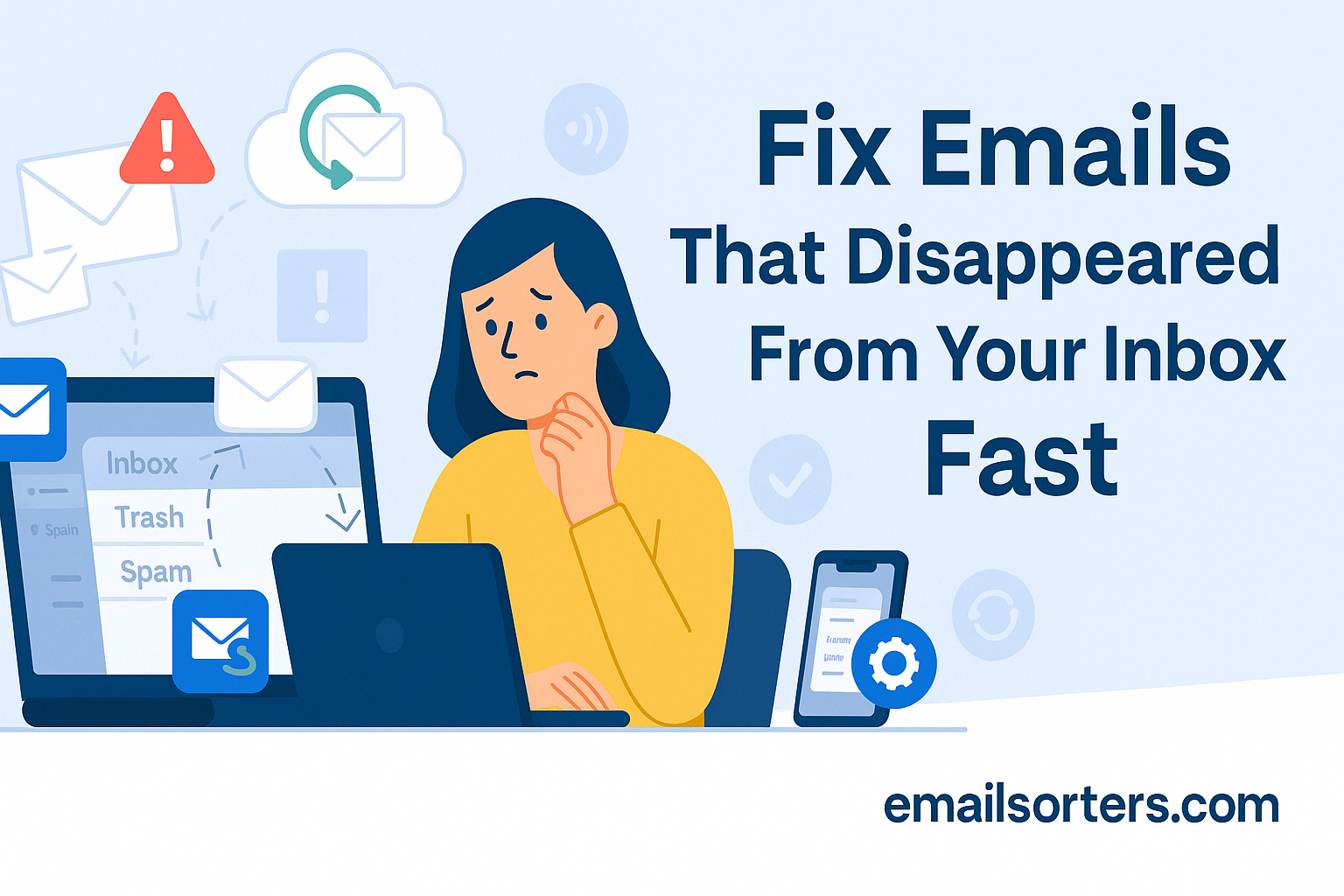When emails suddenly vanish from your inbox, it feels like your digital life has a hole in it. But in most cases, those messages aren’t gone forever. They may have been moved, hidden, or temporarily unsynced. Understanding the main reasons behind disappearing emails helps you take the right recovery steps.
Sync Issues Across Devices
If you access your email from multiple devices, a sync issue is often to blame. For instance, you might read or delete an email on your phone, and later wonder why it doesn’t appear on your laptop. Some email apps delay syncing, while others may temporarily fail to connect to the server. This creates the impression that your messages are missing when they’re simply not being displayed correctly. Ensuring all devices are using the same protocol; preferably IMAP; can solve these inconsistencies.
Filters and Rules Moving Messages
Most email providers allow you to set up filters or rules to automatically sort incoming mail. While these can keep your inbox organized, they can also misplace important messages if not configured carefully. For example, a filter designed to move promotional emails might also catch messages you actually wanted to read. In some cases, rules may even send mail directly to folders you rarely check, making it seem like the email vanished.
Archive vs Delete Confusion
A common mistake is mixing up archiving with deleting. When you archive an email, it disappears from your inbox but remains accessible in the “All Mail” or archive folder. Many users believe these emails are gone, when in fact they’re still in the account. Deleting, on the other hand, moves emails to the trash, where they stay for a limited time before being permanently removed. Knowing the difference helps you track down what seems missing.
POP and IMAP Misconfigurations
Your choice between POP3 and IMAP can also impact whether emails appear consistently. POP3 downloads messages to one device and often removes them from the server, meaning other devices won’t see those emails. IMAP, on the other hand, keeps mail on the server and syncs across all devices. If one device is set to POP3 while others use IMAP, you may notice gaps in your inbox on certain platforms.
App or Device-Related Glitches
Sometimes the issue has nothing to do with your account at all. Email apps occasionally glitch after updates, or devices may temporarily lose connection to the mail server. In these cases, simply restarting the app, refreshing the inbox, or reinstalling the app can restore missing emails. Device storage limits can also play a role, preventing your inbox from displaying all available messages.
General Recovery Steps for Missing Emails
Before diving into platform-specific fixes, try these universal steps. They address the most common issues and work for Gmail, Yahoo, Outlook, and iPhone Mail.
Use the Search Bar to Find Emails
Most modern email services have a powerful search function. Type keywords, sender names, or subject lines to locate missing messages. If you use Gmail, try advanced search operators like from: or subject: to narrow down results. Even if emails aren’t visible in the inbox, search can often locate them in another folder.
Check Trash and Spam Folders
Emails that appear to vanish may actually be sitting in your Trash or Spam folders. Open these folders and scroll through the contents. Keep in mind that most providers only keep deleted emails in Trash for 30 days before they are permanently erased. If you find the missing emails, move them back to your inbox.
Refresh or Resync Your Mail App
On both desktop and mobile apps, refreshing or forcing a sync often makes hidden emails appear again. Close the app and reopen it, or swipe down on the inbox to refresh. If that doesn’t work, sign out of your account and sign back in. For iPhone Mail or Android apps, re-adding the account usually resolves stubborn sync problems.
Verify Settings on All Devices
Check the email settings across every device where you use the account. If one device is set to POP3 and another to IMAP, some emails may only appear on one of them. Make sure every device uses IMAP to ensure full synchronization. Also, confirm that filters and forwarding rules aren’t moving your mail to unexpected folders.
Gmail: How to Restore Missing Emails
Gmail is one of the most popular services, and missing emails are a common issue. Luckily, Gmail offers strong recovery options to help you find and restore messages.
Using Advanced Search Operators
The Gmail search bar is more powerful than many users realize. If you can’t find an email, try operators like:
- from:example@email.com to find all mail from a specific sender
- subject:meeting to filter by subject line
- in:all to search across every folder, including archive
This method often reveals emails that were accidentally archived or labeled incorrectly.
Checking Filters and Labels
Filters in Gmail may automatically move incoming mail to a label instead of your inbox. Open the Settings menu and review your filters. Look for any that might be redirecting messages you don’t want moved. Adjust or delete those filters, then check the affected labels for your missing emails.
Recovering Emails From Trash
If you accidentally deleted a message, open the Trash folder. Emails remain here for 30 days before permanent deletion. To restore an email, select it and choose “Move to Inbox.” If the email is no longer in Trash, it may still be recoverable using Google’s support form in some cases.
When to Use the “Gmail Missing” Guide
If none of these steps work, head over to the detailed Gmail Missing guide for advanced recovery techniques. It covers less common problems like syncing failures with third-party apps or issues caused by outdated browser caches.
Yahoo Mail: Recovering Lost Emails
Yahoo users often report disappearing emails due to filters, app syncing errors, or accidental deletions. Fortunately, Yahoo provides tools to help.
Restoring From Trash Folder
Like Gmail, Yahoo keeps deleted emails in the Trash folder for 30 days. Open Trash and look for the missing messages. If found, select them and choose “Move” to return them to the inbox.
Checking Filters and Folders
Yahoo allows custom filters that may be redirecting your mail. Go into Settings, then Filters, and review the rules. Check folders beyond your main inbox, as emails may have been moved automatically.
Using Yahoo’s Mail Restore Tool
If emails vanished recently (within the last 7 days), Yahoo’s Mail Restore tool can request recovery. This tool attempts to roll back your account to an earlier state. While not always guaranteed, it can bring back emails lost due to sync or filter errors.
See the “Yahoo Recovery” Guide for Advanced Help
For step-by-step recovery instructions and updates on Yahoo’s support options, visit the full Yahoo Recovery guide.
Outlook: Fixing Disappearing Emails
Microsoft Outlook users frequently notice emails going missing, often due to focused inbox settings, misapplied rules, or deletions that weren’t intentional. Fortunately, Outlook provides several ways to bring those emails back.
Verify Focused Inbox and Other Tabs
Outlook separates messages into Focused and Other tabs to highlight what it thinks is most important. Sometimes, an email you expect to see in your main inbox may be sitting in the Other tab instead. Check both tabs carefully. If you find important emails misplaced, you can right-click and choose “Move to Focused” so Outlook learns your preference for future messages.
Check Rules That May Have Moved Messages
Rules in Outlook can automatically organize emails based on sender, subject, or keywords. While helpful, they sometimes move critical messages into folders you don’t check often. Go to Settings and review your active rules. Disable or adjust any that could be redirecting emails unintentionally. Then, open the folders those rules apply to; you may find your missing emails there.
Recover Deleted Items
Outlook keeps deleted messages in the Deleted Items folder until you manually empty it. If your emails are missing, check this folder first. If you can’t find them there, use the “Recover items deleted from this folder” link at the top of the Deleted Items page. Outlook allows recovery of permanently deleted emails for a limited period, depending on your account type.
Detailed Help in “Outlook Fix”
If these steps don’t work, the Outlook Fix guide provides advanced troubleshooting methods. It includes solutions for sync issues between the Outlook desktop app and webmail, as well as instructions for dealing with corrupted data files that may cause missing messages.
iPhone Mail: Solving Inbox Problems
Many users rely on the Mail app on iPhone, but sometimes emails appear to vanish. This can be the result of sync delays, incorrect account settings, or temporary app glitches.
Refresh the Mail App and Check Settings
The first step is to refresh your inbox. Open the Mail app and swipe down on the screen to force a sync. If that doesn’t work, go into Settings > Mail > Accounts and confirm that your email account is listed and active. Ensure “Mail” is toggled on for that account.
Confirm IMAP/POP Configuration
If your account is set up using POP instead of IMAP, some emails may download to one device but not appear on another. This is a common reason for missing emails on the iPhone. Revisit the account settings and check the server type. If possible, delete the POP setup and re-add the account as IMAP.
Re-add the Email Account if Needed
When issues persist, removing the account from your iPhone and adding it again usually resolves the problem. Go to Settings > Mail > Accounts > select the account > Delete Account. Then, restart your phone and re-add the account. This refreshes the sync connection and restores missing emails in most cases.
See Full Guide at “iPhone Fix”
For more detailed instructions, including advanced troubleshooting steps, visit the iPhone Fix page. It covers problems like server authentication errors and Mail app bugs that may hide messages temporarily.
How to Prevent Emails From Disappearing Again
Fixing missing emails is one step; but preventing the issue from happening in the future is just as important. By adjusting a few settings and habits, you can keep your inbox consistent across all devices.
Regularly Review Filters and Rules
Filters and rules are useful, but they can cause more problems than they solve if left unchecked. Review them every few months to ensure they’re only moving the emails you want sorted. Disable any that no longer serve a purpose.
Use IMAP Instead of POP3
Choosing IMAP ensures that your inbox remains the same on every device. Unlike POP3, IMAP keeps your emails on the server, meaning you’ll never lose access to them just because they were downloaded on one device.
Keep Apps and Devices Updated
App and system updates often fix bugs that cause syncing issues. Make it a habit to update your email app and your device’s operating system regularly. This not only prevents missing emails but also keeps your account secure.
Monitor Trash and Archive Settings
Check your Trash and Archive settings so you know how long emails are kept before deletion. Some providers automatically delete trash items after 30 days, while others may keep them longer. Adjust these settings to match your needs.
FAQs on Restoring Missing Emails
Q1: Why did my emails disappear after I connected my account to another device?
This often happens if the new device is set up using POP3, which downloads emails locally and sometimes removes them from the server. Switching to IMAP fixes this.
Q2: Can I get back emails that were deleted more than 30 days ago?
In some cases, yes. Gmail and Outlook both have recovery tools for permanently deleted items within a limited timeframe. Yahoo offers a Mail Restore tool for messages lost in the past 7 days.
Q3: Why do my emails keep going to Spam or Other folders instead of my inbox?
Filters and automatic sorting features may be redirecting them. Check your rules in Gmail, Yahoo, or Outlook and adjust them as needed.
Q4: Do I lose my emails if I remove and re-add my account on iPhone?
No. As long as you’re using IMAP, your emails remain stored on the server. They’ll resync when you add the account back.
Q5: How can I make sure my inbox doesn’t lose emails again?
Use IMAP, keep your apps updated, review filters regularly, and check Trash and Spam folders before assuming an email is gone.