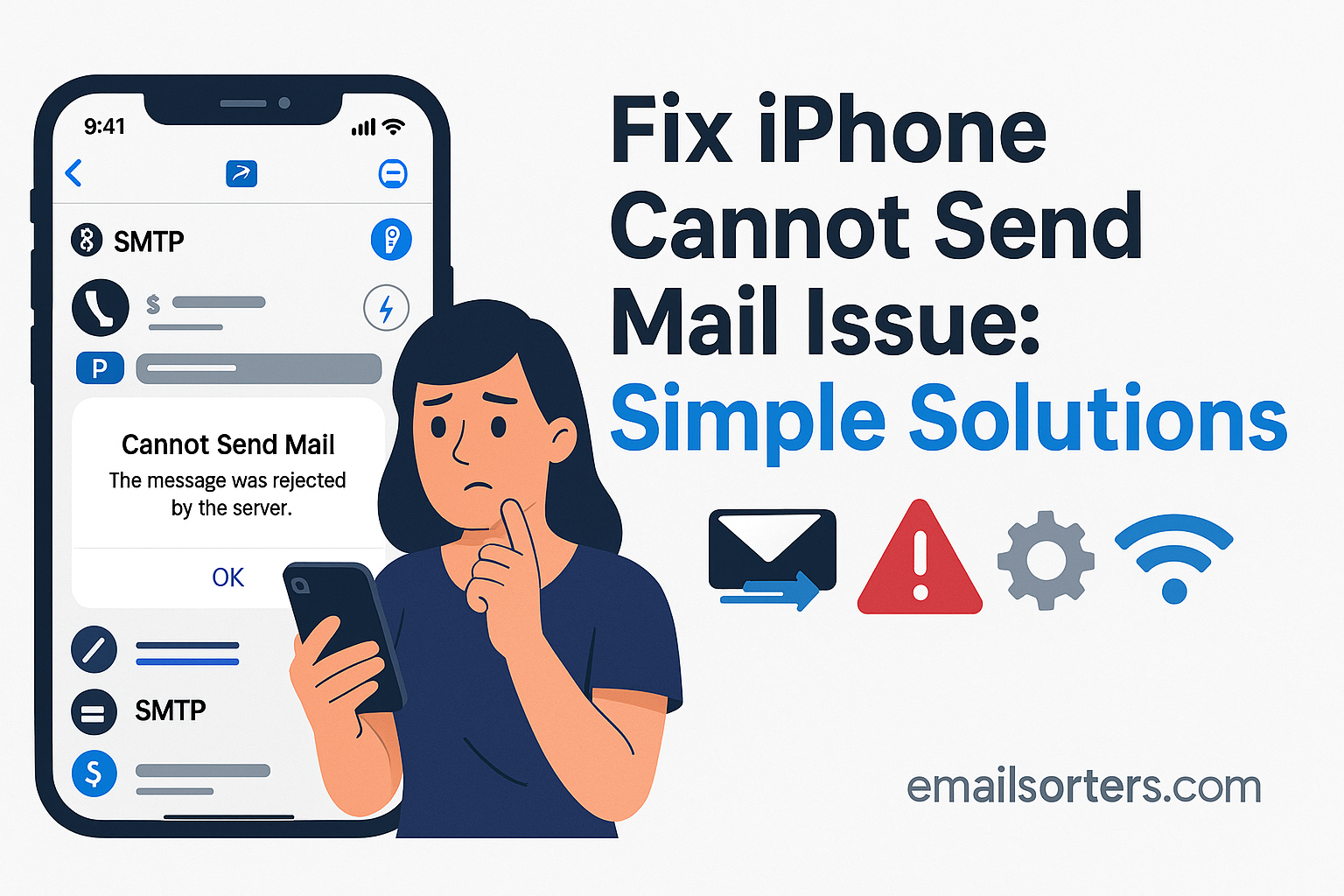Learning how to fix iPhone cannot send mail issues is crucial when your device’s Mail app fails to send your important messages. An email stuck in your Outbox can cause significant delays in communication, creating both personal and professional problems. This issue is common and can be caused by a variety of factors, from a poor internet connection to incorrect server settings. This guide provides a comprehensive, step-by-step troubleshooting process to help you diagnose the root cause and get your emails sending again.
Initial Checks: Ruling Out the Obvious
Before diving into complex settings, it is always best to start with the simplest and most common causes. Often, the reason your iPhone cannot send mail is due to a basic issue that can be resolved in just a few moments.
Check Your Internet Connection (Wi-Fi and Cellular)
The most fundamental requirement for sending an email is a stable internet connection. If your iPhone is offline or has a weak signal, it cannot communicate with the outgoing mail server. A simple test is to open a web browser like Safari and try to load a new webpage. If the page does not load, you have a connectivity issue.
Try toggling Airplane Mode on for about 15 seconds, then turn it off again. This forces your iPhone to re-establish its connection to both Wi-Fi and cellular networks. If you are on Wi-Fi, ensure you are within range of the router. If you are on cellular, check that you have a signal.
Inspect the Outbox for Stuck Emails
When an email fails to send, it gets moved to a special folder called the Outbox. A single problematic email, often one with a very large attachment—can get stuck and prevent all subsequent emails from being sent.
To find your Outbox, open the Mail app and go to the “Mailboxes” screen. The Outbox will appear in the list only when there is an unsent message in it. If you see it, tap on it. Open the stuck email to review it. If it has a large video or many high-resolution photos, this is likely the problem. You can either delete the message from the Outbox and try sending it again with a smaller attachment or wait until you have a stronger connection.
Is the Recipient’s Email Address Correct?
A simple typo in the recipient’s email address will cause the message to fail. The server will be unable to find the destination and the email will not send. Open the message from your Outbox and carefully double-check the address in the “To:” field. Look for common mistakes like misspellings, incorrect domains (e.g., .con instead of .com), or extra characters.
Diving into Your iPhone’s Mail Settings
If the initial checks do not resolve the issue, the problem most likely lies within your iPhone’s mail account settings. The configuration for the outgoing mail server (SMTP) is particularly sensitive and is the most common technical cause of sending failures.
Verifying Your Outgoing Mail Server (SMTP) Settings
The SMTP server is responsible for handling all your outgoing mail. If its settings are incorrect, your iPhone will not be able to connect to it to send your messages.
You can find these settings by going to Settings > Mail > Accounts. Tap on the email account that is having trouble. Then, tap on “Account” again and select “Outgoing Mail Server.” Tap on the primary server for your account to view its details. Here, you must verify several key pieces of information:
- Host Name: This is the address of the server (e.g.,
smtp.yourprovider.com). - User Name: This is usually your full email address.
- Password: This is your email account password.
- Use SSL: This should always be turned on for a secure connection.
- Authentication: This should be set to “Password.”
- Server Port: This should be a secure port, typically
465or587.
Carefully check these details against the correct settings provided by your email host. For a more detailed walkthrough, you can learn how to change iPhone email settings.
Re-entering Your Email Password
An outdated or incorrect password is a primary cause of SMTP authentication failure. If you recently changed your email password on another device or through webmail, you must update it on your iPhone. Even if you have not changed it, re-entering the password can sometimes resolve a temporary glitch. Go to the SMTP server settings as described above and re-type your password in the password field to ensure it is correct.
Toggling the Mail Account Off and On
A simple way to force your iPhone to re-establish its connection with the mail servers is to toggle the account off and on. This can clear temporary communication errors without deleting any settings.
Navigate to Settings > Mail > Accounts and select the problematic account. You will see a toggle switch next to “Mail.” Turn this switch to the off position. Wait about 30 seconds, and then turn it back on. Open the Mail app and try to send an email again.
Advanced Troubleshooting Steps for Your iPhone
If the issue persists after checking your settings, you may need to perform a more comprehensive reset of your iPhone’s network configurations or the email account itself.
The Classic Restart: Rebooting Your iPhone
A simple restart is one of the most effective troubleshooting steps for any electronic device. Rebooting your iPhone clears its temporary memory and closes all background processes, which can resolve countless minor software glitches and network conflicts that might be preventing your email from sending. Press and hold the appropriate buttons to bring up the power-off slider, turn off your device, wait a minute, and then turn it back on.
Resetting Network Settings
If a simple restart does not work, the problem may be a deeper issue with your iPhone’s network configuration. Resetting the network settings can often resolve these stubborn connectivity problems.
To do this, go to Settings > General > Transfer or Reset iPhone > Reset. Tap on “Reset Network Settings.” This action will not erase any of your personal data like emails, photos, or apps. However, it will erase all saved Wi-Fi networks and passwords, cellular settings, and VPN configurations. After your iPhone restarts, you will need to reconnect to your Wi-Fi network.
Deleting and Re-adding the Email Account
If all else fails, your email account’s configuration files on your iPhone may be corrupted. The most definitive solution for this is to completely remove the account and then add it back again from scratch.
Go to Settings > Mail > Accounts, tap on the account, and then tap “Delete Account.” After the account is removed, it is a good practice to restart your iPhone. Then, return to the Accounts screen, tap “Add Account,” select your provider, and follow the on-screen prompts to set up your email account again.
Considering Provider-Specific Issues
Not all email services are the same. The provider you use can have a significant impact on your settings and potential issues.
Common Issues with Major Providers
Different providers have unique requirements. For example, some services detailed in these Gmail email settings guides require specific authentication methods. Providers like those in this AOL Mail overview or this Yahoo Mail guide may require you to generate an “app-specific password” from their website if you have two-factor authentication enabled.
Is This a Receiving or Sending Problem?
It is important to distinguish between sending and receiving issues. If your iPhone not receiving emails is the problem, the issue lies with your incoming (IMAP/POP) server settings. If you cannot send mail, the issue is with your outgoing (SMTP) settings. Knowing this helps you focus your troubleshooting efforts on the correct area.
When to Use Other Communication Methods
If your email service is experiencing an outage or you cannot resolve the sending issue immediately, it is good to have alternative communication methods. For quick, personal communication between Apple users, the built-in Messages (Apple) app provides a reliable alternative for sending text, photos, and videos over iMessage.
How iPhone Mail Fits into the Email Ecosystem
The iPhone’s native Mail app is a powerful tool that serves as a central hub for all your email communication.
The Power of a Unified Inbox
One of the greatest strengths of the iOS Mail app is its ability to manage accounts from many different providers in one place. You can have a work account, a personal account, and accounts from various other services all in a single, unified inbox.
Comparing Native Apps vs. Webmail
While many web-based email providers offer excellent mobile websites, using a native app like Apple Mail provides a more integrated and seamless experience. It offers better notifications, offline access, and integration with the operating system’s sharing features.
Key Features of the iOS Mail App
The Apple Mail app is more than just a simple client; it has a rich set of features designed to enhance productivity.
- Smart Folders: Automatically organize your mail into categories like Unread, Flagged, and messages with attachments.
- Formatting Tools: Full control over fonts, colors, lists, and indentation for composing professional emails.
- Attachment Support: Easily attach photos, videos, documents, and even scanned files.
- Snooze/Reminders: Set reminders to follow up on important messages at a later time.
Frequently Asked Questions
1. My iPhone can receive emails, but won’t send them. What’s the problem?
This specifically indicates a problem with your Outgoing Mail Server (SMTP) settings. Your incoming settings are working fine. The issue is almost always related to authentication. Go to Settings > Mail > Accounts, select your account, and drill down to the SMTP settings. Carefully verify that the server name, your username, your password, and the server port are all correct. Most importantly, ensure that authentication is enabled.
2. Why does my email get stuck in the Outbox only when I’m on cellular data?
This often suggests that your cellular provider may be blocking the standard SMTP port your client is using. The best solution is to edit your SMTP settings to use an alternative secure port. For example, if you are using port 465, try switching to 587 (or vice versa). Also, go to Settings > Cellular and ensure that “Use Cellular Data” is enabled for the Mail app.
3. I get an error saying “The username or password for the SMTP server is incorrect.” I know my password is right. What’s wrong?
First, it is always a good idea to re-enter the password in the SMTP settings just to be certain there is no typo. If you are still getting the error and your email provider (like Gmail, AOL, or Yahoo) has two-factor authentication enabled, you cannot use your main account password. You must log in to their website, go to the security settings, and generate a unique “app-specific password” to use in your iPhone’s mail settings.
4. How can I tell if a large attachment is causing my email to get stuck?
Go to your Mail app and look for the “Outbox” folder in your list of mailboxes (it only appears when a message is unsent). Tap on the stuck message to open it. If the email contains a large file, such as a video, a PDF, or many high-resolution photos, this is the likely cause. The best solution is to delete the message from the Outbox and send it again with a smaller attachment, or upload the file to a cloud service and share a link instead.
5. Does resetting network settings delete my emails or other data?
No, resetting network settings is a safe troubleshooting step that will not delete your personal data. It does not affect your emails, photos, contacts, or apps. This action only erases your saved Wi-Fi networks and their passwords, current cellular settings, and any configured VPNs. You will have to re-enter your Wi-Fi password afterwards, but it is a very effective method for fixing persistent connection problems.